If you keep receiving undesired ZanyBrainyGames pop-up ads, when you browse the World Wide Web with the Microsoft Internet Explorer, Chrome, Firefox and MS Edge, then you need to know that your browser has been affected by an obnoxious PUP (potentially unwanted program) from the adware (also known as ‘ad-supported’ software) family.
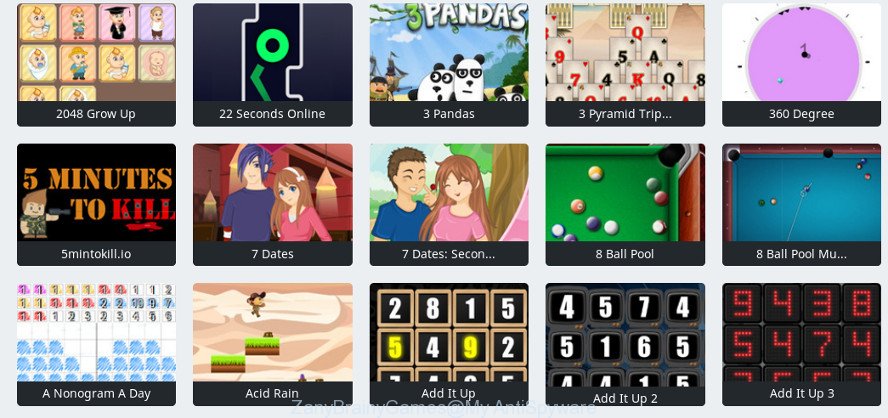
The adware modifies the Edge, IE, Google Chrome and Mozilla Firefox settings to open a lot of undesired popups on all web-sites, including web-pages where previously you advertisements have never seen. These advertisements can be varied: pop-up windows, boxes, in-text ads, different sized banners and so on. Also, the adware that causes multiple undesired ads can cause your Internet connection to be slow or freeze your web browser so that the interface is not updated anymore.
It is probably that you might be bothered with the adware related to ZanyBrainyGames popup ads. You should not disregard this undesired software. The adware might not only show annoying ads, but redirect your web browser to unsafe web-sites.
The worst is, the ad supported software can collect lots of marketing-type data about you (your ip address, what is a web site you are viewing now, what you are looking for on the Internet, which links you are clicking), which can later transfer to third parties.
By following steps below it is easy to scan and delete ad-supported software from Google Chrome, Edge, Firefox and Internet Explorer and your personal computer. Learn how to remove ZanyBrainyGames pop-up advertisements and malicious applications, as well as how to run a full computer virus scan.
How to remove ZanyBrainyGames pop up ads
There present several free adware removal tools. Also it is possible to delete ZanyBrainyGames popup advertisements manually. But we recommend to combine all these solutions below into the one removal algorithm. Follow the steps of the guidance. Read it once, after doing so, please print this page as you may need to exit your browser or restart your machine.
To remove ZanyBrainyGames, execute the steps below:
- How to manually delete ZanyBrainyGames
- How to automatically remove ZanyBrainyGames pop-up advertisements
- How to block ZanyBrainyGames ads
- How can you prevent the ZanyBrainyGames ads
- To sum up
How to manually delete ZanyBrainyGames
The following instructions is a step-by-step guide, which will help you manually get rid of ZanyBrainyGames pop ups from the IE, Google Chrome, Mozilla Firefox and MS Edge.
Remove potentially unwanted software through the Windows Control Panel
In order to delete PUPs like this adware, open the Windows Control Panel and click on “Uninstall a program”. Check the list of installed software. For the ones you do not know, run an Internet search to see if they are adware, browser hijacker or potentially unwanted applications. If yes, delete them off. Even if they are just a applications that you do not use, then removing them off will increase your computer start up time and speed dramatically.
Windows 10, 8.1, 8
Click the Microsoft Windows logo, and then press Search ![]() . Type ‘Control panel’and press Enter as on the image below.
. Type ‘Control panel’and press Enter as on the image below.

When the ‘Control Panel’ opens, press the ‘Uninstall a program’ link under Programs category as displayed on the screen below.

Windows 7, Vista, XP
Open Start menu and select the ‘Control Panel’ at right as shown in the figure below.

Then go to ‘Add/Remove Programs’ or ‘Uninstall a program’ (Microsoft Windows 7 or Vista) as shown below.

Carefully browse through the list of installed apps and remove all dubious and unknown apps. We advise to click ‘Installed programs’ and even sorts all installed applications by date. When you have found anything suspicious that may be the ad supported software which causes unwanted ZanyBrainyGames pop ups or other potentially unwanted application (PUA), then choose this program and click ‘Uninstall’ in the upper part of the window. If the dubious program blocked from removal, then run Revo Uninstaller Freeware to completely remove it from your PC system.
Remove ZanyBrainyGames popup advertisements from Google Chrome
Reset Chrome settings will help you to completely reset your web-browser. The result of activating this function will bring Google Chrome settings back to its default values. This can get rid of ZanyBrainyGames popups and disable malicious plugins. It’ll keep your personal information such as browsing history, bookmarks, passwords and web form auto-fill data.

- First launch the Chrome and press Menu button (small button in the form of three dots).
- It will display the Google Chrome main menu. Select More Tools, then click Extensions.
- You will see the list of installed extensions. If the list has the addon labeled with “Installed by enterprise policy” or “Installed by your administrator”, then complete the following guide: Remove Chrome extensions installed by enterprise policy.
- Now open the Google Chrome menu once again, click the “Settings” menu.
- You will see the Chrome’s settings page. Scroll down and press “Advanced” link.
- Scroll down again and click the “Reset” button.
- The Chrome will show the reset profile settings page as on the image above.
- Next click the “Reset” button.
- Once this procedure is finished, your web-browser’s homepage, new tab and default search provider will be restored to their original defaults.
- To learn more, read the blog post How to reset Google Chrome settings to default.
Remove ZanyBrainyGames redirect from Mozilla Firefox
The Mozilla Firefox reset will get rid of redirections to unwanted ZanyBrainyGames webpage, modified preferences, extensions and security settings. However, your saved passwords and bookmarks will not be changed, deleted or cleared.
Click the Menu button (looks like three horizontal lines), and press the blue Help icon located at the bottom of the drop down menu like below.

A small menu will appear, click the “Troubleshooting Information”. On this page, click “Refresh Firefox” button as displayed below.

Follow the onscreen procedure to revert back your Firefox internet browser settings to their original settings.
Delete ZanyBrainyGames redirect from Internet Explorer
The Internet Explorer reset is great if your web browser is hijacked or you have unwanted addo-ons or toolbars on your web browser, that installed by an malware.
First, launch the Microsoft Internet Explorer. Next, click the button in the form of gear (![]() ). It will display the Tools drop-down menu, press the “Internet Options” as shown below.
). It will display the Tools drop-down menu, press the “Internet Options” as shown below.

In the “Internet Options” window click on the Advanced tab, then press the Reset button. The Microsoft Internet Explorer will open the “Reset Internet Explorer settings” window like below. Select the “Delete personal settings” check box, then click “Reset” button.

You will now need to reboot your machine for the changes to take effect.
How to automatically remove ZanyBrainyGames pop-up advertisements
Many antivirus companies have created software that help detect adware and thereby get rid of ZanyBrainyGames from the Internet Explorer, Google Chrome, Microsoft Edge and Firefox web browsers. Below is a a few of the free applications you may want to run. Your personal computer can have a large number of potentially unwanted software, adware and hijackers installed at the same time, so we recommend, if any unwanted or malicious application returns after restarting the personal computer, then launch your machine into Safe Mode and run the anti malware tool again.
Automatically delete ZanyBrainyGames redirect with Zemana Free
Zemana Anti-Malware is free full featured malicious software removal utility. It can check your files and Microsoft Windows registry in real-time. Zemana Anti-Malware (ZAM) can help to remove ZanyBrainyGames pop up advertisements, other PUPs, malware and adware. It uses 1% of your machine resources. This tool has got simple and beautiful interface and at the same time best possible protection for your PC system.
Visit the page linked below to download Zemana AntiMalware. Save it to your Desktop.
164814 downloads
Author: Zemana Ltd
Category: Security tools
Update: July 16, 2019
Once the download is finished, close all software and windows on your personal computer. Double-click the install file named Zemana.AntiMalware.Setup. If the “User Account Control” prompt pops up as on the image below, click the “Yes” button.

It will open the “Setup wizard” which will help you install Zemana Free on your computer. Follow the prompts and do not make any changes to default settings.

Once installation is finished successfully, Zemana Anti-Malware will automatically start and you can see its main screen as shown in the following example.

Now click the “Scan” button to start scanning your system for the ad-supported software related to ZanyBrainyGames pop-ups. This procedure can take some time, so please be patient. When a threat is found, the number of the security threats will change accordingly.

After the scan is finished, Zemana will show a scan report. All detected threats will be marked. You can get rid of them all by simply click “Next” button. The Zemana Anti Malware (ZAM) will start to get rid of adware that redirects your web browser to intrusive ZanyBrainyGames website. After the cleaning procedure is complete, you may be prompted to restart the PC system.
Use Hitman Pro to remove ZanyBrainyGames popup advertisements
All-in-all, Hitman Pro is a fantastic utility to free your PC from any unwanted apps such as adware related to ZanyBrainyGames popup advertisements. The HitmanPro is portable program that meaning, you do not need to install it to run it. HitmanPro is compatible with all versions of Microsoft Windows operating system from Windows XP to Windows 10. Both 64-bit and 32-bit systems are supported.
Visit the following page to download Hitman Pro. Save it on your MS Windows desktop.
Download and run HitmanPro on your PC. Once started, press “Next” button to perform a system scan for the ad supported software responsible for redirecting your internet browser to ZanyBrainyGames website. This process may take some time, so please be patient. While the HitmanPro is checking, you can see how many objects it has identified either as being malicious software..

When the scan is done, HitmanPro will show a screen which contains a list of malware that has been detected.

All found items will be marked. You can delete them all by simply press Next button.
It will show a prompt, click the “Activate free license” button to begin the free 30 days trial to delete all malicious software found.
How to remove ZanyBrainyGames with Malwarebytes
You can get rid of ZanyBrainyGames redirect automatically with a help of Malwarebytes Free. We suggest this free malicious software removal utility because it can easily remove browser hijacker infections, ad-supported software, potentially unwanted programs and toolbars with all their components such as files, folders and registry entries.

- Click the following link to download MalwareBytes Free. Save it on your Desktop.
Malwarebytes Anti-malware
327071 downloads
Author: Malwarebytes
Category: Security tools
Update: April 15, 2020
- After the downloading process is done, close all apps and windows on your personal computer. Open a directory in which you saved it. Double-click on the icon that’s named mb3-setup.
- Further, click Next button and follow the prompts.
- Once installation is complete, click the “Scan Now” button for checking your system for the adware related to ZanyBrainyGames redirect. While the MalwareBytes is checking, you can see number of objects it has identified either as being malicious software.
- When MalwareBytes AntiMalware (MBAM) has finished scanning your personal computer, you’ll be shown the list of all detected items on your PC system. Review the scan results and then press “Quarantine Selected”. When the task is done, you can be prompted to reboot your personal computer.
The following video offers a step-by-step guidance on how to delete hijackers, adware and other malware with MalwareBytes Anti-Malware.
How to block ZanyBrainyGames ads
One of the worst things is the fact that you cannot stop all those annoying sites like ZanyBrainyGames using only built-in MS Windows capabilities. However, there is a application out that you can use to stop annoying internet browser redirections, ads and popups in any modern web-browsers including Firefox, Edge, Google Chrome and Internet Explorer. It’s called Adguard and it works very well.
Installing the AdGuard is simple. First you’ll need to download AdGuard from the following link.
26843 downloads
Version: 6.4
Author: © Adguard
Category: Security tools
Update: November 15, 2018
After downloading it, double-click the downloaded file to launch it. The “Setup Wizard” window will show up on the computer screen as shown on the image below.

Follow the prompts. AdGuard will then be installed and an icon will be placed on your desktop. A window will show up asking you to confirm that you want to see a quick guide as displayed in the following example.

Click “Skip” button to close the window and use the default settings, or click “Get Started” to see an quick guide which will assist you get to know AdGuard better.
Each time, when you launch your PC system, AdGuard will launch automatically and block unwanted pop-up ads, ZanyBrainyGames ads, as well as other harmful or misleading web sites. For an overview of all the features of the application, or to change its settings you can simply double-click on the AdGuard icon, which can be found on your desktop.
How can you prevent the ZanyBrainyGames ads
Many of the freeware out there install undesired browser toolbars, browser hijackers and potentially unwanted applications such as the adware responsible for the ZanyBrainyGames ads along with them without your knowledge. One has to be attentive while installing freeware in order to avoid accidentally installing optional applications. It’s important that you pay attention to the EULA (End User License Agreements) and choose the Custom, Manual or Advanced installation method as it will typically disclose what optional programs will also be installed.
To sum up
Now your personal computer should be clean of the adware that cause annoying ZanyBrainyGames pop-up advertisements to appear. We suggest that you keep Zemana Anti-Malware (ZAM) (to periodically scan your PC for new adwares and other malware) and AdGuard (to help you block intrusive advertisements and malicious webpages). Moreover, to prevent any adware, please stay clear of unknown and third party applications, make sure that your antivirus program, turn on the option to find PUPs.
If you need more help with ZanyBrainyGames redirect related issues, go to here.


















