Annoying Globaladmedia.net pop-up ads, especially if those ads occur constantly and unexpectedly, can be indicative of ‘ad-supported’ software (also known as adware) installed on your PC.
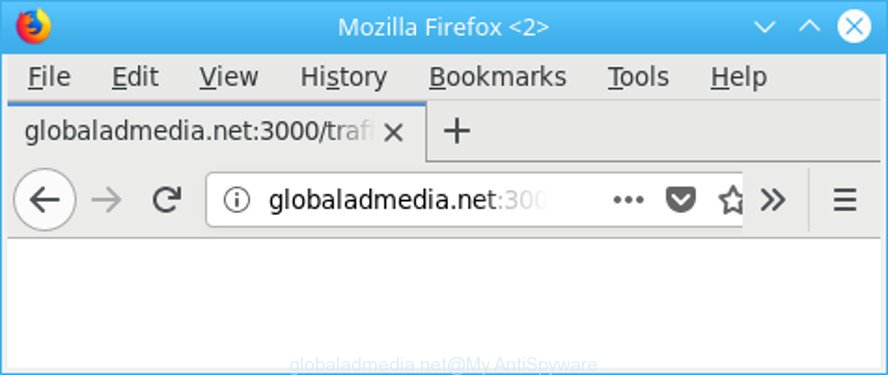
http://globaladmedia.net/ …
Technically, the adware is not a virus. It’s is made to make a profit by showing a lot of pop-up ads or redirecting the browser on annoying web pages. Once started, the adware injects a small code within the content of websites that you visit. This harmful code may pop-up a new internet browser window with an unwanted site such as Globaladmedia.net or add tons of advertising banners directly into the websites you are viewing.
The adware that causes a lot of annoying Globaladmedia.net advertisements is the part of the software that is used as an online promotional tool. It is developed with the sole purpose to open dozens of pop ups, and thus to promote the goods and services in an open web-browser window. The adware can substitute the legitimate advertisements on misleading or even banners that can offer to visit harmful webpages.
Even worse, it be able to collect your browsing history and user data, including passwords and credit card numbers. In the future, your personal info can be transferred third party companies.
We suggest you to get rid of ad-supported software and clean your machine from Globaladmedia.net popups as soon as possible, until the presence of the ad supported software has not led to even worse consequences. You need to follow the instructions below that will help you to completely remove the redirect to Globaladmedia.net undesired webpage, using only the built-in Microsoft Windows features and several free malware removal utilities of well-known antivirus software companies.
Remove Globaladmedia.net pop-up ads (removal guide)
In the steps below we will have a look at the ad supported software and how to remove Globaladmedia.net from Edge, Chrome, Microsoft Internet Explorer and Firefox browsers for Windows OS, natively or by using a few free removal tools. Some of the steps below will require you to exit this page. So, please read the steps carefully, after that bookmark or print it for later reference.
To remove Globaladmedia.net, execute the steps below:
- How to remove Globaladmedia.net pop-ups without any software
- How to delete Globaladmedia.net pop-ups with free applications
- Use AdBlocker to stop Globaladmedia.net and stay safe online
- Don’t know how your web browser has been hijacked by adware?
- Finish words
How to remove Globaladmedia.net pop-ups without any software
The following instructions is a step-by-step guide, which will help you manually delete Globaladmedia.net pop-ups from the Google Chrome, Microsoft Edge, Firefox and Internet Explorer.
Uninstall questionable applications using Microsoft Windows Control Panel
First, go to MS Windows Control Panel and remove dubious apps, all applications you don’t remember installing. It is important to pay the most attention to software you installed just before Globaladmedia.net advertisements appeared on your web-browser. If you do not know what a program does, look for the answer on the World Wide Web.
Windows 8, 8.1, 10
First, press Windows button

When the ‘Control Panel’ opens, click the ‘Uninstall a program’ link under Programs category as displayed in the figure below.

You will see the ‘Uninstall a program’ panel as shown in the following example.

Very carefully look around the entire list of programs installed on your PC. Most likely, one of them is the adware responsible for Globaladmedia.net pop-up advertisements. If you’ve many apps installed, you can help simplify the search of malicious software by sort the list by date of installation. Once you have found a questionable, unwanted or unused application, right click to it, after that click ‘Uninstall’.
Windows XP, Vista, 7
First, press ‘Start’ button and select ‘Control Panel’ at right panel as shown on the image below.

Once the Windows ‘Control Panel’ opens, you need to click ‘Uninstall a program’ under ‘Programs’ as displayed below.

You will see a list of apps installed on your system. We recommend to sort the list by date of installation to quickly find the applications that were installed last. Most probably, it’s the ad-supported software that causes multiple intrusive ads. If you are in doubt, you can always check the application by doing a search for her name in Google, Yahoo or Bing. Once the application which you need to uninstall is found, simply click on its name, and then click ‘Uninstall’ as displayed below.

Remove Globaladmedia.net pop-ups from IE
The Internet Explorer reset is great if your web browser is hijacked or you have unwanted addo-ons or toolbars on your web browser, that installed by an malware.
First, launch the IE, click ![]() ) button. Next, press “Internet Options” as shown in the figure below.
) button. Next, press “Internet Options” as shown in the figure below.

In the “Internet Options” screen select the Advanced tab. Next, press Reset button. The Microsoft Internet Explorer will show the Reset Internet Explorer settings prompt. Select the “Delete personal settings” check box and click Reset button.

You will now need to reboot your PC for the changes to take effect. It will get rid of ad supported software that causes undesired Globaladmedia.net advertisements, disable malicious and ad-supported web browser’s extensions and restore the IE’s settings like default search provider, home page and newtab page to default state.
Remove Globaladmedia.net from Firefox by resetting internet browser settings
Resetting your Firefox is first troubleshooting step for any issues with your browser application, including the redirect to Globaladmedia.net web page. When using the reset feature, your personal information like passwords, bookmarks, browsing history and web form auto-fill data will be saved.
First, launch the Firefox and press ![]() button. It will show the drop-down menu on the right-part of the browser. Further, press the Help button (
button. It will show the drop-down menu on the right-part of the browser. Further, press the Help button (![]() ) as displayed below.
) as displayed below.

In the Help menu, select the “Troubleshooting Information” option. Another way to open the “Troubleshooting Information” screen – type “about:support” in the internet browser adress bar and press Enter. It will open the “Troubleshooting Information” page as displayed on the screen below. In the upper-right corner of this screen, press the “Refresh Firefox” button.

It will open the confirmation dialog box. Further, click the “Refresh Firefox” button. The Mozilla Firefox will start a process to fix your problems that caused by the ad-supported software that responsible for the appearance of Globaladmedia.net advertisements. Once, it is done, click the “Finish” button.
Remove Globaladmedia.net redirect from Chrome
Reset Chrome settings can help you solve some problems caused by adware and delete Globaladmedia.net ads from browser. This will also disable harmful plugins as well as clear cookies and site data. It will keep your personal information like browsing history, bookmarks, passwords and web form auto-fill data.
First launch the Google Chrome. Next, click the button in the form of three horizontal dots (![]() ).
).
It will show the Google Chrome menu. Choose More Tools, then press Extensions. Carefully browse through the list of installed add-ons. If the list has the extension signed with “Installed by enterprise policy” or “Installed by your administrator”, then complete the following steps: Remove Google Chrome extensions installed by enterprise policy.
Open the Chrome menu once again. Further, click the option called “Settings”.

The internet browser will show the settings screen. Another way to display the Google Chrome’s settings – type chrome://settings in the browser adress bar and press Enter
Scroll down to the bottom of the page and press the “Advanced” link. Now scroll down until the “Reset” section is visible, as shown on the screen below and click the “Reset settings to their original defaults” button.

The Google Chrome will open the confirmation prompt as displayed in the following example.

You need to confirm your action, press the “Reset” button. The web-browser will start the process of cleaning. When it’s complete, the browser’s settings including default search engine, newtab and startpage back to the values which have been when the Chrome was first installed on your computer.
How to delete Globaladmedia.net pop-ups with free applications
After completing the manual removal guidance above all unwanted applications, malicious web browser’s extensions and ad-supported software responsible for Globaladmedia.net advertisements should be removed. If the problem with Globaladmedia.net popups is still remained, then we recommend to scan your machine for any remaining malicious components. Run recommended free adware removal software below.
Remove Globaladmedia.net pop-up advertisements with Zemana Anti-Malware
We suggest using the Zemana AntiMalware. You can download and install Zemana to scan for and delete Globaladmedia.net pop-ups from the Internet Explorer, Google Chrome, Microsoft Edge and Mozilla Firefox internet browsers. When installed and updated, the malicious software remover will automatically check and detect all threats exist on your personal computer.
Now you can setup and use Zemana Free to delete Globaladmedia.net popups from your internet browser by following the steps below:
Visit the page linked below to download Zemana Free installer named Zemana.AntiMalware.Setup on your personal computer. Save it to your Desktop so that you can access the file easily.
164813 downloads
Author: Zemana Ltd
Category: Security tools
Update: July 16, 2019
Run the installation package after it has been downloaded successfully and then follow the prompts to install this utility on your system.

During setup you can change some settings, but we advise you don’t make any changes to default settings.
When installation is finished, this malware removal tool will automatically run and update itself. You will see its main window like below.

Now click the “Scan” button to perform a system scan with this tool for the ad-supported software that causes unwanted Globaladmedia.net advertisements. This task can take some time, so please be patient. While the tool is checking, you can see number of objects and files has already scanned.

When the scan is finished, Zemana Free will open you the results. You may remove threats (move to Quarantine) by simply press “Next” button.

The Zemana will begin to delete ad supported software that redirects your browser to intrusive Globaladmedia.net site. After finished, you may be prompted to reboot your computer to make the change take effect.
Use HitmanPro to remove Globaladmedia.net ads from internet browser
HitmanPro is a free portable program that scans your computer for adware that causes browsers to open intrusive Globaladmedia.net pop-up ads, PUPs and hijacker infections and allows remove them easily. Moreover, it will also help you remove any malicious web-browser extensions and add-ons.
Please go to the link below to download Hitman Pro. Save it on your Desktop.
After the download is finished, open the file location and double-click the HitmanPro icon. It will launch the Hitman Pro utility. If the User Account Control dialog box will ask you want to launch the program, press Yes button to continue.

Next, click “Next” to perform a system scan for the adware related to Globaladmedia.net pop up advertisements.

After that process is finished, the results are displayed in the scan report as displayed in the following example.

You may get rid of items (move to Quarantine) by simply click “Next” button. It will open a dialog box, click the “Activate free license” button. The HitmanPro will get rid of adware responsible for redirecting your web browser to Globaladmedia.net web-page and move items to the program’s quarantine. After the task is complete, the tool may ask you to restart your machine.
How to automatically remove Globaladmedia.net with Malwarebytes
Manual Globaladmedia.net pop up ads removal requires some computer skills. Some files and registry entries that created by the ad supported software can be not completely removed. We suggest that run the Malwarebytes Free that are completely clean your computer of adware. Moreover, the free application will help you to remove malware, potentially unwanted software, hijackers and toolbars that your computer can be infected too.

- Download MalwareBytes Anti Malware by clicking on the following link.
Malwarebytes Anti-malware
327070 downloads
Author: Malwarebytes
Category: Security tools
Update: April 15, 2020
- When the download is done, close all applications and windows on your computer. Open a folder in which you saved it. Double-click on the icon that’s named mb3-setup.
- Further, click Next button and follow the prompts.
- Once setup is done, press the “Scan Now” button . MalwareBytes Free application will scan through the whole PC for the ad supported software that causes multiple unwanted pop-ups. This procedure can take quite a while, so please be patient. While the tool is scanning, you may see number of objects and files has already scanned.
- As the scanning ends, MalwareBytes Free will show you the results. Review the results once the utility has finished the system scan. If you think an entry should not be quarantined, then uncheck it. Otherwise, simply press “Quarantine Selected”. When disinfection is complete, you can be prompted to restart your computer.
The following video offers a guide on how to remove browser hijacker infections, adware and other malware with MalwareBytes Anti Malware.
Use AdBlocker to stop Globaladmedia.net and stay safe online
It is also critical to protect your internet browsers from harmful webpages and ads by using an adblocker program like AdGuard. Security experts says that it’ll greatly reduce the risk of malware, and potentially save lots of money. Additionally, the AdGuard can also protect your privacy by blocking almost all trackers.
Download AdGuard from the link below.
26842 downloads
Version: 6.4
Author: © Adguard
Category: Security tools
Update: November 15, 2018
Once the downloading process is finished, launch the downloaded file. You will see the “Setup Wizard” screen as shown in the following example.

Follow the prompts. Once the install is finished, you will see a window as displayed below.

You can click “Skip” to close the installation application and use the default settings, or click “Get Started” button to see an quick tutorial which will assist you get to know AdGuard better.
In most cases, the default settings are enough and you do not need to change anything. Each time, when you launch your system, AdGuard will start automatically and stop popup advertisements, sites like Globaladmedia.net, as well as other malicious or misleading web sites. For an overview of all the features of the application, or to change its settings you can simply double-click on the AdGuard icon, which can be found on your desktop.
Don’t know how your web browser has been hijacked by adware?
Most commonly, the adware spreads in the composition, together with the setup files from a free hosting and file sharing sites. So, install a freeware is a a good chance that you will find a bundled ad supported software. If you don’t know how to avoid it, then use a simple trick. During the install, select the Custom or Advanced setup method. Next, click ‘Decline’ button and clear all checkboxes on offers that ask you to install optional programs. Moreover, please carefully read Term of use and User agreement before installing any programs or otherwise you can end up with another unwanted application on your personal computer such as this adware responsible for Globaladmedia.net pop-up ads.
Finish words
Now your machine should be clean of the adware that causes undesired Globaladmedia.net pop-up ads. We suggest that you keep Zemana Anti Malware (ZAM) (to periodically scan your personal computer for new ad supported softwares and other malware) and AdGuard (to help you stop undesired advertisements and malicious sites). Moreover, to prevent any adware, please stay clear of unknown and third party applications, make sure that your antivirus program, turn on the option to search for potentially unwanted apps.
If you need more help with Globaladmedia.net popup ads related issues, go to here.


















