Are you seeing unwanted Newsupdatedepot.info popups, ads or notifications in the Microsoft Edge, Internet Explorer, Mozilla Firefox and Chrome every time you use the web-browser to browse the Web? Then most likely that your internet browser has become a victim of the malware from the adware (also known as ‘ad-supported’ software) family.
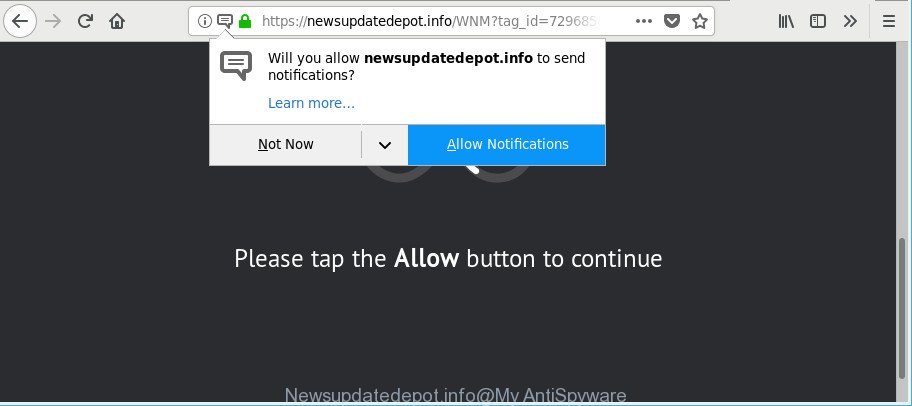
https://newsupdatedepot.info/ …
The ad-supported software usually gets installed as a part of some free software. Do not be surprised, it happens, especially if you’re an active Web user. But this does not mean that you should reconcile with these undesired redirects and pop-ups. You need to perform the instructions below to clean your personal computer as quickly as possible, as the adware can be a way to hijack your personal computer with more dangerous malicious applications like viruses and trojans. The few simple steps that follow, I’ll show you how to get rid of ad supported software and thereby remove Newsupdatedepot.info pop-ups from your computer forever.
It’s not a good idea to have an unwanted program such as the adware that responsible for the appearance of Newsupdatedepot.info pop up advertisements. The reason for this is simple, it doing things you do not know about. And of course you completely do not know what will happen when you click on any Newsupdatedepot.info popups.
As well as undesired web-browser redirects to Newsupdatedepot.info, the adware may gather your Internet surfing activity by saving URLs visited, IP addresses, browser version and type, cookie information, Internet Service Provider (ISP) and web-pages visited. Such kind of behavior can lead to serious security problems or privacy data theft.
So, obviously, you need to remove the adware as quickly as possible. Use the free step-by-step guide below. This guide will help you clean your PC system of adware and thus delete the Newsupdatedepot.info intrusive pop up advertisements.
Remove Newsupdatedepot.info pop-ups, ads, notifications
We recommend opting for automatic Newsupdatedepot.info redirect removal in order to get rid of all adware related entries easily. This method requires scanning the computer with reputable anti-malware, e.g. Zemana, MalwareBytes AntiMalware (MBAM) or Hitman Pro. However, if you prefer manual removal steps, you can follow the instructions below in this article. Read it once, after doing so, please print this page as you may need to close your internet browser or restart your computer.
To remove Newsupdatedepot.info, perform the following steps:
- Manual Newsupdatedepot.info pop up advertisements removal
- Newsupdatedepot.info pop ups automatic removal
- Stop Newsupdatedepot.info pop-ups
- Method of adware intrusion into your PC
- To sum up
Manual Newsupdatedepot.info pop up advertisements removal
To remove Newsupdatedepot.info pop-ups, adware and other unwanted software you can try to do so manually. Unfortunately some of the adware won’t show up in your program list, but some adware may. In this case, you may be able to get rid of it through the uninstall function of your PC system. You can do this by following the steps below.
Delete adware through the MS Windows Control Panel
First of all, check the list of installed software on your personal computer and uninstall all unknown and recently installed applications. If you see an unknown program with incorrect spelling or varying capital letters, it have most likely been installed by malicious software and you should clean it off first with malicious software removal utility like Zemana Anti-malware.
Windows 8, 8.1, 10
First, click Windows button

When the ‘Control Panel’ opens, press the ‘Uninstall a program’ link under Programs category as displayed in the following example.

You will see the ‘Uninstall a program’ panel as shown on the image below.

Very carefully look around the entire list of applications installed on your PC. Most probably, one of them is the adware which reroutes your web-browser to annoying Newsupdatedepot.info web site. If you’ve many software installed, you can help simplify the search of malicious apps by sort the list by date of installation. Once you have found a dubious, unwanted or unused program, right click to it, after that click ‘Uninstall’.
Windows XP, Vista, 7
First, click ‘Start’ button and select ‘Control Panel’ at right panel as displayed below.

When the Windows ‘Control Panel’ opens, you need to press ‘Uninstall a program’ under ‘Programs’ as on the image below.

You will see a list of programs installed on your machine. We recommend to sort the list by date of installation to quickly find the software that were installed last. Most likely, it is the ad supported software that causes web browsers to show unwanted Newsupdatedepot.info pop-ups. If you’re in doubt, you can always check the application by doing a search for her name in Google, Yahoo or Bing. When the program which you need to remove is found, simply click on its name, and then click ‘Uninstall’ as displayed below.

Remove Newsupdatedepot.info from Firefox by resetting web-browser settings
If Firefox settings are hijacked by the ad-supported software, your internet browser displays unwanted pop up advertisements, then ‘Reset Firefox’ could solve these problems. However, your themes, bookmarks, history, passwords, and web form auto-fill information will not be deleted.
Start the Mozilla Firefox and click the menu button (it looks like three stacked lines) at the top right of the browser screen. Next, click the question-mark icon at the bottom of the drop-down menu. It will show the slide-out menu.

Select the “Troubleshooting information”. If you are unable to access the Help menu, then type “about:support” in your address bar and press Enter. It bring up the “Troubleshooting Information” page as on the image below.

Click the “Refresh Firefox” button at the top right of the Troubleshooting Information page. Select “Refresh Firefox” in the confirmation prompt. The Firefox will begin a process to fix your problems that caused by the adware which redirects your web browser to undesired Newsupdatedepot.info web page. When, it is finished, click the “Finish” button.
Remove Newsupdatedepot.info pop-up ads from Google Chrome
The adware can alter your Chrome settings without your knowledge. You may see an unrequested webpage as your search provider or home page, additional extensions and toolbars. Reset Chrome browser will help you to remove Newsupdatedepot.info ads and reset the unwanted changes caused by ad supported software. Essential information like bookmarks, browsing history, passwords, cookies, auto-fill data and personal dictionaries will not be removed.

- First, start the Google Chrome and press the Menu icon (icon in the form of three dots).
- It will open the Google Chrome main menu. Choose More Tools, then click Extensions.
- You will see the list of installed extensions. If the list has the plugin labeled with “Installed by enterprise policy” or “Installed by your administrator”, then complete the following instructions: Remove Chrome extensions installed by enterprise policy.
- Now open the Google Chrome menu once again, click the “Settings” menu.
- Next, press “Advanced” link, which located at the bottom of the Settings page.
- On the bottom of the “Advanced settings” page, click the “Reset settings to their original defaults” button.
- The Chrome will open the reset settings dialog box as on the image above.
- Confirm the browser’s reset by clicking on the “Reset” button.
- To learn more, read the blog post How to reset Google Chrome settings to default.
Remove Newsupdatedepot.info pop ups from Microsoft Internet Explorer
If you find that Internet Explorer browser settings like startpage, search provider by default and new tab page had been modified by adware responsible for redirecting your web-browser to Newsupdatedepot.info web-site, then you may restore your settings, via the reset web browser procedure.
First, start the Internet Explorer, then click ‘gear’ icon ![]() . It will open the Tools drop-down menu on the right part of the internet browser, then press the “Internet Options” as on the image below.
. It will open the Tools drop-down menu on the right part of the internet browser, then press the “Internet Options” as on the image below.

In the “Internet Options” screen, select the “Advanced” tab, then click the “Reset” button. The Microsoft Internet Explorer will show the “Reset Internet Explorer settings” prompt. Further, click the “Delete personal settings” check box to select it. Next, click the “Reset” button as shown in the figure below.

When the process is done, press “Close” button. Close the IE and restart your computer for the changes to take effect. This step will help you to restore your browser’s start page, newtab page and default search engine to default state.
Newsupdatedepot.info pop ups automatic removal
In order to completely remove Newsupdatedepot.info, you not only need to delete ad supported software from your PC, but also remove all its components in your PC including Windows registry entries. We suggest to download and run free removal tools to automatically clean your machine of ad supported software that cause unwanted Newsupdatedepot.info pop-up advertisements to appear.
Automatically get rid of Newsupdatedepot.info pop ups with Zemana Anti Malware (ZAM)
Zemana AntiMalware highly recommended, because it can scan for security threats such ad-supported software and adwares which most ‘classic’ antivirus programs fail to pick up on. Moreover, if you have any Newsupdatedepot.info redirect removal problems which cannot be fixed by this utility automatically, then Zemana Anti-Malware provides 24X7 online assistance from the highly experienced support staff.
Download Zemana Anti-Malware on your machine from the link below.
164813 downloads
Author: Zemana Ltd
Category: Security tools
Update: July 16, 2019
Once downloading is finished, close all applications and windows on your personal computer. Open a directory in which you saved it. Double-click on the icon that’s called Zemana.AntiMalware.Setup as on the image below.
![]()
When the installation begins, you will see the “Setup wizard” that will allow you install Zemana AntiMalware on your personal computer.

Once installation is complete, you will see window as displayed on the image below.

Now click the “Scan” button for scanning your machine for the adware that causes web-browsers to show unwanted Newsupdatedepot.info popups.

Once the scanning is complete, a list of all threats found is created. All found threats will be marked. You can delete them all by simply click “Next” button.

The Zemana will remove adware responsible for Newsupdatedepot.info redirect and move threats to the program’s quarantine.
Scan and free your machine of adware with Hitman Pro
Hitman Pro is a free removal tool which can scan your system for a wide range of security threats like malicious software, adwares, PUPs as well as adware that causes annoying Newsupdatedepot.info pop up advertisements. It will perform a deep scan of your system including hard drives and Microsoft Windows registry. Once a malicious software is detected, it will help you to remove all detected threats from your personal computer with a simple click.
Download HitmanPro by clicking on the following link.
When the download is done, open the directory in which you saved it and double-click the HitmanPro icon. It will start the HitmanPro utility. If the User Account Control dialog box will ask you want to start the application, click Yes button to continue.

Next, click “Next” for scanning your system for the adware responsible for redirecting your web-browser to Newsupdatedepot.info page. This procedure can take some time, so please be patient. While the Hitman Pro utility is scanning, you can see how many objects it has identified as being affected by malicious software.

As the scanning ends, HitmanPro will open a list of all items found by the scan as displayed in the following example.

Make sure all threats have ‘checkmark’ and click “Next” button. It will open a dialog box, click the “Activate free license” button. The Hitman Pro will start to remove adware responsible for Newsupdatedepot.info pop up ads. Once disinfection is finished, the tool may ask you to reboot your computer.
Scan and clean your PC system of ad supported software with Malwarebytes
You can remove Newsupdatedepot.info ads automatically with a help of Malwarebytes Free. We recommend this free malware removal tool because it can easily remove hijackers, adware, potentially unwanted apps and toolbars with all their components such as files, folders and registry entries.
Please go to the link below to download the latest version of MalwareBytes for Windows. Save it to your Desktop.
327070 downloads
Author: Malwarebytes
Category: Security tools
Update: April 15, 2020
Once the downloading process is finished, close all windows on your system. Further, start the file called mb3-setup. If the “User Account Control” dialog box pops up as shown on the screen below, press the “Yes” button.

It will open the “Setup wizard” that will allow you install MalwareBytes on the computer. Follow the prompts and do not make any changes to default settings.

Once installation is finished successfully, click Finish button. Then MalwareBytes Anti Malware will automatically start and you may see its main window as displayed in the following example.

Next, click the “Scan Now” button to perform a system scan for the adware responsible for redirects to Newsupdatedepot.info. While the MalwareBytes Anti-Malware (MBAM) is checking, you may see how many objects it has identified either as being malware.

When the scanning is done, MalwareBytes Free will show a list of all threats found by the scan. Review the report and then press “Quarantine Selected” button.

The MalwareBytes will get rid of ad-supported software that responsible for web browser redirect to the undesired Newsupdatedepot.info web-page. After disinfection is done, you can be prompted to reboot your system. We suggest you look at the following video, which completely explains the process of using the MalwareBytes Anti Malware to delete hijacker infections, ad-supported software and other malware.
Stop Newsupdatedepot.info pop-ups
We recommend to install an ad-blocking application that can stop Newsupdatedepot.info pop-ups and other annoying web-sites. The ad-blocker utility such as AdGuard is a program which basically removes advertising from the Internet and blocks access to malicious sites. Moreover, security experts says that using ad blocker apps is necessary to stay safe when surfing the Internet.
Visit the following page to download the latest version of AdGuard for Microsoft Windows. Save it to your Desktop so that you can access the file easily.
26842 downloads
Version: 6.4
Author: © Adguard
Category: Security tools
Update: November 15, 2018
After downloading it, double-click the downloaded file to start it. The “Setup Wizard” window will show up on the computer screen as shown on the screen below.

Follow the prompts. AdGuard will then be installed and an icon will be placed on your desktop. A window will show up asking you to confirm that you want to see a quick guidance as displayed below.

Press “Skip” button to close the window and use the default settings, or click “Get Started” to see an quick guidance that will allow you get to know AdGuard better.
Each time, when you launch your system, AdGuard will launch automatically and block unwanted popup ads, Newsupdatedepot.info pop-ups, as well as other malicious or misleading pages. For an overview of all the features of the application, or to change its settings you can simply double-click on the AdGuard icon, which is located on your desktop.
Method of adware intrusion into your PC
The adware is bundled with various freeware, as a supplement, which is installed automatically. This is certainly not an honest way to get installed onto your machine. To avoid infecting of your computer and side effects in the form of annoying Newsupdatedepot.info advertisements, you should always carefully read the Terms of Use and the Software license. Additionally, always choose Manual, Custom or Advanced installation mode. This allows you to disable the setup of unnecessary and often harmful apps. Even if you uninstall the free applications from your personal computer, this ad supported software will not be fully removed. This means that you should manually remove adware responsible for Newsupdatedepot.info pop up advertisements by follow the step-by-step instructions above.
To sum up
Now your computer should be free of the ad-supported software which designed to redirect your web browser to the Newsupdatedepot.info. We suggest that you keep AdGuard (to help you block unwanted pop-ups and undesired malicious websites) and Zemana Anti-Malware (to periodically scan your computer for new malware, hijackers and adware). Make sure that you have all the Critical Updates recommended for Windows OS. Without regular updates you WILL NOT be protected when new hijacker infections, malicious applications and adware are released.
If you are still having problems while trying to get rid of Newsupdatedepot.info pop up ads from your internet browser, then ask for help here.

















