The Worldpushnotification.com ads, pop-ups and notifications should not be underestimated, because the reason for their appearance within your internet browser is an ‘ad-supported’ software (also known as adware) which gets installed onto your PC.
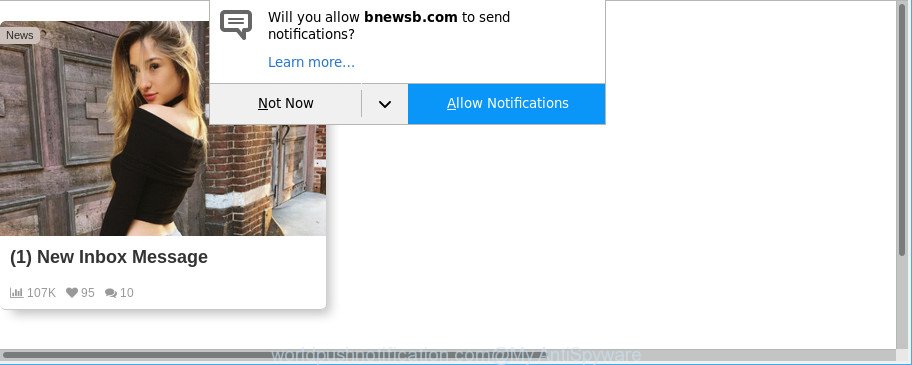
Adware is a form of unwanted software that can show tons of popup advertisements without a user’s permission. Moreover, it can redirect the web browser on harmful and misleading web pages. So, if you seeing that the Microsoft Edge, IE, Google Chrome and Firefox tries to load an undesired web site, when you try to open a long-known web-page, then you do not need to wait! Press the stop button in internet browser’s address bar. Perform the steps below and clean your PC from adware sooner. It will allow you to remove redirect to Worldpushnotification.com page and other annoying ad web-pages.
While the PC system is affected by the adware responsible for redirects to Worldpushnotification.com, when you open the Edge, Microsoft Internet Explorer, Mozilla Firefox and Google Chrome or open any website, you may see in your web-browser’s status bar the following messages: ‘Waiting for Worldpushnotification.com’, ‘Transferring data from Worldpushnotification.com’, ‘Looking up Worldpushnotification.com’, ‘Read Worldpushnotification.com’, ‘Connected to Worldpushnotification.com’.
The worst is, it has the ability to gather your surfing history and privacy information, including passwords and credit card numbers. In the future, marketing-type data about you can be transferred to third parties.
The malicious software from the ad supported software family that modifies the settings of web browsers usually hijacks only the MS Edge, Microsoft Internet Explorer, Mozilla Firefox and Google Chrome. However, possible situations, when any other internet browsers will be infected too. The adware may alter the Target property of a internet browser’s shortcut, so every time you start the web browser, instead of your start page, you will see the intrusive Worldpushnotification.com website.
If you noticed any of the symptoms mentioned above, we recommend you to complete steps below to get rid of the adware and delete Worldpushnotification.com popup advertisements from your web-browser.
How to remove Worldpushnotification.com pop-ups, ads, notifications
In the few simple steps below we will have a look at the ad supported software and how to get rid of Worldpushnotification.com from Microsoft Edge, IE, Chrome and Mozilla Firefox web-browsers for MS Windows OS, natively or by using a few free removal tools. Read this manual carefully, bookmark or print it, because you may need to shut down your browser or restart your computer.
To remove Worldpushnotification.com, execute the following steps:
- How to manually remove Worldpushnotification.com
- Uninstall dubious software using Microsoft Windows Control Panel
- Remove Worldpushnotification.com pop ups from Chrome
- Delete Worldpushnotification.com redirect from IE
- Remove Worldpushnotification.com from Firefox by resetting web-browser settings
- Fix browser shortcuts, modified by ad supported software
- Use free malware removal utilities to completely delete Worldpushnotification.com pop-up ads
- Use AdBlocker to block Worldpushnotification.com and stay safe online
- Prevent Worldpushnotification.com pop up ads from installing
- Finish words
How to manually remove Worldpushnotification.com
Read this “How to remove” section to know how to manually remove adware that responsible for web browser reroute to the unwanted Worldpushnotification.com web-site. Even if the step-by-step instructions does not work for you, there are several free malicious software removers below that can easily handle such adware which made to redirect your web browser to various ad webpages like Worldpushnotification.com.
Uninstall dubious software using Microsoft Windows Control Panel
Check out the MS Windows Control Panel (Programs and Features section) to see all installed software. We suggest to click on the “Date Installed” in order to sort the list of apps by the date you installed them. If you see any unknown and suspicious applications, they are the ones you need to remove.
Make sure you have closed all web browsers and other apps. Press CTRL, ALT, DEL keys together to open the Microsoft Windows Task Manager.

Click on the “Processes” tab, look for something questionable that is the adware responsible for Worldpushnotification.com popups then right-click it and select “End Task” or “End Process” option. Most often, malicious software masks itself to avoid detection by imitating legitimate MS Windows processes. A process is particularly suspicious: it’s taking up a lot of memory (despite the fact that you closed all of your programs), its name is not familiar to you (if you’re in doubt, you can always check the program by doing a search for its name in Google, Yahoo or Bing).
Next, delete any unwanted and suspicious applications from your Control panel.
Windows 10, 8.1, 8
Now, click the Windows button, type “Control panel” in search and press Enter. Choose “Programs and Features”, then “Uninstall a program”.

Look around the entire list of applications installed on your computer. Most likely, one of them is the ad supported software responsible for redirects to Worldpushnotification.com. Select the dubious program or the program that name is not familiar to you and remove it.
Windows Vista, 7
From the “Start” menu in MS Windows, select “Control Panel”. Under the “Programs” icon, choose “Uninstall a program”.

Choose the suspicious or any unknown programs, then click “Uninstall/Change” button to remove this undesired program from your PC system.
Windows XP
Click the “Start” button, select “Control Panel” option. Click on “Add/Remove Programs”.

Select an unwanted program, then press “Change/Remove” button. Follow the prompts.
Remove Worldpushnotification.com pop ups from Chrome
If you have ad supported software, Worldpushnotification.com ads problems or Google Chrome is running slow, then reset Chrome can help you. In this instructions we will show you the way to reset your Google Chrome settings and data to default state without reinstall.

- First launch the Chrome and press Menu button (small button in the form of three dots).
- It will show the Chrome main menu. Choose More Tools, then click Extensions.
- You will see the list of installed extensions. If the list has the extension labeled with “Installed by enterprise policy” or “Installed by your administrator”, then complete the following steps: Remove Chrome extensions installed by enterprise policy.
- Now open the Chrome menu once again, click the “Settings” menu.
- You will see the Google Chrome’s settings page. Scroll down and click “Advanced” link.
- Scroll down again and click the “Reset” button.
- The Chrome will show the reset profile settings page as shown on the image above.
- Next click the “Reset” button.
- Once this process is finished, your web-browser’s start page, search provider by default and new tab will be restored to their original defaults.
- To learn more, read the post How to reset Google Chrome settings to default.
Delete Worldpushnotification.com redirect from IE
The Internet Explorer reset is great if your browser is hijacked or you have unwanted addo-ons or toolbars on your web-browser, that installed by an malicious software.
First, start the Internet Explorer. Next, click the button in the form of gear (![]() ). It will open the Tools drop-down menu, click the “Internet Options” as displayed on the screen below.
). It will open the Tools drop-down menu, click the “Internet Options” as displayed on the screen below.

In the “Internet Options” window click on the Advanced tab, then press the Reset button. The IE will open the “Reset Internet Explorer settings” window as shown in the following example. Select the “Delete personal settings” check box, then click “Reset” button.

You will now need to restart your computer for the changes to take effect.
Remove Worldpushnotification.com from Firefox by resetting web-browser settings
If the Firefox settings like new tab page, start page and search provider by default have been modified by the adware, then resetting it to the default state can help. It’ll save your personal information like saved passwords, bookmarks, auto-fill data and open tabs.
First, run the Mozilla Firefox. Next, click the button in the form of three horizontal stripes (![]() ). It will open the drop-down menu. Next, press the Help button (
). It will open the drop-down menu. Next, press the Help button (![]() ).
).

In the Help menu press the “Troubleshooting Information”. In the upper-right corner of the “Troubleshooting Information” page press on “Refresh Firefox” button as displayed below.

Confirm your action, click the “Refresh Firefox”.
Fix browser shortcuts, modified by ad supported software
Once installed, this ad supported software which causes unwanted Worldpushnotification.com popups, may add an argument similar to “http://site.address” into the Target property of the desktop shortcut for the Edge, Mozilla Firefox, Chrome and Internet Explorer. Due to this, every time you run the internet browser, it’ll display an undesired ad website.
Right click on the web browser’s shortcut file, click Properties option. On the Shortcut tab, locate the Target field. Click inside, you will see a vertical line – arrow pointer, move it (using -> arrow key on your keyboard) to the right as possible. You will see a text “http://site.address” that has been added here. Remove everything after .exe. An example, for Google Chrome you should remove everything after chrome.exe.

To save changes, click OK . You need to clean all internet browser’s shortcuts. So, repeat this step for the Google Chrome, Microsoft Internet Explorer, Microsoft Edge and Firefox.
Use free malware removal utilities to completely delete Worldpushnotification.com pop-up ads
If your PC is still infected with adware that causes a large amount of annoying Worldpushnotification.com ads, then the best method of detection and removal is to use an anti-malware scan on the PC. Download free malicious software removal tools below and run a full system scan. It will allow you get rid of all components of the ad supported software from hardisk and Windows registry.
How to automatically delete Worldpushnotification.com pop up ads with Zemana AntiMalware
Zemana Anti-Malware (ZAM) is a utility that can remove ad supported software, PUPs, hijackers and other malware from your machine easily and for free. Zemana Anti Malware (ZAM) is compatible with most antivirus software. It works under MS Windows (10 – XP, 32 and 64 bit) and uses minimum of personal computer resources.
Click the link below to download the latest version of Zemana for Microsoft Windows. Save it on your MS Windows desktop or in any other place.
165499 downloads
Author: Zemana Ltd
Category: Security tools
Update: July 16, 2019
After downloading is complete, close all windows on your computer. Further, run the install file named Zemana.AntiMalware.Setup. If the “User Account Control” dialog box pops up as shown on the image below, click the “Yes” button.

It will display the “Setup wizard” that will help you install Zemana AntiMalware on the PC. Follow the prompts and do not make any changes to default settings.

Once install is finished successfully, Zemana will automatically run and you can see its main window as displayed below.

Next, press the “Scan” button to perform a system scan with this tool for the adware that made to reroute your web-browser to various ad web sites like Worldpushnotification.com. A scan can take anywhere from 10 to 30 minutes, depending on the number of files on your computer and the speed of your PC system. When a threat is detected, the number of the security threats will change accordingly. Wait until the the scanning is finished.

When the scan get finished, Zemana Free will open a screen that contains a list of malware that has been detected. All detected threats will be marked. You can get rid of them all by simply click “Next” button.

The Zemana Free will remove ad-supported software responsible for Worldpushnotification.com pop ups and add items to the Quarantine. After disinfection is finished, you can be prompted to reboot your personal computer.
Use Hitman Pro to remove Worldpushnotification.com popup ads from web browser
HitmanPro is a free program which developed to remove malicious software, PUPs, browser hijacker infections and adware from your computer running Windows 10, 8, 7, XP (32-bit and 64-bit). It’ll help to identify and get rid of adware that cause undesired Worldpushnotification.com popup ads to appear, including its files, folders and registry keys.
Visit the following page to download the latest version of HitmanPro for Windows. Save it on your Windows desktop.
Once downloading is complete, open the folder in which you saved it and double-click the HitmanPro icon. It will start the HitmanPro utility. If the User Account Control prompt will ask you want to run the application, click Yes button to continue.

Next, click “Next” . Hitman Pro utility will begin scanning the whole personal computer to find out ad supported software that causes multiple unwanted pop-ups. A system scan can take anywhere from 5 to 30 minutes, depending on your PC system.

As the scanning ends, a list of all threats detected is prepared as displayed in the figure below.

In order to get rid of all threats, simply click “Next” button. It will open a prompt, click the “Activate free license” button. The HitmanPro will get rid of ad-supported software that causes web-browsers to display intrusive Worldpushnotification.com pop up advertisements and move items to the program’s quarantine. After finished, the tool may ask you to reboot your machine.
Run Malwarebytes to get rid of Worldpushnotification.com popup ads
Remove Worldpushnotification.com pop-ups manually is difficult and often the adware is not completely removed. Therefore, we advise you to run the Malwarebytes Free which are completely clean your system. Moreover, the free program will allow you to delete malware, potentially unwanted programs, toolbars and browser hijacker infections that your PC may be infected too.

- Installing the MalwareBytes is simple. First you’ll need to download MalwareBytes on your computer from the link below.
Malwarebytes Anti-malware
327717 downloads
Author: Malwarebytes
Category: Security tools
Update: April 15, 2020
- Once the downloading process is complete, close all applications and windows on your computer. Open a file location. Double-click on the icon that’s named mb3-setup.
- Further, click Next button and follow the prompts.
- Once installation is finished, press the “Scan Now” button to begin checking your PC system for the ad supported software that responsible for the appearance of Worldpushnotification.com advertisements. A scan can take anywhere from 10 to 30 minutes, depending on the number of files on your machine and the speed of your personal computer. When a threat is found, the count of the security threats will change accordingly. Wait until the the checking is done.
- When MalwareBytes AntiMalware (MBAM) has completed scanning your personal computer, MalwareBytes will open a list of found items. Review the scan results and then press “Quarantine Selected”. Once disinfection is complete, you may be prompted to restart your computer.
The following video offers a steps on how to remove hijackers, adware and other malware with MalwareBytes AntiMalware.
Use AdBlocker to block Worldpushnotification.com and stay safe online
In order to increase your security and protect your PC system against new undesired ads and malicious web-sites, you need to use ad blocking application that blocks an access to malicious ads and sites. Moreover, the program can block the open of intrusive advertising, which also leads to faster loading of web pages and reduce the consumption of web traffic.
Download AdGuard by clicking on the following link. Save it on your Windows desktop.
27035 downloads
Version: 6.4
Author: © Adguard
Category: Security tools
Update: November 15, 2018
After downloading it, double-click the downloaded file to start it. The “Setup Wizard” window will show up on the computer screen as shown in the figure below.

Follow the prompts. AdGuard will then be installed and an icon will be placed on your desktop. A window will show up asking you to confirm that you want to see a quick guidance like below.

Press “Skip” button to close the window and use the default settings, or press “Get Started” to see an quick instructions which will assist you get to know AdGuard better.
Each time, when you start your machine, AdGuard will launch automatically and block pop up advertisements, webpages like Worldpushnotification.com, as well as other malicious or misleading websites. For an overview of all the features of the program, or to change its settings you can simply double-click on the AdGuard icon, which can be found on your desktop.
Prevent Worldpushnotification.com pop up ads from installing
The ad supported software is usually spreads bundled with freeware and install themselves, with or without your knowledge, on your personal computer. This happens especially when you’re installing a free software. The program installer tricks you into accepting the install of third-party applications, which you don’t really want. Moreover, certain paid apps can also install additional applications that you don’t want! Therefore, always download freeware and paid software from reputable download web pages. Use ONLY custom or manual setup option and never blindly click Next button.
Finish words
After completing the few simple steps shown above, your machine should be clean from adware responsible for Worldpushnotification.com popups and other malware. The MS Edge, Google Chrome, Firefox and Internet Explorer will no longer redirect you to various intrusive webpages such as Worldpushnotification.com. Unfortunately, if the steps does not help you, then you have caught a new ad-supported software, and then the best way – ask for help here.


















