If you keep getting unwanted Allowsubscription.com pop-ups, ads or notifications, when you surf the Net with the Microsoft Internet Explorer, Google Chrome, Firefox and Edge, then may be possible that you are a victim of malicious software from the adware (sometimes called ‘ad-supported’ software) category.
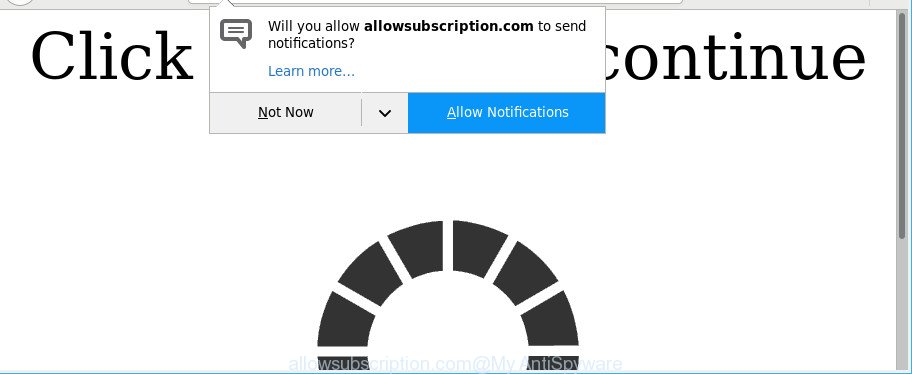
The adware can replace PC system setting in order to launch automatically when the system boot. You will be annoyed about it. Similar to other undesired software, the ad-supported software can display advertisements without your’s permission, and these intrusive ads is hard to shut down.
Even worse, the adware can analyze your surfing, and gain access to your personal data and, later, can use it for marketing purposes. Thus, there are more than enough reasons to delete Allowsubscription.com popup notifications from your computer.
The ad-supported software usually infects only the Microsoft Edge, Google Chrome, Mozilla Firefox and Microsoft Internet Explorer by changing the browser’s settings or installing a harmful addons. Moreover, possible situations, when any other web browsers will be infected too. The ad-supported software will perform a scan of the PC system for internet browser shortcut files and change them without your permission.
We advise to remove the ad supported software that responsible for the appearance of Allowsubscription.com popup notifications, as soon as you found this problem, as it can redirect your browser to web-resources that may load other malicious software on your computer.
How to remove Allowsubscription.com popups, ads, notifications
In order to get rid of Allowsubscription.com notifications from the Microsoft Edge, Mozilla Firefox, Internet Explorer and Chrome, you need to reset the web browser settings. Additionally, you should look up for other suspicious entries, such as files, applications, browser extensions and shortcut files. However, if you want to get rid of Allowsubscription.com notifications easily, you should run reputable antimalware utility and let it do the job for you.
To remove Allowsubscription.com, perform the steps below:
- How to delete Allowsubscription.com notifications without any software
- How to delete Allowsubscription.com pop-up advertisements with free applications
- Stop Allowsubscription.com popups and other unwanted web sites
- How can you prevent your system from the attack of adware
- To sum up
How to delete Allowsubscription.com notifications without any software
To remove Allowsubscription.com pop-ups, adware and other unwanted software you can try to do so manually. Unfortunately some of the ad-supported software won’t show up in your program list, but some adware may. In this case, you may be able to remove it via the uninstall function of your computer. You can do this by following the steps below.
Delete potentially unwanted software through the MS Windows Control Panel
First, go to Windows Control Panel and remove questionable applications, all applications you do not remember installing. It is important to pay the most attention to software you installed just before Allowsubscription.com popup notifications appeared on your web browser. If you don’t know what a program does, look for the answer on the Internet.
Windows 8, 8.1, 10
First, press Windows button

Once the ‘Control Panel’ opens, press the ‘Uninstall a program’ link under Programs category like below.

You will see the ‘Uninstall a program’ panel as displayed on the screen below.

Very carefully look around the entire list of apps installed on your computer. Most likely, one of them is the ad-supported software that created to reroute your browser to various ad websites like Allowsubscription.com. If you have many programs installed, you can help simplify the search of malicious programs by sort the list by date of installation. Once you have found a questionable, unwanted or unused program, right click to it, after that click ‘Uninstall’.
Windows XP, Vista, 7
First, press ‘Start’ button and select ‘Control Panel’ at right panel like below.

When the Windows ‘Control Panel’ opens, you need to click ‘Uninstall a program’ under ‘Programs’ as shown in the following example.

You will see a list of software installed on your personal computer. We recommend to sort the list by date of installation to quickly find the applications that were installed last. Most probably, it is the ad-supported software responsible for redirecting your browser to Allowsubscription.com page. If you are in doubt, you can always check the program by doing a search for her name in Google, Yahoo or Bing. When the application which you need to uninstall is found, simply press on its name, and then click ‘Uninstall’ as shown below.

Get rid of Allowsubscription.com notifications from IE
In order to restore all internet browser default search engine, startpage and newtab page you need to reset the Internet Explorer to the state, which was when the Windows was installed on your computer.
First, launch the Internet Explorer, then click ‘gear’ icon ![]() . It will open the Tools drop-down menu on the right part of the web-browser, then click the “Internet Options” as on the image below.
. It will open the Tools drop-down menu on the right part of the web-browser, then click the “Internet Options” as on the image below.

In the “Internet Options” screen, select the “Advanced” tab, then press the “Reset” button. The Internet Explorer will open the “Reset Internet Explorer settings” dialog box. Further, click the “Delete personal settings” check box to select it. Next, click the “Reset” button as shown below.

When the task is complete, press “Close” button. Close the Microsoft Internet Explorer and restart your machine for the changes to take effect. This step will help you to restore your browser’s default search provider, newtab page and start page to default state.
Get rid of Allowsubscription.com popup notifications from Firefox
If the Firefox internet browser program is hijacked, then resetting its settings can help. The Reset feature is available on all modern version of Mozilla Firefox. A reset can fix many issues by restoring Firefox settings such as default search engine, newtab page and homepage to their original settings. However, your saved passwords and bookmarks will not be changed, deleted or cleared.
Press the Menu button (looks like three horizontal lines), and click the blue Help icon located at the bottom of the drop down menu as shown below.

A small menu will appear, press the “Troubleshooting Information”. On this page, press “Refresh Firefox” button as shown below.

Follow the onscreen procedure to revert back your Firefox internet browser settings to their default values.
Remove Allowsubscription.com notifications from Chrome
Reset Google Chrome settings will delete Allowsubscription.com popup notifications from web-browser and disable malicious addons. It will also clear cached and temporary data (cookies, site data and content). It will keep your personal information like browsing history, bookmarks, passwords and web form auto-fill data.

- First run the Google Chrome and press Menu button (small button in the form of three dots).
- It will open the Google Chrome main menu. Select More Tools, then click Extensions.
- You’ll see the list of installed extensions. If the list has the add-on labeled with “Installed by enterprise policy” or “Installed by your administrator”, then complete the following guide: Remove Chrome extensions installed by enterprise policy.
- Now open the Google Chrome menu once again, press the “Settings” menu.
- You will see the Google Chrome’s settings page. Scroll down and click “Advanced” link.
- Scroll down again and press the “Reset” button.
- The Chrome will display the reset profile settings page as shown on the image above.
- Next press the “Reset” button.
- Once this process is finished, your browser’s search engine, newtab page and startpage will be restored to their original defaults.
- To learn more, read the post How to reset Chrome settings to default.
How to delete Allowsubscription.com pop-up advertisements with free applications
After completing the manual removal instructions above all unwanted applications, malicious internet browser’s extensions and ad-supported software that causes a ton of annoying Allowsubscription.com pop ups should be uninstalled. If the problem with Allowsubscription.com popup notifications is still remained, then we recommend to scan your system for any remaining malicious components. Use recommended free adware removal apps below.
How to get rid of Allowsubscription.com advertisements with Zemana Anti-Malware
Zemana Free highly recommended, because it can detect security threats such adware and ad supported softwares which most ‘classic’ antivirus applications fail to pick up on. Moreover, if you have any Allowsubscription.com pop-up ads removal problems which cannot be fixed by this tool automatically, then Zemana provides 24X7 online assistance from the highly experienced support staff.
Please go to the link below to download the latest version of Zemana for Microsoft Windows. Save it on your Windows desktop or in any other place.
164812 downloads
Author: Zemana Ltd
Category: Security tools
Update: July 16, 2019
Once downloading is complete, close all windows on your computer. Further, launch the setup file named Zemana.AntiMalware.Setup. If the “User Account Control” dialog box pops up as on the image below, press the “Yes” button.

It will open the “Setup wizard” which will allow you install Zemana AntiMalware on the system. Follow the prompts and do not make any changes to default settings.

Once setup is done successfully, Zemana Free will automatically launch and you can see its main window as on the image below.

Next, press the “Scan” button to perform a system scan with this utility for the adware that responsible for web browser redirect to the undesired Allowsubscription.com web-site. A system scan can take anywhere from 5 to 30 minutes, depending on your machine. While the Zemana Free is scanning, you can see number of objects it has identified either as being malware.

When Zemana Anti Malware has finished scanning, you can check all threats found on your PC system. Next, you need to press “Next” button.

The Zemana Free will remove adware that responsible for internet browser redirect to the undesired Allowsubscription.com site and add items to the Quarantine. Once disinfection is done, you can be prompted to restart your computer.
Remove Allowsubscription.com pop-ups from browsers with Hitman Pro
HitmanPro is a portable application that requires no hard installation to identify and remove adware related to Allowsubscription.com pop up ads. The program itself is small in size (only a few Mb). Hitman Pro does not need any drivers and special dlls. It is probably easier to use than any alternative malicious software removal utilities you have ever tried. Hitman Pro works on 64 and 32-bit versions of Windows 10, 8, 7 and XP. It proves that removal tool can be just as useful as the widely known antivirus applications.
Visit the following page to download Hitman Pro. Save it to your Desktop so that you can access the file easily.
After the downloading process is finished, open the folder in which you saved it. You will see an icon like below.

Double click the Hitman Pro desktop icon. When the tool is opened, you will see a screen as shown in the figure below.

Further, click “Next” button to begin checking your machine for the adware responsible for Allowsubscription.com notifications. After the system scan is done, you’ll be shown the list of all detected items on your PC system as displayed on the image below.

Once you have selected what you want to delete from your system click “Next” button. It will display a dialog box, press the “Activate free license” button.
Remove Allowsubscription.com popups with Malwarebytes
We suggest using the Malwarebytes Free. You can download and install Malwarebytes to scan for ad supported software and thereby remove Allowsubscription.com notifications from your internet browsers. When installed and updated, the free malicious software remover will automatically check and detect all threats present on the machine.

MalwareBytes can be downloaded from the following link. Save it to your Desktop so that you can access the file easily.
327070 downloads
Author: Malwarebytes
Category: Security tools
Update: April 15, 2020
When the downloading process is finished, run it and follow the prompts. Once installed, the MalwareBytes Free will try to update itself and when this task is finished, click the “Scan Now” button to perform a system scan with this tool for the ad-supported software that reroutes your web-browser to unwanted Allowsubscription.com website. Depending on your computer, the scan can take anywhere from a few minutes to close to an hour. During the scan MalwareBytes Anti Malware (MBAM) will scan for threats present on your computer. Review the scan results and then click “Quarantine Selected” button.
The MalwareBytes Anti-Malware (MBAM) is a free program that you can use to remove all detected folders, files, services, registry entries and so on. To learn more about this malicious software removal tool, we recommend you to read and follow the few simple steps or the video guide below.
Stop Allowsubscription.com popups and other unwanted web sites
It is also critical to protect your browsers from harmful pages and advertisements by using an ad blocking program like AdGuard. Security experts says that it will greatly reduce the risk of malware, and potentially save lots of money. Additionally, the AdGuard may also protect your privacy by blocking almost all trackers.
- Visit the following page to download the latest version of AdGuard for Windows. Save it directly to your MS Windows Desktop.
Adguard download
26841 downloads
Version: 6.4
Author: © Adguard
Category: Security tools
Update: November 15, 2018
- After the downloading process is finished, start the downloaded file. You will see the “Setup Wizard” program window. Follow the prompts.
- When the installation is finished, click “Skip” to close the installation application and use the default settings, or click “Get Started” to see an quick tutorial that will allow you get to know AdGuard better.
- In most cases, the default settings are enough and you do not need to change anything. Each time, when you start your personal computer, AdGuard will run automatically and stop unwanted pop up advertisements, Allowsubscription.com pop-ups, as well as other harmful or misleading web sites. For an overview of all the features of the application, or to change its settings you can simply double-click on the icon named AdGuard, that is located on your desktop.
How can you prevent your system from the attack of adware
The adware is bundled with various free software, as a supplement, which is installed automatically. This is certainly not an honest way to get installed onto your computer. To avoid infecting of your computer and side effects in the form of unwanted Allowsubscription.com notifications, you should always carefully read the Terms of Use and the Software license. Additionally, always select Manual, Custom or Advanced installation option. This allows you to disable the installation of unnecessary and often harmful programs.
To sum up
Now your system should be free of the adware that causes browsers to open intrusive Allowsubscription.com notifications. We suggest that you keep AdGuard (to help you block unwanted advertisements and annoying harmful web-sites) and Zemana Anti-Malware (to periodically scan your computer for new malicious software, browser hijackers and adware). Make sure that you have all the Critical Updates recommended for Microsoft Windows OS. Without regular updates you WILL NOT be protected when new browser hijackers, malicious apps and adware are released.
If you are still having problems while trying to get rid of Allowsubscription.com notifications from your web-browser, then ask for help here.


















