Every time, when you surf the Internet with your web browser the Queuecosm.bid pop-ups keeps annoying you? It means that your web-browser has been infected with the nasty adware (also known as ‘ad-supported’ software).
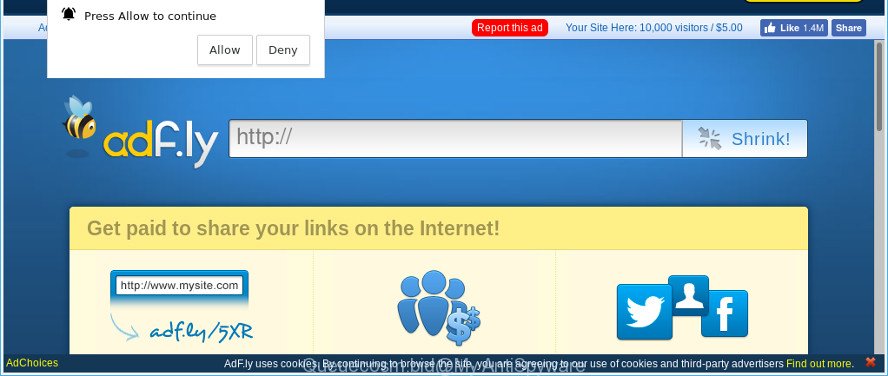
http://queuecosm.bid/ …
The ad supported software is a type of harmful software that developed to open a huge number of intrusive popups, ads and notifications. Complete the few simple steps below immediately. It will clear your PC from ad-supported software that generates lots of pop-up ads in the browser and thus delete the reroute to Queuecosm.bid web-page.
The adware responsible for redirecting your browser to Queuecosm.bid page can attack your computer’s web browsers like the Chrome, Internet Explorer, Microsoft Edge and Mozilla Firefox. Maybe you approve the idea that the popups from it is just a small problem. But these intrusive Queuecosm.bid advertisements eat personal computer resources and slow down your PC’s performance.
Even worse, it be able to gather your surfing history and personal info, including passwords and credit card numbers. In the future, marketing-type data about you can be used for marketing purposes.
The adware can modify the settings of the IE, MS Edge, Chrome and Mozilla Firefox, but often that a malicious software such as this can also affect all types of internet browsers by changing their desktop shortcuts.
We advise you to remove ad-supported software and clean your computer from Queuecosm.bid popup ads as quickly as possible, until the presence of the ad supported software has not led to even worse consequences. You need to follow the step-by-step tutorial below that will allow you to completely remove the redirect to Queuecosm.bid web site, using only the built-in Windows features and several free malware removal utilities of well-known antivirus software companies.
Remove Queuecosm.bid pop-ups, ads, notifications (removal instructions)
There are several steps to removing the adware that responsible for internet browser redirect to the intrusive Queuecosm.bid website, because it installs itself so deeply into Microsoft Windows. You need to delete all suspicious and unknown apps, then remove malicious add-ons from the Chrome, Firefox, MS Edge and Internet Explorer and other web-browsers you have installed. Finally, you need to reset your browser settings to delete any changes the adware has made, and then check your system with Zemana Free, MalwareBytes AntiMalware or HitmanPro to ensure the adware is fully removed. It will take a while.
To remove Queuecosm.bid, follow the steps below:
- How to manually get rid of Queuecosm.bid
- Delete Queuecosm.bid pop-ups with free software
- How to block Queuecosm.bid ads
- How to prevent adware from getting inside your machine
- Finish words
How to manually get rid of Queuecosm.bid
Most common ad supported software may be removed without any antivirus software. The manual adware removal is few simple steps that will teach you how to delete the Queuecosm.bid redirect.
Delete adware through the Microsoft Windows Control Panel
The best way to begin the machine cleanup is to delete unknown and questionable apps. Using the Windows Control Panel you can do this quickly and easily. This step, in spite of its simplicity, should not be ignored, because the removing of unneeded apps can clean up the Google Chrome, Firefox, MS Edge and Internet Explorer from pop up ads, hijackers and so on.
Windows 8, 8.1, 10
First, click Windows button

Once the ‘Control Panel’ opens, click the ‘Uninstall a program’ link under Programs category as shown in the figure below.

You will see the ‘Uninstall a program’ panel as on the image below.

Very carefully look around the entire list of software installed on your computer. Most probably, one of them is the ad supported software responsible for redirects to Queuecosm.bid. If you’ve many apps installed, you can help simplify the search of harmful apps by sort the list by date of installation. Once you’ve found a questionable, unwanted or unused application, right click to it, after that press ‘Uninstall’.
Windows XP, Vista, 7
First, click ‘Start’ button and select ‘Control Panel’ at right panel as on the image below.

When the Windows ‘Control Panel’ opens, you need to click ‘Uninstall a program’ under ‘Programs’ as shown below.

You will see a list of programs installed on your PC. We recommend to sort the list by date of installation to quickly find the applications that were installed last. Most likely, it’s the adware responsible for redirecting your web-browser to Queuecosm.bid webpage. If you’re in doubt, you can always check the application by doing a search for her name in Google, Yahoo or Bing. Once the application which you need to delete is found, simply press on its name, and then click ‘Uninstall’ as on the image below.

Remove Queuecosm.bid pop up ads from Chrome
If you have ad-supported software problem or the Google Chrome is running slow, then reset Google Chrome settings can help you. In the steps below we will show you a method to reset your Chrome settings to default state without reinstall. This will also help to remove Queuecosm.bid advertisements from your internet browser.

- First run the Google Chrome and press Menu button (small button in the form of three dots).
- It will open the Chrome main menu. Choose More Tools, then click Extensions.
- You’ll see the list of installed extensions. If the list has the add-on labeled with “Installed by enterprise policy” or “Installed by your administrator”, then complete the following guidance: Remove Chrome extensions installed by enterprise policy.
- Now open the Google Chrome menu once again, click the “Settings” menu.
- You will see the Chrome’s settings page. Scroll down and press “Advanced” link.
- Scroll down again and click the “Reset” button.
- The Google Chrome will display the reset profile settings page as shown on the image above.
- Next press the “Reset” button.
- Once this task is finished, your web-browser’s new tab, search engine by default and home page will be restored to their original defaults.
- To learn more, read the article How to reset Chrome settings to default.
Remove Queuecosm.bid from Firefox by resetting web-browser settings
If Mozilla Firefox settings are hijacked by the adware, your web-browser shows undesired pop-up ads, then ‘Reset Mozilla Firefox’ could solve these problems. However, your saved passwords and bookmarks will not be changed, deleted or cleared.
First, launch the Firefox and click ![]() button. It will display the drop-down menu on the right-part of the web-browser. Further, click the Help button (
button. It will display the drop-down menu on the right-part of the web-browser. Further, click the Help button (![]() ) as displayed in the figure below.
) as displayed in the figure below.

In the Help menu, select the “Troubleshooting Information” option. Another way to open the “Troubleshooting Information” screen – type “about:support” in the web-browser adress bar and press Enter. It will display the “Troubleshooting Information” page as displayed on the image below. In the upper-right corner of this screen, click the “Refresh Firefox” button.

It will show the confirmation prompt. Further, click the “Refresh Firefox” button. The Firefox will begin a procedure to fix your problems that caused by the adware responsible for redirects to Queuecosm.bid. After, it is finished, click the “Finish” button.
Remove Queuecosm.bid pop up ads from Microsoft Internet Explorer
The IE reset is great if your web-browser is hijacked or you have unwanted addo-ons or toolbars on your web-browser, that installed by an malicious software.
First, start the Internet Explorer. Next, click the button in the form of gear (![]() ). It will open the Tools drop-down menu, click the “Internet Options” as displayed in the following example.
). It will open the Tools drop-down menu, click the “Internet Options” as displayed in the following example.

In the “Internet Options” window click on the Advanced tab, then click the Reset button. The Internet Explorer will show the “Reset Internet Explorer settings” window as displayed on the image below. Select the “Delete personal settings” check box, then click “Reset” button.

You will now need to restart your personal computer for the changes to take effect.
Delete Queuecosm.bid pop-ups with free software
Manual removal guide does not always allow to completely delete the adware, as it’s not easy to identify and get rid of components of adware and all malicious files from hard disk. Therefore, it is recommended that you use malicious software removal tool to completely remove Queuecosm.bid off your web-browser. Several free malware removal utilities are currently available that may be used against the adware. The optimum way would be to run Zemana Free, MalwareBytes AntiMalware and HitmanPro.
How to remove Queuecosm.bid redirect with Zemana AntiMalware
Zemana Anti-Malware (ZAM) is a free program for MS Windows operating system to scan for and remove potentially unwanted applications, adware, malicious web browser add-ons, browser toolbars, and other undesired programs like adware that causes intrusive Queuecosm.bid pop up ads.
Visit the page linked below to download the latest version of Zemana Free for Windows. Save it on your Desktop.
164813 downloads
Author: Zemana Ltd
Category: Security tools
Update: July 16, 2019
After downloading is finished, close all windows on your system. Further, run the install file named Zemana.AntiMalware.Setup. If the “User Account Control” prompt pops up like below, click the “Yes” button.

It will open the “Setup wizard” which will allow you install Zemana Free on the system. Follow the prompts and do not make any changes to default settings.

Once install is done successfully, Zemana Anti Malware will automatically run and you can see its main window as displayed on the screen below.

Next, click the “Scan” button to start scanning your computer for the adware that causes multiple intrusive ads. This task may take some time, so please be patient.

After that process is complete, a list of all items detected is created. When you are ready, click “Next” button.

The Zemana Free will start to remove ad supported software that causes web-browsers to show undesired Queuecosm.bid pop ups. Once the procedure is finished, you may be prompted to restart your PC system.
Remove Queuecosm.bid redirect from browsers with HitmanPro
HitmanPro is a completely free (30 day trial) tool. You don’t need expensive solutions to delete ad-supported software that created to redirect your web-browser to various ad websites like Queuecosm.bid and other misleading software. HitmanPro will delete all the undesired software such as adware and hijackers at zero cost.
HitmanPro can be downloaded from the following link. Save it directly to your MS Windows Desktop.
Once the downloading process is finished, open the file location. You will see an icon like below.

Double click the HitmanPro desktop icon. Once the tool is launched, you will see a screen as displayed on the screen below.

Further, click “Next” button for scanning your computer for the ad-supported software which cause annoying Queuecosm.bid pop-up ads to appear. This task can take quite a while, so please be patient. Once the checking is finished, Hitman Pro will display a list of found items as shown in the following example.

You may remove threats (move to Quarantine) by simply click “Next” button. It will display a dialog box, press the “Activate free license” button.
Use Malwarebytes to remove Queuecosm.bid popup ads
We recommend using the Malwarebytes Free which are completely clean your computer of the adware. The free utility is an advanced malicious software removal program developed by (c) Malwarebytes lab. This application uses the world’s most popular anti-malware technology. It is able to help you delete unwanted Queuecosm.bid redirect from your browsers, potentially unwanted apps, malware, hijacker infections, toolbars, ransomware and other security threats from your PC system for free.

Click the following link to download MalwareBytes. Save it to your Desktop.
327070 downloads
Author: Malwarebytes
Category: Security tools
Update: April 15, 2020
When the download is done, run it and follow the prompts. Once installed, the MalwareBytes Free will try to update itself and when this task is complete, press the “Scan Now” button . MalwareBytes AntiMalware (MBAM) application will scan through the whole computer for the ad supported software responsible for redirections to Queuecosm.bid. During the scan MalwareBytes Anti-Malware will scan for threats exist on your system. All detected threats will be marked. You can remove them all by simply click “Quarantine Selected” button.
The MalwareBytes Anti Malware (MBAM) is a free application that you can use to remove all detected folders, files, services, registry entries and so on. To learn more about this malware removal tool, we suggest you to read and follow the step-by-step guidance or the video guide below.
How to block Queuecosm.bid ads
Use adblocker program like AdGuard in order to block ads, malvertisements, pop-ups and online trackers, avoid having to install malicious and adware browser plug-ins and add-ons that affect your PC system performance and impact your computer security. Browse the Net anonymously and stay safe online!
AdGuard can be downloaded from the following link. Save it to your Desktop.
26842 downloads
Version: 6.4
Author: © Adguard
Category: Security tools
Update: November 15, 2018
Once the downloading process is finished, double-click the downloaded file to run it. The “Setup Wizard” window will show up on the computer screen as displayed on the image below.

Follow the prompts. AdGuard will then be installed and an icon will be placed on your desktop. A window will show up asking you to confirm that you want to see a quick guidance as on the image below.

Press “Skip” button to close the window and use the default settings, or click “Get Started” to see an quick tutorial that will assist you get to know AdGuard better.
Each time, when you start your computer, AdGuard will run automatically and block unwanted pop up ads, Queuecosm.bid redirect, as well as other malicious or misleading sites. For an overview of all the features of the program, or to change its settings you can simply double-click on the AdGuard icon, that can be found on your desktop.
How to prevent adware from getting inside your machine
In most cases, free programs setup file includes optional apps such as this ad supported software that causes browsers to show unwanted Queuecosm.bid pop up advertisements. So, be very careful when you agree to install anything. The best way – is to select a Custom, Advanced or Manual setup method. Here disable all optional apps in which you are unsure or that causes even a slightest suspicion. The main thing you should remember, you don’t need to install any optional programs which you don’t trust! The only one thing I want to add. Once the free software is installed, if you uninstall this software, the intrusive Queuecosm.bid pop-up advertisements will not be removed. This must be done by yourself. Just follow the few simple steps above.
Finish words
After completing the step-by-step instructions outlined above, your PC system should be clean from this adware and other malware. The Chrome, IE, Mozilla Firefox and Microsoft Edge will no longer show undesired Queuecosm.bid web-page when you browse the Net. Unfortunately, if the step-by-step guidance does not help you, then you have caught a new ad-supported software, and then the best way – ask for help.
Please create a new question by using the “Ask Question” button in the Questions and Answers. Try to give us some details about your problems, so we can try to help you more accurately. Wait for one of our trained “Security Team” or Site Administrator to provide you with knowledgeable assistance tailored to your problem with the undesired Queuecosm.bid redirect.


















