If your browser is displaying the annoying the Ny4times.com notifications, pop-ups or ads, then that’s a clear sign that you unintentionally installed adware (also known as ‘ad-supported’ software) on your machine.
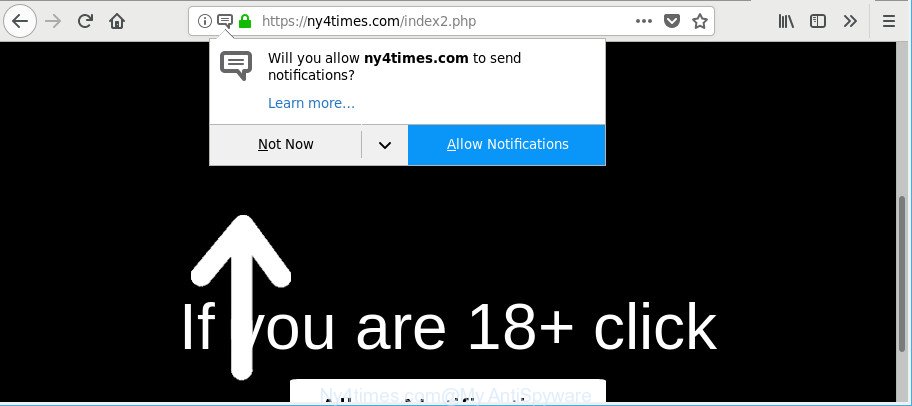
https://ny4times.com/index2.php …
If you get Adware on your system, it can alter the browser’s settings like search engine, new tab and homepage and install harmful extension which will open tons of undesired popup advertisements within the Internet Explorer, Google Chrome, Firefox and MS Edge screen. It is important, do not click on these ads, as they can lead you to more harmful or misleading webpages. The best option is to use the step-by-step guidance posted below to clean your machine of adware and thereby get rid of Ny4times.com pop-ups.
While your computer is infected with the adware, the Chrome, Mozilla Firefox, Microsoft Edge and IE may be redirected to Ny4times.com undesired web-page. Of course, the ad-supported software may not cause damages to your files or Windows system, but it may open a lot of undesired advertisements. These advertisements will be injected within the content of sites that are you opening in your web-browser and can be varied: pop-up ads, in-text ads, different sized banners, offers to install an questionable software. The ads will appear on all webpages, including webpages where previously you have never seen any sponsored links.
As well as undesired web browser redirects to Ny4times.com, the adware may gather your World Wide Web browsing activity by saving URLs visited, IP addresses, internet browser version and type, cookie information, Internet Service Provider (ISP) and webpages visited. Such kind of behavior can lead to serious security problems or personal info theft. This is another reason why the adware that causes web-browsers to show unwanted Ny4times.com pop up advertisements, is categorized as PUP (potentially unwanted program).
Ad supported software is usually written in ways common to malicious software, spyware and hijacker infections. In order to delete adware and thus remove Ny4times.com popup advertisements, you will need use the steps below or use free adware removal utility listed below.
Remove Ny4times.com pop-ups, ads, notifications (removal instructions)
We are presenting various ways to delete Ny4times.com pop-up ads from the Google Chrome, Internet Explorer, Microsoft Edge and Mozilla Firefox using only internal MS Windows functions. Most of adware and PUPs can be removed through these processes. If these steps does not help to remove Ny4times.com pop-ups, then it’s better to use a free malware removal utilities linked below.
To remove Ny4times.com, complete the steps below:
- Manual Ny4times.com advertisements removal
- How to remove Ny4times.com pop-up advertisements with free applications
- How to block Ny4times.com pop-ups
- How does your machine get infected with adware
- Finish words
Manual Ny4times.com advertisements removal
The following instructions is a step-by-step guide, which will help you manually delete Ny4times.com popup advertisements from the Internet Explorer, Chrome, Firefox and Edge.
Uninstalling the Ny4times.com, check the list of installed programs first
First, go to Microsoft Windows Control Panel and delete dubious apps, all programs you don’t remember installing. It is important to pay the most attention to programs you installed just before Ny4times.com redirect appeared on your browser. If you don’t know what a program does, look for the answer on the Internet.
Windows 8, 8.1, 10
First, press the Windows button
Windows XP, Vista, 7
First, click “Start” and select “Control Panel”.
It will show the Windows Control Panel as shown in the figure below.

Next, press “Uninstall a program” ![]()
It will show a list of all software installed on your machine. Scroll through the all list, and uninstall any dubious and unknown programs. To quickly find the latest installed software, we recommend sort apps by date in the Control panel.
Remove Ny4times.com popups from Chrome
Reset Chrome settings will allow you to completely reset your web browser. The result of activating this function will bring Google Chrome settings back to its default state. This can remove Ny4times.com pop-up ads and disable harmful extensions. When using the reset feature, your personal information like passwords, bookmarks, browsing history and web form auto-fill data will be saved.

- First run the Google Chrome and press Menu button (small button in the form of three dots).
- It will open the Google Chrome main menu. Choose More Tools, then click Extensions.
- You will see the list of installed extensions. If the list has the extension labeled with “Installed by enterprise policy” or “Installed by your administrator”, then complete the following steps: Remove Chrome extensions installed by enterprise policy.
- Now open the Chrome menu once again, press the “Settings” menu.
- You will see the Google Chrome’s settings page. Scroll down and click “Advanced” link.
- Scroll down again and click the “Reset” button.
- The Google Chrome will show the reset profile settings page as on the image above.
- Next press the “Reset” button.
- Once this process is done, your web browser’s start page, newtab page and search engine will be restored to their original defaults.
- To learn more, read the blog post How to reset Chrome settings to default.
Get rid of Ny4times.com redirect from IE
In order to restore all internet browser new tab page, home page and search engine you need to reset the Microsoft Internet Explorer to the state, which was when the Microsoft Windows was installed on your personal computer.
First, run the IE, then click ‘gear’ icon ![]() . It will display the Tools drop-down menu on the right part of the internet browser, then press the “Internet Options” like below.
. It will display the Tools drop-down menu on the right part of the internet browser, then press the “Internet Options” like below.

In the “Internet Options” screen, select the “Advanced” tab, then click the “Reset” button. The IE will display the “Reset Internet Explorer settings” prompt. Further, press the “Delete personal settings” check box to select it. Next, click the “Reset” button like below.

After the task is complete, click “Close” button. Close the Internet Explorer and reboot your system for the changes to take effect. This step will help you to restore your web-browser’s newtab page, startpage and default search provider to default state.
Get rid of Ny4times.com from Mozilla Firefox by resetting web browser settings
The Mozilla Firefox reset will get rid of redirects to undesired Ny4times.com web page, modified preferences, extensions and security settings. It’ll save your personal information like saved passwords, bookmarks, auto-fill data and open tabs.
Run the Firefox and click the menu button (it looks like three stacked lines) at the top right of the internet browser screen. Next, click the question-mark icon at the bottom of the drop-down menu. It will open the slide-out menu.

Select the “Troubleshooting information”. If you are unable to access the Help menu, then type “about:support” in your address bar and press Enter. It bring up the “Troubleshooting Information” page as shown below.

Click the “Refresh Firefox” button at the top right of the Troubleshooting Information page. Select “Refresh Firefox” in the confirmation dialog box. The Firefox will start a task to fix your problems that caused by the adware that responsible for the appearance of Ny4times.com advertisements. Once, it is finished, click the “Finish” button.
How to remove Ny4times.com pop-up advertisements with free applications
Many antivirus companies have made applications that allow detect adware and thereby remove Ny4times.com from the Google Chrome, Microsoft Internet Explorer, Firefox and Edge web browsers. Below is a a few of the free applications you may want to run. Your PC system can have lots of potentially unwanted apps, ad-supported software and hijackers installed at the same time, so we recommend, if any unwanted or malicious program returns after restarting the computer, then start your computer into Safe Mode and run the antimalware utility again.
Get rid of Ny4times.com popup advertisements with Zemana Anti Malware (ZAM)
Zemana Anti-Malware is a malware removal utility created for Microsoft Windows. This tool will help you get rid of Ny4times.com popup ads, various types of malware (including hijacker infections and potentially unwanted apps) from your PC system. It has simple and user friendly interface. While the Zemana AntiMalware (ZAM) does its job, your system will run smoothly.
Now you can install and use Zemana AntiMalware to delete Ny4times.com advertisements from your browser by following the steps below:
Please go to the following link to download Zemana Anti Malware setup file called Zemana.AntiMalware.Setup on your computer. Save it on your MS Windows desktop or in any other place.
164810 downloads
Author: Zemana Ltd
Category: Security tools
Update: July 16, 2019
Start the setup file after it has been downloaded successfully and then follow the prompts to setup this tool on your system.

During setup you can change certain settings, but we suggest you do not make any changes to default settings.
When installation is done, this malware removal tool will automatically run and update itself. You will see its main window like below.

Now click the “Scan” button . Zemana Free program will scan through the whole system for the ad supported software related to Ny4times.com redirect. Depending on your PC, the scan can take anywhere from a few minutes to close to an hour. During the scan Zemana Anti-Malware will find out threats exist on your PC.

Once finished, Zemana will show a list of all items detected by the scan. You may get rid of items (move to Quarantine) by simply click “Next” button.

The Zemana Free will remove adware that causes tons of undesired Ny4times.com pop-up ads and add items to the Quarantine. Once finished, you can be prompted to restart your computer to make the change take effect.
Scan your computer and remove Ny4times.com pop up advertisements with Hitman Pro
All-in-all, HitmanPro is a fantastic tool to clean your PC from any unwanted software such as ad-supported software which redirects your browser to intrusive Ny4times.com web site. The Hitman Pro is portable application that meaning, you don’t need to install it to run it. Hitman Pro is compatible with all versions of MS Windows operating system from Windows XP to Windows 10. Both 64-bit and 32-bit systems are supported.
Click the link below to download HitmanPro. Save it directly to your MS Windows Desktop.
Download and run HitmanPro on your computer. Once started, press “Next” button . HitmanPro utility will begin scanning the whole PC to find out adware responsible for redirects to Ny4times.com. A scan can take anywhere from 10 to 30 minutes, depending on the number of files on your PC and the speed of your machine. When a threat is detected, the number of the security threats will change accordingly. .

When finished, HitmanPro will display a list of all items detected by the scan.

In order to remove all items, simply click Next button.
It will show a prompt, press the “Activate free license” button to begin the free 30 days trial to get rid of all malware found.
Automatically delete Ny4times.com pop ups with Malwarebytes
Manual Ny4times.com popup ads removal requires some computer skills. Some files and registry entries that created by the ad-supported software can be not completely removed. We suggest that use the Malwarebytes Free that are completely free your machine of ad-supported software. Moreover, the free program will help you to delete malware, potentially unwanted programs, browser hijacker infections and toolbars that your computer may be infected too.
Click the link below to download MalwareBytes. Save it to your Desktop so that you can access the file easily.
327067 downloads
Author: Malwarebytes
Category: Security tools
Update: April 15, 2020
When downloading is done, close all windows on your personal computer. Further, run the file named mb3-setup. If the “User Account Control” prompt pops up like below, click the “Yes” button.

It will show the “Setup wizard” that will assist you install MalwareBytes Anti Malware on the PC. Follow the prompts and don’t make any changes to default settings.

Once installation is done successfully, click Finish button. Then MalwareBytes Anti-Malware (MBAM) will automatically launch and you can see its main window as on the image below.

Next, click the “Scan Now” button . MalwareBytes Free tool will begin scanning the whole machine to find out ad-supported software which causes undesired Ny4times.com pop-up ads. This procedure may take quite a while, so please be patient.

Once that process is done, you’ll be shown the list of all detected threats on your machine. Once you’ve selected what you wish to get rid of from your machine click “Quarantine Selected” button.

The MalwareBytes Anti-Malware (MBAM) will get rid of ad supported software that cause annoying Ny4times.com pop-ups to appear and move items to the program’s quarantine. Once that process is done, you can be prompted to reboot your computer. We advise you look at the following video, which completely explains the process of using the MalwareBytes Free to remove hijackers, adware and other malicious software.
How to block Ny4times.com pop-ups
The AdGuard is a very good ad-blocker program for the Internet Explorer, MS Edge, Chrome and Firefox, with active user support. It does a great job by removing certain types of intrusive ads, popunders, popups, undesired new tab pages, and even full page advertisements and web site overlay layers. Of course, the AdGuard can block the Ny4times.com pop-ups automatically or by using a custom filter rule.
Visit the following page to download AdGuard. Save it on your MS Windows desktop.
26841 downloads
Version: 6.4
Author: © Adguard
Category: Security tools
Update: November 15, 2018
After downloading is done, double-click the downloaded file to run it. The “Setup Wizard” window will show up on the computer screen as shown below.

Follow the prompts. AdGuard will then be installed and an icon will be placed on your desktop. A window will show up asking you to confirm that you want to see a quick instructions as displayed in the figure below.

Press “Skip” button to close the window and use the default settings, or click “Get Started” to see an quick instructions which will assist you get to know AdGuard better.
Each time, when you start your computer, AdGuard will start automatically and stop pop up advertisements, Ny4times.com pop-ups, as well as other harmful or misleading web-pages. For an overview of all the features of the program, or to change its settings you can simply double-click on the AdGuard icon, which is located on your desktop.
How does your machine get infected with adware
Many programs developed to display lots of unwanted advertisements within your computer’s web-browser. So, when you installing free applications, carefully read the disclaimers, select the Custom or Advanced installation option to watch for optional programs that are being installed, because certain of the apps are PUPs such as this ad-supported software responsible for redirecting your browser to Ny4times.com website.
Finish words
After completing the step-by-step tutorial above, your PC should be clean from this ad supported software and other malware. The Microsoft Internet Explorer, Chrome, Mozilla Firefox and MS Edge will no longer display undesired Ny4times.com site when you browse the Internet. Unfortunately, if the steps does not help you, then you have caught a new adware, and then the best way – ask for help.
Please create a new question by using the “Ask Question” button in the Questions and Answers. Try to give us some details about your problems, so we can try to help you more accurately. Wait for one of our trained “Security Team” or Site Administrator to provide you with knowledgeable assistance tailored to your problem with the annoying Ny4times.com pop-up ads.


















