The appearance of intrusive 4nbc.info ads, pop-ups or notifications in your internet browser means that your computer has become a victim of the ‘ad-supported’ software (also known as adware).
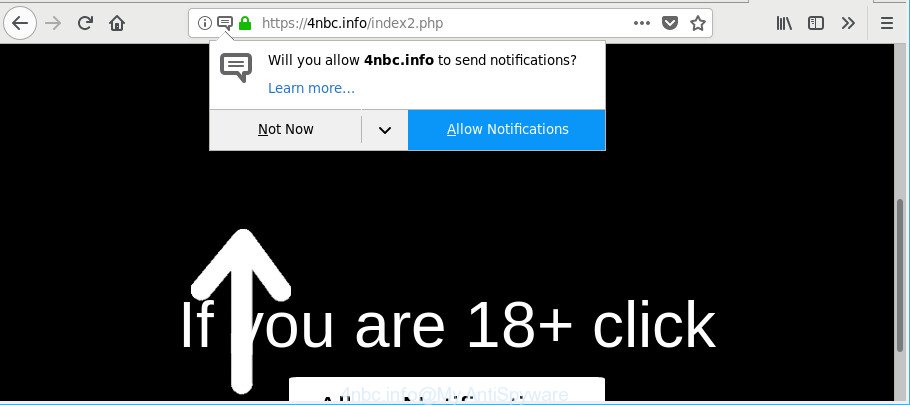
https://4nbc.info/index2.php …
The ad-supported software is a type of malicious software that modifies your PC system’s browser settings so that you will be often re-directed to various intrusive ads. Complete the guidance below as soon as possible It will clean your machine from the adware and thereby remove annoying 4nbc.info popup advertisements. Moreover, the few simple steps will help you to protect your system from more harmful viruses and trojans.
It is likely that you might be worried with the adware that responsible for web-browser reroute to the annoying 4nbc.info webpage. You should not disregard this unwanted software. The adware might not only display undesired ads, but redirect your browser to misleading web-pages.
The worst is, the ad-supported software has the ability to collect privacy data (your ip address, what is a web-page you are viewing now, what you are looking for on the Internet, which links you are clicking), which can later transfer to third parties.
So, obviously, you need to remove the ad-supported software sooner. Use the free few simple steps below. This guide will help you clean your machine of ad-supported software and thus delete the 4nbc.info undesired advertisements.
How to remove 4nbc.info pop ups, notifications, ads
We are presenting various solutions to remove 4nbc.info ads from the Mozilla Firefox, Microsoft Edge, Google Chrome and Microsoft Internet Explorer using only internal MS Windows functions. Most of ad supported software and PUPs can be removed through these processes. If these steps does not help to get rid of 4nbc.info redirect, then it is better to run a free malware removal utilities linked below.
To remove 4nbc.info, execute the following steps:
- Remove 4nbc.info pop-up ads without any utilities
- How to automatically delete 4nbc.info redirect
- How to stop 4nbc.info pop-ups
- How to prevent adware from getting inside your system
- To sum up
Remove 4nbc.info pop-up ads without any utilities
The following instructions is a step-by-step guide, which will help you manually remove 4nbc.info ads from the Mozilla Firefox, Internet Explorer, Google Chrome and MS Edge.
Delete suspicious software using MS Windows Control Panel
We recommend that you begin the computer cleaning process by checking the list of installed programs and delete all unknown or questionable applications. This is a very important step, as mentioned above, very often the harmful programs such as ad-supported software and hijackers may be bundled with freeware. Remove the unwanted apps can delete the unwanted ads or browser redirect.
Windows 8, 8.1, 10
First, click the Windows button
Windows XP, Vista, 7
First, click “Start” and select “Control Panel”.
It will open the Windows Control Panel as on the image below.

Next, press “Uninstall a program” ![]()
It will open a list of all software installed on your system. Scroll through the all list, and delete any dubious and unknown apps. To quickly find the latest installed programs, we recommend sort apps by date in the Control panel.
Remove 4nbc.info pop-ups from Chrome
If your Chrome web browser is redirected to undesired 4nbc.info web-page, it may be necessary to completely reset your browser program to its default settings.

- First start the Google Chrome and click Menu button (small button in the form of three dots).
- It will open the Google Chrome main menu. Select More Tools, then press Extensions.
- You’ll see the list of installed plugins. If the list has the add-on labeled with “Installed by enterprise policy” or “Installed by your administrator”, then complete the following steps: Remove Chrome extensions installed by enterprise policy.
- Now open the Google Chrome menu once again, click the “Settings” menu.
- You will see the Google Chrome’s settings page. Scroll down and click “Advanced” link.
- Scroll down again and click the “Reset” button.
- The Chrome will display the reset profile settings page as shown on the image above.
- Next click the “Reset” button.
- Once this procedure is finished, your internet browser’s new tab, home page and search provider by default will be restored to their original defaults.
- To learn more, read the article How to reset Google Chrome settings to default.
Delete 4nbc.info from Firefox by resetting internet browser settings
The Firefox reset will remove redirects to undesired 4nbc.info web-page, modified preferences, extensions and security settings. Essential information like bookmarks, browsing history, passwords, cookies, auto-fill data and personal dictionaries will not be removed.
First, launch the Mozilla Firefox. Next, click the button in the form of three horizontal stripes (![]() ). It will open the drop-down menu. Next, press the Help button (
). It will open the drop-down menu. Next, press the Help button (![]() ).
).

In the Help menu click the “Troubleshooting Information”. In the upper-right corner of the “Troubleshooting Information” page click on “Refresh Firefox” button as on the image below.

Confirm your action, press the “Refresh Firefox”.
Delete 4nbc.info pop up ads from Internet Explorer
In order to recover all browser search engine, newtab page and home page you need to reset the Microsoft Internet Explorer to the state, which was when the Microsoft Windows was installed on your computer.
First, start the Internet Explorer. Next, click the button in the form of gear (![]() ). It will show the Tools drop-down menu, click the “Internet Options” as displayed on the screen below.
). It will show the Tools drop-down menu, click the “Internet Options” as displayed on the screen below.

In the “Internet Options” window click on the Advanced tab, then click the Reset button. The IE will open the “Reset Internet Explorer settings” window as shown in the figure below. Select the “Delete personal settings” check box, then press “Reset” button.

You will now need to reboot your PC for the changes to take effect.
How to automatically delete 4nbc.info redirect
Manual removal is not always as effective as you might think. Often, even the most experienced users can not completely remove adware that designed to redirect your web-browser to various ad web-pages such as 4nbc.info. So, we recommend to scan your computer for any remaining harmful components with free ad-supported software removal programs below.
Remove 4nbc.info popups with Zemana AntiMalware
Zemana Free is extremely fast and ultra light weight malware removal tool. It will help you remove 4nbc.info pop-up advertisements, ad supported software, PUPs and other malware. This program gives real-time protection which never slow down your computer. Zemana AntiMalware is designed for experienced and beginner computer users. The interface of this tool is very easy to use, simple and minimalist.
Now you can setup and run Zemana Anti-Malware to remove 4nbc.info advertisements from your internet browser by following the steps below:
Visit the following page to download Zemana Free installer named Zemana.AntiMalware.Setup on your computer. Save it directly to your MS Windows Desktop.
164810 downloads
Author: Zemana Ltd
Category: Security tools
Update: July 16, 2019
Launch the installation package after it has been downloaded successfully and then follow the prompts to install this tool on your personal computer.

During install you can change some settings, but we suggest you do not make any changes to default settings.
When install is done, this malware removal tool will automatically run and update itself. You will see its main window as displayed on the image below.

Now press the “Scan” button . Zemana Anti-Malware (ZAM) program will scan through the whole PC system for the adware that created to reroute your browser to various ad pages such as 4nbc.info. During the scan Zemana Anti-Malware (ZAM) will detect threats present on your computer.

As the scanning ends, the results are displayed in the scan report. In order to remove all items, simply press “Next” button.

The Zemana Anti Malware (ZAM) will remove adware responsible for redirecting your internet browser to 4nbc.info website. When the procedure is finished, you can be prompted to reboot your machine to make the change take effect.
Run HitmanPro to get rid of 4nbc.info popup advertisements from web-browser
Hitman Pro cleans your computer from browser hijackers, PUPs, unwanted toolbars, browser extensions and other unwanted software such as adware which designed to reroute your web browser to various ad web sites like 4nbc.info. The free removal utility will help you enjoy your machine to its fullest. HitmanPro uses advanced behavioral detection technologies to scan for if there are undesired apps in your PC system. You can review the scan results, and choose the threats you want to delete.

- Please go to the link below to download the latest version of Hitman Pro for Microsoft Windows. Save it to your Desktop.
- When downloading is done, double click the Hitman Pro icon. Once this tool is started, click “Next” button to scan for adware that causes lots of intrusive 4nbc.info advertisements. A system scan can take anywhere from 5 to 30 minutes, depending on your machine.
- Once the scan is finished, the results are displayed in the scan report. All found threats will be marked. You can remove them all by simply click “Next” button. Now press the “Activate free license” button to begin the free 30 days trial to remove all malicious software found.
Automatically delete 4nbc.info popup ads with Malwarebytes
We recommend using the Malwarebytes Free. You can download and install Malwarebytes to search for adware and thereby remove 4nbc.info redirect from your internet browsers. When installed and updated, the free malware remover will automatically scan and detect all threats present on the system.

- Download MalwareBytes Anti-Malware on your machine from the link below.
Malwarebytes Anti-malware
327067 downloads
Author: Malwarebytes
Category: Security tools
Update: April 15, 2020
- Once the downloading process is finished, close all applications and windows on your computer. Open a directory in which you saved it. Double-click on the icon that’s named mb3-setup.
- Further, press Next button and follow the prompts.
- Once installation is finished, click the “Scan Now” button to perform a system scan with this tool for the adware that causes multiple intrusive pop-up ads. While the MalwareBytes is checking, you can see how many objects it has identified either as being malware.
- Once the scanning is finished, MalwareBytes Free will prepare a list of unwanted applications adware. Review the report and then click “Quarantine Selected”. When that process is complete, you can be prompted to restart your system.
The following video offers a step-by-step guidance on how to get rid of browser hijackers, adware and other malware with MalwareBytes.
How to stop 4nbc.info pop-ups
It’s also critical to protect your internet browsers from harmful web-sites and advertisements by using an ad-blocking application such as AdGuard. Security experts says that it will greatly reduce the risk of malware, and potentially save lots of money. Additionally, the AdGuard may also protect your privacy by blocking almost all trackers.
Please go to the link below to download AdGuard. Save it on your Windows desktop.
26841 downloads
Version: 6.4
Author: © Adguard
Category: Security tools
Update: November 15, 2018
When downloading is done, double-click the downloaded file to start it. The “Setup Wizard” window will show up on the computer screen as on the image below.

Follow the prompts. AdGuard will then be installed and an icon will be placed on your desktop. A window will show up asking you to confirm that you want to see a quick guide as displayed on the image below.

Press “Skip” button to close the window and use the default settings, or click “Get Started” to see an quick guidance which will allow you get to know AdGuard better.
Each time, when you run your personal computer, AdGuard will start automatically and block advertisements, 4nbc.info pop-ups, as well as other malicious or misleading web sites. For an overview of all the features of the program, or to change its settings you can simply double-click on the AdGuard icon, which may be found on your desktop.
How to prevent adware from getting inside your system
Most commonly the adware spreads as a part of various free applications, as a bonus. Therefore it’s very important at the stage of installing programs downloaded from the Net carefully review the Terms of use and the License agreement, as well as to always choose the Advanced, Custom or Manual installation option. In this mode, you can turn off all unwanted add-ons, including this adware, which will be installed along with the desired program. Of course, if you uninstall the freeware from your PC system, the adware will not be removed automatically. Therefore, in order to get rid of 4nbc.info pop up advertisements from the Microsoft Edge, Microsoft Internet Explorer, Mozilla Firefox and Google Chrome you need to follow the steps above.
To sum up
Now your system should be clean of the adware that reroutes your internet browser to undesired 4nbc.info web site. We suggest that you keep AdGuard (to help you stop unwanted pop-up ads and unwanted malicious sites) and Zemana Anti-Malware (ZAM) (to periodically scan your computer for new adwares and other malicious software). Probably you are running an older version of Java or Adobe Flash Player. This can be a security risk, so download and install the latest version right now.
If you are still having problems while trying to delete 4nbc.info pop up ads from the Chrome, Firefox, Edge and Internet Explorer, then ask for help here here.


















