The unwanted Newmessage.support pop-ups, ads or notifications appeared on your PC without any notice? After that, you are faced with the fact that your browser is now redirected to other annoying webpages and filled with a variety of notifications and banners. The cause of all your problems with your personal computer is adware (sometimes called ‘ad-supported’ software).
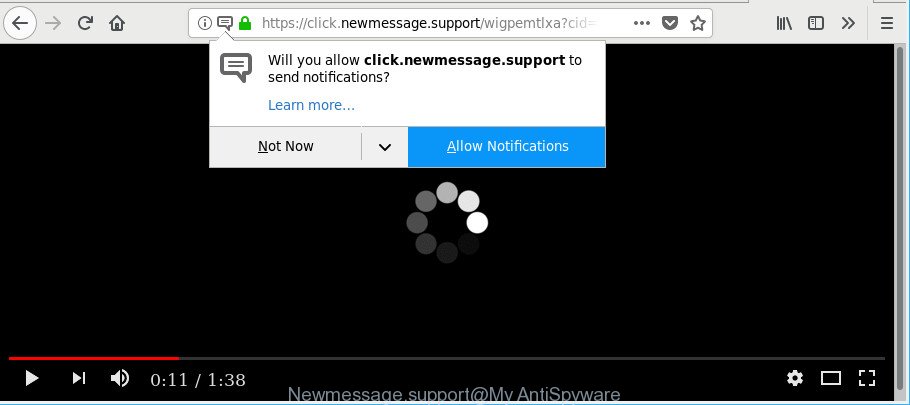
https://click.newmessage.support/ …
Ad supported software is made to show ads on the PC system or reroute your search requests to advertising websites. Adware has been installed on many PC systems around the world without users permission, so you are one of many. Most probably, you do not even know how and where Ad-supported software has got into your personal computer. In the tutorial below, we will explain its typical behavior on your PC system, as well as effective ways to remove Newmessage.support pop-ups from your internet browser.
Technically, the adware is not a virus, but it does bad things, it generates lots of popups, ads or notifications. It may download and install on to your machine other malicious and unwanted apps without your permission, force you to visit misleading or malicious pages. Moreover, the adware can install a web-browser hijacker. Once installed, it will rewrite your internet browser setting such as newtab, home page and search provider by default with an intrusive website.
The worst is, the ad supported software can be used to collect lots of privacy data about you such as what web-sites you are opening, what you are looking for the Internet and so on. This personal data, later, may be sold to third party companies.
Take a deep breath. Learn everything you should know about Newmessage.support pop up advertisements removal, how to remove ad-supported software from your internet browser and machine. Find the best free adware and malware removal tools here!
How to remove Newmessage.support pop-ups, ads, notifications
There are a few methods that can be used to remove Newmessage.support pop up notifications. But, not all potentially unwanted applications such as this adware can be completely deleted using only manual methods. In most cases you’re not able to uninstall any adware using standard Windows options. In order to remove Newmessage.support pop-ups you need complete a few manual steps and use reliable removal tools. Most IT security specialists states that Zemana Anti Malware (ZAM), MalwareBytes or Hitman Pro utilities are a right choice. These free programs are able to search for and delete Newmessage.support advertisements from your PC and revert back your web-browser settings to defaults.
To remove Newmessage.support, use the following steps:
- Manual Newmessage.support notifications removal
- Scan your PC and remove Newmessage.support advertisements with free tools
- Use AdBlocker to block Newmessage.support
- How does your PC get infected with adware
- To sum up
Manual Newmessage.support notifications removal
The following instructions is a step-by-step guide, which will help you manually remove Newmessage.support notifications from the Mozilla Firefox, IE, MS Edge and Chrome.
Uninstall adware through the MS Windows Control Panel
In order to remove potentially unwanted apps such as this adware, open the Microsoft Windows Control Panel and click on “Uninstall a program”. Check the list of installed apps. For the ones you do not know, run an Internet search to see if they are adware, hijacker infection or potentially unwanted applications. If yes, remove them off. Even if they are just a applications which you do not use, then uninstalling them off will increase your personal computer start up time and speed dramatically.
Windows 10, 8.1, 8
Click the Windows logo, and then click Search ![]() . Type ‘Control panel’and press Enter as displayed on the screen below.
. Type ‘Control panel’and press Enter as displayed on the screen below.

When the ‘Control Panel’ opens, click the ‘Uninstall a program’ link under Programs category as displayed on the image below.

Windows 7, Vista, XP
Open Start menu and choose the ‘Control Panel’ at right as shown on the screen below.

Then go to ‘Add/Remove Programs’ or ‘Uninstall a program’ (Microsoft Windows 7 or Vista) as displayed on the image below.

Carefully browse through the list of installed programs and delete all suspicious and unknown applications. We recommend to click ‘Installed programs’ and even sorts all installed software by date. After you’ve found anything questionable that may be the adware responsible for Newmessage.support notifications or other potentially unwanted application (PUA), then choose this program and click ‘Uninstall’ in the upper part of the window. If the suspicious program blocked from removal, then use Revo Uninstaller Freeware to fully delete it from your machine.
Get rid of Newmessage.support popup notifications from Microsoft Internet Explorer
The Internet Explorer reset is great if your browser is hijacked or you have unwanted addo-ons or toolbars on your web-browser, that installed by an malware.
First, run the IE. Next, press the button in the form of gear (![]() ). It will display the Tools drop-down menu, click the “Internet Options” as shown on the image below.
). It will display the Tools drop-down menu, click the “Internet Options” as shown on the image below.

In the “Internet Options” window click on the Advanced tab, then click the Reset button. The Microsoft Internet Explorer will show the “Reset Internet Explorer settings” window as shown in the figure below. Select the “Delete personal settings” check box, then click “Reset” button.

You will now need to restart your PC for the changes to take effect.
Remove Newmessage.support pop-ups from Chrome
Reset Google Chrome will help you to delete Newmessage.support pop ups from your web browser as well as to restore browser settings hijacked by adware. All unwanted, malicious and ‘ad-supported’ extensions will also be removed from the browser. When using the reset feature, your personal information such as passwords, bookmarks, browsing history and web form auto-fill data will be saved.
First run the Google Chrome. Next, press the button in the form of three horizontal dots (![]() ).
).
It will show the Chrome menu. Select More Tools, then click Extensions. Carefully browse through the list of installed extensions. If the list has the extension signed with “Installed by enterprise policy” or “Installed by your administrator”, then complete the following instructions: Remove Google Chrome extensions installed by enterprise policy.
Open the Chrome menu once again. Further, click the option called “Settings”.

The browser will display the settings screen. Another method to open the Chrome’s settings – type chrome://settings in the browser adress bar and press Enter
Scroll down to the bottom of the page and click the “Advanced” link. Now scroll down until the “Reset” section is visible, like below and click the “Reset settings to their original defaults” button.

The Google Chrome will open the confirmation prompt like below.

You need to confirm your action, click the “Reset” button. The web-browser will run the procedure of cleaning. Once it’s finished, the browser’s settings including search engine, home page and new tab back to the values which have been when the Google Chrome was first installed on your personal computer.
Remove Newmessage.support from Mozilla Firefox by resetting web browser settings
The Firefox reset will remove redirects to undesired Newmessage.support webpage, modified preferences, extensions and security settings. Essential information such as bookmarks, browsing history, passwords, cookies, auto-fill data and personal dictionaries will not be removed.
Run the Firefox and click the menu button (it looks like three stacked lines) at the top right of the internet browser screen. Next, press the question-mark icon at the bottom of the drop-down menu. It will show the slide-out menu.

Select the “Troubleshooting information”. If you are unable to access the Help menu, then type “about:support” in your address bar and press Enter. It bring up the “Troubleshooting Information” page as on the image below.

Click the “Refresh Firefox” button at the top right of the Troubleshooting Information page. Select “Refresh Firefox” in the confirmation dialog box. The Mozilla Firefox will start a process to fix your problems that caused by the adware that cause unwanted Newmessage.support pop up ads to appear. When, it’s finished, click the “Finish” button.
Scan your PC and remove Newmessage.support advertisements with free tools
After completing the manual removal guide above all unwanted applications, malicious web-browser’s extensions and adware that causes a large amount of unwanted Newmessage.support pop ups should be removed. If the problem with Newmessage.support notifications is still remained, then we suggest to scan your computer for any remaining malicious components. Use recommended free adware removal programs below.
Use Zemana Free to remove Newmessage.support
Download Zemana Free to remove Newmessage.support pop-up notifications automatically from all of your web-browsers. This is a freeware tool specially created for malware removal. This utility can remove adware, browser hijacker from Google Chrome, MS Edge, Mozilla Firefox and Microsoft Internet Explorer and Windows registry automatically.
Zemana AntiMalware (ZAM) can be downloaded from the following link. Save it to your Desktop.
164810 downloads
Author: Zemana Ltd
Category: Security tools
Update: July 16, 2019
After downloading is finished, launch it and follow the prompts. Once installed, the Zemana will try to update itself and when this task is finished, click the “Scan” button to start checking your system for the ad supported software which causes undesired Newmessage.support advertisements.

This procedure can take some time, so please be patient. While the Zemana AntiMalware program is scanning, you can see how many objects it has identified as threat. Review the scan results and then click “Next” button.

The Zemana Anti Malware will delete ad-supported software which causes undesired Newmessage.support popups and move items to the program’s quarantine.
Run HitmanPro to delete Newmessage.support pop up advertisements
Hitman Pro is a free removal utility that can be downloaded and run to remove adware responsible for redirecting your web-browser to Newmessage.support web-site, hijackers, malicious software, potentially unwanted applications, toolbars and other threats from your computer. You can run this utility to detect threats even if you have an antivirus or any other security application.
Please go to the link below to download HitmanPro. Save it directly to your Microsoft Windows Desktop.
Once the download is complete, open the directory in which you saved it. You will see an icon like below.

Double click the HitmanPro desktop icon. Once the tool is launched, you will see a screen as displayed below.

Further, click “Next” button . HitmanPro utility will begin scanning the whole computer to find out adware that causes a large number of intrusive Newmessage.support pop up advertisements. This procedure may take quite a while, so please be patient. When Hitman Pro completes the scan, Hitman Pro will prepare a list of undesired programs ad-supported software as displayed in the figure below.

Next, you need to press “Next” button. It will open a prompt, click the “Activate free license” button.
Automatically get rid of Newmessage.support popups with Malwarebytes
We advise using the Malwarebytes Free which are completely clean your computer of the adware. The free tool is an advanced malicious software removal program designed by (c) Malwarebytes lab. This program uses the world’s most popular antimalware technology. It is able to help you remove intrusive Newmessage.support notifications from your internet browsers, PUPs, malware, hijackers, toolbars, ransomware and other security threats from your machine for free.

Please go to the link below to download the latest version of MalwareBytes for Microsoft Windows. Save it to your Desktop.
327067 downloads
Author: Malwarebytes
Category: Security tools
Update: April 15, 2020
When downloading is finished, run it and follow the prompts. Once installed, the MalwareBytes will try to update itself and when this process is complete, press the “Scan Now” button . MalwareBytes Anti Malware (MBAM) program will scan through the whole PC system for the adware related to Newmessage.support ads. While the MalwareBytes Anti Malware utility is scanning, you can see how many objects it has identified as being infected by malicious software. You may remove items (move to Quarantine) by simply press “Quarantine Selected” button.
The MalwareBytes AntiMalware (MBAM) is a free application that you can use to remove all detected folders, files, services, registry entries and so on. To learn more about this malware removal utility, we advise you to read and follow the step-by-step guidance or the video guide below.
Use AdBlocker to block Newmessage.support
By installing an ad-blocking program such as AdGuard, you are able to stop Newmessage.support, autoplaying video ads and get rid of lots of distracting and intrusive ads on websites.
Please go to the link below to download the latest version of AdGuard for MS Windows. Save it on your Microsoft Windows desktop or in any other place.
26841 downloads
Version: 6.4
Author: © Adguard
Category: Security tools
Update: November 15, 2018
Once downloading is done, double-click the downloaded file to start it. The “Setup Wizard” window will show up on the computer screen like below.

Follow the prompts. AdGuard will then be installed and an icon will be placed on your desktop. A window will show up asking you to confirm that you want to see a quick guidance as displayed on the image below.

Click “Skip” button to close the window and use the default settings, or click “Get Started” to see an quick instructions that will assist you get to know AdGuard better.
Each time, when you start your personal computer, AdGuard will start automatically and stop advertisements, Newmessage.support pop-ups, as well as other malicious or misleading web sites. For an overview of all the features of the program, or to change its settings you can simply double-click on the AdGuard icon, which can be found on your desktop.
How does your PC get infected with adware
In many cases the adware come bundled with various free programs, as a bonus. Therefore it’s very important at the stage of installing software downloaded from the Web carefully review the Terms of use and the License agreement, as well as to always select the Advanced, Custom or Manual installation type. In this method, you can turn off all unwanted add-ons, including this ad-supported software, which will be installed along with the desired application. Of course, if you uninstall the freeware from your machine, the adware will not be removed automatically. Therefore, in order to remove Newmessage.support popups from the IE, Google Chrome, MS Edge and Firefox you need to follow the steps above.
To sum up
Once you have complete the steps shown above, your computer should be free from adware that redirects your browser to unwanted Newmessage.support site and other malicious software. The Internet Explorer, Edge, Chrome and Firefox will no longer reroute you to various intrusive web pages such as Newmessage.support. Unfortunately, if the few simple steps does not help you, then you have caught a new adware, and then the best way – ask for help here.


















