The Official Apple Support pop-up scam is a misleading advertising that created in order to force you into calling a fake Apple Support Service. If your internet browser is redirecting to the “Official Apple Support” scam, then may be possible that your MAC OS has become a victim of malware from the adware (sometimes named ‘ad-supported’ software) group.
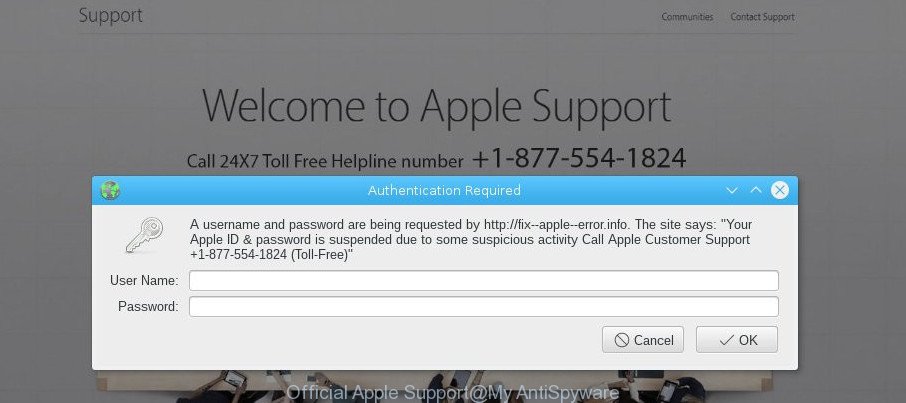
Ad supported software often installs on the Apple Mac with the free applications. You probably want to know how to remove this adware as well as remove “Official Apple Support” fake alerts. In the guide below we will tell you about how to solve your problems.
The adware which causes misleading “Official Apple Support” popup on your web browser is the part of the software that is used as an online promotional tool. It is made with the sole purpose to show dozens of pop up advertisements, and thus to promote the goods and services in an open browser window. The ad-supported software can substitute the legitimate sponsored links on misleading or even banners that can offer to visit malicious web-pages.
When ad supported software hijacks your MAC, it might carry out various harmful tasks. It can analyze the location and which Net pages you visit, and then display advertisements to the types of content, goods or services featured there. Adware authors can gather and sell your browsing information and behavior to third parties.
So, if you happen to encounter unwanted “Official Apple Support” pop-up warnings, then be quick and take effort to delete adware that causes misleading “Official Apple Support” popup warnings on your browser as quickly as possible. Follow the steps below to remove “Official Apple Support” pop up. Let us know how you managed by sending us your comments please.
Remove “Official Apple Support” popup scam
We can assist you get rid of “Official Apple Support” from your browsers, without the need to take your machine to a professional. Simply follow the removal steps below if you currently have the unwanted ad-supported software on your Apple Mac and want to remove it. If you have any difficulty while trying to delete the adware that causes multiple misleading “Official Apple Support” alerts and popups, feel free to ask for our assist in the comment section below. Read it once, after doing so, please print this page as you may need to close your internet browser or restart your machine.
To remove “Official Apple Support”, perform the following steps:
- Manual “Official Apple Support” popup scam removal
- How to automatically remove “Official Apple Support” pop up
- Use AdBlocker to stop “Official Apple Support” pop-ups
- How was “Official Apple Support” pop-up warnings installed on MAC
- Finish words
Manual “Official Apple Support” popup scam removal
These steps to remove “Official Apple Support” pop up without any apps are presented below. Be sure to carry out the step-by-step tutorial completely to fully delete this ad-supported software that cause misleading “Official Apple Support” fake alerts to appear.
Remove dubious software using the Finder
Some of PUPs, ad supported software and browser hijacker infections can be removed using the ‘Move to Trash’ tool which is located in the Finder. So, if you’re running any version of Mac OS and you have noticed an unwanted program, then first try to remove it through the Finder.
Open Finder and click “Applications”.

Very carefully look around the entire list of apps installed on your Apple Mac. Most likely, one of them is the ad supported software which shows misleading “Official Apple Support” pop up scam on your MAC. If you’ve many software installed, you can help simplify the search of harmful software by sort the list by date of installation.
Once you’ve found a questionable, unwanted or unused program, right click to it and choose “Move to Trash”. Another solution is drag the program from the Applications folder to the Trash.
Don’t forget, select Finder -> “Empty Trash”.
Remove “Official Apple Support” popup scam from Google Chrome
Reset Google Chrome settings will help you to completely reset your browser. The result of activating this function will bring Chrome settings back to its default values. This can remove “Official Apple Support” pop-up warnings and disable malicious extensions. When using the reset feature, your personal information such as passwords, bookmarks, browsing history and web form auto-fill data will be saved.
First run the Google Chrome. Next, click the button in the form of three horizontal dots (![]() ).
).
It will open the Chrome menu. Select More Tools, then press Extensions. Carefully browse through the list of installed plugins. If the list has the add-on signed with “Installed by enterprise policy” or “Installed by your administrator”, then complete the following steps: Remove Chrome extensions installed by enterprise policy.
Open the Google Chrome menu once again. Further, click the option named “Settings”.

The web browser will show the settings screen. Another way to display the Chrome’s settings – type chrome://settings in the browser adress bar and press Enter
Scroll down to the bottom of the page and click the “Advanced” link. Now scroll down until the “Reset” section is visible, as displayed below and press the “Reset settings to their original defaults” button.

The Chrome will display the confirmation dialog box as shown on the screen below.

You need to confirm your action, press the “Reset” button. The web browser will launch the process of cleaning. When it is done, the internet browser’s settings including new tab page, search provider and homepage back to the values that have been when the Google Chrome was first installed on your MAC OS.
Get rid of “Official Apple Support” pop-up warnings from Safari
The Safari reset is great if your web browser is hijacked or you have unwanted addo-ons or toolbars on your internet browser, which installed by an malicious software.
Click Safari menu and choose “Preferences”.

It will open the Safari Preferences window. Next, click the “Extensions” tab. Look for unknown and suspicious plugins on left panel, select it, then click the “Uninstall” button. Most important to remove all unknown extensions from Safari.
Once complete, click “General” tab. Change the “Default Search Engine” to Google.

Find the “Homepage” and type into textfield “https://www.google.com”.
Remove “Official Apple Support” fake alerts from Firefox
The Mozilla Firefox reset will get rid of redirects to annoying “Official Apple Support” site, modified preferences, extensions and security settings. When using the reset feature, your personal information like passwords, bookmarks, browsing history and web form auto-fill data will be saved.
First, open the Mozilla Firefox. Next, click the button in the form of three horizontal stripes (![]() ). It will display the drop-down menu. Next, click the Help button (
). It will display the drop-down menu. Next, click the Help button (![]() ).
).

In the Help menu click the “Troubleshooting Information”. In the upper-right corner of the “Troubleshooting Information” page click on “Refresh Firefox” button as on the image below.

Confirm your action, press the “Refresh Firefox”.
How to automatically remove “Official Apple Support” pop up
Manual removal is not always as effective as you might think. Often, even the most experienced users may not completely remove adware that causes multiple misleading “Official Apple Support” alerts and popups. So, we recommend to scan your MAC for any remaining malicious components with free ad supported software removal apps below.
Automatically get rid of “Official Apple Support” pop-up scam with MalwareBytes
We suggest using the MalwareBytes Free which are completely clean your machine of the adware. The free utility is an advanced malicious software removal program created by (c) Malwarebytes lab. This program uses the world’s most popular antimalware technology. It is able to help you delete intrusive “Official Apple Support” pop-up warnings from your web browsers, PUPs, malware, hijackers, toolbars, ransomware and other security threats from your machine for free.

- MalwareBytes Anti-Malware can be downloaded from the following link.
Malwarebytes Anti-malware (Mac)
20938 downloads
Author: Malwarebytes
Category: Security tools
Update: September 10, 2020
- When the download is done, please close all software and open windows on your MAC system. Run the downloaded file. Follow the prompts.
- The MalwareBytes Anti Malware will launch and show the main window.
- Further, press the “Scan” button . MalwareBytes Free program will scan through the whole machine for the adware which causes misleading “Official Apple Support” fake alerts on your browser. Depending on your computer, the scan may take anywhere from a few minutes to close to an hour. While the tool is scanning, you can see number of objects and files has already scanned.
- After MalwareBytes Anti Malware (MBAM) completes the scan, you’ll be shown the list of all detected items on your MAC system.
- Review the scan results and then click the “Remove Selected Items” button.
- Close the AntiMalware and continue with the next step.
Use AdBlocker to stop “Official Apple Support” pop-ups
If you browse the Internet, you cannot avoid malvertising. But you can protect your browser against it. Download and use an ad-blocker program. AdGuard is an adblocker which can filter out a large count of of the malicious advertising, blocking dynamic scripts from loading malicious content.

- Download AdGuard on your MAC system by clicking on the following link.
AdGuard for Mac download
3750 downloads
Author: © Adguard
Category: Security tools
Update: January 17, 2018
- Once the downloading process is complete, launch the downloaded file. You will see the “Setup Wizard” program window. Follow the prompts.
- When the installation is done, click “Skip” to close the install program and use the default settings, or click “Get Started” to see an quick tutorial which will assist you get to know AdGuard better.
- In most cases, the default settings are enough and you don’t need to change anything. Each time, when you launch your machine, AdGuard will start automatically and block unwanted popup advertisements, “Official Apple Support” pop-up scam, as well as other malicious or misleading websites.
How was “Official Apple Support” pop-up warnings installed on MAC
Many adware are included in the free software setup file. In many cases, a user have a chance to disable all included “offers”, but certain installers are designed to confuse the average users, in order to trick them into installing the ad-supported software. Anyway, easier to prevent the adware rather than clean up your MAC after one. So, keep the web-browser updated (turn on automatic updates), use a good antivirus apps, double check a freeware before you start it (do a google search, scan a downloaded file with VirusTotal), avoid malicious and unknown websites.
Finish words
Now your MAC OS should be clean of the adware that causes multiple misleading “Official Apple Support” alerts and pop ups. We suggest that you keep AdGuard (to help you stop unwanted popup ads and intrusive malicious sites) and MalwareBytes Free (to periodically scan your computer for new adwares and other malicious software).
If you are still having problems while trying to remove “Official Apple Support” popup warnings from the Safari, Google Chrome and Firefox, then ask for help here here.



















