What is “AppleCare Protection Plan” pop-up scam? The AppleCare Protection Plan scam is a misleading advertising that created in order to force you into calling a fake Apple Support Service or installing a questionable software. Annoying “AppleCare Protection Plan” pop-up alerts, especially if those alerts occur constantly and unexpectedly, can be indicative of ‘ad-supported’ software (also known as adware) installed on your MAC system.
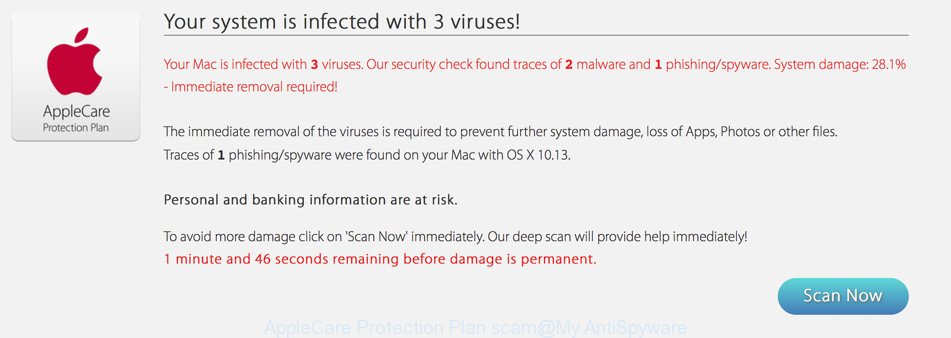
The adware is created in order to provide third-party advertisements to the user without asking his permission. The ad-supported software takes control of installed browsers and reroutes them to unwanted and misleading web pages such as the “AppleCare Protection Plan” every time you surf the Web.
The ad-supported software which causes misleading “AppleCare Protection Plan” pop-up on your web-browser is the part of the software that is used as an online promotional utility. It is created with the sole purpose to open dozens of popup advertisements, and thus to promote the goods and services in an open web-browser window. The ad-supported software can substitute the legitimate sponsored links on misleading or even banners that can offer to visit malicious pages.
The worst is, the ad-supported software has the ability to collect lots of marketing-type data about you (your ip address, what is a page you are viewing now, what you are looking for on the Internet, which links you are clicking), which can later transfer to third parties.
To find out how to get rid of “AppleCare Protection Plan” pop up scam, we recommend to read the few simple steps added to this article below. The guide was made by experienced security professionals who discovered a way to delete the annoying ad supported software out of the computer.
Remove “AppleCare Protection Plan” pop-up warnings (removal guidance)
There are a few ways which can be used to remove “AppleCare Protection Plan” fake alerts. But, not all potentially unwanted software such as this adware can be completely removed using only manual ways. Most often you are not able to delete any adware using standard Mac OS options. In order to delete “AppleCare Protection Plan” pop up scam you need complete a few manual steps and use reliable removal utilities. Most IT security researchers states that MalwareBytes Anti-Malware tool is a right choice. The free program is able to search for and remove “AppleCare Protection Plan” pop-up warnings from your Apple Mac and return your web-browser settings to defaults.
To remove “AppleCare Protection Plan”, perform the steps below:
- Manual “AppleCare Protection Plan” fake alerts removal
- Delete “AppleCare Protection Plan” fake alerts with free programs
- How to stop “AppleCare Protection Plan” fake alerts
- How did you get infected with “AppleCare Protection Plan” pop up warnings
- To sum up
Manual “AppleCare Protection Plan” fake alerts removal
These steps to get rid of “AppleCare Protection Plan” popup scam without any programs are presented below. Be sure to carry out the step-by-step instructions completely to fully remove this adware that causes misleading “AppleCare Protection Plan” pop-up on your web browser.
Uninstall “AppleCare Protection Plan” related applications through the Finder
It is of primary importance to first identify and get rid of all PUPs, adware programs and browser hijacker infections through the ‘Applications’ section of the Finder.
Open Finder and click “Applications”.

Carefully browse through the list of installed apps and remove all suspicious and unknown software.
Once you’ve found anything questionable that may be the ad supported software that developed to display misleading “AppleCare Protection Plan” pop up within your internet browser or other potentially unwanted application (PUA), then right click this application and select “Move to Trash”. Once complete, Empty Trash.
Delete “AppleCare Protection Plan” fake alerts from Safari
The Safari reset is great if your web browser is hijacked or you have unwanted addo-ons or toolbars on your web browser, that installed by an malware.
Click Safari menu and select “Preferences”.

It will open the Safari Preferences window. Next, click the “Extensions” tab. Look for unknown and suspicious extensions on left panel, choose it, then press the “Uninstall” button. Most important to remove all unknown extensions from Safari.
Once complete, click “General” tab. Change the “Default Search Engine” to Google.

Find the “Homepage” and type into textfield “https://www.google.com”.
Remove “AppleCare Protection Plan” pop-up warnings from Mozilla Firefox
If the Firefox settings such as startpage, default search engine and newtab page have been changed by the adware, then resetting it to the default state can help. It’ll save your personal information such as saved passwords, bookmarks, auto-fill data and open tabs.
Run the Firefox and click the menu button (it looks like three stacked lines) at the top right of the internet browser screen. Next, press the question-mark icon at the bottom of the drop-down menu. It will show the slide-out menu.

Select the “Troubleshooting information”. If you’re unable to access the Help menu, then type “about:support” in your address bar and press Enter. It bring up the “Troubleshooting Information” page as shown on the image below.

Click the “Refresh Firefox” button at the top right of the Troubleshooting Information page. Select “Refresh Firefox” in the confirmation dialog box. The Firefox will begin a procedure to fix your problems that caused by the adware that causes misleading “AppleCare Protection Plan” fake alerts on your browser. Once, it’s finished, click the “Finish” button.
Remove “AppleCare Protection Plan” fake alerts from Chrome
The adware can alter your Google Chrome settings without your knowledge. You may see an unknown webpage as your search engine or start page, additional extensions and toolbars. Reset Chrome browser will help you to delete “AppleCare Protection Plan” fake alerts and reset the unwanted changes caused by adware. However, your saved passwords and bookmarks will not be changed, deleted or cleared.

- First start the Chrome and click Menu button (small button in the form of three dots).
- It will show the Chrome main menu. Select More Tools, then click Extensions.
- You’ll see the list of installed addons. If the list has the extension labeled with “Installed by enterprise policy” or “Installed by your administrator”, then complete the following tutorial: Remove Chrome extensions installed by enterprise policy.
- Now open the Google Chrome menu once again, click the “Settings” menu.
- You will see the Google Chrome’s settings page. Scroll down and click “Advanced” link.
- Scroll down again and click the “Reset” button.
- The Chrome will display the reset profile settings page as on the image above.
- Next click the “Reset” button.
- Once this process is done, your internet browser’s new tab page, search provider by default and startpage will be restored to their original defaults.
- To learn more, read the post How to reset Google Chrome settings to default.
Delete “AppleCare Protection Plan” fake alerts with free programs
There are not many good free anti malware programs with high detection ratio. The effectiveness of malicious software removal tools depends on various factors, mostly on how often their virus/malware signatures DB are updated in order to effectively detect modern malware, adware, browser hijackers and other potentially unwanted software. We recommend to run several applications, not just one. These programs that listed below will help you delete all components of the adware from your disk and system folders and thereby delete “AppleCare Protection Plan” popup warnings.
Use MalwareBytes Free to get rid of “AppleCare Protection Plan” fake alerts
We suggest using the MalwareBytes Free which are completely clean your MAC of the ad supported software. The free tool is an advanced malicious software removal application created by (c) Malwarebytes lab. This program uses the world’s most popular antimalware technology. It is able to help you delete unwanted “AppleCare Protection Plan” popup warnings from your internet browsers, potentially unwanted apps, malware, browser hijacker infections, toolbars, ransomware and other security threats from your MAC system for free.
Download MalwareBytes Anti Malware on your machine from the link below.
20944 downloads
Author: Malwarebytes
Category: Security tools
Update: September 10, 2020
Once downloading is finished, close all windows on your machine. Further, run the saved file. Follow the prompts.
The MalwareBytes will automatically start and you can see its main window as shown on the screen below.
Next, click the “Scan Now” button to detect adware that causes web-browsers to display misleading “AppleCare Protection Plan” pop-up scam. When a threat is detected, the count of the security threats will change accordingly. Wait until the the scanning is done.

Once that process is done, the results are displayed in the scan report. You may remove items (move to Quarantine) by simply click “Remove Selected Items” button.

The MalwareBytes Anti Malware will start to get rid of adware that created to display misleading “AppleCare Protection Plan” fake alerts within your web-browser.
How to stop “AppleCare Protection Plan” fake alerts
If you browse the Internet, you can’t avoid malvertising. But you can protect your web-browser against it. Download and run an adblocker application. AdGuard is an ad blocking that can filter out tons of of the malvertising, stoping dynamic scripts from loading harmful content.

Visit the page linked below to download the latest version of AdGuard for Apple Mac.
3753 downloads
Author: © Adguard
Category: Security tools
Update: January 17, 2018
After the download is finished, run the downloaded file. The “Setup Wizard” window will show up on the computer screen.
Follow the prompts. AdGuard will then be installed. A window will show up asking you to confirm that you want to see a quick guide. Press “Skip” button to close the window and use the default settings, or press “Get Started” to see an quick guidance that will assist you get to know AdGuard better.
Each time, when you launch your MAC OS, AdGuard will start automatically and stop advertisements, websites like “AppleCare Protection Plan”, as well as other harmful or misleading web sites.
How did you get infected with “AppleCare Protection Plan” pop up warnings
Usually, adware gets into your Apple Mac as part of a bundle with free applications, sharing files and other unsafe software which you downloaded from the Web. The developers of this ad-supported software pays software creators for distributing adware within their software. So, additional software is often included as part of the installer. In order to avoid the install of any ad supported software: select only Manual, Custom or Advanced setup option and uncheck all third-party software in which you are unsure.
To sum up
Now your computer should be clean of the adware which made to display misleading “AppleCare Protection Plan” fake alerts within your internet browser. We suggest that you keep AdGuard (to help you stop unwanted popup ads and unwanted harmful web-sites) and MalwareBytes Anti-Malware (MBAM) (to periodically scan your MAC system for new malware, browser hijacker infections and ad-supported software). Make sure that you have all the Critical Updates recommended for Mac operating system. Without regular updates you WILL NOT be protected when new browser hijackers, harmful apps and adware are released.
If you are still having problems while trying to delete “AppleCare Protection Plan” pop up warnings from your web-browser, then ask for help here.

















