The MAC OS is infected with viruses and other malicious applications is an one of the many misleading web-pages, which can be opened while browsing online. If your Firefox, Chrome and Safari opens automatically to the “MAC OS is infected with Viruses” scam, then your browser has become a victim of Adware (sometimes named ‘ad-supported’ software).
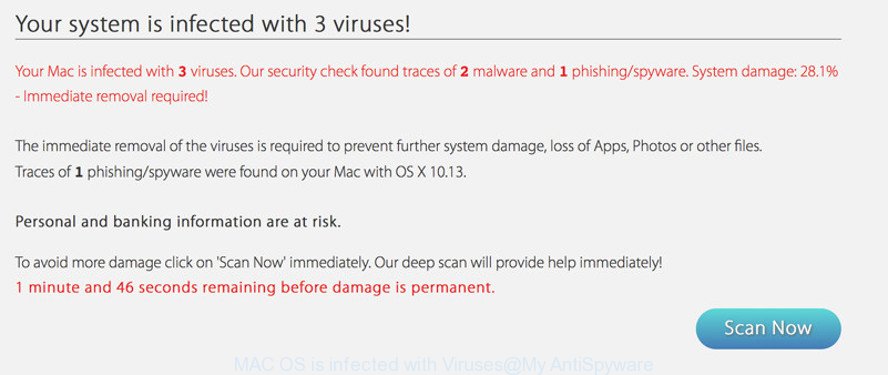
Most likely that Adware was set on your Apple Mac without your consent. Below we explain how to get rid of adware and thereby get rid of “MAC OS is infected with Viruses” pop-up scam from your browser.
It is likely that you might be worried with the adware that causes misleading “MAC OS is infected with Viruses” fake alerts on your internet browser. You should not disregard this unwanted software. The adware might not only show intrusive ads, but redirect your internet browser to malicious and misleading web-sites.
Even worse, the adware has the ability to gather privacy data about you which may be later sold to third parties. You don’t know if your home address, account names and passwords are safe.
By following steps below it’s easy to detect and get rid of adware from Mozilla Firefox, Google Chrome and Safari and your computer. Learn how to get rid of “MAC OS is infected with Viruses” pop-up scam and malicious software, as well as how to run a full computer virus scan.
Remove “MAC OS is infected with Viruses” pop-up warnings
We can assist you delete “MAC OS is infected with Viruses” scam from your browsers, without the need to take your MAC to a professional. Simply follow the removal instructions below if you currently have the undesired adware on your MAC and want to remove it. If you’ve any difficulty while trying to delete the adware that causes misleading “MAC OS is infected with Viruses” popup on your internet browser, feel free to ask for our help in the comment section below. Certain of the steps will require you to restart your MAC OS or shut down this web page. So, read this guide carefully, then bookmark or print it for later reference.
To remove “MAC OS is infected with Viruses”, execute the following steps:
- Remove “MAC OS is infected with Viruses” pop-up scam without any utilities
- Removing the “MAC OS is infected with Viruses”, check the list of installed applications first
- Remove “MAC OS is infected with Viruses” fake alerts from Safari
- Remove “MAC OS is infected with Viruses” pop-up scam from Chrome
- Get rid of “MAC OS is infected with Viruses” from Mozilla Firefox by resetting browser settings
- How to get rid of “MAC OS is infected with Viruses” pop up scam with free programs
- How to stop “MAC OS is infected with Viruses” pop-up scam
- How did you get infected with “MAC OS is infected with Viruses” scam
- To sum up
Remove “MAC OS is infected with Viruses” pop-up scam without any utilities
The useful removal guidance for the “MAC OS is infected with Viruses” popup. The detailed procedure can be followed by anyone as it really does take you step-by-step. If you follow this process to delete “MAC OS is infected with Viruses” pop up warnings let us know how you managed by sending us your comments please.
Removing the “MAC OS is infected with Viruses”, check the list of installed applications first
It’s of primary importance to first identify and remove all PUPs, adware programs and browser hijackers through the ‘Applications’ section of the Finder.
Open Finder and click “Applications”.

It will show a list of all applications installed on your machine. Scroll through the all list, and uninstall any questionable and unknown programs. Right click to questionable program and select “Move to Trash”. Another way is drag the application from the Applications folder to the Trash.
Most important, scroll through the all list, and move to trash any unknown applications. Don’t forget, choose Finder -> Empty Trash.
Remove “MAC OS is infected with Viruses” fake alerts from Safari
The Safari reset is great if your browser is hijacked or you have unwanted addo-ons or toolbars on your browser, that installed by an malicious software.
Click Safari menu and select “Preferences”.

It will open the Safari Preferences window. Next, click the “Extensions” tab. Look for unknown and suspicious add-ons on left panel, choose it, then click the “Uninstall” button. Most important to delete all unknown add-ons from Safari.
Once complete, click “General” tab. Change the “Default Search Engine” to Google.

Find the “Homepage” and type into textfield “https://www.google.com”.
Remove “MAC OS is infected with Viruses” pop-up scam from Chrome
If your Chrome web browser is rerouted to annoying “MAC OS is infected with Viruses” web page, it may be necessary to completely reset your browser program to its default settings.
Open the Chrome menu by clicking on the button in the form of three horizontal dotes (![]() ). It will display the drop-down menu. Select More Tools, then press Extensions.
). It will display the drop-down menu. Select More Tools, then press Extensions.
Carefully browse through the list of installed extensions. If the list has the extension labeled with “Installed by enterprise policy” or “Installed by your administrator”, then complete the following guide: Remove Chrome extensions installed by enterprise policy otherwise, just go to the step below.
Open the Google Chrome main menu again, press to “Settings” option.

Scroll down to the bottom of the page and click on the “Advanced” link. Now scroll down until the Reset settings section is visible, like below and press the “Reset settings to their original defaults” button.

Confirm your action, click the “Reset” button.
Get rid of “MAC OS is infected with Viruses” from Mozilla Firefox by resetting browser settings
If the Mozilla Firefox web browser is redirected to “MAC OS is infected with Viruses” and you want to recover the Mozilla Firefox settings back to their original settings, then you should follow the guide below. It will save your personal information such as saved passwords, bookmarks, auto-fill data and open tabs.
First, run the Mozilla Firefox. Next, click the button in the form of three horizontal stripes (![]() ). It will show the drop-down menu. Next, click the Help button (
). It will show the drop-down menu. Next, click the Help button (![]() ).
).

In the Help menu click the “Troubleshooting Information”. In the upper-right corner of the “Troubleshooting Information” page press on “Refresh Firefox” button as displayed on the image below.

Confirm your action, press the “Refresh Firefox”.
How to get rid of “MAC OS is infected with Viruses” pop up scam with free programs
The easiest solution to remove “MAC OS is infected with Viruses” pop up scam is to run an anti malware application capable of detecting this adware that causes web-browsers to display misleading “MAC OS is infected with Viruses” fake alerts. We suggest try MalwareBytes Free or another free malware remover that listed below. It has excellent detection rate when it comes to adware, browser hijacker infections and other PUPs.
Automatically remove “MAC OS is infected with Viruses” pop up with MalwareBytes Free
Manual “MAC OS is infected with Viruses” pop-up warnings removal requires some computer skills. Some files that created by the adware can be not completely removed. We recommend that run the MalwareBytes Anti-Malware that are completely free your MAC OS of adware. Moreover, the free program will allow you to remove malicious software, PUPs, hijacker infections and toolbars that your MAC can be infected too.
Visit the following page to download MalwareBytes Free.
20944 downloads
Author: Malwarebytes
Category: Security tools
Update: September 10, 2020
After downloading is finished, close all windows on your computer. Further, start the saved file. Follow the prompts.
The MalwareBytes will automatically start and you can see its main window as displayed on the screen below.
Next, click the “Scan Now” button to perform a system scan with this tool for the adware that causes multiple misleading “MAC OS is infected with Viruses” alerts and pop ups. This process may take some time, so please be patient. When a threat is detected, the number of the security threats will change accordingly. Wait until the the checking is finished.

When that process is done, MalwareBytes will display a list of all items detected by the scan. You may remove threats (move to Quarantine) by simply click “Remove Selected Items” button.

The MalwareBytes Anti-Malware (MBAM) will remove adware that shows misleading “MAC OS is infected with Viruses” pop-up warnings on your Apple Mac and add threats to the Quarantine.
How to stop “MAC OS is infected with Viruses” pop-up scam
It’s important to use ad-blocker apps like AdGuard to protect your Apple Mac from malicious web sites. Most security experts says that it’s okay to stop ads. You should do so just to stay safe! And, of course, the AdGuard can to stop “MAC OS is infected with Viruses” scam and other misleading web-pages.

AdGuard can be downloaded from the following link.
3753 downloads
Author: © Adguard
Category: Security tools
Update: January 17, 2018
After the downloading process is complete, run the downloaded file. You will see the “Setup Wizard” screen. Follow the prompts.
Each time, when you launch your computer, AdGuard will start automatically and stop unwanted pop-up ads, “MAC OS is infected with Viruses” scam, as well as other harmful or misleading web pages.
How did you get infected with “MAC OS is infected with Viruses” scam
The adware most likely to occur during the install of freeware due the fact that PUPs like this are commonly hidden in the installer. Thus, if you’ve installed some free programs using Quick(Standard) method, you may have let the “MAC OS is infected with Viruses” pop-up warnings get inside the web-browser. Keep in mind that the Quick mode is unreliable because it do not warn about optional software. Thus, bundled applications will be installed automatically unless you choose Advanced/Custom method and reject its installation.
To sum up
Now your MAC system should be clean of the adware that causes misleading “MAC OS is infected with Viruses” pop up scam on your web browser. We suggest that you keep MalwareBytes (to periodically scan your machine for new adwares and other malicious software) and AdGuard (to help you block annoying advertisements and harmful pages). Moreover, to prevent any adware, please stay clear of unknown and third party software.
If you need more help with “MAC OS is infected with Viruses” fake alerts related issues, go to here.

















