The “MAC OS is infected with Spyware” pop up alert is a misleading advertising that created in order to force you into calling a fake Apple Support. If you find yourself facing the “MAC OS is infected with Spyware” scam on your screen, then most probably that your Mac has become a victim of malicious software from the adware (sometimes named ‘ad-supported’ software) group.
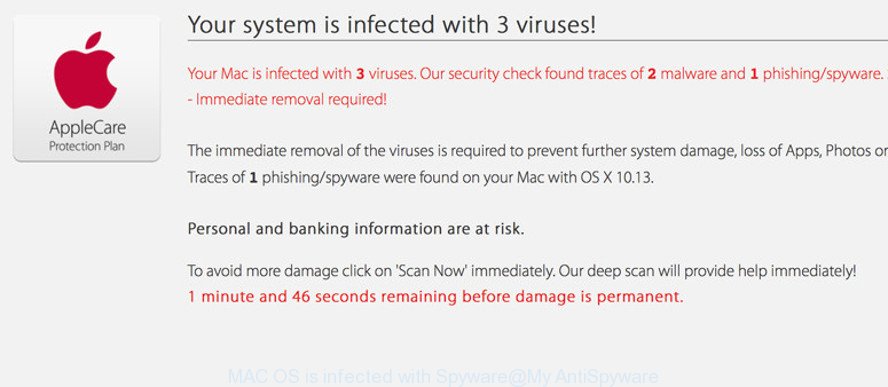
The adware that causes browsers to open the misleading “MAC OS is infected with Spyware” pop-up warnings, is not a virus, but the virus behaves similarly. It modifies internet browser settings and blocks them from changing. Also the adware can install additional browser extensions and modules that will inject advertising links within the Google Chrome, Safari and Firefox’s screen. Moreover, the adware may install a browser add-on that can make changes to the browser’s startpage and search engine.
As well as undesired web-browser redirects to the “MAC OS is infected with Spyware” scam, the adware can collect your Internet browsing activity by recording URLs visited, IP addresses, web-browser version and type, cookie information, Internet Service Provider (ISP) and web-sites visited. Such kind of behavior can lead to serious security problems or confidential info theft. This is another reason why the adware which causes misleading “MAC OS is infected with Spyware” fake alerts on your web browser, is classified as potentially unwanted application (PUA).
The instructions below explaining steps to remove “MAC OS is infected with Spyware” fake alerts problem. Feel free to use it for removal of the adware that may attack Firefox, Chrome and Safari and other popular web browsers. The guidance will help you remove adware and thus clean your browser from all undesired ads.
Remove “MAC OS is infected with Spyware” pop up warnings
We can assist you delete “MAC OS is infected with Spyware” scam from your web browsers, without the need to take your MAC to a professional. Simply follow the removal guide below if you currently have the unwanted ad supported software on your MAC and want to delete it. If you’ve any difficulty while trying to get rid of the adware which created to show misleading “MAC OS is infected with Spyware” fake alerts within your web browser, feel free to ask for our assist in the comment section below. Some of the steps below will require you to close this web-site. So, please read the few simple steps carefully, after that bookmark or print it for later reference.
To remove “MAC OS is infected with Spyware”, execute the following steps:
- How to get rid of “MAC OS is infected with Spyware” fake alerts without any software
- How to automatically delete “MAC OS is infected with Spyware” pop-up
- Use AdBlocker to stop “MAC OS is infected with Spyware” scam
- Where the “MAC OS is infected with Spyware” pop up warnings comes from
- To sum up
How to get rid of “MAC OS is infected with Spyware” fake alerts without any software
The steps will help you remove “MAC OS is infected with Spyware” popup scam. These removal steps work for the Google Chrome, Safari and Mozilla Firefox, as well as every version of MAC operating system.
Remove adware through the Finder
The process of adware removal is generally the same across all versions of Mac OS. To start with, it’s necessary to check the list of installed apps on your MAC system and delete all unused, unknown and dubious applications.
Open Finder and click “Applications”.

Carefully browse through the list of installed applications and get rid of all suspicious and unknown apps.
After you’ve found anything suspicious that may be the ad supported software that shows misleading “MAC OS is infected with Spyware” popup scam on your Apple Mac or other PUP (potentially unwanted program), then right click this program and select “Move to Trash”. Once complete, Empty Trash.
Remove “MAC OS is infected with Spyware” popup warnings from Safari
If you find that Safari web browser settings having been changed by adware that causes web-browsers to open misleading “MAC OS is infected with Spyware” fake alerts, then you may revert back your settings, via the reset web browser procedure.
Click Safari menu and choose “Preferences”.

It will open the Safari Preferences window. Next, click the “Extensions” tab. Look for unknown and suspicious plugins on left panel, choose it, then press the “Uninstall” button. Most important to remove all unknown add-ons from Safari.
Once complete, click “General” tab. Change the “Default Search Engine” to Google.

Find the “Homepage” and type into textfield “https://www.google.com”.
Remove “MAC OS is infected with Spyware” pop-up warnings from Chrome
Annoying “MAC OS is infected with Spyware” pop-up scam or other symptom of having ad-supported software in your browser is a good reason to reset Google Chrome. This is an easy way to restore the Google Chrome settings and not lose any important information.
Open the Google Chrome menu by clicking on the button in the form of three horizontal dotes (![]() ). It will show the drop-down menu. Select More Tools, then press Extensions.
). It will show the drop-down menu. Select More Tools, then press Extensions.
Carefully browse through the list of installed plugins. If the list has the extension labeled with “Installed by enterprise policy” or “Installed by your administrator”, then complete the following tutorial: Remove Google Chrome extensions installed by enterprise policy otherwise, just go to the step below.
Open the Google Chrome main menu again, click to “Settings” option.

Scroll down to the bottom of the page and click on the “Advanced” link. Now scroll down until the Reset settings section is visible, as on the image below and press the “Reset settings to their original defaults” button.

Confirm your action, click the “Reset” button.
Remove “MAC OS is infected with Spyware” from Mozilla Firefox by resetting web-browser settings
Resetting Mozilla Firefox web browser will reset all the settings to their default values and will remove “MAC OS is infected with Spyware” fake alerts, malicious add-ons and extensions. However, your saved bookmarks and passwords will not be lost. This will not affect your history, passwords, bookmarks, and other saved data.
Launch the Mozilla Firefox and click the menu button (it looks like three stacked lines) at the top right of the internet browser screen. Next, click the question-mark icon at the bottom of the drop-down menu. It will open the slide-out menu.

Select the “Troubleshooting information”. If you’re unable to access the Help menu, then type “about:support” in your address bar and press Enter. It bring up the “Troubleshooting Information” page as displayed below.

Click the “Refresh Firefox” button at the top right of the Troubleshooting Information page. Select “Refresh Firefox” in the confirmation prompt. The Mozilla Firefox will begin a procedure to fix your problems that caused by the ad supported software that cause misleading “MAC OS is infected with Spyware” popup warnings to appear. Once, it is finished, click the “Finish” button.
How to automatically delete “MAC OS is infected with Spyware” pop-up
If you are unsure how to remove “MAC OS is infected with Spyware” pop up easily, consider using automatic adware removal software which listed below. It will identify the ad supported software which causes misleading “MAC OS is infected with Spyware” popup scam on your browser and remove it from your computer for free.
Delete “MAC OS is infected with Spyware” popup scam with MalwareBytes Anti-Malware (MBAM)
We suggest using the MalwareBytes Free. You can download and install MalwareBytes to scan for adware and thereby delete “MAC OS is infected with Spyware” pop-up scam from your web-browsers. When installed and updated, the free malware remover will automatically scan and detect all threats exist on the MAC OS.

Visit the page linked below to download MalwareBytes Anti Malware.
20943 downloads
Author: Malwarebytes
Category: Security tools
Update: September 10, 2020
Once the downloading process is done, run it and follow the prompts. Press the “Scan” button to start checking your MAC for the adware which shows misleading “MAC OS is infected with Spyware” pop-up warnings on your MAC OS. This task can take some time, so please be patient. While the tool is checking, you can see how many objects and files has already scanned. Review the scan results and then click “Remove Selected Items” button.
The MalwareBytes AntiMalware is a free program that you can use to delete all detected folders, files, malicious services and so on.
Use AdBlocker to stop “MAC OS is infected with Spyware” scam
If you browse the Internet, you cannot avoid malicious advertising. But you can protect your web browser against it. Download and run an ad-blocker program. AdGuard is an adblocker which can filter out a lot of of the malicious advertising, blocking dynamic scripts from loading harmful content.

Installing the AdGuard is simple. First you’ll need to download AdGuard by clicking on the link below.
3752 downloads
Author: © Adguard
Category: Security tools
Update: January 17, 2018
Once downloading is finished, run the downloaded file. The “Setup Wizard” window will show up on the computer screen.
Follow the prompts. AdGuard will then be installed. A window will show up asking you to confirm that you want to see a quick instructions. Press “Skip” button to close the window and use the default settings, or press “Get Started” to see an quick instructions that will assist you get to know AdGuard better.
Each time, when you launch your computer, AdGuard will start automatically and block unwanted advertisements, “MAC OS is infected with Spyware” scam, as well as other harmful or misleading pages.
Where the “MAC OS is infected with Spyware” pop up warnings comes from
Most commonly, the freeware setup file includes optional software like adware. So, be very careful when you agree to install anything. The best way – is to select a Custom, Advanced or Manual installation mode. Here uncheck all bundled apps in which you are unsure or that causes even a slightest suspicion. The main thing you should remember, you do not need to install any optional programs which you do not trust!
To sum up
Now your MAC should be clean of the adware that shows misleading “MAC OS is infected with Spyware” fake alerts on your MAC OS. We suggest that you keep AdGuard (to help you block unwanted popup advertisements and intrusive malicious sites) and MalwareBytes (to periodically scan your MAC OS for new adwares and other malicious software).
If you are still having problems while trying to remove “MAC OS is infected with Spyware” pop-up scam from the Safari, Mozilla Firefox and Chrome, then ask for help here here.

















