If your web-browser opens automatically to the 2pikabu.com then you need to know that you unintentionally installed PUP (potentially unwanted program) from the adware (also known as ‘ad-supported’ software) category on your machine.
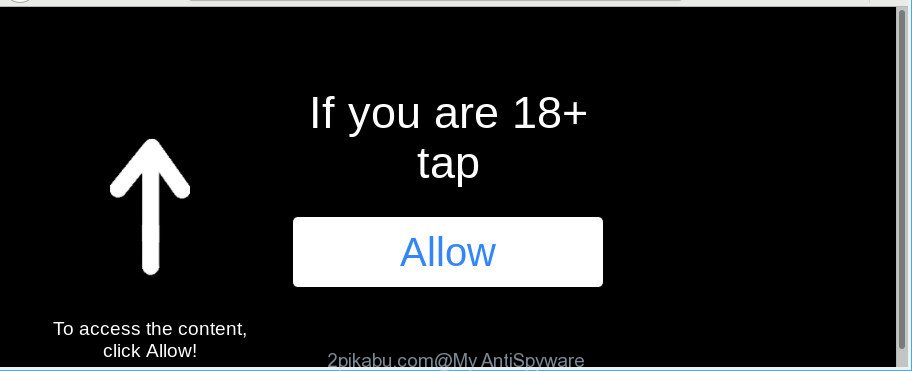
https://2pikabu.com/index2.php …
Adware is an undesired apps usually gets installed alongside freeware, codecs and shareware. Aside from causing redirects, the adware also can show lots of pop ups, slow down the computer and continually gather lots of your confidential data.
While your machine is infected with the ad supported software, the IE, Microsoft Edge, Google Chrome and Mozilla Firefox may be redirected to the unwanted 2pikabu.com web-page. Of course, the ad-supported software may not cause damages to your files or Windows system, but it may show tons of intrusive advertisements. These advertisements will be injected within the content of pages that are you opening in your internet browser and can be varied: pop-up ads, in-text ads, different sized banners, offers to install an questionable software. The ads will appear on all web-sites, including web pages where previously you have never seen any advertising banners.
Even worse, the adware can analyze your browsing, and gain access to your privacy info and, afterwards, can transfer it to third parties. Thus, there are more than enough reasons to remove 2pikabu.com ads from your machine.
So, obviously, you need to remove the adware ASAP. Use the free step-by-step instructions below. This guide will allow you clean your PC of adware and thereby get rid of the 2pikabu.com unwanted pop-up notifications.
Remove 2pikabu.com ads, pop-ups, notifications
The following few simple steps will help you to remove 2pikabu.com popup ads from the Internet Explorer, Microsoft Edge, Chrome and Firefox. Moreover, the guidance below will help you to remove malware, hijacker infections, potentially unwanted applications and toolbars that your system may be infected. Please do the guidance step by step. If you need help or have any questions, then ask for our assistance or type a comment below. Certain of the steps below will require you to close this website. So, please read the step-by-step tutorial carefully, after that bookmark or print it for later reference.
To remove 2pikabu.com, perform the following steps:
- How to manually remove 2pikabu.com
- Remove 2pikabu.com pop-up ads with free programs
- Block 2pikabu.com ads and other unwanted web pages
- How to avoid installation of adware
- To sum up
How to manually remove 2pikabu.com
The useful removal guidance for the 2pikabu.com pop up advertisements. The detailed procedure can be followed by anyone as it really does take you step-by-step. If you follow this process to remove 2pikabu.com advertisements let us know how you managed by sending us your comments please.
Uninstall adware through the Windows Control Panel
Some of potentially unwanted programs, ad supported software and hijacker infections can be removed using the Add/Remove programs utility that can be found in the MS Windows Control Panel. So, if you are running any version of Microsoft Windows and you have noticed an unwanted program, then first try to get rid of it through Add/Remove programs.
Press Windows button ![]() , then click Search
, then click Search ![]() . Type “Control panel”and press Enter. If you using Windows XP or Windows 7, then click “Start” and select “Control Panel”. It will display the Windows Control Panel as on the image below.
. Type “Control panel”and press Enter. If you using Windows XP or Windows 7, then click “Start” and select “Control Panel”. It will display the Windows Control Panel as on the image below.

Further, press “Uninstall a program” ![]()
It will display a list of all software installed on your system. Scroll through the all list, and remove any suspicious and unknown apps.
Remove 2pikabu.com from Mozilla Firefox by resetting web-browser settings
If the Mozilla Firefox web-browser is redirected to 2pikabu.com and you want to recover the Mozilla Firefox settings back to their default values, then you should follow the few simple steps below. When using the reset feature, your personal information such as passwords, bookmarks, browsing history and web form auto-fill data will be saved.
Launch the Mozilla Firefox and press the menu button (it looks like three stacked lines) at the top right of the internet browser screen. Next, click the question-mark icon at the bottom of the drop-down menu. It will display the slide-out menu.

Select the “Troubleshooting information”. If you’re unable to access the Help menu, then type “about:support” in your address bar and press Enter. It bring up the “Troubleshooting Information” page as on the image below.

Click the “Refresh Firefox” button at the top right of the Troubleshooting Information page. Select “Refresh Firefox” in the confirmation prompt. The Firefox will start a process to fix your problems that caused by the ad supported software that responsible for web browser redirect to the undesired 2pikabu.com page. When, it’s complete, click the “Finish” button.
Remove 2pikabu.com notifications from Google Chrome
If you have ad-supported software problem or the Google Chrome is running slow, then reset Chrome settings can help you. In the steps below we’ll show you a solution to reset your Google Chrome settings to original state without reinstall. This will also help to remove 2pikabu.com pop-up notifications from your browser.
First launch the Google Chrome. Next, press the button in the form of three horizontal dots (![]() ).
).
It will open the Google Chrome menu. Select More Tools, then press Extensions. Carefully browse through the list of installed extensions. If the list has the plugin signed with “Installed by enterprise policy” or “Installed by your administrator”, then complete the following tutorial: Remove Google Chrome extensions installed by enterprise policy.
Open the Google Chrome menu once again. Further, click the option called “Settings”.

The internet browser will open the settings screen. Another way to open the Google Chrome’s settings – type chrome://settings in the browser adress bar and press Enter
Scroll down to the bottom of the page and press the “Advanced” link. Now scroll down until the “Reset” section is visible, as shown on the screen below and click the “Reset settings to their original defaults” button.

The Chrome will display the confirmation dialog box as shown on the screen below.

You need to confirm your action, click the “Reset” button. The web browser will start the task of cleaning. After it’s done, the browser’s settings including search provider, newtab page and startpage back to the values which have been when the Google Chrome was first installed on your computer.
Get rid of 2pikabu.com popups from Microsoft Internet Explorer
In order to restore all web-browser homepage, search engine and newtab you need to reset the Internet Explorer to the state, that was when the MS Windows was installed on your PC.
First, run the Microsoft Internet Explorer, then press ‘gear’ icon ![]() . It will display the Tools drop-down menu on the right part of the web-browser, then click the “Internet Options” as shown on the screen below.
. It will display the Tools drop-down menu on the right part of the web-browser, then click the “Internet Options” as shown on the screen below.

In the “Internet Options” screen, select the “Advanced” tab, then click the “Reset” button. The IE will display the “Reset Internet Explorer settings” prompt. Further, click the “Delete personal settings” check box to select it. Next, click the “Reset” button as displayed in the following example.

Once the task is finished, press “Close” button. Close the IE and reboot your computer for the changes to take effect. This step will help you to restore your web-browser’s startpage, search provider and new tab page to default state.
Remove 2pikabu.com pop-up ads with free programs
If you’re not expert at computer technology, then we suggest to use free removal utilities listed below to get rid of 2pikabu.com pop-up ads for good. The automatic way is highly recommended. It has less steps and easier to implement than the manual way. Moreover, it lower risk of system damage. So, the automatic 2pikabu.com removal is a better option.
How to automatically remove 2pikabu.com advertisements with Zemana Free
We suggest you run the Zemana Free that are completely clean your PC of ad supported software which designed to reroute your internet browser to various ad sites such as 2pikabu.com. Moreover, the utility will allow you get rid of potentially unwanted applications, malicious software, toolbars and hijackers that your system can be infected too.
Now you can install and run Zemana to remove 2pikabu.com popup ads from your internet browser by following the steps below:
Please go to the link below to download Zemana Anti Malware installer called Zemana.AntiMalware.Setup on your system. Save it on your Desktop.
164813 downloads
Author: Zemana Ltd
Category: Security tools
Update: July 16, 2019
Start the installer after it has been downloaded successfully and then follow the prompts to install this utility on your personal computer.

During setup you can change some settings, but we advise you do not make any changes to default settings.
When install is finished, this malicious software removal utility will automatically launch and update itself. You will see its main window as shown below.

Now click the “Scan” button . Zemana Free tool will start scanning the whole computer to find out adware which causes intrusive 2pikabu.com notifications. A scan can take anywhere from 10 to 30 minutes, depending on the count of files on your PC system and the speed of your computer.

Once Zemana Free completes the scan, Zemana will open a scan report. Make sure all threats have ‘checkmark’ and click “Next” button.

The Zemana AntiMalware will get rid of adware that responsible for internet browser reroute to the annoying 2pikabu.com web page and add threats to the Quarantine. When the cleaning procedure is done, you can be prompted to restart your computer to make the change take effect.
Run Hitman Pro to get rid of 2pikabu.com popup notifications
If Zemana Anti Malware cannot get rid of this adware, then we suggests to run the Hitman Pro. Hitman Pro is a free removal utility for hijackers, potentially unwanted apps, toolbars and ad-supported software that developed to redirect your internet browser to various ad pages like 2pikabu.com. It is specially developed to work as a second scanner for your PC system.
HitmanPro can be downloaded from the following link. Save it to your Desktop so that you can access the file easily.
Once downloading is complete, open the directory in which you saved it. You will see an icon like below.

Double click the Hitman Pro desktop icon. When the tool is launched, you will see a screen as shown on the screen below.

Further, click “Next” button to search for ad supported software that cause unwanted 2pikabu.com advertisements to appear. A system scan can take anywhere from 5 to 30 minutes, depending on your personal computer. When Hitman Pro has completed scanning, HitmanPro will display a screen that contains a list of malicious software that has been detected as shown on the image below.

Review the scan results and then click “Next” button. It will open a prompt, click the “Activate free license” button.
Remove 2pikabu.com pop-up ads with Malwarebytes
We suggest using the Malwarebytes Free. You can download and install Malwarebytes to detect adware and thereby remove 2pikabu.com notifications from your internet browsers. When installed and updated, the free malicious software remover will automatically scan and detect all threats present on the computer.

- Click the link below to download the latest version of MalwareBytes Free for Microsoft Windows. Save it to your Desktop.
Malwarebytes Anti-malware
327071 downloads
Author: Malwarebytes
Category: Security tools
Update: April 15, 2020
- At the download page, click on the Download button. Your browser will show the “Save as” dialog box. Please save it onto your Windows desktop.
- After the downloading process is done, please close all programs and open windows on your PC system. Double-click on the icon that’s named mb3-setup.
- This will run the “Setup wizard” of MalwareBytes Free onto your computer. Follow the prompts and don’t make any changes to default settings.
- When the Setup wizard has finished installing, the MalwareBytes will run and open the main window.
- Further, click the “Scan Now” button to find ad supported software related to 2pikabu.com popup notifications. While the utility is scanning, you may see count of objects and files has already scanned.
- When the scanning is finished, you’ll be displayed the list of all found items on your system.
- Review the results once the tool has finished the system scan. If you think an entry should not be quarantined, then uncheck it. Otherwise, simply press the “Quarantine Selected” button. Once finished, you may be prompted to reboot the personal computer.
- Close the Anti Malware and continue with the next step.
Video instruction, which reveals in detail the steps above.
Block 2pikabu.com ads and other unwanted web pages
Enabling an ad blocker program like AdGuard is an effective way to alleviate the risks. Additionally, ad-blocker software will also protect you from malicious advertisements and webpages, and, of course, stop redirection chain to 2pikabu.com and similar web sites.
- Installing the AdGuard is simple. First you will need to download AdGuard by clicking on the link below. Save it directly to your MS Windows Desktop.
Adguard download
26843 downloads
Version: 6.4
Author: © Adguard
Category: Security tools
Update: November 15, 2018
- When the download is finished, start the downloaded file. You will see the “Setup Wizard” program window. Follow the prompts.
- After the setup is complete, press “Skip” to close the installation program and use the default settings, or click “Get Started” to see an quick tutorial that will allow you get to know AdGuard better.
- In most cases, the default settings are enough and you don’t need to change anything. Each time, when you start your PC system, AdGuard will start automatically and stop pop up ads, 2pikabu.com redirect, as well as other malicious or misleading web sites. For an overview of all the features of the program, or to change its settings you can simply double-click on the icon called AdGuard, that is located on your desktop.
How to avoid installation of adware
The ad-supported software spreads together with various freeware, as a supplement, which is installed automatically. This is certainly not an honest way to get installed onto your machine. To avoid infecting of your machine and side effects in the form of intrusive 2pikabu.com pop-up ads, you should always carefully read the Terms of Use and the Software license. Additionally, always select Manual, Custom or Advanced installation mode. This allows you to disable the install of unnecessary and often harmful programs. Even if you uninstall the free software from your personal computer, this ad supported software will not be fully removed. This means that you should manually remove ad supported software that causes internet browsers to open unwanted 2pikabu.com advertisements by follow the few simple steps above.
To sum up
Now your machine should be clean of the ad-supported software that causes a ton of undesired 2pikabu.com popups. We suggest that you keep AdGuard (to help you stop unwanted notifications and intrusive harmful websites) and Zemana (to periodically scan your PC for new adwares and other malware). Probably you are running an older version of Java or Adobe Flash Player. This can be a security risk, so download and install the latest version right now.
If you are still having problems while trying to delete 2pikabu.com pop up advertisements from the Internet Explorer, Chrome, Mozilla Firefox and Edge, then ask for help here here.


















