If your PC suddenly starts displaying the Lostrabbitmedia.com when you did not set it as your startpage or search engine, then most probably that you have a PUP (potentially unwanted program) from the hijacker family installed on the computer. A common tactic used by potentially unwanted programs developers is to change web-browser’s settings such as new tab page, default search engine and startpage so that the affected web browser goes to a web-page under the author’s control. In order to search for PUPs, remove Lostrabbitmedia.com from the IE, Google Chrome, Edge and Mozilla Firefox, you can use the helpful guide below.
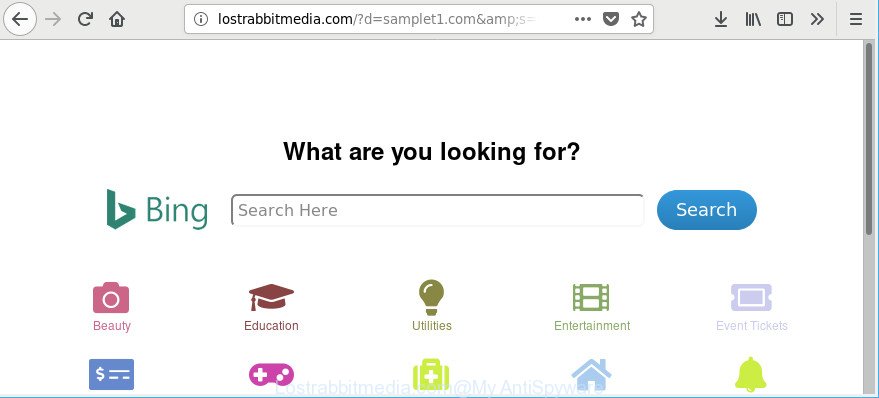
http://lostrabbitmedia.com/ …
When you perform a search through Lostrabbitmedia.com, in addition to search results from Yahoo, Bing or Google Custom Search that provide links to web pages, news articles, images or videos you will also be shown a large number of undesired advertisements. The devs behind Lostrabbitmedia.com doing this to make advertising revenue from these advertisements.
It’s not a good idea to have an undesired program like Lostrabbitmedia.com browser hijacker on your PC system. The reason for this is simple, it doing things you do not know about. The hijacker be able to collect your privacy info which may be later transferred third party companies. You do not know if your home address, account names and passwords are safe. And of course you completely don’t know what will happen when you click on any advertisements on the Lostrabbitmedia.com site.
Therefore it’s very important to clean your system of browser hijacker as quickly as possible. Follow the steps below to get rid of Lostrabbitmedia.com homepage, as well as other malicious software and adware, which may be installed onto your machine along with it.
Remove Lostrabbitmedia.com redirect (removal guidance)
Fortunately, we have an effective way which will assist you manually or/and automatically get rid of Lostrabbitmedia.com from your personal computer and bring your web browser settings, including default search provider, start page and new tab page, back to normal. Below you’ll find a removal instructions with all the steps you may need to successfully get rid of this hijacker infection and its traces. Read this manual carefully, bookmark or print it, because you may need to close your browser or restart your personal computer.
To remove Lostrabbitmedia.com, perform the following steps:
- How to manually delete Lostrabbitmedia.com
- How to remove Lostrabbitmedia.com start page with freeware
- Use AdBlocker to block Lostrabbitmedia.com
- How can you prevent your PC from the attack of Lostrabbitmedia.com browser hijacker
- Finish words
How to manually delete Lostrabbitmedia.com
Steps to remove Lostrabbitmedia.com hijacker without any apps are presented below. Be sure to carry out the step-by-step guidance completely to fully get rid of this unwanted Lostrabbitmedia.com .
Uninstall Lostrabbitmedia.com associated software by using Microsoft Windows Control Panel
First method for manual hijacker removal is to go into the Windows “Control Panel”, then “Uninstall a program” console. Take a look at the list of software on your PC and see if there are any questionable and unknown apps. If you see any, you need to delete them. Of course, before doing so, you can do an Internet search to find details on the program. If it is a potentially unwanted program, adware or malicious software, you will likely find information that says so.
Windows 8, 8.1, 10
First, click the Windows button
Windows XP, Vista, 7
First, click “Start” and select “Control Panel”.
It will open the Windows Control Panel as displayed on the image below.

Next, press “Uninstall a program” ![]()
It will open a list of all software installed on your PC. Scroll through the all list, and delete any questionable and unknown programs. To quickly find the latest installed software, we recommend sort software by date in the Control panel.
Remove Lostrabbitmedia.com from Google Chrome
In this step we are going to show you how to reset Chrome settings. PUPs such as the Lostrabbitmedia.com can make changes to your browser settings including newtab, home page and default search engine, add toolbars and undesired extensions. By resetting Google Chrome settings you will remove Lostrabbitmedia.com and reset unwanted changes caused by hijacker. It will keep your personal information such as browsing history, bookmarks, passwords and web form auto-fill data.

- First run the Chrome and press Menu button (small button in the form of three dots).
- It will open the Chrome main menu. Select More Tools, then press Extensions.
- You’ll see the list of installed plugins. If the list has the extension labeled with “Installed by enterprise policy” or “Installed by your administrator”, then complete the following instructions: Remove Chrome extensions installed by enterprise policy.
- Now open the Chrome menu once again, press the “Settings” menu.
- You will see the Chrome’s settings page. Scroll down and press “Advanced” link.
- Scroll down again and click the “Reset” button.
- The Google Chrome will open the reset profile settings page as on the image above.
- Next press the “Reset” button.
- Once this task is finished, your browser’s homepage, new tab page and search provider will be restored to their original defaults.
- To learn more, read the blog post How to reset Chrome settings to default.
Remove Lostrabbitmedia.com from Mozilla Firefox by resetting web-browser settings
If the Firefox internet browser homepage, new tab and default search provider are changed to Lostrabbitmedia.com and you want to recover the settings back to their default values, then you should follow the step-by-step guide below. However, your themes, bookmarks, history, passwords, and web form auto-fill information will not be deleted.
Click the Menu button (looks like three horizontal lines), and click the blue Help icon located at the bottom of the drop down menu as on the image below.

A small menu will appear, click the “Troubleshooting Information”. On this page, press “Refresh Firefox” button like below.

Follow the onscreen procedure to return your Firefox web browser settings to their default values.
Remove Lostrabbitmedia.com from Internet Explorer
The IE reset is great if your browser is hijacked or you have unwanted addons or toolbars on your web-browser, that installed by a malware.
First, start the Microsoft Internet Explorer. Next, click the button in the form of gear (![]() ). It will show the Tools drop-down menu, click the “Internet Options” as shown in the figure below.
). It will show the Tools drop-down menu, click the “Internet Options” as shown in the figure below.

In the “Internet Options” window click on the Advanced tab, then press the Reset button. The IE will display the “Reset Internet Explorer settings” window like below. Select the “Delete personal settings” check box, then press “Reset” button.

You will now need to restart your computer for the changes to take effect.
How to remove Lostrabbitmedia.com start page with freeware
The hijacker can hide its components which are difficult for you to find out and remove completely. This can lead to the fact that after some time, the hijacker infection again infect your personal computer and alter current settings of web browsers to Lostrabbitmedia.com. Moreover, I want to note that it is not always safe to delete browser hijacker infection manually, if you don’t have much experience in setting up and configuring the Windows operating system. The best method to search for and delete browser hijacker infections is to use free malicious software removal applications.
How to automatically remove Lostrabbitmedia.com with Zemana Free
Download Zemana to remove Lostrabbitmedia.com automatically from all of your internet browsers. This is a freeware tool specially created for malware removal. This tool can remove adware, hijacker from Mozilla Firefox, Google Chrome, MS Edge and Internet Explorer and Microsoft Windows registry automatically.

- Zemana can be downloaded from the following link. Save it to your Desktop so that you can access the file easily.
Zemana AntiMalware
164813 downloads
Author: Zemana Ltd
Category: Security tools
Update: July 16, 2019
- At the download page, click on the Download button. Your web-browser will open the “Save as” dialog box. Please save it onto your Windows desktop.
- After downloading is done, please close all programs and open windows on your computer. Next, run a file named Zemana.AntiMalware.Setup.
- This will launch the “Setup wizard” of Zemana Anti Malware onto your computer. Follow the prompts and don’t make any changes to default settings.
- When the Setup wizard has finished installing, the Zemana Anti-Malware will launch and display the main window.
- Further, press the “Scan” button to detect hijacker that causes web browsers to show undesired Lostrabbitmedia.com page. A system scan may take anywhere from 5 to 30 minutes, depending on your machine. While the Zemana Anti-Malware application is scanning, you can see number of objects it has identified as threat.
- Once the scan get completed, Zemana Anti Malware (ZAM) will open a screen which contains a list of malicious software that has been detected.
- When you are ready, press the “Next” button. The tool will delete Lostrabbitmedia.com hijacker infection and other browser’s harmful extensions. After the procedure is finished, you may be prompted to reboot the PC.
- Close the Zemana Free and continue with the next step.
Scan your computer and delete Lostrabbitmedia.com redirect with Hitman Pro
Hitman Pro is a free program that developed to delete malicious software, PUPs, adware and hijackers from your computer running Windows 10, 8, 7, XP (32-bit and 64-bit). It’ll help to scan for and delete browser hijacker that responsible for web browser reroute to the annoying Lostrabbitmedia.com site, including its files, folders and registry keys.

- Installing the Hitman Pro is simple. First you will need to download HitmanPro on your system from the following link.
- When the downloading process is finished, start the Hitman Pro, double-click the HitmanPro.exe file.
- If the “User Account Control” prompts, press Yes to continue.
- In the Hitman Pro window, click the “Next” . Hitman Pro application will scan through the whole computer for the browser hijacker that responsible for browser redirect to the unwanted Lostrabbitmedia.com web-page. Depending on your machine, the scan can take anywhere from a few minutes to close to an hour.
- When that process is done, the results are displayed in the scan report. Review the report and then click “Next”. Now, click the “Activate free license” button to start the free 30 days trial to remove all malware found.
Run Malwarebytes to get rid of hijacker
We suggest using the Malwarebytes Free. You can download and install Malwarebytes to detect and remove Lostrabbitmedia.com search from your PC system. When installed and updated, the free malicious software remover will automatically scan and detect all threats present on the computer.

- MalwareBytes can be downloaded from the following link. Save it on your Desktop.
Malwarebytes Anti-malware
327071 downloads
Author: Malwarebytes
Category: Security tools
Update: April 15, 2020
- At the download page, click on the Download button. Your web browser will display the “Save as” prompt. Please save it onto your Windows desktop.
- After the download is finished, please close all applications and open windows on your system. Double-click on the icon that’s named mb3-setup.
- This will run the “Setup wizard” of MalwareBytes Anti Malware (MBAM) onto your computer. Follow the prompts and don’t make any changes to default settings.
- When the Setup wizard has finished installing, the MalwareBytes Anti Malware will run and open the main window.
- Further, click the “Scan Now” button . MalwareBytes Free tool will start scanning the whole PC system to find out browser hijacker related to Lostrabbitmedia.com startpage. When a malicious software, adware or potentially unwanted software are detected, the count of the security threats will change accordingly.
- As the scanning ends, MalwareBytes Anti Malware (MBAM) will display you the results.
- Review the results once the tool has complete the system scan. If you think an entry should not be quarantined, then uncheck it. Otherwise, simply click the “Quarantine Selected” button. After the procedure is complete, you may be prompted to reboot the system.
- Close the AntiMalware and continue with the next step.
Video instruction, which reveals in detail the steps above.
Use AdBlocker to block Lostrabbitmedia.com
To put it simply, you need to use an ad-blocker utility (AdGuard, for example). It will block and protect you from all undesired webpages such as Lostrabbitmedia.com, ads and popups. To be able to do that, the adblocker program uses a list of filters. Each filter is a rule that describes a malicious web-page, an advertising content, a banner and others. The ad blocker application automatically uses these filters, depending on the webpages you are visiting.
Visit the following page to download AdGuard. Save it to your Desktop.
26843 downloads
Version: 6.4
Author: © Adguard
Category: Security tools
Update: November 15, 2018
Once downloading is done, start the downloaded file. You will see the “Setup Wizard” screen as displayed in the figure below.

Follow the prompts. When the installation is finished, you will see a window as displayed in the following example.

You can click “Skip” to close the installation application and use the default settings, or click “Get Started” button to see an quick tutorial that will help you get to know AdGuard better.
In most cases, the default settings are enough and you do not need to change anything. Each time, when you launch your PC, AdGuard will launch automatically and block ads, Lostrabbitmedia.com redirect, as well as other malicious or misleading web pages. For an overview of all the features of the application, or to change its settings you can simply double-click on the AdGuard icon, which can be found on your desktop.
How can you prevent your PC from the attack of Lostrabbitmedia.com browser hijacker
It’s very important to pay attention to additional checkboxes during the setup of freeware to avoid installing of PUPs, ad-supported software, browser hijackers or other unwanted programs. Never set up the bundled programs that the program wants to setup with it. Inattentive freeware download can result in setup of unwanted application such as this hijacker responsible for redirecting user searches to Lostrabbitmedia.com.
Finish words
After completing the steps outlined above, your system should be clean from this hijacker infection and other malicious software. The Chrome, Firefox, Edge and IE will no longer display undesired Lostrabbitmedia.com web site on startup. Unfortunately, if the few simple steps does not help you, then you have caught a new browser hijacker infection, and then the best way – ask for help.
Please create a new question by using the “Ask Question” button in the Questions and Answers. Try to give us some details about your problems, so we can try to help you more accurately. Wait for one of our trained “Security Team” or Site Administrator to provide you with knowledgeable assistance tailored to your problem with the undesired Lostrabbitmedia.com startpage.


















