Are you facing a problem with the Edge, Mozilla Firefox, Internet Explorer and Chrome browsers that constantly redirects to a dubious web page named Lukcontentdelivery.info? Then, there are chances that are your personal computer is infected by adware (also known as ‘ad-supported’ software).
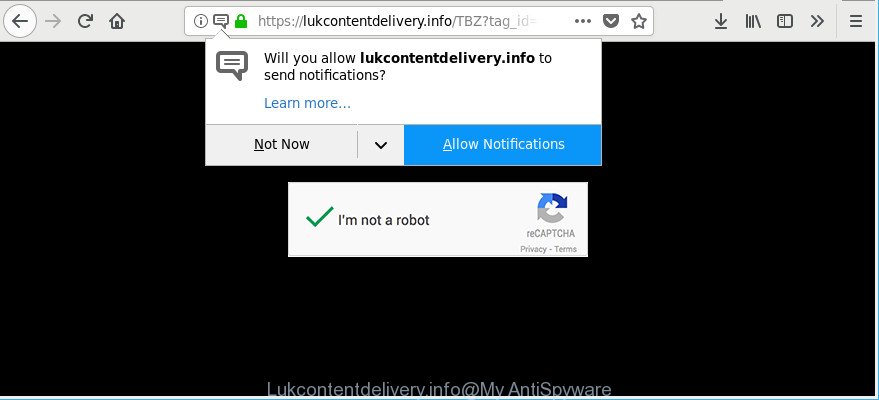
https://lukcontentdelivery.info/ …
Ad supported software is an undesired programs usually gets installed alongside free software, codecs and shareware. Aside from causing redirections, the ad-supported software also can show a ton of advertisements, slow down the PC and continually collect a wide variety of marketing-type data about you.
The adware that responsible for the appearance of Lukcontentdelivery.info pop-up advertisements, is not a virus, but the virus behaves similarly. It alters web browser settings and blocks them from changing. Also the adware can install additional internet browser extensions and modules that will inject advertising links within the Google Chrome, Microsoft Internet Explorer, Microsoft Edge and Mozilla Firefox’s screen. Moreover, the adware may install a browser addon that once started, will alter the browser’s startpage and search engine.
The worst is, the adware has the ability to gather lots of privacy data about you (your ip address, what is a web-page you are viewing now, what you are looking for on the Internet, which links you are clicking), which can later transfer to third parties.
The ad-supported software usually hijacks only the Firefox, Chrome, MS Edge and IE by modifying the browser’s settings or installing a harmful extensions. Moreover, possible situations, when any other web browsers will be hijacked too. The adware will perform a scan of the computer for web browser shortcuts and modify them without your permission.
Thus, it’s clear that the presence of adware on your personal computer is not desirable, and you need to clean up your PC system as quickly as possible. Follow the tutorial below in order to remove Lukcontentdelivery.info notifications.
How to remove Lukcontentdelivery.info popups, ads, notifications
Fortunately, we’ve an effective solution which will assist you manually or/and automatically remove Lukcontentdelivery.info from your browser and bring your web-browser settings, including startpage, search provider by default and new tab, back to normal. Below you will find a removal guide with all the steps you may need to successfully remove adware and its traces. Some of the steps below will require you to exit this web site. So, please read the tutorial carefully, after that bookmark or print it for later reference.
To remove Lukcontentdelivery.info, follow the steps below:
- How to manually remove Lukcontentdelivery.info
- Get rid of Lukcontentdelivery.info notifications with free applications
- Stop Lukcontentdelivery.info pop up advertisements
- Method of adware intrusion into your PC system
- To sum up
How to manually remove Lukcontentdelivery.info
To remove Lukcontentdelivery.info popup advertisements, ad-supported software and other unwanted apps you can try to do so manually. Unfortunately some of the adware won’t show up in your program list, but some adware may. In this case, you may be able to remove it through the uninstall function of your computer. You can do this by completing the steps below.
Remove Lukcontentdelivery.info related programs through the Control Panel of your system
First, go to Windows Control Panel and uninstall dubious programs, all applications you don’t remember installing. It is important to pay the most attention to software you installed just before Lukcontentdelivery.info popup ads appeared on your web browser. If you do not know what a program does, look for the answer on the World Wide Web.
Windows 10, 8.1, 8
Click the Windows logo, and then click Search ![]() . Type ‘Control panel’and press Enter as on the image below.
. Type ‘Control panel’and press Enter as on the image below.

When the ‘Control Panel’ opens, click the ‘Uninstall a program’ link under Programs category like below.

Windows 7, Vista, XP
Open Start menu and select the ‘Control Panel’ at right as shown on the screen below.

Then go to ‘Add/Remove Programs’ or ‘Uninstall a program’ (Microsoft Windows 7 or Vista) as displayed in the figure below.

Carefully browse through the list of installed software and delete all questionable and unknown applications. We suggest to press ‘Installed programs’ and even sorts all installed apps by date. After you have found anything dubious that may be the ad supported software related to Lukcontentdelivery.info notifications or other potentially unwanted application (PUA), then select this application and click ‘Uninstall’ in the upper part of the window. If the suspicious application blocked from removal, then use Revo Uninstaller Freeware to fully remove it from your PC.
Delete Lukcontentdelivery.info from Firefox by resetting browser settings
If your Mozilla Firefox browser is redirected to Lukcontentdelivery.info without your permission or an unknown search engine shows results for your search, then it may be time to perform the internet browser reset. However, your themes, bookmarks, history, passwords, and web form auto-fill information will not be deleted.
First, start the Firefox. Next, click the button in the form of three horizontal stripes (![]() ). It will show the drop-down menu. Next, click the Help button (
). It will show the drop-down menu. Next, click the Help button (![]() ).
).

In the Help menu click the “Troubleshooting Information”. In the upper-right corner of the “Troubleshooting Information” page press on “Refresh Firefox” button as on the image below.

Confirm your action, press the “Refresh Firefox”.
Remove Lukcontentdelivery.info pop-ups from Chrome
Reset Chrome settings is a simple solution to get rid of Lukcontentdelivery.info notifications, malicious and ‘ad-supported’ plugins, internet browser’s search engine by default, start page and new tab page that have been changed by ad supported software.
Open the Chrome menu by clicking on the button in the form of three horizontal dotes (![]() ). It will open the drop-down menu. Choose More Tools, then press Extensions.
). It will open the drop-down menu. Choose More Tools, then press Extensions.
Carefully browse through the list of installed addons. If the list has the addon labeled with “Installed by enterprise policy” or “Installed by your administrator”, then complete the following instructions: Remove Google Chrome extensions installed by enterprise policy otherwise, just go to the step below.
Open the Chrome main menu again, click to “Settings” option.

Scroll down to the bottom of the page and click on the “Advanced” link. Now scroll down until the Reset settings section is visible, as displayed in the figure below and click the “Reset settings to their original defaults” button.

Confirm your action, click the “Reset” button.
Remove Lukcontentdelivery.info notifications from Internet Explorer
The Microsoft Internet Explorer reset is great if your internet browser is hijacked or you have unwanted addo-ons or toolbars on your web browser, which installed by an malware.
First, launch the Internet Explorer, then click ‘gear’ icon ![]() . It will open the Tools drop-down menu on the right part of the browser, then click the “Internet Options” as shown on the screen below.
. It will open the Tools drop-down menu on the right part of the browser, then click the “Internet Options” as shown on the screen below.

In the “Internet Options” screen, select the “Advanced” tab, then press the “Reset” button. The Microsoft Internet Explorer will open the “Reset Internet Explorer settings” prompt. Further, press the “Delete personal settings” check box to select it. Next, click the “Reset” button as shown on the image below.

When the process is complete, press “Close” button. Close the Internet Explorer and reboot your system for the changes to take effect. This step will help you to restore your web-browser’s new tab page, default search engine and homepage to default state.
Get rid of Lukcontentdelivery.info notifications with free applications
Run malicious software removal tools to remove Lukcontentdelivery.info notifications automatically. The freeware tools specially made for browser hijackers, ad supported software and other potentially unwanted software removal. These utilities can get rid of most of ad supported software from Internet Explorer, Firefox, Chrome and Edge. Moreover, it can remove all components of adware from Windows registry and system drives.
Delete Lukcontentdelivery.info pop-ups with Zemana
Zemana Anti-Malware (ZAM) is a free program for Microsoft Windows OS to search for and delete potentially unwanted software, ad supported software, malicious browser extensions, browser toolbars, and other undesired software such as adware related to Lukcontentdelivery.info pop-up ads.
Download Zemana Anti Malware from the following link. Save it to your Desktop.
164811 downloads
Author: Zemana Ltd
Category: Security tools
Update: July 16, 2019
Once the download is complete, run it and follow the prompts. Once installed, the Zemana Anti-Malware (ZAM) will try to update itself and when this process is finished, click the “Scan” button to perform a system scan with this tool for the ad-supported software responsible for redirections to Lukcontentdelivery.info.

A system scan can take anywhere from 5 to 30 minutes, depending on your machine. While the Zemana AntiMalware (ZAM) is scanning, you may see count of objects it has identified either as being malicious software. When you are ready, click “Next” button.

The Zemana will get rid of ad-supported software that reroutes your internet browser to intrusive Lukcontentdelivery.info web page.
Delete Lukcontentdelivery.info pop ups from internet browsers with HitmanPro
HitmanPro is a portable tool that scans for and removes unwanted programs like hijacker infections, ad supported software, toolbars, other internet browser extensions and other malware. It scans your computer for adware that causes lots of annoying Lukcontentdelivery.info notifications and prepares a list of items marked for removal. HitmanPro will only erase those unwanted apps that you wish to be removed.
Hitman Pro can be downloaded from the following link. Save it on your Desktop.
Download and run Hitman Pro on your system. Once started, click “Next” button to start scanning your PC system for the ad-supported software which cause annoying Lukcontentdelivery.info pop-up ads to appear. A system scan can take anywhere from 5 to 30 minutes, depending on your PC system. While the HitmanPro program is checking, you can see how many objects it has identified as threat..

Once the system scan is complete, you may check all items detected on your PC system.

You may remove threats (move to Quarantine) by simply click Next button.
It will open a dialog box, press the “Activate free license” button to begin the free 30 days trial to get rid of all malware found.
Scan and clean your PC system of adware with Malwarebytes
We advise using the Malwarebytes Free. You may download and install Malwarebytes to find out adware and thereby remove Lukcontentdelivery.info notifications from your browsers. When installed and updated, the free malicious software remover will automatically scan and detect all threats present on the machine.

- Download MalwareBytes AntiMalware (MBAM) on your MS Windows Desktop from the following link.
Malwarebytes Anti-malware
327067 downloads
Author: Malwarebytes
Category: Security tools
Update: April 15, 2020
- At the download page, click on the Download button. Your browser will display the “Save as” prompt. Please save it onto your Windows desktop.
- Once the download is complete, please close all apps and open windows on your computer. Double-click on the icon that’s named mb3-setup.
- This will start the “Setup wizard” of MalwareBytes Free onto your PC system. Follow the prompts and do not make any changes to default settings.
- When the Setup wizard has finished installing, the MalwareBytes AntiMalware will open and open the main window.
- Further, press the “Scan Now” button . MalwareBytes Free tool will begin scanning the whole personal computer to find out ad supported software responsible for redirecting your web browser to Lukcontentdelivery.info web-page. Depending on your computer, the scan can take anywhere from a few minutes to close to an hour. While the MalwareBytes Anti-Malware (MBAM) is checking, you can see how many objects it has identified either as being malicious software.
- When the system scan is complete, you’ll be displayed the list of all found threats on your PC.
- Review the report and then click the “Quarantine Selected” button. Once disinfection is complete, you may be prompted to reboot the system.
- Close the AntiMalware and continue with the next step.
Video instruction, which reveals in detail the steps above.
Stop Lukcontentdelivery.info pop up advertisements
If you want to remove unwanted advertisements, browser redirections and popups, then install an ad-blocking program such as AdGuard. It can block Lukcontentdelivery.info, ads, pop ups and block web pages from tracking your online activities when using the MS Edge, Chrome, Microsoft Internet Explorer and Firefox. So, if you like surf the Web, but you don’t like undesired advertisements and want to protect your computer from malicious websites, then the AdGuard is your best choice.
Visit the page linked below to download the latest version of AdGuard for Microsoft Windows. Save it on your Desktop.
26841 downloads
Version: 6.4
Author: © Adguard
Category: Security tools
Update: November 15, 2018
After downloading it, double-click the downloaded file to launch it. The “Setup Wizard” window will show up on the computer screen as shown on the image below.

Follow the prompts. AdGuard will then be installed and an icon will be placed on your desktop. A window will show up asking you to confirm that you want to see a quick guide as shown below.

Click “Skip” button to close the window and use the default settings, or click “Get Started” to see an quick tutorial which will help you get to know AdGuard better.
Each time, when you run your machine, AdGuard will start automatically and block popup notifications, Lukcontentdelivery.info pop-ups, as well as other harmful or misleading sites. For an overview of all the features of the program, or to change its settings you can simply double-click on the AdGuard icon, which may be found on your desktop.
Method of adware intrusion into your PC system
Probably adware get installed onto your system when you have installed certain free software like E-Mail checker, PDF creator, video codec, etc. Because, in many cases, the ad-supported software can be bundled within the setup files from Softonic, Cnet, Soft32, Brothersoft or other similar pages which hosts freeware. So, you should launch any files downloaded from the Internet with great caution! Always carefully read the ‘User agreement’, ‘Software license’ and ‘Terms of use’. In the process of installing a new program, you need to choose a ‘Manual’, ‘Advanced’ or ‘Custom’ installation mode to control what components and third-party software to be installed. Nevertheless, even removing the program that contains adware, does not help you delete unwanted Lukcontentdelivery.info popup advertisements from your browser. Therefore, you must follow the step-by-step guide above to remove adware and thereby delete all unwanted notifications and redirects to unwanted pages.
To sum up
Now your personal computer should be free of the ad supported software that responsible for browser redirect to the undesired Lukcontentdelivery.info web site. We suggest that you keep AdGuard (to help you stop unwanted pop up notifications and undesired harmful websites) and Zemana Anti Malware (to periodically scan your computer for new malware, browser hijacker infections and adware). Make sure that you have all the Critical Updates recommended for MS Windows OS. Without regular updates you WILL NOT be protected when new hijackers, harmful software and adware are released.
If you are still having problems while trying to remove Lukcontentdelivery.info notifications from your browser, then ask for help here.


















