If you are receiving Pushnotificationforum.com pop-ups, ads or notifications when you surf the Internet with your web-browser then it’s a sign that malware from the ‘ad-supported’ software (also known as adware) group get installed on your system.
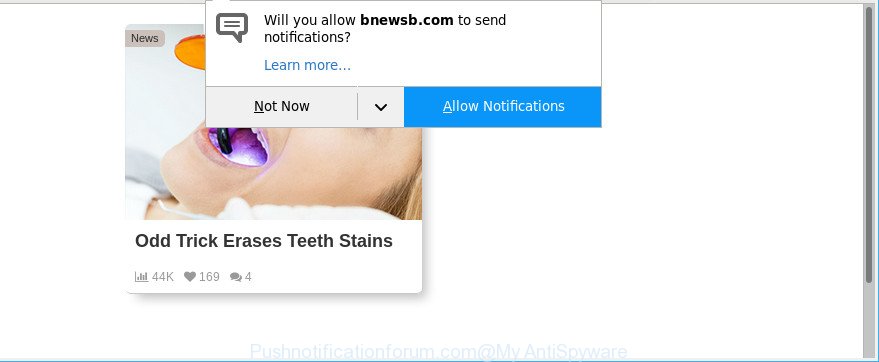
https://pushnotificationforum.com/?h= …
The ad-supported software is a part of malicious software that modifies your PC system’s internet browser settings so that you will be automatically redirected to various undesired ads. Perform the guidance below as quickly as possible It’ll clean your computer from the adware and thereby remove intrusive Pushnotificationforum.com pop ups. Moreover, the step-by-step guidance will allow you to protect your system from more harmful viruses and trojans.
The adware which redirects your web-browser to unwanted Pushnotificationforum.com site can attack your PC system’s web-browsers such as the Edge, IE, Chrome and Firefox. Maybe you approve the idea that the pop-up advertisements from it is just a small problem. But these intrusive Pushnotificationforum.com advertisements eat PC system resources and slow down your computer’s performance.
Even worse, it be able to gather your surfing history and personal info, including passwords and credit card numbers. In the future, marketing-type data about you can be sold to third parties.
Therefore, the adware is a potentially undesired application and should not be used. If you found any of the symptoms mentioned above, we suggest you to perform instructions below to remove the adware and get rid of Pushnotificationforum.com notifications from your internet browser.
Remove Pushnotificationforum.com pop-ups, ads, notifications (removal steps)
In the few simple steps below, we will try to cover the Firefox, Google Chrome, Internet Explorer and Edge and provide general help to get rid of Pushnotificationforum.com notifications. You may find some minor differences in your Windows install. No matter, you should be okay if you follow the steps outlined below: remove all suspicious and unknown applications, reset browsers settings, fix web browsers shortcuts, get rid of harmful scheduled tasks, run free malicious software removal tools. Read this manual carefully, bookmark or print it, because you may need to shut down your web browser or restart your computer.
To remove Pushnotificationforum.com, use the following steps:
- Manual Pushnotificationforum.com advertisements removal
- Remove potentially unwanted software through the Microsoft Windows Control Panel
- Get rid of Pushnotificationforum.com pop-up notifications from Internet Explorer
- Remove Pushnotificationforum.com pop-up ads from Chrome
- Remove Pushnotificationforum.com from Mozilla Firefox by resetting internet browser settings
- Remove Pushnotificationforum.com ads with free applications
- Stop Pushnotificationforum.com pop up notifications
- How to adware get installed onto machine
- Finish words
Manual Pushnotificationforum.com advertisements removal
To delete Pushnotificationforum.com popup notifications, adware and other unwanted programs you can try to do so manually. Unfortunately some of the ad-supported software won’t show up in your program list, but some adware may. In this case, you may be able to delete it via the uninstall function of your system. You can do this by completing the steps below.
Remove potentially unwanted software through the Microsoft Windows Control Panel
First method for manual ad supported software removal is to go into the Microsoft Windows “Control Panel”, then “Uninstall a program” console. Take a look at the list of applications on your computer and see if there are any suspicious and unknown applications. If you see any, you need to delete them. Of course, before doing so, you can do an Internet search to find details on the program. If it is a potentially unwanted program, adware or malware, you will likely find information that says so.
- If you are using Windows 8, 8.1 or 10 then click Windows button, next click Search. Type “Control panel”and press Enter.
- If you are using Windows XP, Vista, 7, then press “Start” button and click “Control Panel”.
- It will open the Windows Control Panel.
- Further, click “Uninstall a program” under Programs category.
- It will open a list of all software installed on the computer.
- Scroll through the all list, and delete questionable and unknown apps. To quickly find the latest installed programs, we recommend sort applications by date.
See more details in the video guidance below.
Disinfect the browser’s shortcuts to remove Pushnotificationforum.com redirect
Once installed, this adware that responsible for the appearance of Pushnotificationforum.com pop up advertisements, may add an argument such as “http://site.address” into the Target property of the desktop shortcut file for the MS Edge, IE, Chrome and Mozilla Firefox. Due to this, every time you launch the browser, it will show an undesired ad web site.
Right click on the internet browser’s shortcut file, click Properties option. On the Shortcut tab, locate the Target field. Click inside, you will see a vertical line – arrow pointer, move it (using -> arrow key on your keyboard) to the right as possible. You will see a text “http://site.address” that has been added here. Remove everything after .exe. An example, for Google Chrome you should remove everything after chrome.exe.

To save changes, click OK . You need to clean all web browser’s shortcuts. So, repeat this step for the Internet Explorer, Firefox, Edge and Google Chrome.
Delete unwanted Scheduled Tasks
If the annoying Pushnotificationforum.com site opens automatically on Windows startup or at equal time intervals, then you need to check the Task Scheduler Library and remove all tasks that have been created by adware.
Press Windows and R keys on your keyboard together. It will show a prompt that called Run. In the text field, type “taskschd.msc” (without the quotes) and click OK. Task Scheduler window opens. In the left-hand side, press “Task Scheduler Library”, as displayed on the screen below.

Task scheduler, list of tasks
In the middle part you will see a list of installed tasks. Select the first task, its properties will be show just below automatically. Next, click the Actions tab. Necessary to look at the text which is written under Details. Found something such as “explorer.exe http://site.address” or “chrome.exe http://site.address” or “firefox.exe http://site.address”, then you need delete this task. If you are not sure that executes the task, then google it. If it is a component of the ‘ad-supported’ applications, then this task also should be removed.
Further click on it with the right mouse button and select Delete as shown below.

Task scheduler, delete a task
Repeat this step, if you have found a few tasks that have been created by malicious application. Once is complete, close the Task Scheduler window.
Get rid of Pushnotificationforum.com pop-up notifications from Internet Explorer
By resetting Internet Explorer browser you revert back your browser settings to its default state. This is good initial when troubleshooting problems that might have been caused by ad supported software that responsible for the appearance of Pushnotificationforum.com notifications.
First, open the IE, then press ‘gear’ icon ![]() . It will open the Tools drop-down menu on the right part of the web-browser, then click the “Internet Options” as shown on the image below.
. It will open the Tools drop-down menu on the right part of the web-browser, then click the “Internet Options” as shown on the image below.

In the “Internet Options” screen, select the “Advanced” tab, then click the “Reset” button. The Internet Explorer will show the “Reset Internet Explorer settings” prompt. Further, click the “Delete personal settings” check box to select it. Next, click the “Reset” button as shown in the figure below.

Once the task is finished, click “Close” button. Close the Internet Explorer and reboot your PC system for the changes to take effect. This step will help you to restore your internet browser’s startpage, newtab and search provider to default state.
Remove Pushnotificationforum.com pop-up ads from Chrome
Reset Google Chrome settings will help you to completely reset your web browser. The result of activating this function will bring Chrome settings back to its default state. This can remove Pushnotificationforum.com ads and disable harmful add-ons. It will keep your personal information such as browsing history, bookmarks, passwords and web form auto-fill data.
First start the Chrome. Next, click the button in the form of three horizontal dots (![]() ).
).
It will show the Google Chrome menu. Choose More Tools, then click Extensions. Carefully browse through the list of installed extensions. If the list has the extension signed with “Installed by enterprise policy” or “Installed by your administrator”, then complete the following guidance: Remove Chrome extensions installed by enterprise policy.
Open the Chrome menu once again. Further, click the option named “Settings”.

The web browser will show the settings screen. Another solution to show the Chrome’s settings – type chrome://settings in the browser adress bar and press Enter
Scroll down to the bottom of the page and click the “Advanced” link. Now scroll down until the “Reset” section is visible, as shown on the screen below and press the “Reset settings to their original defaults” button.

The Google Chrome will open the confirmation dialog box as shown on the screen below.

You need to confirm your action, press the “Reset” button. The web browser will launch the procedure of cleaning. When it is finished, the internet browser’s settings including new tab, search provider and homepage back to the values which have been when the Chrome was first installed on your system.
Remove Pushnotificationforum.com from Mozilla Firefox by resetting internet browser settings
If the Mozilla Firefox internet browser program is hijacked, then resetting its settings can help. The Reset feature is available on all modern version of Firefox. A reset can fix many issues by restoring Mozilla Firefox settings like newtab, default search engine and home page to their original state. However, your themes, bookmarks, history, passwords, and web form auto-fill information will not be deleted.
First, launch the Firefox. Next, press the button in the form of three horizontal stripes (![]() ). It will open the drop-down menu. Next, click the Help button (
). It will open the drop-down menu. Next, click the Help button (![]() ).
).

In the Help menu click the “Troubleshooting Information”. In the upper-right corner of the “Troubleshooting Information” page click on “Refresh Firefox” button as displayed in the figure below.

Confirm your action, press the “Refresh Firefox”.
Remove Pushnotificationforum.com ads with free applications
Manual removal guidance may not be for an unskilled computer user. Each Pushnotificationforum.com removal step above, such as removing suspicious programs, restoring affected shortcut files, removing the adware from system settings, must be performed very carefully. If you are unsure about the steps above, then we suggest that you use the automatic Pushnotificationforum.com removal steps listed below.
Delete Pushnotificationforum.com notifications with Zemana AntiMalware
Zemana Anti-Malware is a malicious software removal utility made for Windows. This utility will help you remove Pushnotificationforum.com notifications, various types of malware (including browser hijackers and potentially unwanted software) from your machine. It has simple and user friendly interface. While the Zemana Anti-Malware does its job, your PC will run smoothly.
Now you can install and run Zemana Anti Malware to get rid of Pushnotificationforum.com popup ads from your web-browser by following the steps below:
Visit the following page to download Zemana AntiMalware (ZAM) setup package named Zemana.AntiMalware.Setup on your PC. Save it directly to your Microsoft Windows Desktop.
164810 downloads
Author: Zemana Ltd
Category: Security tools
Update: July 16, 2019
Start the installer after it has been downloaded successfully and then follow the prompts to install this utility on your machine.

During installation you can change certain settings, but we advise you do not make any changes to default settings.
When installation is finished, this malware removal tool will automatically start and update itself. You will see its main window as displayed on the screen below.

Now click the “Scan” button . Zemana Anti Malware (ZAM) tool will begin scanning the whole system to find out ad-supported software responsible for redirecting your web browser to Pushnotificationforum.com web-site. A system scan may take anywhere from 5 to 30 minutes, depending on your PC system. While the Zemana program is checking, you can see how many objects it has identified as threat.

When that process is done, the results are displayed in the scan report. Review the results once the utility has done the system scan. If you think an entry should not be quarantined, then uncheck it. Otherwise, simply click “Next” button.

The Zemana Free will delete adware that responsible for browser redirect to the intrusive Pushnotificationforum.com website and move items to the program’s quarantine. Once disinfection is finished, you can be prompted to restart your PC to make the change take effect.
Remove Pushnotificationforum.com advertisements and malicious extensions with HitmanPro
Hitman Pro will help get rid of adware that causes multiple intrusive advertisements that slow down your computer. The hijackers, ad supported software and other PUPs slow your web browser down and try to trick you into clicking on suspicious ads and links. Hitman Pro removes the adware and lets you enjoy your computer without Pushnotificationforum.com ads.
Installing the Hitman Pro is simple. First you’ll need to download Hitman Pro on your system from the link below.
Download and run HitmanPro on your computer. Once started, click “Next” button to perform a system scan with this utility for the ad-supported software which cause intrusive Pushnotificationforum.com notifications to appear. A system scan can take anywhere from 5 to 30 minutes, depending on your PC. While the tool is scanning, you can see how many objects and files has already scanned..

After that process is complete, Hitman Pro will display a list of detected threats.

All found threats will be marked. You can remove them all by simply click Next button.
It will display a prompt, press the “Activate free license” button to begin the free 30 days trial to remove all malicious software found.
Run Malwarebytes to remove Pushnotificationforum.com popup ads
We recommend using the Malwarebytes Free that are completely clean your machine of the adware. The free tool is an advanced malware removal program made by (c) Malwarebytes lab. This application uses the world’s most popular antimalware technology. It’s able to help you remove undesired Pushnotificationforum.com popup ads from your browsers, PUPs, malicious software, hijackers, toolbars, ransomware and other security threats from your computer for free.

- MalwareBytes can be downloaded from the following link. Save it to your Desktop.
Malwarebytes Anti-malware
327066 downloads
Author: Malwarebytes
Category: Security tools
Update: April 15, 2020
- At the download page, click on the Download button. Your web browser will open the “Save as” dialog box. Please save it onto your Windows desktop.
- After the download is done, please close all software and open windows on your PC. Double-click on the icon that’s named mb3-setup.
- This will run the “Setup wizard” of MalwareBytes Anti-Malware onto your system. Follow the prompts and do not make any changes to default settings.
- When the Setup wizard has finished installing, the MalwareBytes AntiMalware will launch and open the main window.
- Further, click the “Scan Now” button to perform a system scan for the ad supported software responsible for redirecting your browser to Pushnotificationforum.com page. This task can take quite a while, so please be patient. While the MalwareBytes Free program is checking, you can see number of objects it has identified as threat.
- Once MalwareBytes AntiMalware (MBAM) has finished scanning your computer, you’ll be displayed the list of all found threats on your personal computer.
- When you’re ready, click the “Quarantine Selected” button. After disinfection is finished, you may be prompted to restart the system.
- Close the Anti Malware and continue with the next step.
Video instruction, which reveals in detail the steps above.
Stop Pushnotificationforum.com pop up notifications
If you want to remove unwanted advertisements, internet browser redirects and pop-ups, then install an ad blocker program such as AdGuard. It can block Pushnotificationforum.com, ads, popups and stop web-pages from tracking your online activities when using the MS Edge, Mozilla Firefox, Google Chrome and Microsoft Internet Explorer. So, if you like browse the Web, but you do not like unwanted ads and want to protect your computer from harmful web sites, then the AdGuard is your best choice.
- Visit the page linked below to download AdGuard. Save it to your Desktop so that you can access the file easily.
Adguard download
26841 downloads
Version: 6.4
Author: © Adguard
Category: Security tools
Update: November 15, 2018
- After downloading it, start the downloaded file. You will see the “Setup Wizard” program window. Follow the prompts.
- After the setup is done, click “Skip” to close the install program and use the default settings, or press “Get Started” to see an quick tutorial which will assist you get to know AdGuard better.
- In most cases, the default settings are enough and you don’t need to change anything. Each time, when you start your PC system, AdGuard will run automatically and stop pop up notifications, Pushnotificationforum.com pop-ups, as well as other malicious or misleading web pages. For an overview of all the features of the application, or to change its settings you can simply double-click on the icon named AdGuard, that is located on your desktop.
How to adware get installed onto machine
The ad supported software gets onto system by being attached to some free software. So always read carefully the install screens, disclaimers, ‘Terms of Use’ and ‘Software license’ appearing during the install process. Additionally pay attention for optional programs which are being installed along with the main program. Ensure that you unchecked all of them! Also, use an ad-blocker application that will help to block malicious, misleading, illegitimate or untrustworthy webpages.
Finish words
Now your machine should be free of the adware that causes a huge number of undesired Pushnotificationforum.com pop up notifications. We suggest that you keep Zemana AntiMalware (ZAM) (to periodically scan your computer for new ad-supported softwares and other malicious software) and AdGuard (to help you stop undesired popup ads and harmful web-sites). Moreover, to prevent any ad supported software, please stay clear of unknown and third party software, make sure that your antivirus program, turn on the option to scan for potentially unwanted software.
If you need more help with Pushnotificationforum.com popup notifications related issues, go to here.


















