If you are reading this blog post, it means that you are seeing the unwanted Wolve.pro pop-ups or notifications and your browser began to display a large amount of annoying pop-up ads. All of these problems with your computer caused by adware (also known as ‘ad-supported’ software).
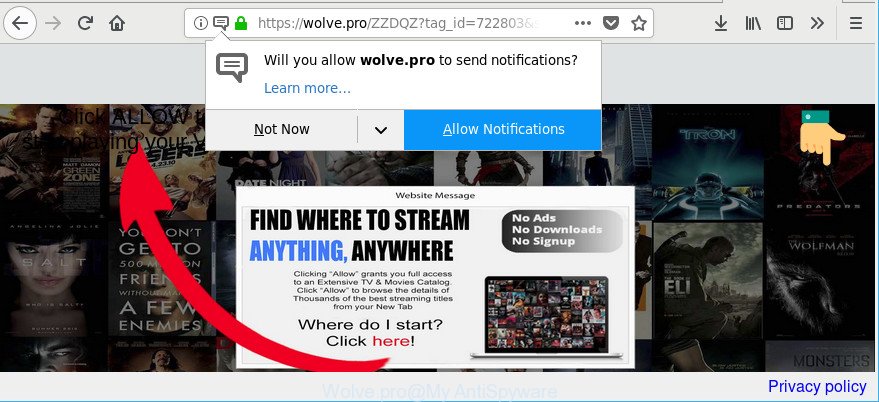
https://wolve.pro/ …
What does Ad-supported software do? Some of the more common acts on PCs include: adware can display unwanted deals;adware can reroute your internet browser to undesired sites such as Wolve.pro; adware can slow down your PC system; adware can change web browser settings.
Technically, the adware is not a virus, but it does bad things, it generates a large amount of pop up notifications. It may download and install on to your PC other harmful and undesired software without your permission, force you to visit misleading or harmful webpages. Moreover, the adware can install a web-browser hijacker. Once installed, it’ll modify your web browser setting like start page, new tab page and default search provider with an unwanted webpage.
That is, it’s obvious that adware can steal marketing-type data about you such as: your ip address, what is a webpage you are viewing now, what you are looking for on the Internet, which links you are clicking, and much, much more. The worst is, the adware may monetize its functionality by collecting personal information from your surfing sessions. This user information, later, can be easily sold to third parties. This puts your confidential information at a security risk.
Thus, it is clear that the presence of adware on your system is not desirable, and you need to clean up your machine immediately. Follow the steps below in order to remove Wolve.pro pop-up notifications.
How to remove Wolve.pro notifications, pop-ups, ads
Fortunately, it is not hard to remove adware that responsible for web-browser redirect to the intrusive Wolve.pro web-page. In the following tutorial, we will provide two methods to free your PC system of this adware. One is the manual removal solution and the other is automatic removal method. You can select the method that best fits you. Please follow the removal guidance below to delete Wolve.pro ads right now!
To remove Wolve.pro, execute the steps below:
- How to delete Wolve.pro ads without any software
- Get rid of Wolve.pro notifications with free applications
- How to block Wolve.pro advertisements
- Where the Wolve.pro pop up notifications comes from
- To sum up
How to delete Wolve.pro ads without any software
Most common adware may be removed without any antivirus apps. The manual ad-supported software removal is few simple steps that will teach you how to remove the Wolve.pro pop-up notifications.
Remove potentially unwanted apps using Microsoft Windows Control Panel
First of all, check the list of installed programs on your machine and remove all unknown and recently installed apps. If you see an unknown program with incorrect spelling or varying capital letters, it have most likely been installed by malicious software and you should clean it off first with malicious software removal tool such as Zemana Anti-malware.
Windows 10, 8.1, 8
Click the Windows logo, and then click Search ![]() . Type ‘Control panel’and press Enter as displayed in the figure below.
. Type ‘Control panel’and press Enter as displayed in the figure below.

Once the ‘Control Panel’ opens, press the ‘Uninstall a program’ link under Programs category as shown on the screen below.

Windows 7, Vista, XP
Open Start menu and choose the ‘Control Panel’ at right as shown on the image below.

Then go to ‘Add/Remove Programs’ or ‘Uninstall a program’ (MS Windows 7 or Vista) as shown in the following example.

Carefully browse through the list of installed software and delete all questionable and unknown programs. We recommend to press ‘Installed programs’ and even sorts all installed applications by date. After you have found anything dubious that may be the adware responsible for redirecting your web-browser to Wolve.pro web page or other PUP (potentially unwanted program), then choose this program and press ‘Uninstall’ in the upper part of the window. If the suspicious program blocked from removal, then use Revo Uninstaller Freeware to fully remove it from your PC system.
Remove Wolve.pro pop ups from Microsoft Internet Explorer
By resetting Microsoft Internet Explorer internet browser you return your web browser settings to its default state. This is first when troubleshooting problems that might have been caused by adware that made to reroute your web browser to various ad web sites such as Wolve.pro.
First, start the IE, then click ‘gear’ icon ![]() . It will display the Tools drop-down menu on the right part of the web-browser, then click the “Internet Options” as displayed in the following example.
. It will display the Tools drop-down menu on the right part of the web-browser, then click the “Internet Options” as displayed in the following example.

In the “Internet Options” screen, select the “Advanced” tab, then click the “Reset” button. The Internet Explorer will display the “Reset Internet Explorer settings” dialog box. Further, press the “Delete personal settings” check box to select it. Next, click the “Reset” button as displayed below.

After the process is complete, click “Close” button. Close the Internet Explorer and reboot your personal computer for the changes to take effect. This step will help you to restore your browser’s default search engine, new tab and startpage to default state.
Remove Wolve.pro notifications from Chrome
If you have ad supported software, Wolve.pro notifications problems or Google Chrome is running slow, then reset Google Chrome can help you. In this instructions we will show you the way to reset your Google Chrome settings and data to original settings without reinstall.

- First, run the Google Chrome and click the Menu icon (icon in the form of three dots).
- It will show the Google Chrome main menu. Select More Tools, then click Extensions.
- You’ll see the list of installed add-ons. If the list has the plugin labeled with “Installed by enterprise policy” or “Installed by your administrator”, then complete the following tutorial: Remove Chrome extensions installed by enterprise policy.
- Now open the Chrome menu once again, click the “Settings” menu.
- Next, click “Advanced” link, that located at the bottom of the Settings page.
- On the bottom of the “Advanced settings” page, click the “Reset settings to their original defaults” button.
- The Chrome will show the reset settings dialog box as shown on the screen above.
- Confirm the browser’s reset by clicking on the “Reset” button.
- To learn more, read the post How to reset Chrome settings to default.
Remove Wolve.pro from Mozilla Firefox by resetting web-browser settings
If Firefox settings are hijacked by the ad-supported software, your web-browser displays unwanted pop up ads, then ‘Reset Firefox’ could solve these problems. However, your saved passwords and bookmarks will not be changed, deleted or cleared.
Start the Firefox and click the menu button (it looks like three stacked lines) at the top right of the web browser screen. Next, click the question-mark icon at the bottom of the drop-down menu. It will show the slide-out menu.

Select the “Troubleshooting information”. If you’re unable to access the Help menu, then type “about:support” in your address bar and press Enter. It bring up the “Troubleshooting Information” page as shown on the image below.

Click the “Refresh Firefox” button at the top right of the Troubleshooting Information page. Select “Refresh Firefox” in the confirmation dialog box. The Mozilla Firefox will start a procedure to fix your problems that caused by the adware which causes undesired Wolve.pro pop-ups. After, it’s finished, press the “Finish” button.
Get rid of Wolve.pro notifications with free applications
The manual steps above is tedious to follow and can not always help to completely remove the Wolve.pro pop up notifications. Here I am telling you an automatic way to remove this ad-supported software from your computer completely. Zemana Anti Malware (ZAM), MalwareBytes Anti Malware and HitmanPro are antimalware utilities that can search for and delete all kinds of malware including adware related to Wolve.pro popup notifications.
Run Zemana Free to get rid of Wolve.pro pop up notifications
Zemana is a malicious software removal tool developed for Windows. This utility will allow you get rid of Wolve.pro popups, various types of malicious software (including hijackers and potentially unwanted software) from your personal computer. It has simple and user friendly interface. While the Zemana Anti Malware does its job, your computer will run smoothly.
Visit the page linked below to download the latest version of Zemana Free for Microsoft Windows. Save it to your Desktop.
164813 downloads
Author: Zemana Ltd
Category: Security tools
Update: July 16, 2019
After the downloading process is finished, close all programs and windows on your system. Open a directory in which you saved it. Double-click on the icon that’s named Zemana.AntiMalware.Setup as on the image below.
![]()
When the install begins, you will see the “Setup wizard” that will help you install Zemana AntiMalware (ZAM) on your PC system.

Once installation is finished, you will see window as shown in the figure below.

Now click the “Scan” button to perform a system scan with this utility for the ad supported software that responsible for the appearance of Wolve.pro popup ads. A system scan can take anywhere from 5 to 30 minutes, depending on your personal computer. While the Zemana utility is checking, you can see how many objects it has identified as being infected by malware.

After the checking is finished, you can check all items found on your PC. All detected threats will be marked. You can remove them all by simply press “Next” button.

The Zemana Free will delete adware that causes multiple annoying pop-up advertisements.
Remove Wolve.pro pop up notifications and malicious extensions with HitmanPro
HitmanPro is a free removal tool that can be downloaded and run to remove adware responsible for redirects to Wolve.pro, browser hijackers, malicious software, potentially unwanted software, toolbars and other threats from your machine. You can run this utility to detect threats even if you have an antivirus or any other security application.

- HitmanPro can be downloaded from the following link. Save it to your Desktop so that you can access the file easily.
- Once downloading is finished, double click the Hitman Pro icon. Once this utility is started, press “Next” button to perform a system scan with this tool for the adware that created to redirect your internet browser to various ad web sites such as Wolve.pro. While the HitmanPro utility is checking, you may see how many objects it has identified as being infected by malware.
- Once that process is finished, a list of all threats found is prepared. Review the scan results and then click “Next” button. Now click the “Activate free license” button to begin the free 30 days trial to get rid of all malicious software found.
How to automatically delete Wolve.pro with Malwarebytes
Remove Wolve.pro ads manually is difficult and often the ad supported software is not completely removed. Therefore, we advise you to run the Malwarebytes Free that are completely clean your machine. Moreover, the free program will help you to delete malicious software, PUPs, toolbars and hijackers that your PC may be infected too.

Please go to the link below to download MalwareBytes Anti Malware. Save it to your Desktop.
327070 downloads
Author: Malwarebytes
Category: Security tools
Update: April 15, 2020
When downloading is finished, run it and follow the prompts. Once installed, the MalwareBytes Free will try to update itself and when this process is finished, click the “Scan Now” button to begin checking your computer for the adware that causes tons of intrusive Wolve.pro pop up ads. A system scan may take anywhere from 5 to 30 minutes, depending on your computer. When a threat is found, the count of the security threats will change accordingly. Wait until the the checking is finished. Make sure all threats have ‘checkmark’ and click “Quarantine Selected” button.
The MalwareBytes is a free program that you can use to remove all detected folders, files, services, registry entries and so on. To learn more about this malicious software removal tool, we recommend you to read and follow the instructions or the video guide below.
How to block Wolve.pro advertisements
If you surf the World Wide Web, you can’t avoid malicious advertising. But you can protect your internet browser against it. Download and use an ad-blocking program. AdGuard is an ad blocker which can filter out a lot of of the malvertising, blocking dynamic scripts from loading malicious content.
- Download AdGuard on your machine by clicking on the link below.
Adguard download
26842 downloads
Version: 6.4
Author: © Adguard
Category: Security tools
Update: November 15, 2018
- Once the downloading process is complete, run the downloaded file. You will see the “Setup Wizard” program window. Follow the prompts.
- Once the installation is done, press “Skip” to close the installation program and use the default settings, or click “Get Started” to see an quick tutorial that will allow you get to know AdGuard better.
- In most cases, the default settings are enough and you don’t need to change anything. Each time, when you start your PC system, AdGuard will start automatically and stop pop-up ads, Wolve.pro pop-ups, as well as other harmful or misleading websites. For an overview of all the features of the program, or to change its settings you can simply double-click on the icon called AdGuard, which is located on your desktop.
Where the Wolve.pro pop up notifications comes from
Most often, the free software installer includes bundled applications like this ad supported software that causes multiple undesired pop-up advertisements. So, be very careful when you agree to install anything. The best way – is to choose a Custom, Advanced or Manual installation mode. Here reject all third-party applications in which you are unsure or that causes even a slightest suspicion. The main thing you should remember, you do not need to install any bundled applications!
To sum up
Now your PC should be clean of the ad-supported software responsible for redirections to Wolve.pro. We suggest that you keep AdGuard (to help you stop unwanted ads and undesired malicious sites) and Zemana (to periodically scan your computer for new malicious software, hijackers and adware). Make sure that you have all the Critical Updates recommended for Microsoft Windows OS. Without regular updates you WILL NOT be protected when new hijackers, malicious software and adware are released.
If you are still having problems while trying to remove Wolve.pro notifications from your web browser, then ask for help here.


















