The Online.top-games.fun page appeared on your machine without any notice? After that, you’re faced with the fact that your internet browser is now redirected to other unwanted web-sites and filled with a variety of pop up advertisements and banners. The cause of all your problems with your system is adware (sometimes named ‘ad-supported’ software).
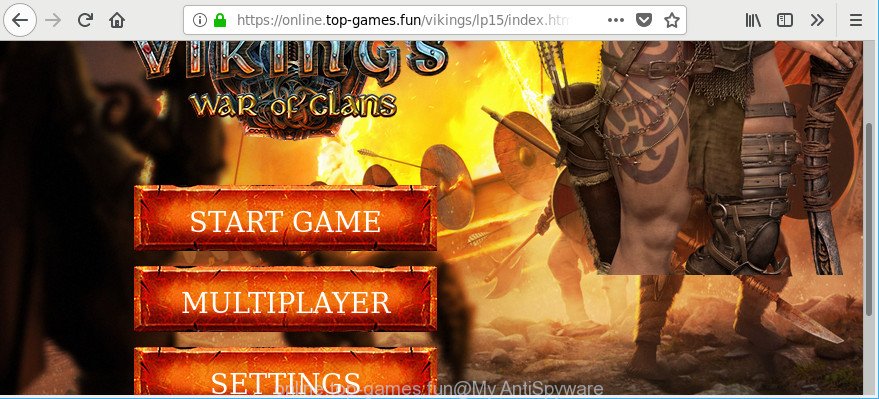
http://online.top-games.fun/vikings/ …
Adware can cause issues for your computer. Adware can reroute your web-browser to malicious pages, and it can cause unwanted web-sites to pop up on your browser. Adware might end up on your system after you download and install free programs from a suspicious source. The adware can show advertisements on browser so that users cannot stop them, including Online.top-games.fun popup advertisements. This steps will assist you to get rid of ad supported software and thereby remove Online.top-games.fun pop ups from your web-browser.
Technically, the ad-supported software is not a virus, but it does bad things, it generates a ton of pop ups. It may download and install on to your computer other harmful and unwanted software without your permission, force you to visit misleading or harmful web pages. Moreover, the ad supported software can install a web browser hijacker. Once installed, it will change your browser setting such as new tab, startpage and search engine by default with an unwanted page.
Even worse, the adware can be used to collect lots of your personal info that can be later sold to third parties. You do not know if your home address, account names and passwords are safe.
Therefore it’s very important to follow the step-by-step guide below sooner. The step-by-step instructions will help you to remove adware as well as clean your PC system from the Online.top-games.fun pop-up ads. What is more, the step-by-step guidance below will allow you delete other malicious software like unwanted toolbars and browser hijackers, that can be installed onto computer along with the adware.
Remove Online.top-games.fun pop ups
Fortunately, it is not hard to remove ad-supported software responsible for redirecting your web-browser to Online.top-games.fun webpage. In the following tutorial, we will provide two solutions to clean your system of this adware. One is the manual removal solution and the other is automatic removal way. You can choose the solution that best fits you. Please follow the removal guide below to delete Online.top-games.fun redirect right now!
To remove Online.top-games.fun, use the steps below:
- Remove Online.top-games.fun pop up advertisements without any utilities
- How to remove Online.top-games.fun pop up ads with freeware
- Block Online.top-games.fun popup advertisements and other undesired web pages
- Do not know how your internet browser has been hijacked by Online.top-games.fun popups?
- To sum up
Remove Online.top-games.fun pop up advertisements without any utilities
Read this “How to remove” section to know how to manually delete ad supported software that designed to reroute your browser to various ad web sites such as Online.top-games.fun. Even if the few simple steps does not work for you, there are several free malicious software removers below that can easily handle such adware which causes intrusive Online.top-games.fun pop up advertisements.
Uninstall PUPs through the Microsoft Windows Control Panel
First, go to Windows Control Panel and uninstall dubious apps, all programs you do not remember installing. It’s important to pay the most attention to programs you installed just before Online.top-games.fun redirect appeared on your web browser. If you don’t know what a program does, look for the answer on the Internet.
Press Windows button ![]() , then click Search
, then click Search ![]() . Type “Control panel”and press Enter. If you using Windows XP or Windows 7, then click “Start” and select “Control Panel”. It will open the Windows Control Panel as on the image below.
. Type “Control panel”and press Enter. If you using Windows XP or Windows 7, then click “Start” and select “Control Panel”. It will open the Windows Control Panel as on the image below.

Further, click “Uninstall a program” ![]()
It will display a list of all programs installed on your PC system. Scroll through the all list, and delete any dubious and unknown programs.
Get rid of Online.top-games.fun pop-up ads from Microsoft Internet Explorer
By resetting Internet Explorer web browser you revert back your internet browser settings to its default state. This is good initial when troubleshooting problems that might have been caused by ad-supported software that causes multiple unwanted advertisements.
First, launch the Internet Explorer, press ![]() ) button. Next, click “Internet Options” like below.
) button. Next, click “Internet Options” like below.

In the “Internet Options” screen select the Advanced tab. Next, click Reset button. The Internet Explorer will show the Reset Internet Explorer settings prompt. Select the “Delete personal settings” check box and click Reset button.

You will now need to restart your PC for the changes to take effect. It will delete ad-supported software that reroutes your internet browser to annoying Online.top-games.fun web-page, disable malicious and ad-supported web-browser’s extensions and restore the IE’s settings such as search engine, newtab and start page to default state.
Delete Online.top-games.fun from Mozilla Firefox by resetting web browser settings
Resetting Mozilla Firefox internet browser will reset all the settings to their default state and will remove Online.top-games.fun pop-up advertisements, malicious add-ons and extensions. Essential information such as bookmarks, browsing history, passwords, cookies, auto-fill data and personal dictionaries will not be removed.
First, open the Mozilla Firefox. Next, press the button in the form of three horizontal stripes (![]() ). It will show the drop-down menu. Next, press the Help button (
). It will show the drop-down menu. Next, press the Help button (![]() ).
).

In the Help menu click the “Troubleshooting Information”. In the upper-right corner of the “Troubleshooting Information” page press on “Refresh Firefox” button as displayed in the figure below.

Confirm your action, press the “Refresh Firefox”.
Remove Online.top-games.fun pop ups from Chrome
Reset Chrome settings to remove Online.top-games.fun popups. If you are still experiencing issues with Online.top-games.fun pop up advertisements, you need to reset Chrome browser to its default values. This step needs to be performed only if adware has not been removed by the previous steps.

- First, run the Chrome and click the Menu icon (icon in the form of three dots).
- It will open the Chrome main menu. Select More Tools, then click Extensions.
- You’ll see the list of installed extensions. If the list has the extension labeled with “Installed by enterprise policy” or “Installed by your administrator”, then complete the following guidance: Remove Chrome extensions installed by enterprise policy.
- Now open the Chrome menu once again, press the “Settings” menu.
- Next, click “Advanced” link, that located at the bottom of the Settings page.
- On the bottom of the “Advanced settings” page, click the “Reset settings to their original defaults” button.
- The Google Chrome will display the reset settings dialog box as on the image above.
- Confirm the web-browser’s reset by clicking on the “Reset” button.
- To learn more, read the post How to reset Google Chrome settings to default.
How to remove Online.top-games.fun pop up ads with freeware
If you’re unsure how to delete Online.top-games.fun ads easily, consider using automatic ad supported software removal programs that listed below. It will identify the ad-supported software responsible for redirections to Online.top-games.fun and remove it from your personal computer for free.
Scan and free your internet browser of Online.top-games.fun popup ads with Zemana Free
You can remove Online.top-games.fun pop up advertisements automatically with a help of Zemana Anti Malware. We suggest this malware removal tool because it can easily remove browser hijacker infections, potentially unwanted apps, ad supported software that redirects your web browser to Online.top-games.fun page with all their components such as folders, files and registry entries.
Visit the following page to download Zemana. Save it directly to your Windows Desktop.
164813 downloads
Author: Zemana Ltd
Category: Security tools
Update: July 16, 2019
When downloading is complete, close all programs and windows on your PC. Open a directory in which you saved it. Double-click on the icon that’s named Zemana.AntiMalware.Setup as displayed below.
![]()
When the setup begins, you will see the “Setup wizard” that will help you install Zemana Anti-Malware (ZAM) on your PC.

Once installation is done, you will see window as displayed on the image below.

Now click the “Scan” button . Zemana Anti-Malware (ZAM) tool will start scanning the whole machine to find out ad-supported software that causes web-browsers to display intrusive Online.top-games.fun advertisements. A scan can take anywhere from 10 to 30 minutes, depending on the number of files on your PC system and the speed of your machine. While the Zemana Anti Malware (ZAM) is scanning, you can see count of objects it has identified either as being malicious software.

After the scan get completed, a list of all items found is prepared. You may remove items (move to Quarantine) by simply click “Next” button.

The Zemana Free will remove ad supported software that causes web-browsers to display annoying Online.top-games.fun advertisements and add items to the Quarantine.
Delete Online.top-games.fun advertisements from internet browsers with Hitman Pro
HitmanPro is a free removal utility. It deletes potentially unwanted programs, adware, browser hijackers and undesired internet browser extensions. It will scan for and remove adware that redirects your browser to unwanted Online.top-games.fun web site. Hitman Pro uses very small computer resources and is a portable application. Moreover, Hitman Pro does add another layer of malware protection.

- Visit the page linked below to download the latest version of HitmanPro for Windows. Save it on your Windows desktop or in any other place.
- After the download is finished, run the HitmanPro, double-click the HitmanPro.exe file.
- If the “User Account Control” prompts, press Yes to continue.
- In the Hitman Pro window, click the “Next” to begin checking your computer for the adware related to Online.top-games.fun pop-up advertisements. While the Hitman Pro is scanning, you may see how many objects it has identified either as being malicious software.
- As the scanning ends, HitmanPro will display a list of detected items. All detected items will be marked. You can get rid of them all by simply press “Next”. Now, press the “Activate free license” button to start the free 30 days trial to remove all malicious software found.
How to remove Online.top-games.fun with Malwarebytes
We recommend using the Malwarebytes Free. You can download and install Malwarebytes to detect ad-supported software and thereby remove Online.top-games.fun pop up ads from your web browsers. When installed and updated, the free malware remover will automatically scan and detect all threats present on the PC.

MalwareBytes Free can be downloaded from the following link. Save it directly to your MS Windows Desktop.
327070 downloads
Author: Malwarebytes
Category: Security tools
Update: April 15, 2020
Once the downloading process is done, run it and follow the prompts. Once installed, the MalwareBytes Anti Malware (MBAM) will try to update itself and when this task is complete, press the “Scan Now” button to perform a system scan with this tool for the ad-supported software that designed to reroute your web-browser to various ad web-sites like Online.top-games.fun. Depending on your personal computer, the scan can take anywhere from a few minutes to close to an hour. While the MalwareBytes Anti-Malware is scanning, you can see number of objects it has identified either as being malware. Make sure all items have ‘checkmark’ and click “Quarantine Selected” button.
The MalwareBytes Free is a free program that you can use to get rid of all detected folders, files, services, registry entries and so on. To learn more about this malware removal tool, we suggest you to read and follow the steps or the video guide below.
Block Online.top-games.fun popup advertisements and other undesired web pages
In order to increase your security and protect your computer against new annoying ads and harmful pages, you need to run adblocker program that stops an access to malicious ads and websites. Moreover, the program can block the display of intrusive advertising, that also leads to faster loading of sites and reduce the consumption of web traffic.
- Download AdGuard on your personal computer from the following link.
Adguard download
26842 downloads
Version: 6.4
Author: © Adguard
Category: Security tools
Update: November 15, 2018
- Once downloading is done, launch the downloaded file. You will see the “Setup Wizard” program window. Follow the prompts.
- After the setup is finished, press “Skip” to close the setup program and use the default settings, or press “Get Started” to see an quick tutorial that will help you get to know AdGuard better.
- In most cases, the default settings are enough and you do not need to change anything. Each time, when you launch your personal computer, AdGuard will run automatically and block pop up ads, Online.top-games.fun pop-ups, as well as other malicious or misleading web pages. For an overview of all the features of the program, or to change its settings you can simply double-click on the icon named AdGuard, that can be found on your desktop.
Do not know how your internet browser has been hijacked by Online.top-games.fun popups?
The adware usually spreads along with another program in the same installer. The risk of this is especially high for the various freeware downloaded from the Net. The authors of the applications are hoping that users will run the quick setup method, that is simply to click the Next button, without paying attention to the information on the screen and do not carefully considering every step of the setup procedure. Thus, the adware can infiltrate your personal computer without your knowledge. Therefore, it is very important to read all the information that tells the program during installation, including the ‘Terms of Use’ and ‘Software license’. Use only the Manual, Custom or Advanced install mode. This mode will allow you to disable all optional and unwanted software and components.
To sum up
Now your computer should be free of the adware that responsible for internet browser redirect to the annoying Online.top-games.fun web page. We suggest that you keep AdGuard (to help you stop unwanted popups and intrusive harmful websites) and Zemana (to periodically scan your computer for new malicious software, browser hijackers and ad supported software). Make sure that you have all the Critical Updates recommended for Microsoft Windows OS. Without regular updates you WILL NOT be protected when new browser hijacker infections, malicious apps and ad-supported software are released.
If you are still having problems while trying to remove Online.top-games.fun pop-up advertisements from your web-browser, then ask for help here.


















