If your browser start page has replaced to the Search.ewatchseries.live, then that’s a clear sign that your MAC has become a victim of the potentially unwanted application (PUA) ,specifically a browser hijacker,. It means that an undesired application has taken over and changed settings of installed internet browsers, without your desire or permission. So, if the Mozilla Firefox, Google Chrome and Safari homepage, new tab page and default search engine has been changed or your web-browser being re-directed to the web-site you never intended to visit, then it’s a sign that you need to clean up your Apple Mac sooner in order to delete the undesired Search.ewatchseries.live redirect.
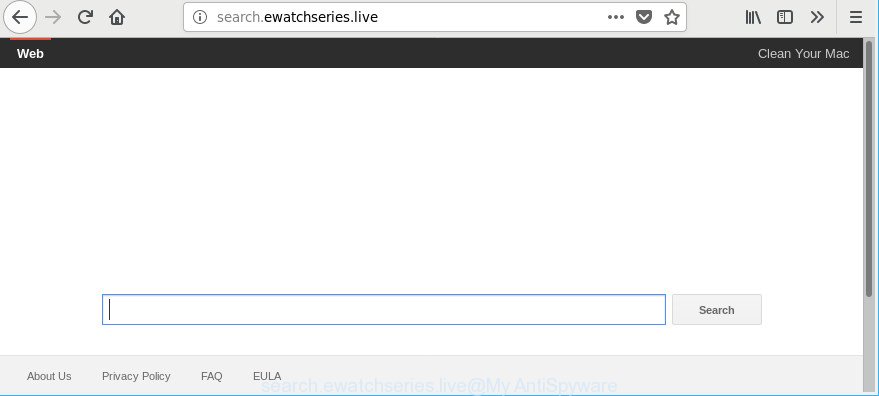
http://search.ewatchseries.live/
If your computer is affected by Search.ewatchseries.live browser hijacker infection, every time you start your web-browser you’ll see this web-site. Of course you can setup your homepage again, but next time you open a web-browser you will see that Search.ewatchseries.live return. As mentioned above, the hijacker can alter the default search engine on this annoying webpage too, so all your search queries will be re-directed to Search.ewatchseries.live. Thus the authors of the hijacker infection may collect the search terms of your queries, and redirect you to unwanted pages.
Often, the MAC system which has been infected with Search.ewatchseries.live hijacker infection, will be also infected with adware (also known as ‘ad-supported’ software) which displays a lot of various advertisements. It can be pop-ups, text links in the sites, banners where they never had. What is more, the ad-supported software may replace the legitimate advertisements with malicious ads that will offer to download and install malware and undesired applications or visit the various dangerous and misleading web pages.
We strongly advise that you perform the few simple steps below that will help you to remove Search.ewatchseries.live redirect using the standard features of Windows and some proven free software.
Remove Search.ewatchseries.live (removal guide)
As with removing adware, malicious software or potentially unwanted applications, there are few steps you can do. We advise trying them all. If you do only one part of the instructions, then it should be run malicious software removal utility, because it should remove browser hijacker and block any further infection. But to completely remove the Search.ewatchseries.live you’ll have to at least reset your internet browser settings like search engine by default, startpage and new tab to default state, remove all unwanted and suspicious applications, and get rid of browser hijacker infection by malware removal utilities. Read this manual carefully, bookmark or print it, because you may need to exit your web browser or restart your MAC OS.
To remove Search.ewatchseries.live, use the following steps:
- How to remove Search.ewatchseries.live home page without any software
- Use free malware removal tools to completely remove Search.ewatchseries.live redirect
- Run AdBlocker to block Search.ewatchseries.live and stay safe online
- How to prevent Search.ewatchseries.live browser hijacker from getting inside your Apple Mac
- Finish words
How to remove Search.ewatchseries.live home page without any software
The few simple steps will help you delete Search.ewatchseries.live . These Search.ewatchseries.live removal steps work for the Google Chrome, Safari and Firefox, as well as every version of computer OS.
Uninstall PUPs through the Finder
It is of primary importance to first identify and get rid of all potentially unwanted applications, adware software and browser hijacker infections through ‘Applications’ section of your Finder.
Open Finder and click “Applications” as shown on the screen below.

You will see a list of software installed on your computer. We recommend to pay maximum attention to the program you installed last. Most likely, it is the hijacker infection responsible for modifying your web-browser settings to Search.ewatchseries.live. If you’re in doubt, you can always check the application by doing a search for her name in Google, Yahoo or Bing. After the program which you need to remove is found, simply right press on its name, and select “Move to Trash”.
Don’t forget, select Finder, then “Empty Trash”.
Delete Search.ewatchseries.live from Mozilla Firefox by resetting internet browser settings
If the Firefox web browser program is hijacked, then resetting its settings can help. The Reset feature is available on all modern version of Mozilla Firefox. A reset can fix many issues by restoring Mozilla Firefox settings like startpage, search provider by default and newtab page to their default state. However, your saved passwords and bookmarks will not be changed, deleted or cleared.
First, run the Firefox and click ![]() button. It will show the drop-down menu on the right-part of the browser. Further, click the Help button (
button. It will show the drop-down menu on the right-part of the browser. Further, click the Help button (![]() ) as on the image below.
) as on the image below.

In the Help menu, select the “Troubleshooting Information” option. Another way to open the “Troubleshooting Information” screen – type “about:support” in the web browser adress bar and press Enter. It will display the “Troubleshooting Information” page as on the image below. In the upper-right corner of this screen, click the “Refresh Firefox” button.

It will show the confirmation dialog box. Further, press the “Refresh Firefox” button. The Firefox will start a procedure to fix your problems that caused by the hijacker infection that causes internet browsers to show intrusive Search.ewatchseries.live site. After, it’s finished, press the “Finish” button.
Remove Search.ewatchseries.live startpage from Chrome
Reset Google Chrome settings will remove Search.ewatchseries.live from new tab, default search engine and homepage and disable harmful extensions. It will also clear cached and temporary data (cookies, site data and content). Essential information such as bookmarks, browsing history, passwords, cookies, auto-fill data and personal dictionaries will not be removed.
First launch the Chrome. Next, click the button in the form of three horizontal dots (![]() ).
).
It will open the Google Chrome menu. Select More Tools, then click Extensions. Carefully browse through the list of installed add-ons. If the list has the add-on signed with “Installed by enterprise policy” or “Installed by your administrator”, then complete the following instructions: Remove Google Chrome extensions installed by enterprise policy.
Open the Chrome menu once again. Further, press the option called “Settings”.

The internet browser will display the settings screen. Another solution to show the Google Chrome’s settings – type chrome://settings in the web-browser adress bar and press Enter
Scroll down to the bottom of the page and press the “Advanced” link. Now scroll down until the “Reset” section is visible, like below and click the “Reset settings to their original defaults” button.

The Chrome will display the confirmation prompt as displayed on the image below.

You need to confirm your action, press the “Reset” button. The browser will launch the process of cleaning. Once it is finished, the browser’s settings including startpage, newtab page and search engine by default back to the values that have been when the Google Chrome was first installed on your machine.
Get rid of Search.ewatchseries.live start page from Safari
If you find that Safari internet browser settings such as default search engine, homepage and newtab having been hijacked, then you may restore your settings, via the reset browser process.
Click Safari menu and select “Preferences”.

It will open the Safari Preferences window. Next, click the “Extensions” tab. Look for unknown and suspicious extensions on left panel, choose it, then click the “Uninstall” button. Most important to delete all unknown addons from Safari.
Once complete, click “General” tab. Change the “Default Search Engine” to Google.

Find the “Homepage” and type into textfield “https://www.google.com”.
Use free malware removal tools to completely remove Search.ewatchseries.live redirect
If you’re unsure how to remove Search.ewatchseries.live browser hijacker infection easily, consider using automatic browser hijacker removal apps which listed below. It will identify the hijacker infection which cause a reroute to Search.ewatchseries.live page and delete it from your Apple Mac for free.
Run MalwareBytes Anti Malware (MBAM) to remove hijacker infection
Manual Search.ewatchseries.live start page removal requires some computer skills. Some files and registry entries that created by the browser hijacker infection can be not completely removed. We suggest that use the MalwareBytes that are completely free your computer of browser hijacker. Moreover, the free program will allow you to remove malicious software, potentially unwanted software, ad supported software and toolbars that your Apple Mac can be infected too.
MalwareBytes Anti-Malware can be downloaded from the following link.
20944 downloads
Author: Malwarebytes
Category: Security tools
Update: September 10, 2020
When downloading is done, close all programs and windows on your MAC system. Run the saved file. Follow the prompts.
The MalwareBytes will automatically start and you can see its main screen as displayed in the following example.

Now click the “Scan” button to perform a system scan with this utility for the hijacker that developed to reroute your web-browser to the Search.ewatchseries.live web site. This process can take some time, so please be patient. While the MalwareBytes tool is scanning, you can see count of objects it has identified as being affected by malware.

After MalwareBytes Free has finished scanning your computer, MalwareBytes will show a list of all items found by the scan. All detected items will be marked. You can delete them all by simply click “Remove Selected Items” button. The MalwareBytes Anti-Malware will get rid of browser hijacker that created to redirect your internet browser to the Search.ewatchseries.live page and move threats to the program’s quarantine.
Run AdBlocker to block Search.ewatchseries.live and stay safe online
We suggest to install an ad-blocking program that can block Search.ewatchseries.live and other undesired sites. The ad blocker utility such as AdGuard is a application which basically removes advertising from the Internet and blocks access to malicious web-pages. Moreover, security experts says that using ad-blocker applications is necessary to stay safe when surfing the World Wide Web.

- Installing the AdGuard is simple. First you’ll need to download AdGuard on your machine from the link below.
AdGuard for Mac download
3753 downloads
Author: © Adguard
Category: Security tools
Update: January 17, 2018
- When the downloading process is finished, launch the downloaded file. You will see the “Setup Wizard” program window. Follow the prompts.
- After the installation is finished, click “Skip” to close the installation program and use the default settings, or click “Get Started” to see an quick tutorial that will help you get to know AdGuard better.
- In most cases, the default settings are enough and you don’t need to change anything. Each time, when you launch your MAC system, AdGuard will start automatically and stop pop up advertisements, pages like Search.ewatchseries.live, as well as other malicious or misleading web sites.
How to prevent Search.ewatchseries.live browser hijacker from getting inside your Apple Mac
These days some free applications authors bundle bundled applications that could be PUPs like the Search.ewatchseries.live browser hijacker, with a view to making some money. These are not free applications as install an unwanted applications on to your Microsoft Windows computer. So whenever you install a new free application that downloaded from the Internet, be very careful during setup. Carefully read the EULA (a text with I ACCEPT/I DECLINE button), select custom or manual install method, reject all third-party applications.
Finish words
Now your MAC system should be free of the hijacker responsible for redirecting your internet browser to Search.ewatchseries.live web site. We suggest that you keep AdGuard (to help you block unwanted advertisements and unwanted malicious web-sites) and MalwareBytes Anti-Malware (to periodically scan your machine for new malware, browser hijackers and adware). Make sure that you have all the Critical Updates recommended for Mac OS. Without regular updates you WILL NOT be protected when new browser hijacker infections, harmful apps and ad supported software are released.
If you are still having problems while trying to remove Search.ewatchseries.live from your web-browser, then ask for help here.

















