If the browser keep redirecting to the Search.searchmab.com, every time when you start your web-browser, then it is a sign that you unintentionally installed potentially unwanted application (PUA) from the family of hijackers on your computer. Once started, it will modify certain Mozilla Firefox, Microsoft Edge, Internet Explorer and Google Chrome’s settings such as search provider, newtab and homepage. So, while your PC system is affected, you’ll see the Search.searchmab.com webpage instead of your homepage. We strongly recommend you to free your personal computer of browser hijacker infection and remove Search.searchmab.com as quickly as possible , you need to follow the few simple steps below. The removal guidance will allow you get rid of hijacker and protect your personal computer from more harmful software and trojans.
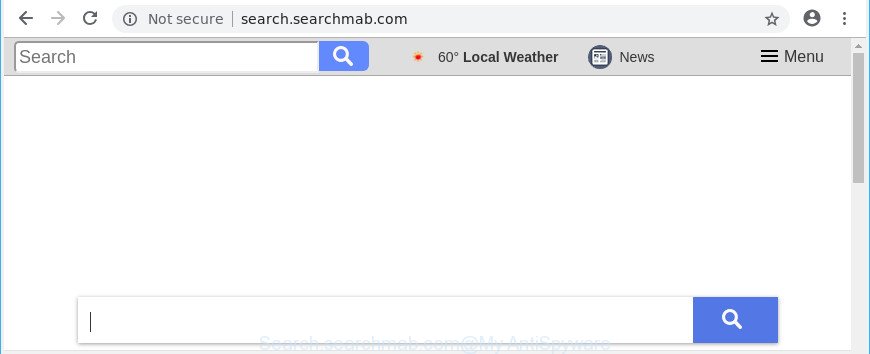
http://search.searchmab.com/
When the Search.searchmab.com browser hijacker infection is installed on a PC system, it might:
- set Search.searchmab.com as default search provider, new tab page, and startpage;
- prevent users from modifying search engine or startpage address;
- reroute your queries to sponsored web-sites;
- provide altered search results;
- record your search queries;
- periodically redirects to questionable pages;
- display unwanted advertisements;
- gather World Wide Web browsing habits and sell it to third parties.
Often, the system that has been affected with Search.searchmab.com hijacker, will be also infected with ‘ad-supported’ software (also known as adware) that opens a large number of various ads. It can be pop-ups, text links in the web pages, banners where they never had. What is more, the ad-supported software may replace the legitimate advertisements with malicious advertisements which will offer to download and install malware and undesired software or visit the various dangerous and misleading web-sites.
If your web browser has been infected with the Search.searchmab.com hijacker, you must have finished any of the steps above. Once you have cleaned your system by following our few simple steps below, make sure not to commit the same mistakes again in the future.
How to remove Search.searchmab.com from computer
When a browser hijacker like the Search.searchmab.com gets installed on your machine without your knowledge, it is not easy to delete. In many cases, there is no Uninstall application which simply uninstall the hijacker which cause a reroute to Search.searchmab.com site from your personal computer. So, we recommend using several well-proven free specialized tools such as Zemana Anti Malware, MalwareBytes Free or HitmanPro. But the best solution to delete Search.searchmab.com redirect will be to perform several manual steps, after that additionally use antimalware utilities.
To remove Search.searchmab.com, use the following steps:
- How to remove Search.searchmab.com without any software
- How to automatically remove Search.searchmab.com browser hijacker infection
- Use AdBlocker to stop Search.searchmab.com and stay safe online
- How to Search.searchmab.com hijacker get installed onto system
- To sum up
How to remove Search.searchmab.com without any software
If you perform exactly the steps below you should be able to remove the Search.searchmab.com redirect from the Microsoft Internet Explorer, Firefox, Edge and Chrome internet browsers.
Uninstall Search.searchmab.com associated software by using Windows Control Panel
First, go to Windows Control Panel and uninstall questionable programs, all programs you don’t remember installing. It is important to pay the most attention to apps you installed just before Search.searchmab.com hijacker appeared on your browser. If you don’t know what a program does, look for the answer on the World Wide Web.
- If you are using Windows 8, 8.1 or 10 then click Windows button, next press Search. Type “Control panel”and press Enter.
- If you are using Windows XP, Vista, 7, then press “Start” button and click “Control Panel”.
- It will open the Windows Control Panel.
- Further, click “Uninstall a program” under Programs category.
- It will open a list of all software installed on the computer.
- Scroll through the all list, and delete suspicious and unknown programs. To quickly find the latest installed programs, we recommend sort apps by date.
See more details in the video guidance below.
Remove Search.searchmab.com from Microsoft Internet Explorer
In order to restore all web browser default search engine, homepage and newtab page you need to reset the Internet Explorer to the state, which was when the Microsoft Windows was installed on your PC.
First, open the Microsoft Internet Explorer, then press ‘gear’ icon ![]() . It will display the Tools drop-down menu on the right part of the web browser, then click the “Internet Options” as shown in the figure below.
. It will display the Tools drop-down menu on the right part of the web browser, then click the “Internet Options” as shown in the figure below.

In the “Internet Options” screen, select the “Advanced” tab, then click the “Reset” button. The Internet Explorer will show the “Reset Internet Explorer settings” prompt. Further, click the “Delete personal settings” check box to select it. Next, click the “Reset” button as displayed below.

Once the procedure is complete, click “Close” button. Close the Internet Explorer and restart your personal computer for the changes to take effect. This step will help you to restore your web browser’s home page, new tab page and search provider to default state.
Remove Search.searchmab.com redirect from Mozilla Firefox
Resetting your Mozilla Firefox is good initial troubleshooting step for any issues with your web browser program, including the reroute to Search.searchmab.com site. It’ll save your personal information like saved passwords, bookmarks, auto-fill data and open tabs.
Click the Menu button (looks like three horizontal lines), and press the blue Help icon located at the bottom of the drop down menu as shown on the screen below.

A small menu will appear, click the “Troubleshooting Information”. On this page, click “Refresh Firefox” button as displayed on the screen below.

Follow the onscreen procedure to revert back your Mozilla Firefox browser settings to their default state.
Remove Search.searchmab.com from Google Chrome
Like other modern web browsers, the Google Chrome has the ability to reset the settings to their default values and thereby recover the web browser search engine, new tab and homepage that have been changed by the Search.searchmab.com hijacker.
First run the Chrome. Next, click the button in the form of three horizontal dots (![]() ).
).
It will show the Google Chrome menu. Select More Tools, then press Extensions. Carefully browse through the list of installed extensions. If the list has the addon signed with “Installed by enterprise policy” or “Installed by your administrator”, then complete the following guidance: Remove Google Chrome extensions installed by enterprise policy.
Open the Chrome menu once again. Further, click the option named “Settings”.

The internet browser will open the settings screen. Another solution to open the Google Chrome’s settings – type chrome://settings in the browser adress bar and press Enter
Scroll down to the bottom of the page and click the “Advanced” link. Now scroll down until the “Reset” section is visible, like below and press the “Reset settings to their original defaults” button.

The Google Chrome will show the confirmation prompt as displayed in the following example.

You need to confirm your action, press the “Reset” button. The browser will start the task of cleaning. Once it’s finished, the web browser’s settings including start page, new tab and default search engine back to the values that have been when the Chrome was first installed on your system.
How to automatically remove Search.searchmab.com browser hijacker infection
Manual removal tutorial does not always help to completely delete the hijacker, as it’s not easy to identify and remove components of browser hijacker infection and all malicious files from hard disk. Therefore, it’s recommended that you use malware removal tool to completely remove Search.searchmab.com off your PC. Several free malware removal utilities are currently available that may be used against the browser hijacker. The optimum way would be to use Zemana Anti Malware (ZAM), MalwareBytes Free and Hitman Pro.
Run Zemana Free to delete Search.searchmab.com
We advise using the Zemana AntiMalware (ZAM) which are completely clean your computer of the hijacker. The utility is an advanced malware removal program created by (c) Zemana lab. It is able to help you remove potentially unwanted apps, hijackers, ad-supported software, malware, toolbars, ransomware and other security threats from your computer for free.
Download Zemana AntiMalware from the following link. Save it on your Desktop.
164757 downloads
Author: Zemana Ltd
Category: Security tools
Update: July 16, 2019
After the downloading process is finished, close all apps and windows on your system. Open a directory in which you saved it. Double-click on the icon that’s named Zemana.AntiMalware.Setup as displayed in the following example.
![]()
When the setup begins, you will see the “Setup wizard” which will help you setup Zemana Anti-Malware on your personal computer.

Once installation is done, you will see window as shown on the screen below.

Now click the “Scan” button . Zemana Free program will scan through the whole PC for the hijacker infection which alters browser settings to replace your search provider, new tab and home page with Search.searchmab.com page. A scan can take anywhere from 10 to 30 minutes, depending on the count of files on your PC system and the speed of your machine. When a threat is found, the count of the security threats will change accordingly. Wait until the the checking is complete.

When Zemana AntiMalware (ZAM) completes the scan, Zemana Free will show a scan report. Review the results once the tool has complete the system scan. If you think an entry should not be quarantined, then uncheck it. Otherwise, simply click “Next” button.

The Zemana Anti Malware (ZAM) will get rid of hijacker responsible for redirections to Search.searchmab.com and add items to the Quarantine.
Run Hitman Pro to remove Search.searchmab.com homepage
Hitman Pro is a free program which created to delete malware, PUPs, ad-supported software and browser hijacker infections from your computer running Microsoft Windows 10, 8, 7, XP (32-bit and 64-bit). It’ll allow to identify and remove browser hijacker which cause a reroute to Search.searchmab.com site, including its files, folders and registry keys.

- HitmanPro can be downloaded from the following link. Save it on your Windows desktop or in any other place.
- When downloading is finished, double click the HitmanPro icon. Once this utility is launched, click “Next” button to search for hijacker responsible for redirecting user searches to Search.searchmab.com. A scan can take anywhere from 10 to 30 minutes, depending on the count of files on your computer and the speed of your system. While the HitmanPro program is checking, you can see number of objects it has identified as threat.
- After the scan get completed, HitmanPro will show a list of all items found by the scan. Review the scan results and then click “Next” button. Now click the “Activate free license” button to start the free 30 days trial to remove all malware found.
Delete Search.searchmab.com redirect with Malwarebytes
Manual Search.searchmab.com startpage removal requires some computer skills. Some files and registry entries that created by the browser hijacker can be not completely removed. We advise that run the Malwarebytes Free that are completely free your personal computer of hijacker. Moreover, the free program will help you to remove malware, PUPs, ad supported software and toolbars that your PC may be infected too.

- Click the following link to download the latest version of MalwareBytes AntiMalware for Windows. Save it on your Microsoft Windows desktop or in any other place.
Malwarebytes Anti-malware
327025 downloads
Author: Malwarebytes
Category: Security tools
Update: April 15, 2020
- After the download is done, close all software and windows on your personal computer. Open a file location. Double-click on the icon that’s named mb3-setup.
- Further, click Next button and follow the prompts.
- Once setup is finished, click the “Scan Now” button . MalwareBytes Anti-Malware application will scan through the whole system for the browser hijacker related to Search.searchmab.com . Depending on your machine, the scan can take anywhere from a few minutes to close to an hour. While the MalwareBytes AntiMalware (MBAM) program is scanning, you may see count of objects it has identified as threat.
- Once the system scan is done, a list of all threats detected is created. Review the results once the utility has done the system scan. If you think an entry should not be quarantined, then uncheck it. Otherwise, simply click “Quarantine Selected”. After finished, you may be prompted to reboot your computer.
The following video offers a steps on how to delete hijacker infections, ad supported software and other malware with MalwareBytes Free.
Use AdBlocker to stop Search.searchmab.com and stay safe online
It’s also critical to protect your internet browsers from malicious webpages and ads by using an ad-blocking application such as AdGuard. Security experts says that it’ll greatly reduce the risk of malicious software, and potentially save lots of money. Additionally, the AdGuard can also protect your privacy by blocking almost all trackers.
Installing the AdGuard is simple. First you’ll need to download AdGuard on your Windows Desktop from the link below.
26833 downloads
Version: 6.4
Author: © Adguard
Category: Security tools
Update: November 15, 2018
After downloading is finished, double-click the downloaded file to start it. The “Setup Wizard” window will show up on the computer screen as on the image below.

Follow the prompts. AdGuard will then be installed and an icon will be placed on your desktop. A window will show up asking you to confirm that you want to see a quick guidance as displayed in the following example.

Press “Skip” button to close the window and use the default settings, or click “Get Started” to see an quick instructions which will help you get to know AdGuard better.
Each time, when you start your PC system, AdGuard will launch automatically and block pop-up ads, Search.searchmab.com redirect, as well as other harmful or misleading web-pages. For an overview of all the features of the program, or to change its settings you can simply double-click on the AdGuard icon, which can be found on your desktop.
How to Search.searchmab.com hijacker get installed onto system
Many programs used to hijack a PC system’s web-browser. So, when you installing freeware, carefully read the disclaimers, select the Custom or Advanced setup mode to watch for additional applications that are being installed, because some of the apps are ad-supported software and PUPs.
To sum up
Once you have complete the instructions shown above, your computer should be clean from hijacker related to Search.searchmab.com redirect and other malicious software. The Edge, Mozilla Firefox, Google Chrome and Internet Explorer will no longer show undesired Search.searchmab.com web site on startup. Unfortunately, if the step-by-step guide does not help you, then you have caught a new browser hijacker infection, and then the best way – ask for help here.



















