If you keep getting annoying Checksubscribe.info pop ups, ads or notifiactions, while browsing online using the Mozilla Firefox, Internet Explorer, MS Edge and Chrome, then it’s possible that you unintentionally installed malware from the adware (sometimes named ‘ad-supported’ software) group on your computer.
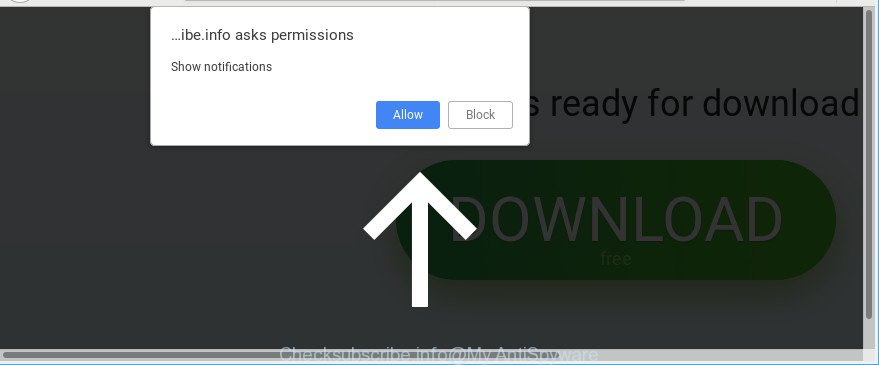
https://checksubscribe.info/ …
The adware can bring a security risk to your personal computer. So, do not ignore it! Of course, the Checksubscribe.info is just an site, but the adware uses it to display unwanted ads, even without your permission and desire to see it. The unwanted advertisements can be just the beginning, because your computer is hijacked by harmful software, so the amount of pop-ups and notifications in the future may increase. Its appearance will prevent you normally surf the Web, and more, can lead to crash the web-browser.
It is likely that you might be worried with the ad-supported software that responsible for the appearance of Checksubscribe.info pop up ads. You should not disregard this undesired software. The adware might not only show annoying advertisements, but redirect your web-browser to misleading web pages.
Ad-supported software can install a component that enables its creator to track which web-pages you visit, which products you look at upon those pages. They are then able to select the type of ads they display you. So, if you had ad-supported software on your computer, there is a good chance you have another that is gathering and sharing your confidential information with third parties, without your consent.
So, if you happen to encounter undesired Checksubscribe.info pop-up advertisements, then be quick and take effort to remove ad-supported software which reroutes your internet browser to annoying Checksubscribe.info web-site ASAP. Follow the tutorial below to remove Checksubscribe.info ads. Let us know how you managed by sending us your comments please.
How to remove Checksubscribe.info pop-ups, ads, notifications
There are a simple manual steps below which will assist you to delete Checksubscribe.info notifications and pop-ups from your MS Windows personal computer. The most effective way to remove this ad supported software is to complete the manual removal guidance and then use Zemana Anti Malware, MalwareBytes or Hitman Pro automatic tools (all are free). The manual way will assist to weaken this ad supported software and these malware removal tools will completely get rid of Checksubscribe.info notifications and return the IE, Firefox, Edge and Chrome settings to default.
To remove Checksubscribe.info, complete the steps below:
- How to delete Checksubscribe.info popup advertisements without any software
- Checksubscribe.info pop-ups automatic removal
- Use AdBlocker to stop Checksubscribe.info pop-ups
- How did you get infected with Checksubscribe.info pop ups
- Finish words
How to delete Checksubscribe.info popup advertisements without any software
To remove Checksubscribe.info ads, ad-supported software and other unwanted programs you can try to do so manually. Unfortunately some of the adware won’t show up in your application list, but some ad supported software may. In this case, you may be able to get rid of it via the uninstall function of your PC. You can do this by following the steps below.
Delete Checksubscribe.info associated software by using Microsoft Windows Control Panel
First method for manual ad supported software removal is to go into the Windows “Control Panel”, then “Uninstall a program” console. Take a look at the list of apps on your PC and see if there are any dubious and unknown programs. If you see any, you need to uninstall them. Of course, before doing so, you can do an World Wide Web search to find details on the program. If it is a potentially unwanted program, ad-supported software or malicious software, you will likely find information that says so.
Windows 8, 8.1, 10
First, press the Windows button
Windows XP, Vista, 7
First, click “Start” and select “Control Panel”.
It will display the Windows Control Panel as displayed on the image below.

Next, click “Uninstall a program” ![]()
It will open a list of all applications installed on your system. Scroll through the all list, and remove any questionable and unknown apps. To quickly find the latest installed apps, we recommend sort applications by date in the Control panel.
Remove Checksubscribe.info pop-ups from Google Chrome
Resetting Chrome to original state is useful in removing the Checksubscribe.info popup advertisements from your web browser. This way is always helpful to follow if you have difficulty in removing changes caused by adware.
Open the Google Chrome menu by clicking on the button in the form of three horizontal dotes (![]() ). It will display the drop-down menu. Choose More Tools, then click Extensions.
). It will display the drop-down menu. Choose More Tools, then click Extensions.
Carefully browse through the list of installed extensions. If the list has the plugin labeled with “Installed by enterprise policy” or “Installed by your administrator”, then complete the following guide: Remove Chrome extensions installed by enterprise policy otherwise, just go to the step below.
Open the Google Chrome main menu again, click to “Settings” option.

Scroll down to the bottom of the page and click on the “Advanced” link. Now scroll down until the Reset settings section is visible, as shown in the following example and press the “Reset settings to their original defaults” button.

Confirm your action, click the “Reset” button.
Get rid of Checksubscribe.info from Mozilla Firefox by resetting web-browser settings
If the Firefox web browser is redirected to Checksubscribe.info and you want to recover the Mozilla Firefox settings back to their default values, then you should follow the step-by-step instructions below. When using the reset feature, your personal information such as passwords, bookmarks, browsing history and web form auto-fill data will be saved.
Run the Mozilla Firefox and press the menu button (it looks like three stacked lines) at the top right of the internet browser screen. Next, press the question-mark icon at the bottom of the drop-down menu. It will open the slide-out menu.

Select the “Troubleshooting information”. If you are unable to access the Help menu, then type “about:support” in your address bar and press Enter. It bring up the “Troubleshooting Information” page as on the image below.

Click the “Refresh Firefox” button at the top right of the Troubleshooting Information page. Select “Refresh Firefox” in the confirmation dialog box. The Firefox will begin a task to fix your problems that caused by the ad supported software responsible for redirects to Checksubscribe.info. When, it is done, press the “Finish” button.
Get rid of Checksubscribe.info ads from Internet Explorer
By resetting Microsoft Internet Explorer browser you return your web browser settings to its default state. This is good initial when troubleshooting problems that might have been caused by adware related to Checksubscribe.info pop-ups.
First, start the Internet Explorer, click ![]() ) button. Next, click “Internet Options” as displayed in the figure below.
) button. Next, click “Internet Options” as displayed in the figure below.

In the “Internet Options” screen select the Advanced tab. Next, press Reset button. The Internet Explorer will show the Reset Internet Explorer settings dialog box. Select the “Delete personal settings” check box and click Reset button.

You will now need to reboot your personal computer for the changes to take effect. It will remove ad supported software that causes multiple unwanted notifications, disable malicious and ad-supported web-browser’s extensions and restore the IE’s settings such as startpage, search provider and newtab page to default state.
Checksubscribe.info pop-ups automatic removal
Manual removal instructions does not always help to completely remove the ad supported software, as it’s not easy to identify and remove components of adware and all malicious files from hard disk. Therefore, it’s recommended that you run malware removal tool to completely remove Checksubscribe.info off your internet browser. Several free malicious software removal utilities are currently available that may be used against the adware. The optimum method would be to use Zemana Anti Malware (ZAM), MalwareBytes and Hitman Pro.
Use Zemana to get rid of Checksubscribe.info
Zemana Anti-Malware (ZAM) is a utility that can remove adware, potentially unwanted programs, hijacker infections and other malware from your machine easily and for free. Zemana is compatible with most antivirus software. It works under MS Windows (10 – XP, 32 and 64 bit) and uses minimum of computer resources.
Now you can install and run Zemana AntiMalware to remove Checksubscribe.info pop up notifications from your web browser by following the steps below:
Visit the page linked below to download Zemana installation package called Zemana.AntiMalware.Setup on your machine. Save it to your Desktop.
164813 downloads
Author: Zemana Ltd
Category: Security tools
Update: July 16, 2019
Start the installation package after it has been downloaded successfully and then follow the prompts to set up this tool on your computer.

During installation you can change some settings, but we advise you do not make any changes to default settings.
When install is done, this malware removal utility will automatically launch and update itself. You will see its main window as shown in the figure below.

Now click the “Scan” button to search for adware which cause annoying Checksubscribe.info pop-up ads to appear. This process may take quite a while, so please be patient. When a malware, adware or potentially unwanted apps are detected, the count of the security threats will change accordingly.

Once finished, you’ll be displayed the list of all found items on your PC system. Review the results once the utility has done the system scan. If you think an entry should not be quarantined, then uncheck it. Otherwise, simply click “Next” button.

The Zemana Anti-Malware (ZAM) will delete adware responsible for Checksubscribe.info notifications and move items to the program’s quarantine. After the procedure is finished, you may be prompted to restart your PC to make the change take effect.
Scan your system and remove Checksubscribe.info popup ads with HitmanPro
All-in-all, HitmanPro is a fantastic utility to clean your computer from any unwanted applications such as ad-supported software that responsible for the appearance of Checksubscribe.info notifications. The Hitman Pro is portable application that meaning, you do not need to install it to use it. HitmanPro is compatible with all versions of MS Windows OS from Windows XP to Windows 10. Both 64-bit and 32-bit systems are supported.

- Visit the page linked below to download the latest version of Hitman Pro for MS Windows. Save it on your Microsoft Windows desktop.
- When downloading is finished, launch the HitmanPro, double-click the HitmanPro.exe file.
- If the “User Account Control” prompts, click Yes to continue.
- In the Hitman Pro window, press the “Next” to begin scanning your computer for the ad supported software related to Checksubscribe.info pop ups. This procedure may take quite a while, so please be patient. While the Hitman Pro utility is checking, you can see number of objects it has identified as being affected by malware.
- After HitmanPro has finished scanning, you may check all items found on your PC. Make sure all items have ‘checkmark’ and press “Next”. Now, click the “Activate free license” button to start the free 30 days trial to remove all malware found.
Automatically get rid of Checksubscribe.info popup notifications with Malwarebytes
You can remove Checksubscribe.info pop-up ads automatically with a help of Malwarebytes Free. We recommend this free malicious software removal tool because it can easily remove hijackers, adware, potentially unwanted apps and toolbars with all their components such as files, folders and registry entries.
Download MalwareBytes Free on your MS Windows Desktop by clicking on the following link.
327071 downloads
Author: Malwarebytes
Category: Security tools
Update: April 15, 2020
After downloading is done, close all software and windows on your PC system. Open a directory in which you saved it. Double-click on the icon that’s named mb3-setup as displayed below.
![]()
When the setup starts, you will see the “Setup wizard” which will help you setup Malwarebytes on your computer.

Once install is finished, you will see window like below.

Now click the “Scan Now” button to perform a system scan with this tool for the ad-supported software that redirects your web-browser to annoying Checksubscribe.info web-site. This task can take quite a while, so please be patient. When a threat is found, the number of the security threats will change accordingly. Wait until the the checking is finished.

When finished, MalwareBytes Anti-Malware (MBAM) will show a list of detected items. You may get rid of threats (move to Quarantine) by simply press “Quarantine Selected” button.

The Malwarebytes will now begin to delete adware that responsible for internet browser redirect to the intrusive Checksubscribe.info page. Once disinfection is finished, you may be prompted to restart your machine.

The following video explains step-by-step instructions on how to remove hijacker, ad-supported software and other malicious software with MalwareBytes AntiMalware (MBAM).
Use AdBlocker to stop Checksubscribe.info pop-ups
Use an adblocker utility such as AdGuard will protect you from harmful ads and content. Moreover, you can find that the AdGuard have an option to protect your privacy and stop phishing and spam web-sites. Additionally, ad blocker applications will allow you to avoid unwanted advertisements and unverified links that also a good way to stay safe online.
- Visit the following page to download AdGuard. Save it on your Windows desktop or in any other place.
Adguard download
26843 downloads
Version: 6.4
Author: © Adguard
Category: Security tools
Update: November 15, 2018
- After downloading is finished, launch the downloaded file. You will see the “Setup Wizard” program window. Follow the prompts.
- Once the installation is finished, click “Skip” to close the installation application and use the default settings, or click “Get Started” to see an quick tutorial which will help you get to know AdGuard better.
- In most cases, the default settings are enough and you don’t need to change anything. Each time, when you launch your computer, AdGuard will run automatically and stop unwanted ads, Checksubscribe.info pop-ups, as well as other malicious or misleading webpages. For an overview of all the features of the program, or to change its settings you can simply double-click on the icon called AdGuard, which is located on your desktop.
How did you get infected with Checksubscribe.info pop ups
The adware gets on your PC system as a part of many freeware and commercial software. This PUP can be installed in background without user consent, but usually it is introduced to a user when a downloaded program are installed. So, read term of use and user agreement very carefully before installing any software or otherwise you can end up with another adware on your PC, like this adware related to Checksubscribe.info pop-up advertisements.
Finish words
Now your PC should be free of the adware that responsible for web browser redirect to the annoying Checksubscribe.info web-site. We suggest that you keep AdGuard (to help you stop unwanted popup notifications and intrusive harmful websites) and Zemana (to periodically scan your computer for new ad-supported softwares and other malware). Probably you are running an older version of Java or Adobe Flash Player. This can be a security risk, so download and install the latest version right now.
If you are still having problems while trying to get rid of Checksubscribe.info pop-up ads from the Edge, Firefox, Internet Explorer and Chrome, then ask for help here here.


















