Have you ever seen unwanted pop-ups, ads or notifications from Checktored.com? This issue can happen if an ‘ad-supported’ software (also known as adware) took control of your machine or internet browser. In order to get rid of Checktored.com popup advertisements, we recommend you to completely complete the following steps.
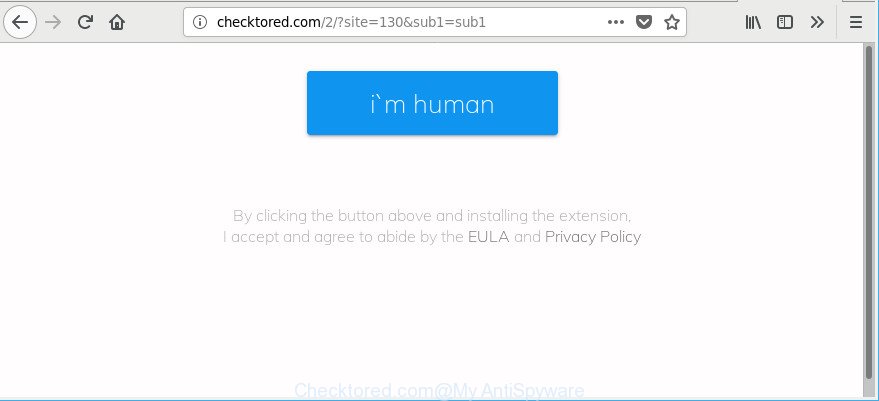
http://checktored.com/ …
Adware can cause a large amount of annoying ads on your web browser, redirect your searches to advertising sites and collect a wide variety of marketing-type data about you. Ad-supported software often installs on the system with the free software. You probably want to know how to remove this adware as well as remove Checktored.com popup notifications. In the steps below we will tell you about how to solve your problems.
The adware that cause intrusive Checktored.com pop ups to appear, may insert lots of ads directly to the websites that you visit, creating a sense that the advertising banners have been added by the authors of the webpage. Moreover, a legal sponsored links may be replaced on the fake advertisements, that will offer to download and install various unnecessary and harmful apps.
Even worse, the adware can gather a wide variety of your confidential data which can be later transferred third party companies. You don’t know if your home address, account names and passwords are safe.
We advise to get rid of the adware that designed to redirect your internet browser to various ad websites such as Checktored.com, as soon as you found this problem, as it can redirect your web-browser to web-resources that may load other harmful software on your computer.
Remove Checktored.com pop-ups, ads, notifiactions (removal steps)
In the few simple steps below, we will try to cover the Microsoft Edge, Mozilla Firefox, Google Chrome and Internet Explorer and provide general help to remove Checktored.com pop-up ads. You may find some minor differences in your Windows install. No matter, you should be okay if you follow the steps outlined below: remove all suspicious and unknown software, reset web browsers settings, fix internet browsers shortcuts, remove malicious scheduled tasks, run free malware removal utilities. Some of the steps below will require you to exit this web-site. So, please read the few simple steps carefully, after that bookmark or print it for later reference.
To remove Checktored.com, execute the following steps:
- Get rid of Checktored.com notifications without any utilities
- Remove Checktored.com notifications with free software
- Stop Checktored.com popups and other undesired web-pages
- How to avoid installation of Checktored.com ads
- To sum up
Get rid of Checktored.com notifications without any utilities
The steps will help you delete Checktored.com advertisements. These Checktored.com removal steps work for the Internet Explorer, Edge, Firefox and Chrome, as well as every version of OS.
Delete suspicious applications using MS Windows Control Panel
First, you should try to identify and remove the program that causes the appearance of undesired ads or web browser redirect, using the ‘Uninstall a program’ which is located in the ‘Control panel’.
Windows 8, 8.1, 10
First, click Windows button

Once the ‘Control Panel’ opens, press the ‘Uninstall a program’ link under Programs category as on the image below.

You will see the ‘Uninstall a program’ panel as shown in the following example.

Very carefully look around the entire list of programs installed on your personal computer. Most probably, one of them is the adware that created to reroute your web browser to various ad web-pages like Checktored.com. If you have many programs installed, you can help simplify the search of harmful software by sort the list by date of installation. Once you’ve found a questionable, unwanted or unused program, right click to it, after that press ‘Uninstall’.
Windows XP, Vista, 7
First, press ‘Start’ button and select ‘Control Panel’ at right panel as on the image below.

After the Windows ‘Control Panel’ opens, you need to press ‘Uninstall a program’ under ‘Programs’ as shown in the figure below.

You will see a list of applications installed on your computer. We recommend to sort the list by date of installation to quickly find the apps that were installed last. Most probably, it is the adware responsible for Checktored.com popup notifications. If you’re in doubt, you can always check the application by doing a search for her name in Google, Yahoo or Bing. When the program which you need to delete is found, simply click on its name, and then press ‘Uninstall’ as shown on the image below.

Get rid of Checktored.com pop up notifications from Mozilla Firefox
Resetting Firefox browser will reset all the settings to their original settings and will remove Checktored.com pop up ads, malicious add-ons and extensions. When using the reset feature, your personal information like passwords, bookmarks, browsing history and web form auto-fill data will be saved.
Launch the Mozilla Firefox and press the menu button (it looks like three stacked lines) at the top right of the browser screen. Next, click the question-mark icon at the bottom of the drop-down menu. It will show the slide-out menu.

Select the “Troubleshooting information”. If you are unable to access the Help menu, then type “about:support” in your address bar and press Enter. It bring up the “Troubleshooting Information” page as displayed in the following example.

Click the “Refresh Firefox” button at the top right of the Troubleshooting Information page. Select “Refresh Firefox” in the confirmation dialog box. The Firefox will start a procedure to fix your problems that caused by the adware responsible for redirections to Checktored.com. After, it is done, click the “Finish” button.
Remove Checktored.com popups from Internet Explorer
In order to restore all web browser homepage, default search engine and new tab you need to reset the Internet Explorer to the state, which was when the Microsoft Windows was installed on your computer.
First, run the Internet Explorer, press ![]() ) button. Next, press “Internet Options” as on the image below.
) button. Next, press “Internet Options” as on the image below.

In the “Internet Options” screen select the Advanced tab. Next, press Reset button. The Internet Explorer will show the Reset Internet Explorer settings prompt. Select the “Delete personal settings” check box and press Reset button.

You will now need to reboot your computer for the changes to take effect. It will get rid of adware that causes a huge count of undesired Checktored.com advertisements, disable malicious and ad-supported browser’s extensions and restore the IE’s settings like start page, newtab and search engine by default to default state.
Remove Checktored.com pop up ads from Google Chrome
Reset Google Chrome settings can help you solve some problems caused by adware and remove Checktored.com pop ups from web-browser. This will also disable harmful add-ons as well as clear cookies and site data. However, your saved passwords and bookmarks will not be changed, deleted or cleared.
First launch the Google Chrome. Next, click the button in the form of three horizontal dots (![]() ).
).
It will display the Chrome menu. Choose More Tools, then click Extensions. Carefully browse through the list of installed extensions. If the list has the extension signed with “Installed by enterprise policy” or “Installed by your administrator”, then complete the following guide: Remove Chrome extensions installed by enterprise policy.
Open the Chrome menu once again. Further, click the option called “Settings”.

The web browser will show the settings screen. Another method to open the Google Chrome’s settings – type chrome://settings in the internet browser adress bar and press Enter
Scroll down to the bottom of the page and press the “Advanced” link. Now scroll down until the “Reset” section is visible, as shown on the screen below and press the “Reset settings to their original defaults” button.

The Google Chrome will open the confirmation dialog box as shown on the screen below.

You need to confirm your action, click the “Reset” button. The browser will launch the process of cleaning. Once it is complete, the web browser’s settings including newtab, homepage and search provider back to the values which have been when the Chrome was first installed on your system.
Remove Checktored.com notifications with free software
The ad supported software can hide its components which are difficult for you to find out and delete completely. This can lead to the fact that after some time, the adware that responsible for the appearance of Checktored.com pop-up notifications again infect your personal computer. Moreover, We want to note that it’s not always safe to get rid of ad supported software manually, if you don’t have much experience in setting up and configuring the Windows operating system. The best method to scan for and remove ad-supported software is to run free malware removal software.
Use Zemana AntiMalware to remove Checktored.com pop-up notifications
Download Zemana Anti-Malware (ZAM) to delete Checktored.com pop ups automatically from all of your web-browsers. This is a freeware utility specially developed for malicious software removal. This utility can remove ad-supported software, hijacker from Microsoft Internet Explorer, Firefox, Chrome and MS Edge and Microsoft Windows registry automatically.
Download Zemana Anti Malware from the link below.
164813 downloads
Author: Zemana Ltd
Category: Security tools
Update: July 16, 2019
Once the downloading process is finished, launch it and follow the prompts. Once installed, the Zemana Anti Malware (ZAM) will try to update itself and when this task is finished, click the “Scan” button . Zemana program will scan through the whole PC for the ad supported software that responsible for web browser redirect to the undesired Checktored.com web-site.

A system scan can take anywhere from 5 to 30 minutes, depending on your personal computer. While the Zemana tool is checking, you can see count of objects it has identified as being infected by malware. In order to delete all items, simply click “Next” button.

The Zemana Free will delete ad supported software that created to redirect your browser to various ad web sites like Checktored.com.
Scan your PC system and delete Checktored.com popups with Hitman Pro
The Hitman Pro utility is free (30 day trial) and easy to use. It may check and remove malware, PUPs and adware in Chrome, Mozilla Firefox, Internet Explorer and Microsoft Edge web-browsers and thereby get rid of all undesired Checktored.com ads. Hitman Pro is powerful enough to find and remove harmful registry entries and files that are hidden on the computer.
Please go to the following link to download Hitman Pro. Save it directly to your Microsoft Windows Desktop.
Download and use HitmanPro on your computer. Once started, press “Next” button for checking your computer for the adware which reroutes your internet browser to annoying Checktored.com website. A scan may take anywhere from 10 to 30 minutes, depending on the number of files on your PC system and the speed of your system. When a malware, adware or PUPs are detected, the count of the security threats will change accordingly. .

Once the scan is finished, a list of all threats found is prepared.

Review the report and then press Next button.
It will show a dialog box, press the “Activate free license” button to begin the free 30 days trial to remove all malicious software found.
How to remove Checktored.com with Malwarebytes
Manual Checktored.com pop-ups removal requires some computer skills. Some files and registry entries that created by the adware can be not completely removed. We recommend that use the Malwarebytes Free that are completely clean your computer of adware. Moreover, the free program will help you to remove malicious software, potentially unwanted applications, hijackers and toolbars that your PC can be infected too.

Download MalwareBytes AntiMalware by clicking on the link below. Save it on your Windows desktop.
327071 downloads
Author: Malwarebytes
Category: Security tools
Update: April 15, 2020
After the downloading process is finished, run it and follow the prompts. Once installed, the MalwareBytes Free will try to update itself and when this procedure is done, click the “Scan Now” button to perform a system scan for the ad-supported software that causes intrusive Checktored.com pop-up ads. This process can take quite a while, so please be patient. When a threat is found, the number of the security threats will change accordingly. Review the scan results and then click “Quarantine Selected” button.
The MalwareBytes Free is a free application that you can use to remove all detected folders, files, services, registry entries and so on. To learn more about this malware removal utility, we recommend you to read and follow the few simple steps or the video guide below.
Stop Checktored.com popups and other undesired web-pages
It’s also critical to protect your web browsers from malicious web-pages and ads by using an ad blocking program such as AdGuard. Security experts says that it’ll greatly reduce the risk of malicious software, and potentially save lots of money. Additionally, the AdGuard can also protect your privacy by blocking almost all trackers.
- Download AdGuard on your personal computer by clicking on the following link.
Adguard download
26843 downloads
Version: 6.4
Author: © Adguard
Category: Security tools
Update: November 15, 2018
- After downloading it, start the downloaded file. You will see the “Setup Wizard” program window. Follow the prompts.
- After the install is finished, click “Skip” to close the installation program and use the default settings, or press “Get Started” to see an quick tutorial that will assist you get to know AdGuard better.
- In most cases, the default settings are enough and you do not need to change anything. Each time, when you launch your PC, AdGuard will launch automatically and block popup ads, Checktored.com pop-ups, as well as other malicious or misleading pages. For an overview of all the features of the program, or to change its settings you can simply double-click on the icon named AdGuard, that is located on your desktop.
How to avoid installation of Checktored.com ads
Many ad supported software are included in the freeware install package. Most commonly, a user have a chance to disable all included “offers”, but certain setup files are created to confuse the average users, in order to trick them into installing the adware that responsible for web browser redirect to the unwanted Checktored.com web-site. Anyway, easier to prevent the ad supported software rather than clean up your system after one. So, keep the web browser updated (turn on automatic updates), use a good antivirus programs, double check a free software before you open it (do a google search, scan a downloaded file with VirusTotal), avoid malicious and unknown sites.
To sum up
Once you have complete the few simple steps outlined above, your PC system should be clean from adware that developed to reroute your web browser to various ad web sites like Checktored.com and other malware. The MS Edge, Chrome, Internet Explorer and Mozilla Firefox will no longer redirect you to various annoying web pages like Checktored.com. Unfortunately, if the steps does not help you, then you have caught a new adware, and then the best way – ask for help here.


















