If you keep receiving undesired Emergency-call.us pop ups, notifications or ads, while browsing online using the Chrome, Mozilla Firefox, Internet Explorer and Microsoft Edge, then that’s a clear sign that your internet browser has been hijacked by the adware (sometimes named ‘ad-supported’ software).
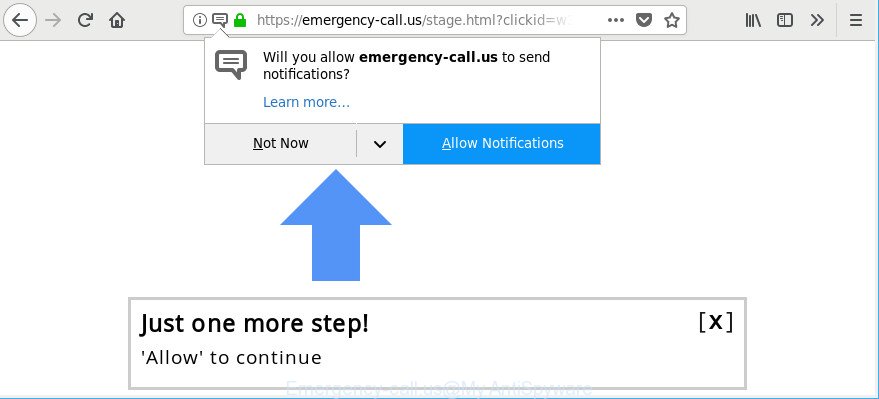
https://emergency-call.us/ …
The ad supported software is created to display a large amount of annoying notifications, ads and popups. Currently, the adware is widely spread, due to the fact that most people are trying to find freeware, download and install them on the computer without proper attention to the fact that an Ad-supported software can be installed onto the computer along with them.
Technically, the ad-supported software is not a virus, but it does bad things, it generates a huge number of popup notifications and ads. It may download and install on to your personal computer other harmful and undesired apps without your permission, force you to visit misleading or malicious web pages. Moreover, the ad-supported software can install a web-browser hijacker. Once installed, it will rewrite your internet browser setting like startpage, search engine and new tab with an undesired website.
As well as undesired internet browser redirections to Emergency-call.us, the adware may gather your World Wide Web surfing activity by saving URLs visited, IP addresses, browser version and type, cookie information, Internet Service Provider (ISP) and web-pages visited. Such kind of behavior can lead to serious security problems or privacy information theft. This is another reason why the ad supported software that causes multiple intrusive notifications, is defined as potentially unwanted application (PUA).
By following instructions below it is easy to detect and remove adware from Chrome, Firefox, Edge and Internet Explorer and your personal computer. Learn how to get rid of Emergency-call.us pop-up advertisements and harmful software, as well as how to run a full personal computer virus scan.
Remove Emergency-call.us popups, ads, notifications (removal guide)
In the step-by-step guidance below, we’ll try to cover the Microsoft Edge, Chrome, Firefox and Internet Explorer and provide general advice to remove Emergency-call.us notifications. You may find some minor differences in your Windows install. No matter, you should be okay if you follow the steps outlined below: uninstall all suspicious and unknown programs, reset browsers settings, fix internet browsers shortcuts, get rid of harmful scheduled tasks, run free malicious software removal utilities. Read it once, after doing so, please print this page as you may need to exit your web browser or restart your machine.
To remove Emergency-call.us, perform the following steps:
- How to delete Emergency-call.us pop up advertisements without any software
- Get rid of Emergency-call.us popups with free programs
- How to block Emergency-call.us ads
- Where the Emergency-call.us pop-ups comes from
- To sum up
How to delete Emergency-call.us pop up advertisements without any software
Read this “How to remove” section to know how to manually remove adware responsible for redirecting your web-browser to Emergency-call.us site. Even if the few simple steps does not work for you, there are several free malware removers below that can easily handle such adware which redirects your internet browser to unwanted Emergency-call.us webpage.
Remove potentially unwanted software using Microsoft Windows Control Panel
We advise that you begin the computer cleaning procedure by checking the list of installed programs and uninstall all unknown or questionable apps. This is a very important step, as mentioned above, very often the malicious apps such as adware and hijacker infections may be bundled with free programs. Remove the unwanted software can remove the intrusive advertisements or browser redirect.
Windows 10, 8.1, 8
Click the Windows logo, and then click Search ![]() . Type ‘Control panel’and press Enter as displayed in the figure below.
. Type ‘Control panel’and press Enter as displayed in the figure below.

When the ‘Control Panel’ opens, press the ‘Uninstall a program’ link under Programs category as on the image below.

Windows 7, Vista, XP
Open Start menu and choose the ‘Control Panel’ at right as shown in the following example.

Then go to ‘Add/Remove Programs’ or ‘Uninstall a program’ (Microsoft Windows 7 or Vista) as shown on the image below.

Carefully browse through the list of installed software and get rid of all dubious and unknown applications. We suggest to click ‘Installed programs’ and even sorts all installed programs by date. Once you have found anything dubious that may be the adware that causes internet browsers to open undesired Emergency-call.us pop-ups or other potentially unwanted application (PUA), then select this program and click ‘Uninstall’ in the upper part of the window. If the dubious program blocked from removal, then use Revo Uninstaller Freeware to completely delete it from your computer.
Get rid of Emergency-call.us pop-up ads from Mozilla Firefox
If your Mozilla Firefox browser is rerouted to Emergency-call.us without your permission or an unknown search provider displays results for your search, then it may be time to perform the web browser reset. It’ll keep your personal information like browsing history, bookmarks, passwords and web form auto-fill data.
First, launch the Mozilla Firefox and press ![]() button. It will open the drop-down menu on the right-part of the web browser. Further, click the Help button (
button. It will open the drop-down menu on the right-part of the web browser. Further, click the Help button (![]() ) as displayed on the screen below.
) as displayed on the screen below.

In the Help menu, select the “Troubleshooting Information” option. Another way to open the “Troubleshooting Information” screen – type “about:support” in the browser adress bar and press Enter. It will open the “Troubleshooting Information” page as displayed in the figure below. In the upper-right corner of this screen, click the “Refresh Firefox” button.

It will open the confirmation prompt. Further, press the “Refresh Firefox” button. The Mozilla Firefox will begin a procedure to fix your problems that caused by the adware related to Emergency-call.us notifications. When, it’s finished, click the “Finish” button.
Delete Emergency-call.us pop-up notifications from Internet Explorer
If you find that IE browser settings such as search engine by default, newtab and start page had been modified by ad supported software responsible for redirecting your web browser to Emergency-call.us web-site, then you may return your settings, via the reset web browser procedure.
First, launch the IE, press ![]() ) button. Next, click “Internet Options” as displayed below.
) button. Next, click “Internet Options” as displayed below.

In the “Internet Options” screen select the Advanced tab. Next, click Reset button. The Internet Explorer will show the Reset Internet Explorer settings dialog box. Select the “Delete personal settings” check box and press Reset button.

You will now need to reboot your computer for the changes to take effect. It will remove ad-supported software that responsible for browser reroute to the unwanted Emergency-call.us web page, disable malicious and ad-supported web-browser’s extensions and restore the Microsoft Internet Explorer’s settings like default search engine, start page and newtab page to default state.
Remove Emergency-call.us pop ups from Chrome
Resetting Google Chrome to original state is helpful in removing the Emergency-call.us pop-ups from your internet browser. This way is always advisable to complete if you have difficulty in removing changes caused by adware.

- First start the Chrome and click Menu button (small button in the form of three dots).
- It will show the Google Chrome main menu. Select More Tools, then click Extensions.
- You will see the list of installed extensions. If the list has the plugin labeled with “Installed by enterprise policy” or “Installed by your administrator”, then complete the following steps: Remove Chrome extensions installed by enterprise policy.
- Now open the Google Chrome menu once again, click the “Settings” menu.
- You will see the Chrome’s settings page. Scroll down and press “Advanced” link.
- Scroll down again and press the “Reset” button.
- The Chrome will open the reset profile settings page as shown on the image above.
- Next click the “Reset” button.
- Once this task is finished, your web-browser’s newtab, home page and default search engine will be restored to their original defaults.
- To learn more, read the post How to reset Chrome settings to default.
Get rid of Emergency-call.us popups with free programs
The ad-supported software can hide its components which are difficult for you to find out and get rid of completely. This can lead to the fact that after some time, the adware that causes a huge count of unwanted Emergency-call.us pop up ads again infect your computer. Moreover, We want to note that it is not always safe to get rid of adware manually, if you do not have much experience in setting up and configuring the MS Windows operating system. The best way to find out and get rid of adware is to run free malicious software removal software.
Automatically get rid of Emergency-call.us ads with Zemana
Zemana Free highly recommended, because it can find out security threats such adware and ad supported softwares which most ‘classic’ antivirus applications fail to pick up on. Moreover, if you have any Emergency-call.us notifications removal problems which cannot be fixed by this tool automatically, then Zemana provides 24X7 online assistance from the highly experienced support staff.
Zemana can be downloaded from the following link. Save it directly to your MS Windows Desktop.
164815 downloads
Author: Zemana Ltd
Category: Security tools
Update: July 16, 2019
When downloading is done, launch it and follow the prompts. Once installed, the Zemana AntiMalware will try to update itself and when this task is finished, press the “Scan” button to start checking your computer for the adware that causes multiple annoying notifications.

This process can take some time, so please be patient. While the tool is checking, you may see how many objects and files has already scanned. You may remove items (move to Quarantine) by simply press “Next” button.

The Zemana will start to remove ad supported software that cause undesired Emergency-call.us pop-ups to appear.
Remove Emergency-call.us pop-ups from browsers with HitmanPro
HitmanPro will help delete ad-supported software responsible for redirecting your internet browser to Emergency-call.us page that slow down your computer. The hijackers, ad-supported software and other PUPs slow your internet browser down and try to trick you into clicking on suspicious ads and links. Hitman Pro removes the adware and lets you enjoy your machine without Emergency-call.us pop-ups.
Please go to the following link to download Hitman Pro. Save it to your Desktop so that you can access the file easily.
After downloading is complete, open the file location and double-click the Hitman Pro icon. It will start the HitmanPro utility. If the User Account Control prompt will ask you want to launch the program, click Yes button to continue.

Next, click “Next” to find adware that causes lots of undesired Emergency-call.us notifications. Depending on your machine, the scan can take anywhere from a few minutes to close to an hour. During the scan Hitman Pro will detect threats present on your PC system.

After the scan is complete, you’ll be shown the list of all found items on your PC system as displayed in the following example.

Review the scan results and then press “Next” button. It will display a prompt, click the “Activate free license” button. The HitmanPro will delete adware that developed to reroute your browser to various ad pages like Emergency-call.us. When the clean-up is complete, the utility may ask you to restart your PC system.
Use Malwarebytes to remove Emergency-call.us advertisements
We recommend using the Malwarebytes Free. You can download and install Malwarebytes to search for adware and thereby get rid of Emergency-call.us pop-ups from your web browsers. When installed and updated, the free malicious software remover will automatically scan and detect all threats exist on the computer.
Please go to the link below to download MalwareBytes AntiMalware. Save it on your Microsoft Windows desktop.
327072 downloads
Author: Malwarebytes
Category: Security tools
Update: April 15, 2020
After the download is finished, close all software and windows on your PC. Open a directory in which you saved it. Double-click on the icon that’s named mb3-setup as shown on the screen below.
![]()
When the installation starts, you will see the “Setup wizard” that will help you install Malwarebytes on your system.

Once installation is complete, you will see window as shown on the image below.

Now click the “Scan Now” button to look for ad supported software responsible for redirections to Emergency-call.us. A system scan can take anywhere from 5 to 30 minutes, depending on your personal computer. While the MalwareBytes Free program is scanning, you may see how many objects it has identified as threat.

After MalwareBytes Anti Malware (MBAM) has completed scanning your personal computer, MalwareBytes Anti Malware will open a list of detected items. Make sure all threats have ‘checkmark’ and press “Quarantine Selected” button.

The Malwarebytes will now start to remove ad-supported software responsible for redirecting your browser to Emergency-call.us web page. After finished, you may be prompted to restart your system.

The following video explains step-by-step guide on how to remove browser hijacker, ad supported software and other malware with MalwareBytes AntiMalware.
How to block Emergency-call.us ads
Using an ad-blocker program such as AdGuard is an effective way to alleviate the risks. Additionally, ad blocker software will also protect you from harmful advertisements and sites, and, of course, stop redirection chain to Emergency-call.us and similar pages.
AdGuard can be downloaded from the following link. Save it to your Desktop so that you can access the file easily.
26843 downloads
Version: 6.4
Author: © Adguard
Category: Security tools
Update: November 15, 2018
After the downloading process is finished, double-click the downloaded file to start it. The “Setup Wizard” window will show up on the computer screen like below.

Follow the prompts. AdGuard will then be installed and an icon will be placed on your desktop. A window will show up asking you to confirm that you want to see a quick instructions as on the image below.

Press “Skip” button to close the window and use the default settings, or click “Get Started” to see an quick guidance which will assist you get to know AdGuard better.
Each time, when you start your PC, AdGuard will launch automatically and stop pop ups, Emergency-call.us redirect, as well as other harmful or misleading websites. For an overview of all the features of the program, or to change its settings you can simply double-click on the AdGuard icon, that is located on your desktop.
Where the Emergency-call.us pop-ups comes from
The ad supported software usually gets on your computer as a part of another application in the same installer. The risk of this is especially high for the various free software downloaded from the Net. The makers of the applications are hoping that users will run the quick setup method, that is simply to click the Next button, without paying attention to the information on the screen and don’t carefully considering every step of the install procedure. Thus, the ad-supported software can infiltrate your computer without your knowledge. Therefore, it is very important to read all the information that tells the program during setup, including the ‘Terms of Use’ and ‘Software license’. Use only the Manual, Custom or Advanced setup type. This mode will allow you to disable all optional and unwanted programs and components.
To sum up
Now your personal computer should be free of the adware that redirects your web-browser to unwanted Emergency-call.us web-page. We suggest that you keep Zemana Free (to periodically scan your PC for new ad supported softwares and other malware) and AdGuard (to help you block annoying pop-up notifications and malicious sites). Moreover, to prevent any adware, please stay clear of unknown and third party software, make sure that your antivirus program, turn on the option to detect potentially unwanted applications.
If you need more help with Emergency-call.us pop up advertisements related issues, go to here.


















