The cause of undesired Globalnewws.com pop-ups, ads or notifications on your screen is adware (also known as ‘ad-supported’ software). Complete the few simple steps below sooner. It will clean your PC system from the ad supported software and thereby remove unwanted Globalnewws.com pop-up advertisements. Moreover, the guide will allow you to protect your computer from more malicious viruses and trojans.
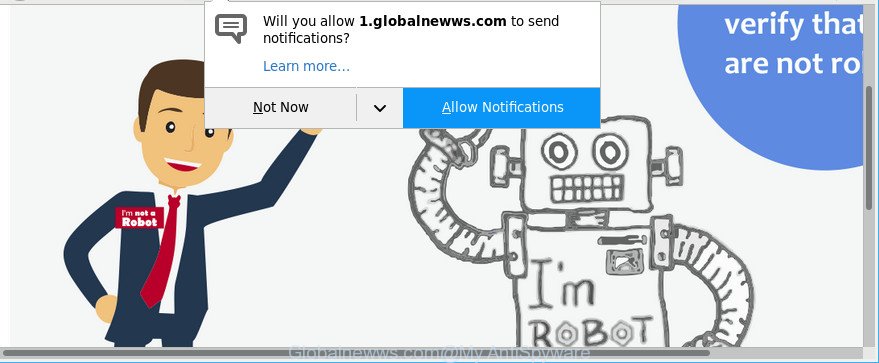
https://1.globalnewws.com/ …
The adware is a type of malicious software that changes your machine’s internet browser settings so that you’ll be occasionally redirected to various annoying ads. It’s not a good idea to have an undesired program like the adware which causes unwanted Globalnewws.com pop-ups and notifications. The reason for this is simple, it doing things you do not know about. And of course you completely do not know what will happen when you click on any Globalnewws.com ads.
When adware gets inside your PC, it might carry out various harmful tasks. It can analyze the location and which Net pages you visit, and then present advertisements to the types of content, goods or services featured there. Ad-supported software creators can collect and sell your browsing information and behavior to third parties.
So, obviously, you need to remove the adware without a wait. Use the free guidance below. This guide will help you clean your computer of ad-supported software and thus delete the Globalnewws.com intrusive popup advertisements.
Remove Globalnewws.com notifications, pop-ups, ads
In the tutorial below we will have a look at the adware and how to get rid of Globalnewws.com from Edge, Mozilla Firefox, Internet Explorer and Chrome web browsers for Microsoft Windows OS, natively or by using a few free removal tools. Read it once, after doing so, please print this page as you may need to exit your internet browser or restart your system.
To remove Globalnewws.com, complete the steps below:
- How to manually remove Globalnewws.com
- Delete Globalnewws.com popup ads with free software
- How to block Globalnewws.com pop-ups
- How did Globalnewws.com pop up advertisements get on your machine
- To sum up
How to manually remove Globalnewws.com
These steps to remove Globalnewws.com popup notifications without any apps are presented below. Be sure to carry out the step-by-step tutorial completely to fully remove this ad-supported software that responsible for the appearance of Globalnewws.com pop-up advertisements.
Uninstall Globalnewws.com associated software by using Microsoft Windows Control Panel
First of all, check the list of installed apps on your system and delete all unknown and recently installed software. If you see an unknown program with incorrect spelling or varying capital letters, it have most likely been installed by malicious software and you should clean it off first with malicious software removal utility such as Zemana Anti-malware.
Make sure you have closed all web-browsers and other apps. Next, uninstall any unrequested and suspicious software from your Control panel.
Windows 10, 8.1, 8
Now, click the Windows button, type “Control panel” in search and press Enter. Select “Programs and Features”, then “Uninstall a program”.

Look around the entire list of software installed on your PC. Most likely, one of them is the adware responsible for redirects to Globalnewws.com. Select the suspicious program or the application that name is not familiar to you and delete it.
Windows Vista, 7
From the “Start” menu in Windows, choose “Control Panel”. Under the “Programs” icon, choose “Uninstall a program”.

Choose the dubious or any unknown software, then click “Uninstall/Change” button to remove this unwanted application from your PC.
Windows XP
Click the “Start” button, select “Control Panel” option. Click on “Add/Remove Programs”.

Select an undesired program, then press “Change/Remove” button. Follow the prompts.
Get rid of Globalnewws.com pop-ups from Internet Explorer
The Internet Explorer reset is great if your internet browser is hijacked or you have unwanted addo-ons or toolbars on your web-browser, which installed by an malware.
First, start the Microsoft Internet Explorer, then press ‘gear’ icon ![]() . It will display the Tools drop-down menu on the right part of the browser, then click the “Internet Options” as shown on the screen below.
. It will display the Tools drop-down menu on the right part of the browser, then click the “Internet Options” as shown on the screen below.

In the “Internet Options” screen, select the “Advanced” tab, then click the “Reset” button. The Internet Explorer will display the “Reset Internet Explorer settings” prompt. Further, click the “Delete personal settings” check box to select it. Next, press the “Reset” button as displayed on the image below.

Once the process is finished, click “Close” button. Close the Internet Explorer and reboot your PC for the changes to take effect. This step will help you to restore your web browser’s search engine by default, start page and newtab page to default state.
Remove Globalnewws.com pop-up ads from Google Chrome
Reset Google Chrome settings will help you to completely reset your web-browser. The result of activating this function will bring Google Chrome settings back to its default values. This can get rid of Globalnewws.com pop up ads and disable harmful addons. It will keep your personal information like browsing history, bookmarks, passwords and web form auto-fill data.

- First start the Google Chrome and press Menu button (small button in the form of three dots).
- It will open the Chrome main menu. Choose More Tools, then click Extensions.
- You’ll see the list of installed extensions. If the list has the extension labeled with “Installed by enterprise policy” or “Installed by your administrator”, then complete the following instructions: Remove Chrome extensions installed by enterprise policy.
- Now open the Google Chrome menu once again, press the “Settings” menu.
- You will see the Google Chrome’s settings page. Scroll down and click “Advanced” link.
- Scroll down again and click the “Reset” button.
- The Google Chrome will open the reset profile settings page as shown on the image above.
- Next click the “Reset” button.
- Once this procedure is complete, your web browser’s default search engine, homepage and new tab will be restored to their original defaults.
- To learn more, read the article How to reset Google Chrome settings to default.
Delete Globalnewws.com from Mozilla Firefox by resetting internet browser settings
The Firefox reset will remove redirects to undesired Globalnewws.com web site, modified preferences, extensions and security settings. However, your saved passwords and bookmarks will not be changed, deleted or cleared.
First, start the Mozilla Firefox and press ![]() button. It will open the drop-down menu on the right-part of the internet browser. Further, click the Help button (
button. It will open the drop-down menu on the right-part of the internet browser. Further, click the Help button (![]() ) as shown in the following example.
) as shown in the following example.

In the Help menu, select the “Troubleshooting Information” option. Another way to open the “Troubleshooting Information” screen – type “about:support” in the browser adress bar and press Enter. It will display the “Troubleshooting Information” page as on the image below. In the upper-right corner of this screen, press the “Refresh Firefox” button.

It will show the confirmation prompt. Further, press the “Refresh Firefox” button. The Firefox will begin a task to fix your problems that caused by the ad supported software responsible for redirects to Globalnewws.com. Once, it’s complete, click the “Finish” button.
Delete Globalnewws.com popup ads with free software
Run malware removal utilities to delete Globalnewws.com pop up notifications automatically. The free software utilities specially created for hijackers, adware and other potentially unwanted applications removal. These utilities can remove most of ad-supported software from Edge, Firefox, Google Chrome and IE. Moreover, it may remove all components of adware from Windows registry and system drives.
Use Zemana to delete Globalnewws.com pop ups
You can download and use the Zemana Free for free. This anti malware utility will scan all the registry items and files in your system along with the system settings and web browser add-ons. If it finds any malware, adware or malicious addon that is causing redirect in your browsers to the Globalnewws.com then the Zemana will remove them from your computer completely.

- Visit the following page to download the latest version of Zemana AntiMalware for Windows. Save it to your Desktop so that you can access the file easily.
Zemana AntiMalware
164814 downloads
Author: Zemana Ltd
Category: Security tools
Update: July 16, 2019
- At the download page, click on the Download button. Your browser will open the “Save as” dialog box. Please save it onto your Windows desktop.
- When the downloading process is finished, please close all programs and open windows on your system. Next, launch a file called Zemana.AntiMalware.Setup.
- This will launch the “Setup wizard” of Zemana onto your machine. Follow the prompts and don’t make any changes to default settings.
- When the Setup wizard has finished installing, the Zemana Anti-Malware will run and open the main window.
- Further, click the “Scan” button to perform a system scan for the adware responsible for Globalnewws.com pop ups. This process can take some time, so please be patient. While the Zemana AntiMalware program is checking, you may see how many objects it has identified as threat.
- Once the system scan is finished, Zemana Anti Malware will display a scan report.
- Review the results once the tool has complete the system scan. If you think an entry should not be quarantined, then uncheck it. Otherwise, simply click the “Next” button. The utility will remove ad supported software responsible for redirecting your internet browser to Globalnewws.com web-page and add items to the Quarantine. After the clean-up is finished, you may be prompted to reboot the personal computer.
- Close the Zemana Anti-Malware (ZAM) and continue with the next step.
Delete Globalnewws.com pop up notifications from browsers with HitmanPro
Hitman Pro is a completely free (30 day trial) utility. You don’t need expensive methods to delete ad supported software responsible for Globalnewws.com pop up advertisements and other shady programs. Hitman Pro will uninstall all the undesired software such as adware and hijackers at zero cost.

- Hitman Pro can be downloaded from the following link. Save it to your Desktop.
- When the download is done, double click the HitmanPro icon. Once this tool is started, click “Next” button . Hitman Pro application will scan through the whole machine for the adware related to Globalnewws.com pop up advertisements. This procedure can take some time, so please be patient. During the scan Hitman Pro will find threats present on your PC.
- As the scanning ends, Hitman Pro will show a screen which contains a list of malware that has been detected. You may get rid of items (move to Quarantine) by simply press “Next” button. Now click the “Activate free license” button to start the free 30 days trial to remove all malware found.
Delete Globalnewws.com advertisements with Malwarebytes
Manual Globalnewws.com pop up advertisements removal requires some computer skills. Some files and registry entries that created by the adware can be not completely removed. We suggest that use the Malwarebytes Free that are completely clean your computer of ad supported software. Moreover, the free program will allow you to remove malware, PUPs, browser hijackers and toolbars that your PC may be infected too.
MalwareBytes AntiMalware (MBAM) can be downloaded from the following link. Save it on your Desktop.
327071 downloads
Author: Malwarebytes
Category: Security tools
Update: April 15, 2020
Once the download is finished, close all programs and windows on your personal computer. Open a directory in which you saved it. Double-click on the icon that’s named mb3-setup as shown in the following example.
![]()
When the installation starts, you will see the “Setup wizard” that will help you install Malwarebytes on your PC system.

Once setup is done, you’ll see window as displayed on the screen below.

Now click the “Scan Now” button to begin checking your computer for the ad-supported software that causes internet browsers to show annoying Globalnewws.com popups. A scan may take anywhere from 10 to 30 minutes, depending on the number of files on your PC and the speed of your PC system.

When MalwareBytes Free has finished scanning, MalwareBytes Anti-Malware (MBAM) will show a list of all items detected by the scan. Make sure all items have ‘checkmark’ and press “Quarantine Selected” button.

The Malwarebytes will now delete adware which causes annoying Globalnewws.com pop-up notifications and move items to the program’s quarantine. After the task is finished, you may be prompted to restart your machine.

The following video explains steps on how to get rid of browser hijacker infection, ad-supported software and other malware with MalwareBytes Anti-Malware.
How to block Globalnewws.com pop-ups
The AdGuard is a very good ad blocker program for the Internet Explorer, Mozilla Firefox, Chrome and MS Edge, with active user support. It does a great job by removing certain types of unwanted advertisements, popunders, popups, undesired newtabs, and even full page ads and web-site overlay layers. Of course, the AdGuard can stop the Globalnewws.com ads automatically or by using a custom filter rule.
Download AdGuard on your computer from the link below.
26843 downloads
Version: 6.4
Author: © Adguard
Category: Security tools
Update: November 15, 2018
After the download is complete, double-click the downloaded file to launch it. The “Setup Wizard” window will show up on the computer screen as shown below.

Follow the prompts. AdGuard will then be installed and an icon will be placed on your desktop. A window will show up asking you to confirm that you want to see a quick tutorial like below.

Press “Skip” button to close the window and use the default settings, or press “Get Started” to see an quick guidance which will assist you get to know AdGuard better.
Each time, when you launch your computer, AdGuard will launch automatically and block unwanted ads, Globalnewws.com pop-ups, as well as other malicious or misleading websites. For an overview of all the features of the program, or to change its settings you can simply double-click on the AdGuard icon, that can be found on your desktop.
How did Globalnewws.com pop up advertisements get on your machine
The adware usually come bundled with various free applications. In many cases, it can be bundled within the setup packages from Softonic, Cnet, Soft32, Brothersoft or other similar web-pages. So, you should run any files downloaded from the Internet with great caution, read the User agreement, Software license and Terms of use. In the process of installing a new application, you should select a Manual, Advanced or Custom install method to control what components and third-party applications to be installed, otherwise you run the risk of infecting your machine with an adware which cause unwanted Globalnewws.com advertisements to appear.
To sum up
Now your computer should be clean of the adware that causes multiple annoying ads and notifications. We suggest that you keep Zemana AntiMalware (ZAM) (to periodically scan your computer for new adwares and other malicious software) and AdGuard (to help you stop undesired pop-up ads and harmful web-pages). Moreover, to prevent any ad-supported software, please stay clear of unknown and third party programs, make sure that your antivirus program, turn on the option to detect PUPs.
If you need more help with Globalnewws.com related issues, go to here.


















