Are you seeing annoying Gmaegames.pro pop-ups in the Microsoft Internet Explorer, Google Chrome, Edge and Firefox every time you start your computer or use your browser to surf the Internet? It is a sign that adware (also known as ‘ad-supported’ software) was installed on your computer.
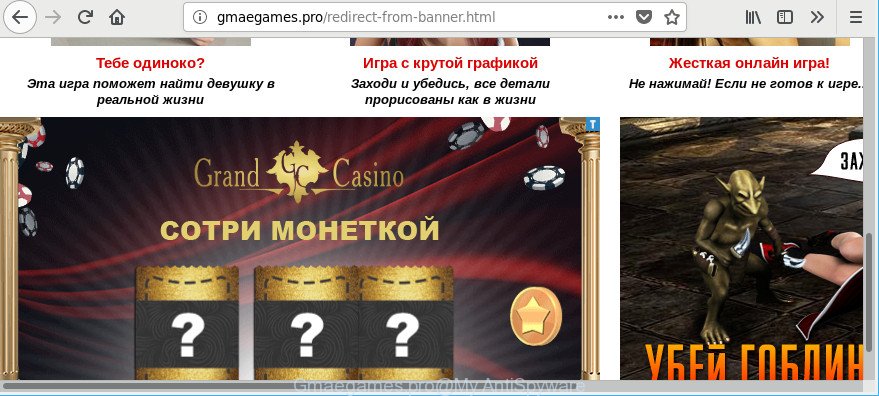
http://gmaegames.pro/redirect-from-banner.html
What does Adware do? Some of the more common acts on personal computers include: adware can show intrusive commercials;adware can redirect your browser to undesired web-sites like Gmaegames.pro; adware can slow down your machine; adware can alter web browser settings.
It is not a good idea to have an undesired program like the adware which cause intrusive Gmaegames.pro pop-up advertisements to appear. The reason for this is simple, it doing things you do not know about. And of course you completely do not know what will happen when you click on any Gmaegames.pro pop-ups.
Ad-supported software can install a component which enables its author to track which web-sites you visit, which products you look at upon those pages. They are then able to select the type of advertisements they show you. So, if you had adware on your personal computer, there is a good chance you have another that is gathering and sharing your privacy information with third parties, without your consent.
The ad supported software usually affects only the Internet Explorer, MS Edge, Mozilla Firefox and Google Chrome by modifying the web browser’s settings or installing a malicious add-ons. Moreover, possible situations, when any other web-browsers will be affected too. The adware will perform a scan of the system for internet browser shortcuts and change them without your permission. When it infects the web-browser shortcuts, it’ll add the argument such as ‘http://gmaegames.pro/redirect-from-banner.html’ into Target property. So, each time you run the web browser, you will see the intrusive Gmaegames.pro site.
We strongly recommend that you perform the step-by-step tutorial below that will assist you to get rid of Gmaegames.pro pop up advertisements using the standard features of Windows and some proven free software.
How to remove Gmaegames.pro pop-up ads
There are a few methods that can be used to remove Gmaegames.pro pop up advertisements. But, not all potentially unwanted apps such as this adware can be completely removed utilizing only manual ways. In most cases you are not able to remove any adware using standard Windows options. In order to remove Gmaegames.pro popups you need complete a few manual steps and run reliable removal utilities. Most security experts states that Zemana, MalwareBytes AntiMalware (MBAM) or HitmanPro tools are a right choice. These free programs are able to detect and remove Gmaegames.pro redirect from your computer and restore your browser settings to defaults.
To remove Gmaegames.pro, perform the steps below:
- How to get rid of Gmaegames.pro pop-up ads without any software
- Deleting the Gmaegames.pro, check the list of installed software first
- Remove unwanted Scheduled Tasks
- Remove Gmaegames.pro pop up ads from Chrome
- Remove Gmaegames.pro pop-up advertisements from IE
- Remove Gmaegames.pro pop ups from Firefox
- Clean up the web browsers shortcuts that have been affected by adware
- Scan your personal computer and remove Gmaegames.pro pop-up advertisements with free tools
- How to stop Gmaegames.pro pop-ups
- Tips to prevent Gmaegames.pro pop-up advertisements and other unwanted apps
- Finish words
How to get rid of Gmaegames.pro pop-up ads without any software
If you perform exactly the step-by-step guidance below you should be able to get rid of the Gmaegames.pro popup advertisements from the MS Edge, Firefox, IE and Chrome internet browsers.
Deleting the Gmaegames.pro, check the list of installed software first
The best way to start the machine cleanup is to remove unknown and dubious apps. Using the Microsoft Windows Control Panel you can do this quickly and easily. This step, in spite of its simplicity, should not be ignored, because the removing of unneeded programs can clean up the Microsoft Edge, Mozilla Firefox, Microsoft Internet Explorer and Google Chrome from pop-ups, hijackers and so on.
Windows 8, 8.1, 10
First, press the Windows button
Windows XP, Vista, 7
First, click “Start” and select “Control Panel”.
It will show the Windows Control Panel as displayed on the screen below.

Next, click “Uninstall a program” ![]()
It will display a list of all apps installed on your system. Scroll through the all list, and delete any dubious and unknown applications. To quickly find the latest installed software, we recommend sort software by date in the Control panel.
Remove unwanted Scheduled Tasks
Once installed, the adware can add a task in to the Windows Task Scheduler Library. Due to this, every time when you start your PC, it will show the Gmaegames.pro webpage. So, you need to check the Task Scheduler Library and remove all harmful tasks which have been created by malicious applications.
Press Windows and R keys on your keyboard at the same time. It will show a prompt which titled with Run. In the text field, type “taskschd.msc” (without the quotes) and click OK. Task Scheduler window opens. In the left-hand side, press “Task Scheduler Library”, as shown in the figure below.

Task scheduler, list of tasks
In the middle part you will see a list of installed tasks. Select the first task, its properties will be open just below automatically. Next, click the Actions tab. Necessary to look at the text which is written under Details. Found something such as “explorer.exe http://site.address” or “chrome.exe http://gmaegames.pro/redirect-from-banner.html” or “firefox.exe http://site.address”, then you need get rid of this task. If you are not sure that executes the task, then google it. If it’s a component of the adware, then this task also should be removed.
Further press on it with the right mouse button and select Delete as displayed on the screen below.

Task scheduler, delete a task
Repeat this step, if you have found a few tasks that have been created by malicious application. Once is finished, close the Task Scheduler window.
Remove Gmaegames.pro pop up ads from Chrome
Like other modern web-browsers, the Google Chrome has the ability to reset the settings to their default values and thereby restore the web browser’s settings such as search provider, new tab page and startpage that have been changed by the adware responsible for redirecting your web browser to Gmaegames.pro website.
First start the Chrome. Next, press the button in the form of three horizontal dots (![]() ).
).
It will display the Google Chrome menu. Select More Tools, then click Extensions. Carefully browse through the list of installed add-ons. If the list has the extension signed with “Installed by enterprise policy” or “Installed by your administrator”, then complete the following tutorial: Remove Chrome extensions installed by enterprise policy.
Open the Google Chrome menu once again. Further, click the option called “Settings”.

The web browser will open the settings screen. Another method to open the Chrome’s settings – type chrome://settings in the web browser adress bar and press Enter
Scroll down to the bottom of the page and press the “Advanced” link. Now scroll down until the “Reset” section is visible, as shown on the image below and click the “Reset settings to their original defaults” button.

The Google Chrome will display the confirmation dialog box as displayed in the figure below.

You need to confirm your action, press the “Reset” button. The internet browser will start the procedure of cleaning. Once it is done, the web-browser’s settings including search provider by default, homepage and new tab page back to the values that have been when the Google Chrome was first installed on your system.
Remove Gmaegames.pro pop-up advertisements from IE
In order to recover all browser startpage, search provider and newtab you need to reset the Internet Explorer to the state, which was when the Microsoft Windows was installed on your PC system.
First, launch the Microsoft Internet Explorer. Next, click the button in the form of gear (![]() ). It will display the Tools drop-down menu, click the “Internet Options” as shown in the figure below.
). It will display the Tools drop-down menu, click the “Internet Options” as shown in the figure below.

In the “Internet Options” window click on the Advanced tab, then press the Reset button. The IE will open the “Reset Internet Explorer settings” window as shown below. Select the “Delete personal settings” check box, then click “Reset” button.

You will now need to reboot your PC system for the changes to take effect.
Remove Gmaegames.pro pop ups from Firefox
If the Mozilla Firefox settings such as default search provider, newtab and home page have been replaced by the ad supported software, then resetting it to the default state can help. It will keep your personal information like browsing history, bookmarks, passwords and web form auto-fill data.
Run the Firefox and click the menu button (it looks like three stacked lines) at the top right of the web-browser screen. Next, click the question-mark icon at the bottom of the drop-down menu. It will show the slide-out menu.

Select the “Troubleshooting information”. If you’re unable to access the Help menu, then type “about:support” in your address bar and press Enter. It bring up the “Troubleshooting Information” page as on the image below.

Click the “Refresh Firefox” button at the top right of the Troubleshooting Information page. Select “Refresh Firefox” in the confirmation dialog box. The Mozilla Firefox will begin a procedure to fix your problems that caused by the ad-supported software that causes internet browsers to display unwanted Gmaegames.pro pop up ads. After, it’s complete, press the “Finish” button.
Clean up the web browsers shortcuts that have been affected by adware
After installed, this ad-supported software which made to redirect your internet browser to various ad webpages such as Gmaegames.pro, may add an argument like “http://gmaegames.pro/redirect-from-banner.html” into the Target property of the desktop shortcut file for the Google Chrome, Mozilla Firefox, Microsoft Internet Explorer and MS Edge. Due to this, every time you start the internet browser, it will display an annoying ad web-site.
To clear the browser shortcut file, right-click to it and choose Properties. On the Shortcut tab, locate the Target field. Click inside, you will see a vertical line – arrow pointer, move it (using -> arrow key on your keyboard) to the right as possible. You will see a text similar to “http://site.address” which has been added here. You need to delete it.

When the text is removed, press the OK button. You need to clean all shortcut files of all your browsers, as they may be affected too.
Scan your personal computer and remove Gmaegames.pro pop-up advertisements with free tools
Manual removal is not always as effective as you might think. Often, even the most experienced users can not completely delete adware that causes internet browsers to display unwanted Gmaegames.pro pop up ads. So, we recommend to scan your system for any remaining malicious components with free ad supported software removal programs below.
Use Zemana AntiMalware (ZAM) to remove Gmaegames.pro pop up ads
Zemana Free is a malware removal tool designed for MS Windows. This utility will help you get rid of Gmaegames.pro popup advertisements, various types of malware (including hijacker infections and potentially unwanted apps) from your computer. It has simple and user friendly interface. While the Zemana AntiMalware does its job, your personal computer will run smoothly.

- Visit the following page to download the latest version of Zemana Free for MS Windows. Save it to your Desktop.
Zemana AntiMalware
164814 downloads
Author: Zemana Ltd
Category: Security tools
Update: July 16, 2019
- At the download page, click on the Download button. Your browser will open the “Save as” dialog box. Please save it onto your Windows desktop.
- Once the downloading process is finished, please close all apps and open windows on your computer. Next, run a file named Zemana.AntiMalware.Setup.
- This will open the “Setup wizard” of Zemana onto your machine. Follow the prompts and don’t make any changes to default settings.
- When the Setup wizard has finished installing, the Zemana Anti-Malware will start and open the main window.
- Further, press the “Scan” button to perform a system scan with this utility for the ad supported software responsible for redirecting your internet browser to Gmaegames.pro web site. This task can take quite a while, so please be patient. While the Zemana AntiMalware utility is checking, you can see number of objects it has identified as being affected by malicious software.
- After the scanning is complete, Zemana Free will show you the results.
- Once you have selected what you wish to get rid of from your system click the “Next” button. The tool will remove ad supported software responsible for redirecting your browser to Gmaegames.pro website and add items to the Quarantine. When the task is finished, you may be prompted to reboot the computer.
- Close the Zemana Free and continue with the next step.
Use HitmanPro to delete Gmaegames.pro advertisements from web browser
The Hitman Pro tool is free (30 day trial) and easy to use. It can check and remove malware, PUPs and ad supported software in Microsoft Internet Explorer, Edge, Google Chrome and Mozilla Firefox web-browsers and thereby delete all annoying Gmaegames.pro pop-ups. HitmanPro is powerful enough to find and delete harmful registry entries and files that are hidden on the computer.
Visit the following page to download the latest version of Hitman Pro for MS Windows. Save it directly to your MS Windows Desktop.
Once downloading is complete, open the file location and double-click the Hitman Pro icon. It will launch the HitmanPro tool. If the User Account Control prompt will ask you want to launch the program, click Yes button to continue.

Next, click “Next” to start checking your machine for the adware that created to redirect your browser to various ad pages like Gmaegames.pro. This process may take quite a while, so please be patient. While the Hitman Pro application is scanning, you can see how many objects it has identified as threat.

After Hitman Pro has finished scanning, Hitman Pro will display a scan report as shown on the screen below.

Make sure all items have ‘checkmark’ and click “Next” button. It will display a dialog box, click the “Activate free license” button. The Hitman Pro will remove adware responsible for redirections to Gmaegames.pro. Once disinfection is done, the utility may ask you to reboot your PC system.
How to automatically get rid of Gmaegames.pro with Malwarebytes
You can remove Gmaegames.pro redirect automatically with a help of Malwarebytes Free. We advise this free malicious software removal utility because it may easily delete browser hijacker infections, adware, PUPs and toolbars with all their components such as files, folders and registry entries.
Click the link below to download the latest version of MalwareBytes Anti-Malware for Windows. Save it on your Desktop.
327071 downloads
Author: Malwarebytes
Category: Security tools
Update: April 15, 2020
After the downloading process is finished, close all apps and windows on your PC system. Double-click the install file called mb3-setup. If the “User Account Control” dialog box pops up as displayed on the screen below, click the “Yes” button.

It will open the “Setup wizard” that will help you install MalwareBytes Anti-Malware on your PC. Follow the prompts and do not make any changes to default settings.

Once install is finished successfully, click Finish button. MalwareBytes will automatically start and you can see its main screen like below.

Now press the “Scan Now” button to start scanning your machine for the adware that causes lots of intrusive Gmaegames.pro advertisements. Depending on your computer, the scan may take anywhere from a few minutes to close to an hour. While the utility is scanning, you can see how many objects and files has already scanned.

Once the system scan is finished, MalwareBytes Anti-Malware (MBAM) will show a screen which contains a list of malicious software that has been found. When you are ready, click “Quarantine Selected” button. The MalwareBytes Free will remove ad-supported software that causes multiple intrusive pop-up advertisements and move threats to the program’s quarantine. Once the clean up is complete, you may be prompted to restart the PC.

We suggest you look at the following video, which completely explains the process of using the MalwareBytes Anti Malware to remove ad supported software, browser hijacker infection and other malicious software.
How to stop Gmaegames.pro pop-ups
By installing an ad-blocker program such as AdGuard, you are able to block Gmaegames.pro, autoplaying video ads and delete a ton of distracting and unwanted ads on web pages.
- Installing the AdGuard is simple. First you’ll need to download AdGuard on your MS Windows Desktop by clicking on the link below.
Adguard download
26843 downloads
Version: 6.4
Author: © Adguard
Category: Security tools
Update: November 15, 2018
- After downloading is finished, launch the downloaded file. You will see the “Setup Wizard” program window. Follow the prompts.
- When the installation is finished, press “Skip” to close the setup program and use the default settings, or click “Get Started” to see an quick tutorial which will help you get to know AdGuard better.
- In most cases, the default settings are enough and you don’t need to change anything. Each time, when you start your computer, AdGuard will launch automatically and stop unwanted advertisements, Gmaegames.pro pop-ups, as well as other malicious or misleading websites. For an overview of all the features of the application, or to change its settings you can simply double-click on the icon called AdGuard, that can be found on your desktop.
Tips to prevent Gmaegames.pro pop-up advertisements and other unwanted apps
The adware may be spread with the help of trojan horses and other forms of malicious software, but most often, the adware gets onto PC system by being attached to some freeware. Many creators of free programs include bundled programs in their setup file. Sometimes it is possible to avoid the install of any adware: carefully read the Terms of Use and the Software license, select only Manual, Custom or Advanced installation mode, reject all checkboxes before clicking Install or Next button while installing new free programs.
Finish words
Now your personal computer should be clean of the adware that causes internet browsers to display undesired Gmaegames.pro popups. We suggest that you keep AdGuard (to help you block unwanted pop up advertisements and annoying harmful sites) and Zemana Free (to periodically scan your computer for new malicious software, browser hijackers and adware). Make sure that you have all the Critical Updates recommended for Microsoft Windows OS. Without regular updates you WILL NOT be protected when new hijacker infections, malicious applications and ad supported software are released.
If you are still having problems while trying to remove Gmaegames.pro pop-up advertisements from your web browser, then ask for help here.



















you are legend exactly. ı use the a program and ı can solve the my problem