Every time, when you browse the World Wide Web with your web-browser the Ionanewsupdate.info popups, ads or notifications keeps annoying you? It is possible that a PUP (potentially unwanted program) from the ‘ad-supported’ software (also known as adware) group get installed on your PC system.
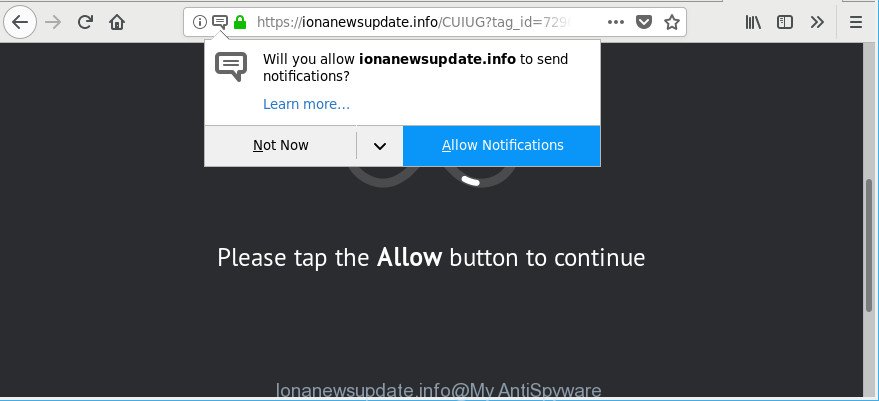
https://ionanewsupdate.info/ …
The ad supported software is made in order to display third-party advertisements to the user without asking his permission. The ad supported software takes control of all your typical web browsers and redirects them to undesired pages such as the Ionanewsupdate.info every time you surf the Net.
The adware which causes unwanted Ionanewsupdate.info popups, may add a large count of advertisements directly to the web-sites that you visit, creating a sense that the advertising links have been added by the developers of the web-page. Moreover, a legal advertisements may be replaced on the fake ads, that will offer to download and install various unnecessary and harmful software.
The worst is, the ad supported software has the ability to collect lots of marketing-type data about you such as what web sites you are opening, what you are looking for the Web and so on. This user data, afterwards, may be transferred to third parties.
Thus, it is clear that the presence of adware on your personal computer is not desirable, and you need to clean up your PC system immediately. Follow the few simple steps below in order to delete Ionanewsupdate.info notifications.
Remove Ionanewsupdate.info notifications, ads, pop-ups
In the steps below, we’ll try to cover the MS Edge, Firefox, Google Chrome and Internet Explorer and provide general advice to remove Ionanewsupdate.info pop ups. You may find some minor differences in your Windows install. No matter, you should be okay if you follow the steps outlined below: delete all suspicious and unknown programs, reset internet browsers settings, fix web-browsers shortcuts, delete harmful scheduled tasks, use free malware removal tools. Read it once, after doing so, please print this page as you may need to exit your web-browser or reboot your personal computer.
To remove Ionanewsupdate.info, use the steps below:
- Manual Ionanewsupdate.info notifications removal
- Scan your PC and remove Ionanewsupdate.info popup notifications with free utilities
- How to block Ionanewsupdate.info advertisements
- Tips to prevent Ionanewsupdate.info popups and other unwanted apps
- To sum up
Manual Ionanewsupdate.info notifications removal
Read this “How to remove” section to know how to manually delete adware which reroutes your browser to unwanted Ionanewsupdate.info webpage. Even if the steps does not work for you, there are several free malicious software removers below that can easily handle such ad-supported software responsible for redirecting your web browser to Ionanewsupdate.info site.
Remove PUPs through the Microsoft Windows Control Panel
The main cause of Ionanewsupdate.info pop-up notifications could be PUPs, adware or other unwanted programs that you may have accidentally installed on the PC system. You need to identify and remove all dubious programs.
Windows 8, 8.1, 10
First, click the Windows button
Windows XP, Vista, 7
First, click “Start” and select “Control Panel”.
It will show the Windows Control Panel as displayed below.

Next, click “Uninstall a program” ![]()
It will open a list of all software installed on your machine. Scroll through the all list, and delete any questionable and unknown software. To quickly find the latest installed programs, we recommend sort programs by date in the Control panel.
Remove Ionanewsupdate.info pop-up notifications from Firefox
If the Firefox settings like newtab, default search provider and start page have been modified by the ad-supported software, then resetting it to the default state can help. However, your saved passwords and bookmarks will not be changed, deleted or cleared.
First, open the Mozilla Firefox. Next, press the button in the form of three horizontal stripes (![]() ). It will show the drop-down menu. Next, click the Help button (
). It will show the drop-down menu. Next, click the Help button (![]() ).
).

In the Help menu click the “Troubleshooting Information”. In the upper-right corner of the “Troubleshooting Information” page click on “Refresh Firefox” button as shown in the following example.

Confirm your action, press the “Refresh Firefox”.
Remove Ionanewsupdate.info popup advertisements from IE
The IE reset is great if your internet browser is hijacked or you have unwanted addo-ons or toolbars on your web browser, which installed by an malware.
First, start the Microsoft Internet Explorer. Next, press the button in the form of gear (![]() ). It will display the Tools drop-down menu, click the “Internet Options” as shown in the following example.
). It will display the Tools drop-down menu, click the “Internet Options” as shown in the following example.

In the “Internet Options” window click on the Advanced tab, then click the Reset button. The IE will display the “Reset Internet Explorer settings” window as shown in the figure below. Select the “Delete personal settings” check box, then click “Reset” button.

You will now need to reboot your PC for the changes to take effect.
Remove Ionanewsupdate.info pop-ups from Google Chrome
Reset Chrome settings will allow you to completely reset your web browser. The result of activating this function will bring Chrome settings back to its original state. This can remove Ionanewsupdate.info pop up ads and disable harmful extensions. However, your saved passwords and bookmarks will not be changed, deleted or cleared.
Open the Google Chrome menu by clicking on the button in the form of three horizontal dotes (![]() ). It will open the drop-down menu. Choose More Tools, then press Extensions.
). It will open the drop-down menu. Choose More Tools, then press Extensions.
Carefully browse through the list of installed add-ons. If the list has the extension labeled with “Installed by enterprise policy” or “Installed by your administrator”, then complete the following steps: Remove Google Chrome extensions installed by enterprise policy otherwise, just go to the step below.
Open the Chrome main menu again, click to “Settings” option.

Scroll down to the bottom of the page and click on the “Advanced” link. Now scroll down until the Reset settings section is visible, like below and click the “Reset settings to their original defaults” button.

Confirm your action, click the “Reset” button.
Scan your PC and remove Ionanewsupdate.info popup notifications with free utilities
Manual removal guide may not be for an unskilled computer user. Each Ionanewsupdate.info removal step above, such as removing questionable programs, restoring hijacked shortcut files, removing the adware from system settings, must be performed very carefully. If you are in doubt during any of the steps listed in the manual removal above, then we recommend that you follow the automatic Ionanewsupdate.info removal instructions listed below.
How to delete Ionanewsupdate.info pop up notifications with Zemana AntiMalware
We recommend using the Zemana Free. You can download and install Zemana to find and delete Ionanewsupdate.info ads from the Firefox, Internet Explorer, Edge and Google Chrome web browsers. When installed and updated, the malware remover will automatically scan and detect all threats present on your computer.
Now you can install and run Zemana Free to get rid of Ionanewsupdate.info notifications from your internet browser by following the steps below:
Visit the page linked below to download Zemana Anti Malware installer called Zemana.AntiMalware.Setup on your PC. Save it on your Desktop.
164814 downloads
Author: Zemana Ltd
Category: Security tools
Update: July 16, 2019
Launch the installer after it has been downloaded successfully and then follow the prompts to install this tool on your PC system.

During install you can change some settings, but we suggest you don’t make any changes to default settings.
When install is complete, this malicious software removal utility will automatically start and update itself. You will see its main window like below.

Now click the “Scan” button to perform a system scan with this utility for the adware which redirects your browser to intrusive Ionanewsupdate.info web site. Depending on your personal computer, the scan can take anywhere from a few minutes to close to an hour. While the Zemana Anti-Malware (ZAM) utility is checking, you may see how many objects it has identified as being infected by malware.

After the system scan is complete, a list of all threats detected is prepared. In order to get rid of all items, simply click “Next” button.

The Zemana will remove adware responsible for redirecting your web-browser to Ionanewsupdate.info web site. When the clean up is finished, you can be prompted to reboot your PC to make the change take effect.
Remove Ionanewsupdate.info ads from browsers with HitmanPro
Hitman Pro is a portable tool which searches for and deletes undesired apps such as hijackers, ad supported software, toolbars, other browser add-ons and other malicious software. It scans your computer for adware that created to reroute your browser to various ad web-sites such as Ionanewsupdate.info and prepares a list of threats marked for removal. Hitman Pro will only erase those undesired programs that you wish to be removed.

- Visit the following page to download HitmanPro. Save it on your Microsoft Windows desktop.
- Once downloading is complete, double click the Hitman Pro icon. Once this utility is started, click “Next” button to perform a system scan for the adware responsible for redirects to Ionanewsupdate.info. A scan may take anywhere from 10 to 30 minutes, depending on the number of files on your computer and the speed of your PC. While the HitmanPro program is scanning, you can see number of objects it has identified as threat.
- Once finished, Hitman Pro will display a list of found items. Once you have selected what you want to get rid of from your computer click “Next” button. Now click the “Activate free license” button to begin the free 30 days trial to remove all malicious software found.
Remove Ionanewsupdate.info advertisements with Malwarebytes
Delete Ionanewsupdate.info pop up notifications manually is difficult and often the ad-supported software is not completely removed. Therefore, we recommend you to run the Malwarebytes Free which are completely clean your PC system. Moreover, the free program will allow you to remove malicious software, potentially unwanted programs, toolbars and hijackers that your personal computer can be infected too.

- Installing the MalwareBytes Anti Malware is simple. First you’ll need to download MalwareBytes Free on your MS Windows Desktop by clicking on the link below.
Malwarebytes Anti-malware
327071 downloads
Author: Malwarebytes
Category: Security tools
Update: April 15, 2020
- After downloading is finished, close all applications and windows on your computer. Open a folder in which you saved it. Double-click on the icon that’s named mb3-setup.
- Further, press Next button and follow the prompts.
- Once setup is finished, press the “Scan Now” button . MalwareBytes utility will begin scanning the whole PC system to find out ad supported software which causes unwanted Ionanewsupdate.info notifications. A system scan may take anywhere from 5 to 30 minutes, depending on your computer.
- Once MalwareBytes Free completes the scan, the results are displayed in the scan report. Once you’ve selected what you want to remove from your computer press “Quarantine Selected”. When finished, you may be prompted to restart your computer.
The following video offers a step-by-step guide on how to remove hijackers, adware and other malware with MalwareBytes.
How to block Ionanewsupdate.info advertisements
We recommend to install an adblocker program that can stop Ionanewsupdate.info and other intrusive webpages. The ad blocker utility such as AdGuard is a program that basically removes advertising from the Web and blocks access to malicious webpages. Moreover, security experts says that using ad-blocker programs is necessary to stay safe when surfing the Web.
Download AdGuard by clicking on the link below.
26843 downloads
Version: 6.4
Author: © Adguard
Category: Security tools
Update: November 15, 2018
After the downloading process is finished, double-click the downloaded file to run it. The “Setup Wizard” window will show up on the computer screen as shown on the screen below.

Follow the prompts. AdGuard will then be installed and an icon will be placed on your desktop. A window will show up asking you to confirm that you want to see a quick guidance as shown in the following example.

Click “Skip” button to close the window and use the default settings, or click “Get Started” to see an quick instructions that will allow you get to know AdGuard better.
Each time, when you start your computer, AdGuard will launch automatically and block pop-up ads, Ionanewsupdate.info pop-ups, as well as other harmful or misleading webpages. For an overview of all the features of the program, or to change its settings you can simply double-click on the AdGuard icon, which can be found on your desktop.
Tips to prevent Ionanewsupdate.info popups and other unwanted apps
The ad-supported software related to Ionanewsupdate.info popup advertisements, can be classified as PUP (potentially unwanted program) which mostly comes on the computer with other freeware. Most commonly, this unwanted program comes without the user’s knowledge. Therefore, many users aren’t even aware that their personal computer has been affected by malware. Please follow the easy rules in order to protect your PC from any undesired programs: don’t install any suspicious programs, read the user agreement and choose only the Custom, Manual or Advanced install mode, do not rush to click the Next button. Also, always try to find a review of the program on the Internet. Be careful and attentive! If Ionanewsupdate.info popup notifications has already come into your system, then you need to check your machine for ad supported software and other malware. Use our detailed instructions which are listed above.
To sum up
Now your machine should be free of the adware that causes undesired Ionanewsupdate.info pop up notifications. We suggest that you keep AdGuard (to help you block unwanted advertisements and annoying malicious web-pages) and Zemana Free (to periodically scan your computer for new adwares and other malware). Probably you are running an older version of Java or Adobe Flash Player. This can be a security risk, so download and install the latest version right now.
If you are still having problems while trying to remove Ionanewsupdate.info pop-up ads from the Mozilla Firefox, Google Chrome, IE and MS Edge, then ask for help here here.


















