If you find that the Microsoft Internet Explorer, Mozilla Firefox, Chrome or Edge web-browser is being re-directed to a web-page called Guildofangels.net then most probably that your PC system has become a victim of a potentially unwanted application (PUA) from the ‘ad-supported’ software (also known as adware) family.
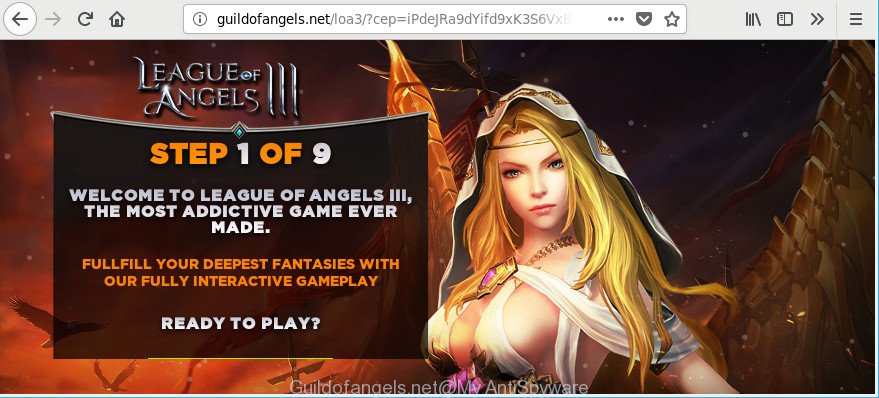
http://guildofangels.net/loa3 …
Adware is a type of undesired software which can open tons of pop-up ads without a user’s permission. Moreover, it can reroute the web-browser on harmful and misleading web sites. So, if you seeing that the MS Edge, Google Chrome, Internet Explorer and Firefox tries to load an unwanted webpage, when you try to open a long-known page, then you do not need to wait! Press the stop button in web browser’s address bar. Perform the step-by-step instructions below and clean your system from ad-supported software as soon as possible. It’ll help you to remove reroute to Guildofangels.net webpage and other annoying ad web sites.
It’s likely that you might be worried with the adware which causes annoying Guildofangels.net popup advertisements. You should not disregard this undesired software. The adware might not only show annoying advertisements, but redirect your web browser to unsafe web-pages.
Even worse, it can be used to gather your browsing history and user info, including passwords and credit card numbers. In the future, privacy data can be transferred third party companies.
So, obviously, you need to remove the adware as quickly as possible. Use the free steps below. This guide will help you clean your PC of adware and thereby remove the Guildofangels.net intrusive ads.
Remove Guildofangels.net pop-up ads (removal instructions)
There present several free ad supported software removal tools. Also it is possible to remove Guildofangels.net pop-up advertisements manually. But we recommend to combine all these methods below into the one removal algorithm. Follow the steps of the guide. Some of the steps will require you to restart your computer or exit this web page. So, read this guidance carefully, then bookmark or print it for later reference.
To remove Guildofangels.net, use the following steps:
- How to manually get rid of Guildofangels.net
- Scan your personal computer and remove Guildofangels.net pop-up advertisements with free utilities
- Use AdBlocker to block Guildofangels.net and stay safe online
- Tips to prevent Guildofangels.net pop up ads and other unwanted applications
- To sum up
How to manually get rid of Guildofangels.net
Most common ad-supported software may be deleted without any antivirus software. The manual ad-supported software removal is steps that will teach you how to get rid of the Guildofangels.net pop-up ads.
Remove potentially unwanted programs using Windows Control Panel
First, go to Windows Control Panel and uninstall suspicious programs, all applications you do not remember installing. It is important to pay the most attention to applications you installed just before Guildofangels.net redirect appeared on your internet browser. If you do not know what a program does, look for the answer on the Net.
Windows 8, 8.1, 10
First, press Windows button

After the ‘Control Panel’ opens, press the ‘Uninstall a program’ link under Programs category as shown on the image below.

You will see the ‘Uninstall a program’ panel as on the image below.

Very carefully look around the entire list of software installed on your PC. Most likely, one of them is the ad supported software that causes multiple annoying ads. If you have many programs installed, you can help simplify the search of malicious software by sort the list by date of installation. Once you’ve found a questionable, unwanted or unused program, right click to it, after that click ‘Uninstall’.
Windows XP, Vista, 7
First, click ‘Start’ button and select ‘Control Panel’ at right panel as shown below.

When the Windows ‘Control Panel’ opens, you need to click ‘Uninstall a program’ under ‘Programs’ as on the image below.

You will see a list of software installed on your computer. We recommend to sort the list by date of installation to quickly find the apps that were installed last. Most probably, it is the adware that causes a huge count of intrusive Guildofangels.net pop-up ads. If you’re in doubt, you can always check the program by doing a search for her name in Google, Yahoo or Bing. When the program which you need to remove is found, simply click on its name, and then click ‘Uninstall’ as shown in the figure below.

Remove Guildofangels.net from Mozilla Firefox by resetting web browser settings
If Mozilla Firefox settings are hijacked by the adware, your web-browser displays intrusive pop-up advertisements, then ‘Reset Firefox’ could solve these problems. However, your themes, bookmarks, history, passwords, and web form auto-fill information will not be deleted.
Start the Mozilla Firefox and click the menu button (it looks like three stacked lines) at the top right of the web browser screen. Next, press the question-mark icon at the bottom of the drop-down menu. It will display the slide-out menu.

Select the “Troubleshooting information”. If you are unable to access the Help menu, then type “about:support” in your address bar and press Enter. It bring up the “Troubleshooting Information” page as shown in the figure below.

Click the “Refresh Firefox” button at the top right of the Troubleshooting Information page. Select “Refresh Firefox” in the confirmation dialog box. The Mozilla Firefox will begin a task to fix your problems that caused by the ad supported software that responsible for the appearance of Guildofangels.net popup ads. Once, it is complete, press the “Finish” button.
Delete Guildofangels.net pop ups from Internet Explorer
By resetting IE web browser you return your browser settings to its default state. This is basic when troubleshooting problems that might have been caused by adware that causes web-browsers to open annoying Guildofangels.net pop-up ads.
First, launch the IE. Next, press the button in the form of gear (![]() ). It will open the Tools drop-down menu, press the “Internet Options” as shown below.
). It will open the Tools drop-down menu, press the “Internet Options” as shown below.

In the “Internet Options” window click on the Advanced tab, then click the Reset button. The IE will show the “Reset Internet Explorer settings” window like below. Select the “Delete personal settings” check box, then click “Reset” button.

You will now need to restart your PC system for the changes to take effect.
Remove Guildofangels.net redirect from Google Chrome
Reset Google Chrome will help you to remove Guildofangels.net pop-up advertisements from your internet browser as well as to restore web-browser settings hijacked by adware. All unwanted, malicious and ‘ad-supported’ extensions will also be deleted from the browser. However, your saved bookmarks and passwords will not be lost. This will not affect your history, passwords, bookmarks, and other saved data.

- First, run the Google Chrome and click the Menu icon (icon in the form of three dots).
- It will show the Chrome main menu. Choose More Tools, then click Extensions.
- You’ll see the list of installed extensions. If the list has the add-on labeled with “Installed by enterprise policy” or “Installed by your administrator”, then complete the following guide: Remove Chrome extensions installed by enterprise policy.
- Now open the Google Chrome menu once again, press the “Settings” menu.
- Next, click “Advanced” link, that located at the bottom of the Settings page.
- On the bottom of the “Advanced settings” page, press the “Reset settings to their original defaults” button.
- The Google Chrome will show the reset settings dialog box as on the image above.
- Confirm the browser’s reset by clicking on the “Reset” button.
- To learn more, read the article How to reset Chrome settings to default.
Scan your personal computer and remove Guildofangels.net pop-up advertisements with free utilities
In order to completely get rid of Guildofangels.net, you not only need to delete ad supported software from your PC system, but also get rid of all its components in your machine including Windows registry entries. We recommend to download and run free removal utilities to automatically clean your PC of ad-supported software that causes a ton of unwanted Guildofangels.net pop-up advertisements.
How to automatically delete Guildofangels.net pop up advertisements with Zemana
Zemana Free is a tool that can remove adware, potentially unwanted programs, browser hijackers and other malware from your system easily and for free. Zemana Free is compatible with most antivirus software. It works under Microsoft Windows (10 – XP, 32 and 64 bit) and uses minimum of PC resources.
Visit the page linked below to download Zemana Free. Save it on your Desktop.
164813 downloads
Author: Zemana Ltd
Category: Security tools
Update: July 16, 2019
When the download is complete, close all programs and windows on your computer. Open a directory in which you saved it. Double-click on the icon that’s named Zemana.AntiMalware.Setup as shown in the figure below.
![]()
When the setup begins, you will see the “Setup wizard” which will allow you install Zemana Anti Malware (ZAM) on your computer.

Once setup is finished, you will see window as displayed on the screen below.

Now click the “Scan” button to perform a system scan with this utility for the adware that causes web browsers to open annoying Guildofangels.net pop ups. This process can take some time, so please be patient.

After the system scan is done, Zemana Free will show a list of detected threats. Review the report and then click “Next” button.

The Zemana Anti Malware (ZAM) will remove adware that causes a ton of annoying Guildofangels.net advertisements and move threats to the program’s quarantine.
Delete Guildofangels.net pop-up ads and harmful extensions with HitmanPro
HitmanPro is a portable program that requires no hard setup to identify and remove adware that responsible for the appearance of Guildofangels.net pop up ads. The application itself is small in size (only a few Mb). Hitman Pro does not need any drivers and special dlls. It is probably easier to use than any alternative malicious software removal tools you’ve ever tried. HitmanPro works on 64 and 32-bit versions of Windows 10, 8, 7 and XP. It proves that removal tool can be just as useful as the widely known antivirus applications.
Visit the following page to download the latest version of Hitman Pro for Windows. Save it on your Microsoft Windows desktop or in any other place.
After the download is complete, open the file location and double-click the Hitman Pro icon. It will start the HitmanPro tool. If the User Account Control prompt will ask you want to run the program, press Yes button to continue.

Next, click “Next” to perform a system scan for the adware which causes annoying Guildofangels.net pop ups. Depending on your computer, the scan may take anywhere from a few minutes to close to an hour. While the HitmanPro tool is checking, you can see how many objects it has identified as being affected by malware.

When that process is done, you’ll be opened the list of all found threats on your PC as shown in the figure below.

In order to delete all threats, simply press “Next” button. It will display a prompt, press the “Activate free license” button. The Hitman Pro will get rid of adware that causes lots of undesired Guildofangels.net popup ads and move threats to the program’s quarantine. Once finished, the tool may ask you to reboot your system.
Automatically remove Guildofangels.net redirect with Malwarebytes
You can get rid of Guildofangels.net popup advertisements automatically with a help of Malwarebytes Free. We suggest this free malicious software removal utility because it may easily get rid of browser hijackers, adware, PUPs and toolbars with all their components such as files, folders and registry entries.
Download MalwareBytes Anti Malware from the link below. Save it on your Desktop.
327070 downloads
Author: Malwarebytes
Category: Security tools
Update: April 15, 2020
After the downloading process is finished, close all windows on your machine. Further, start the file called mb3-setup. If the “User Account Control” dialog box pops up as displayed below, click the “Yes” button.

It will show the “Setup wizard” which will assist you install MalwareBytes Anti Malware on the computer. Follow the prompts and do not make any changes to default settings.

Once installation is complete successfully, click Finish button. Then MalwareBytes will automatically run and you can see its main window as shown on the screen below.

Next, click the “Scan Now” button . MalwareBytes Free program will scan through the whole machine for the ad-supported software related to Guildofangels.net redirect. Depending on your computer, the scan can take anywhere from a few minutes to close to an hour. When a malware, adware or potentially unwanted applications are found, the number of the security threats will change accordingly. Wait until the the checking is finished.

After that process is complete, you can check all items detected on your computer. All detected items will be marked. You can remove them all by simply click “Quarantine Selected” button.

The MalwareBytes Free will remove ad-supported software that causes undesired Guildofangels.net pop-ups and move threats to the program’s quarantine. After the task is complete, you can be prompted to restart your PC system. We suggest you look at the following video, which completely explains the procedure of using the MalwareBytes Free to get rid of browser hijackers, adware and other malicious software.
Use AdBlocker to block Guildofangels.net and stay safe online
Run an ad blocking utility like AdGuard will protect you from harmful advertisements and content. Moreover, you may find that the AdGuard have an option to protect your privacy and block phishing and spam web sites. Additionally, ad blocker apps will help you to avoid annoying pop-up advertisements and unverified links that also a good way to stay safe online.
- Download AdGuard from the following link. Save it on your Windows desktop.
Adguard download
26842 downloads
Version: 6.4
Author: © Adguard
Category: Security tools
Update: November 15, 2018
- After downloading it, run the downloaded file. You will see the “Setup Wizard” program window. Follow the prompts.
- After the installation is finished, press “Skip” to close the installation program and use the default settings, or press “Get Started” to see an quick tutorial that will allow you get to know AdGuard better.
- In most cases, the default settings are enough and you don’t need to change anything. Each time, when you launch your personal computer, AdGuard will start automatically and stop pop up advertisements, Guildofangels.net redirect, as well as other harmful or misleading web sites. For an overview of all the features of the program, or to change its settings you can simply double-click on the icon called AdGuard, that may be found on your desktop.
Tips to prevent Guildofangels.net pop up ads and other unwanted applications
Many of the free applications out there install undesired internet browser toolbars, browser hijackers and potentially unwanted software like the adware that causes a lot of unwanted Guildofangels.net popups along with them without your knowledge. One has to be attentive while installing free programs in order to avoid accidentally installing bundled applications. It’s important that you pay attention to the EULA (End User License Agreements) and select the Custom, Manual or Advanced installation option as it will typically disclose what optional apps will also be installed.
To sum up
Once you have done the step-by-step guide above, your PC system should be clean from this ad supported software and other malicious software. The Microsoft Internet Explorer, Mozilla Firefox, Chrome and Edge will no longer open annoying Guildofangels.net web-site when you surf the Internet. Unfortunately, if the steps does not help you, then you have caught a new adware, and then the best way – ask for help.
Please create a new question by using the “Ask Question” button in the Questions and Answers. Try to give us some details about your problems, so we can try to help you more accurately. Wait for one of our trained “Security Team” or Site Administrator to provide you with knowledgeable assistance tailored to your problem with the undesired Guildofangels.net ads.


















