If you find that your browser is redirecting to the unwanted Pcontentdelivery.info web-site then it is possible that an adware (sometimes named ‘ad-supported’ software) get installed on your machine.
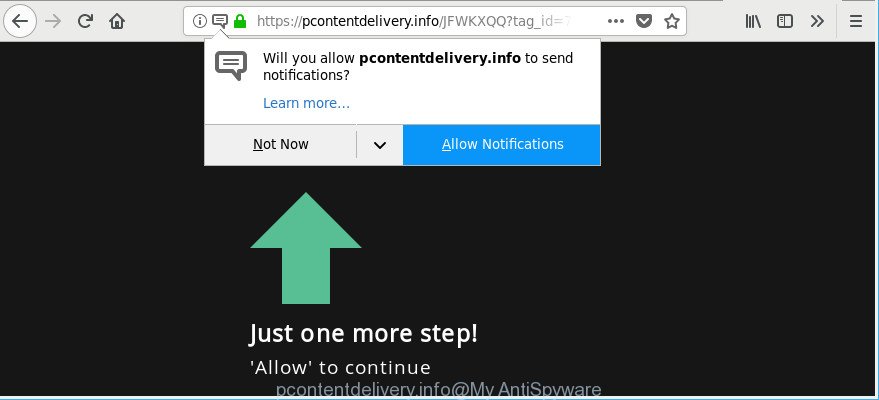
https://pcontentdelivery.info/ …
The adware is an undesired software that is going to show you a huge number of ads and deals. Of course, it’s not a malicious software or virus in the “general meaning” of this word. It’ll not delete or damage your files, but it can modify some machine’s settings or download and install other malicious software. So, you’d better to get rid of adware using the step-by-step guide below and thus remove Pcontentdelivery.info pop-up ads.
It is not a good idea to have an undesired program such as the ad supported software responsible for annoying Pcontentdelivery.info pop-ups. The reason for this is simple, it doing things you don’t know about. And of course you completely don’t know what will happen when you click on any Pcontentdelivery.info pop up ads or notifications.
That is, it’s obvious that adware can steal your confidential data such as: your ip address, what is a website you are viewing now, what you are looking for on the Net, which links you are clicking, and much, much more. Even worse, the adware may monetize its functionality by collecting confidential info from your browsing sessions. This personal data, afterwards, can be easily used for marketing purposes. This puts your confidential data at a security risk.
We recommend you delete adware that redirects your web-browser to unwanted Pcontentdelivery.info page sooner. This will also prevent the adware from tracking your online activities. A full Pcontentdelivery.info pop ups and notifications removal can be easily carried out using manual or automatic method listed below.
Remove Pcontentdelivery.info ads, pop-ups, notifications (removal tutorial)
When the ad supported software gets installed on your computer without your knowledge, it’s not easy to delete. In many cases, there is no Uninstall application that simply uninstall the ad-supported software responsible for redirecting your internet browser to Pcontentdelivery.info web page from your personal computer. So, we recommend using several well-proven free specialized tools such as Zemana Free, MalwareBytes Anti Malware (MBAM) or Hitman Pro. But the best method to remove Pcontentdelivery.info pop-up notifications will be to perform several manual steps, after that additionally use antimalware tools.
To remove Pcontentdelivery.info, use the following steps:
- Remove Pcontentdelivery.info pop up notifications without any utilities
- How to remove Pcontentdelivery.info pop-ups with free applications
- How to stop Pcontentdelivery.info ads
- Method of Pcontentdelivery.info popupsadware intrusion into your PC
- To sum up
Remove Pcontentdelivery.info pop up notifications without any utilities
The useful removal tutorial for the Pcontentdelivery.info pop-up ads. The detailed procedure can be followed by anyone as it really does take you step-by-step. If you follow this process to get rid of Pcontentdelivery.info notifications let us know how you managed by sending us your comments please.
Delete suspicious software by using Windows Control Panel
Some potentially unwanted software, browser hijacking programs and adware can be removed by uninstalling the free software they came with. If this way does not succeed, then looking them up in the list of installed applications in Windows Control Panel. Use the “Uninstall” command in order to remove them.
Windows 8, 8.1, 10
First, click the Windows button
Windows XP, Vista, 7
First, click “Start” and select “Control Panel”.
It will show the Windows Control Panel as shown in the following example.

Next, click “Uninstall a program” ![]()
It will show a list of all apps installed on your personal computer. Scroll through the all list, and remove any questionable and unknown applications. To quickly find the latest installed software, we recommend sort applications by date in the Control panel.
Remove Pcontentdelivery.info pop-ups from Google Chrome
Reset Chrome settings will delete Pcontentdelivery.info popups from web-browser and disable malicious add-ons. It will also clear cached and temporary data (cookies, site data and content). However, your themes, bookmarks, history, passwords, and web form auto-fill information will not be deleted.

- First start the Chrome and click Menu button (small button in the form of three dots).
- It will show the Chrome main menu. Select More Tools, then click Extensions.
- You’ll see the list of installed extensions. If the list has the addon labeled with “Installed by enterprise policy” or “Installed by your administrator”, then complete the following tutorial: Remove Chrome extensions installed by enterprise policy.
- Now open the Chrome menu once again, press the “Settings” menu.
- You will see the Chrome’s settings page. Scroll down and click “Advanced” link.
- Scroll down again and click the “Reset” button.
- The Chrome will display the reset profile settings page as on the image above.
- Next click the “Reset” button.
- Once this procedure is complete, your web browser’s newtab, home page and search provider will be restored to their original defaults.
- To learn more, read the article How to reset Chrome settings to default.
Delete Pcontentdelivery.info from Mozilla Firefox by resetting web-browser settings
If the Mozilla Firefox browser is rerouted to Pcontentdelivery.info and you want to restore the Mozilla Firefox settings back to their original settings, then you should follow the step-by-step tutorial below. However, your themes, bookmarks, history, passwords, and web form auto-fill information will not be deleted.
Press the Menu button (looks like three horizontal lines), and click the blue Help icon located at the bottom of the drop down menu as displayed in the figure below.

A small menu will appear, click the “Troubleshooting Information”. On this page, press “Refresh Firefox” button as displayed in the following example.

Follow the onscreen procedure to revert back your Mozilla Firefox web browser settings to their original state.
Get rid of Pcontentdelivery.info notifications from Internet Explorer
The IE reset is great if your web-browser is hijacked or you have unwanted addo-ons or toolbars on your internet browser, that installed by an malware.
First, open the Microsoft Internet Explorer, then click ‘gear’ icon ![]() . It will display the Tools drop-down menu on the right part of the browser, then click the “Internet Options” as shown on the screen below.
. It will display the Tools drop-down menu on the right part of the browser, then click the “Internet Options” as shown on the screen below.

In the “Internet Options” screen, select the “Advanced” tab, then click the “Reset” button. The Microsoft Internet Explorer will display the “Reset Internet Explorer settings” dialog box. Further, click the “Delete personal settings” check box to select it. Next, click the “Reset” button as shown on the screen below.

Once the task is finished, press “Close” button. Close the Internet Explorer and reboot your system for the changes to take effect. This step will help you to restore your browser’s search provider by default, new tab page and startpage to default state.
How to remove Pcontentdelivery.info pop-ups with free applications
In order to completely remove Pcontentdelivery.info, you not only need to uninstall ad-supported software from your PC system, but also get rid of all its components in your system including Windows registry entries. We suggest to download and run free removal utilities to automatically free your computer of ad-supported software that causes lots of annoying Pcontentdelivery.info pop-ups.
Scan and free your web-browser of Pcontentdelivery.info ads with Zemana
You can download and use the Zemana for free. This anti-malware utility will scan all the MS Windows registry entries and files in your machine along with the system settings and browser extensions. If it finds any malware, adware or malicious extension that is responsible for redirecting your browser to Pcontentdelivery.info page then the Zemana Free will get rid of them from your PC system completely.
Zemana Anti Malware (ZAM) can be downloaded from the following link. Save it directly to your Microsoft Windows Desktop.
164814 downloads
Author: Zemana Ltd
Category: Security tools
Update: July 16, 2019
When the download is finished, close all windows on your machine. Further, start the install file called Zemana.AntiMalware.Setup. If the “User Account Control” prompt pops up like below, click the “Yes” button.

It will show the “Setup wizard” that will assist you install Zemana AntiMalware (ZAM) on the system. Follow the prompts and do not make any changes to default settings.

Once installation is finished successfully, Zemana Free will automatically launch and you can see its main window as shown in the following example.

Next, press the “Scan” button to perform a system scan for the adware responsible for redirects to Pcontentdelivery.info. A system scan can take anywhere from 5 to 30 minutes, depending on your machine. When a malicious software, ad supported software or PUPs are detected, the number of the security threats will change accordingly. Wait until the the scanning is done.

When the scanning is finished, you’ll be opened the list of all found threats on your system. When you are ready, click “Next” button.

The Zemana AntiMalware will remove ad supported software that causes multiple undesired pop-ups and move items to the program’s quarantine. When that process is done, you can be prompted to restart your personal computer.
Use HitmanPro to delete Pcontentdelivery.info popup advertisements from internet browser
HitmanPro will help delete ad supported software responsible for redirects to Pcontentdelivery.info that slow down your system. The browser hijacker infections, ad supported software and other PUPs slow your web browser down and try to force you into clicking on suspicious ads and links. Hitman Pro removes the adware and lets you enjoy your personal computer without Pcontentdelivery.info notifications.
Click the link below to download Hitman Pro. Save it to your Desktop so that you can access the file easily.
Once downloading is complete, open the file location. You will see an icon like below.

Double click the Hitman Pro desktop icon. After the utility is started, you will see a screen as displayed on the screen below.

Further, click “Next” button to scan for ad supported software responsible for redirections to Pcontentdelivery.info. This task may take some time, so please be patient. After the system scan is finished, Hitman Pro will produce a list of unwanted programs ad supported software as displayed on the screen below.

Review the scan results and then click “Next” button. It will display a dialog box, press the “Activate free license” button.
Delete Pcontentdelivery.info pop up notifications with Malwarebytes
Manual Pcontentdelivery.info notifications removal requires some computer skills. Some files and registry entries that created by the adware can be not completely removed. We suggest that run the Malwarebytes Free that are completely clean your PC system of ad supported software. Moreover, the free program will help you to get rid of malicious software, potentially unwanted programs, hijackers and toolbars that your computer can be infected too.

- Click the link below to download the latest version of MalwareBytes Anti Malware (MBAM) for Microsoft Windows. Save it directly to your Windows Desktop.
Malwarebytes Anti-malware
327071 downloads
Author: Malwarebytes
Category: Security tools
Update: April 15, 2020
- At the download page, click on the Download button. Your web-browser will open the “Save as” prompt. Please save it onto your Windows desktop.
- When downloading is finished, please close all applications and open windows on your PC. Double-click on the icon that’s called mb3-setup.
- This will launch the “Setup wizard” of MalwareBytes Anti-Malware (MBAM) onto your PC system. Follow the prompts and do not make any changes to default settings.
- When the Setup wizard has finished installing, the MalwareBytes AntiMalware (MBAM) will start and display the main window.
- Further, click the “Scan Now” button for scanning your computer for the adware that responsible for web browser reroute to the annoying Pcontentdelivery.info site. A system scan can take anywhere from 5 to 30 minutes, depending on your machine. While the MalwareBytes Free is checking, you may see how many objects it has identified either as being malware.
- As the scanning ends, MalwareBytes will show you the results.
- All detected items will be marked. You can get rid of them all by simply press the “Quarantine Selected” button. After disinfection is finished, you may be prompted to restart the machine.
- Close the Anti Malware and continue with the next step.
Video instruction, which reveals in detail the steps above.
How to stop Pcontentdelivery.info ads
If you want to remove intrusive advertisements, web-browser redirections and pop-ups, then install an ad blocker program like AdGuard. It can stop Pcontentdelivery.info, ads, pop ups and stop web sites from tracking your online activities when using the Microsoft Internet Explorer, Edge, Chrome and Firefox. So, if you like browse the Internet, but you do not like intrusive ads and want to protect your PC system from malicious sites, then the AdGuard is your best choice.
Click the link below to download AdGuard. Save it to your Desktop so that you can access the file easily.
26843 downloads
Version: 6.4
Author: © Adguard
Category: Security tools
Update: November 15, 2018
Once downloading is finished, start the downloaded file. You will see the “Setup Wizard” screen as shown in the following example.

Follow the prompts. Once the setup is complete, you will see a window as shown on the image below.

You can click “Skip” to close the installation program and use the default settings, or click “Get Started” button to see an quick tutorial that will assist you get to know AdGuard better.
In most cases, the default settings are enough and you don’t need to change anything. Each time, when you start your personal computer, AdGuard will start automatically and stop unwanted pop-ups, Pcontentdelivery.info ads, as well as other malicious or misleading pages. For an overview of all the features of the program, or to change its settings you can simply double-click on the AdGuard icon, that can be found on your desktop.
Method of adware intrusion into your PC
The ad supported software come bundled with various free programs. This means that you need to be very careful when installing programs downloaded from the Internet, even from a large proven hosting. Be sure to read the Terms of Use and the Software license, choose only the Manual, Advanced or Custom setup type, switch off all additional modules and apps are offered to install.
To sum up
Now your computer should be free of the adware responsible for the annoying Pcontentdelivery.info pop-ups. We suggest that you keep AdGuard (to help you stop unwanted pop-up notifications and unwanted harmful web-sites) and Zemana Anti Malware (to periodically scan your computer for new adwares and other malicious software). Probably you are running an older version of Java or Adobe Flash Player. This can be a security risk, so download and install the latest version right now.
If you are still having problems while trying to remove Pcontentdelivery.info pop up notifications from the Chrome, Microsoft Edge, Firefox and Microsoft Internet Explorer, then ask for help here here.


















