Cyber threat analysts named the Search.huniversalconverter.co a browser hijacker. What is a hijacker? The hijacker is a web-browser addon or application that engages in behavior that is unexpected, or that negatively affects the user’s World Wide Web browsing experience. Examples include applications that switches web-browser’s start page, search provider or other browser settings to ones you don’t want.
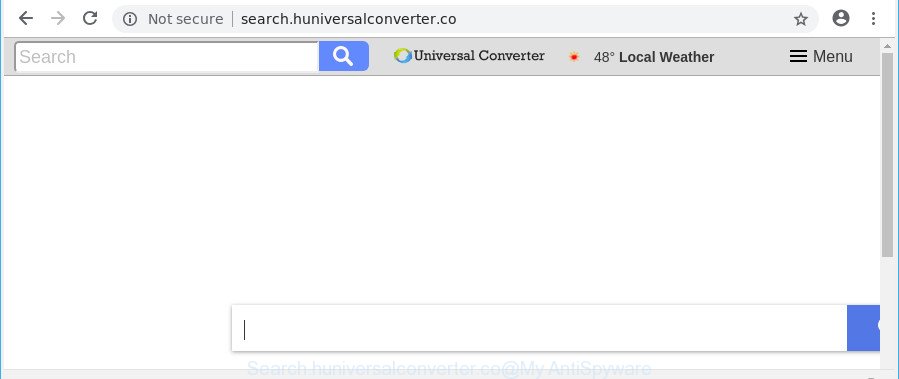
http://search.huniversalconverter.co/
Being affected by Search.huniversalconverter.co hijacker you will be forced to use its own search engine. It could seem not to be dangerous, but you still should be very careful, since it may display unwanted and annoying advertisements developed to trick you into buying certain questionable apps or products, provide search results which may reroute your web browser to certain deceptive, misleading or malicious pages. We recommend that you use only the reliable search provider such as Google, Yahoo or Bing.
Although, Search.huniversalconverter.co hijacker is not a virus, but it does bad things, and it may make some undesired changes to certain settings of all your typical internet browsers. Moreover, an ‘ad-supported’ software (also known as adware) can be additionally installed on to your computer by this hijacker, which will show lots of advertisements, or even massive full page ads that blocks surfing the World Wide Web. Often such these ads may recommend to install other unknown and unwanted applications or visit malicious webpages.
We strongly recommend that you perform the few simple steps below which will assist you to get rid of Search.huniversalconverter.co startpage using the standard features of Windows and some proven free programs.
How to remove Search.huniversalconverter.co from Google Chrome, Firefox, IE, Edge
There are a simple manual steps below that will assist you to get rid of Search.huniversalconverter.co from your Microsoft Windows system. The most effective way to get rid of this browser hijacker is to complete the manual removal tutorial and then use Zemana Anti-Malware, MalwareBytes AntiMalware (MBAM) or Hitman Pro automatic tools (all are free). The manual way will assist to weaken this hijacker and these malware removal tools will completely delete Search.huniversalconverter.co and revert back the Mozilla Firefox, Internet Explorer, Edge and Google Chrome settings to default.
To remove Search.huniversalconverter.co, execute the following steps:
- How to remove Search.huniversalconverter.co manually
- Use free malware removal tools to completely delete Search.huniversalconverter.co
- Block Search.huniversalconverter.co redirect and other unwanted websites
- How did you get infected with Search.huniversalconverter.co hijacker
- Finish words
How to remove Search.huniversalconverter.co manually
The useful removal tutorial for the Search.huniversalconverter.co redirect. The detailed procedure can be followed by anyone as it really does take you step-by-step. If you follow this process to remove Search.huniversalconverter.co homepage let us know how you managed by sending us your comments please.
Delete dubious software using MS Windows Control Panel
First method for manual browser hijacker removal is to go into the MS Windows “Control Panel”, then “Uninstall a program” console. Take a look at the list of programs on your machine and see if there are any dubious and unknown programs. If you see any, you need to uninstall them. Of course, before doing so, you can do an Web search to find details on the application. If it is a potentially unwanted program, adware or malicious software, you will likely find information that says so.
Windows 8, 8.1, 10
First, press Windows button

When the ‘Control Panel’ opens, click the ‘Uninstall a program’ link under Programs category as displayed in the figure below.

You will see the ‘Uninstall a program’ panel as on the image below.

Very carefully look around the entire list of applications installed on your computer. Most likely, one of them is the hijacker responsible for redirecting your browser to Search.huniversalconverter.co page. If you have many apps installed, you can help simplify the search of malicious apps by sort the list by date of installation. Once you have found a suspicious, unwanted or unused program, right click to it, after that click ‘Uninstall’.
Windows XP, Vista, 7
First, press ‘Start’ button and select ‘Control Panel’ at right panel like below.

After the Windows ‘Control Panel’ opens, you need to click ‘Uninstall a program’ under ‘Programs’ as shown on the image below.

You will see a list of applications installed on your system. We recommend to sort the list by date of installation to quickly find the applications that were installed last. Most probably, it is the browser hijacker infection which developed to redirect your web-browser to the Search.huniversalconverter.co webpage. If you’re in doubt, you can always check the program by doing a search for her name in Google, Yahoo or Bing. After the program which you need to delete is found, simply click on its name, and then press ‘Uninstall’ as displayed on the image below.

Get rid of Search.huniversalconverter.co homepage from IE
If you find that Microsoft Internet Explorer internet browser settings such as homepage, newtab and default search engine had been hijacked, then you may revert back your settings, via the reset web-browser procedure.
First, start the IE, click ![]() ) button. Next, press “Internet Options” as displayed below.
) button. Next, press “Internet Options” as displayed below.

In the “Internet Options” screen select the Advanced tab. Next, press Reset button. The Microsoft Internet Explorer will display the Reset Internet Explorer settings prompt. Select the “Delete personal settings” check box and click Reset button.

You will now need to restart your computer for the changes to take effect. It will remove hijacker infection responsible for redirects to Search.huniversalconverter.co, disable malicious and ad-supported internet browser’s extensions and restore the Internet Explorer’s settings like home page, search engine and new tab to default state.
Remove Search.huniversalconverter.co from Mozilla Firefox by resetting web browser settings
If your Firefox web browser start page has changed to Search.huniversalconverter.co without your permission or an unknown search provider shows results for your search, then it may be time to perform the internet browser reset. It’ll save your personal information such as saved passwords, bookmarks, auto-fill data and open tabs.
First, open the Firefox and press ![]() button. It will open the drop-down menu on the right-part of the web-browser. Further, press the Help button (
button. It will open the drop-down menu on the right-part of the web-browser. Further, press the Help button (![]() ) as displayed on the screen below.
) as displayed on the screen below.

In the Help menu, select the “Troubleshooting Information” option. Another way to open the “Troubleshooting Information” screen – type “about:support” in the internet browser adress bar and press Enter. It will display the “Troubleshooting Information” page as on the image below. In the upper-right corner of this screen, click the “Refresh Firefox” button.

It will show the confirmation prompt. Further, click the “Refresh Firefox” button. The Firefox will start a task to fix your problems that caused by the browser hijacker which cause Search.huniversalconverter.co web-site to appear. When, it is complete, click the “Finish” button.
Remove Search.huniversalconverter.co from Google Chrome
If you are getting Search.huniversalconverter.co instead of your start page or search engine, then you can try to get rid of it by resetting Google Chrome to its original state. It will also clear cookies, content and site data, temporary and cached data. Essential information like bookmarks, browsing history, passwords, cookies, auto-fill data and personal dictionaries will not be removed.
First start the Google Chrome. Next, press the button in the form of three horizontal dots (![]() ).
).
It will show the Chrome menu. Choose More Tools, then click Extensions. Carefully browse through the list of installed extensions. If the list has the add-on signed with “Installed by enterprise policy” or “Installed by your administrator”, then complete the following guidance: Remove Chrome extensions installed by enterprise policy.
Open the Chrome menu once again. Further, click the option named “Settings”.

The internet browser will display the settings screen. Another way to display the Google Chrome’s settings – type chrome://settings in the browser adress bar and press Enter
Scroll down to the bottom of the page and click the “Advanced” link. Now scroll down until the “Reset” section is visible, as displayed in the following example and click the “Reset settings to their original defaults” button.

The Google Chrome will display the confirmation prompt as shown on the screen below.

You need to confirm your action, click the “Reset” button. The browser will run the process of cleaning. After it is done, the browser’s settings including start page, search engine by default and newtab page back to the values which have been when the Google Chrome was first installed on your computer.
Use free malware removal tools to completely delete Search.huniversalconverter.co
If your machine is still infected with the Search.huniversalconverter.co hijacker infection, then the best method of detection and removal is to run an anti malware scan on the system. Download free malware removal tools below and start a full system scan. It will help you delete all components of the browser hijacker from hardisk and Windows registry.
How to remove Search.huniversalconverter.co with Zemana
Zemana AntiMalware is extremely fast and ultra light weight malicious software removal tool. It will help you delete Search.huniversalconverter.co browser hijacker infection, ad-supported software, PUPs and other malware. This program gives real-time protection which never slow down your system. Zemana AntiMalware is made for experienced and beginner computer users. The interface of this utility is very easy to use, simple and minimalist.
Zemana can be downloaded from the following link. Save it directly to your MS Windows Desktop.
164813 downloads
Author: Zemana Ltd
Category: Security tools
Update: July 16, 2019
When downloading is finished, close all apps and windows on your PC system. Double-click the install file named Zemana.AntiMalware.Setup. If the “User Account Control” prompt pops up like below, click the “Yes” button.

It will open the “Setup wizard” which will help you install Zemana Free on your system. Follow the prompts and don’t make any changes to default settings.

Once install is finished successfully, Zemana will automatically start and you can see its main screen like below.

Now press the “Scan” button . Zemana Anti-Malware program will scan through the whole PC for the hijacker related to Search.huniversalconverter.co. This task can take some time, so please be patient. During the scan Zemana Anti Malware will search for threats exist on your machine.

When the system scan is done, a list of all items detected is produced. Review the scan results and then click “Next” button. The Zemana Anti-Malware will remove hijacker infection which alters web-browser settings to replace your startpage, default search provider and newtab with Search.huniversalconverter.co web page and move threats to the program’s quarantine. When that process is finished, you may be prompted to reboot the computer.
Remove Search.huniversalconverter.co browser hijacker infection and malicious extensions with HitmanPro
The Hitman Pro utility is free and easy to use. It can scan and remove hijacker that cause a reroute to Search.huniversalconverter.co page, malware, potentially unwanted applications and adware from system (Windows 10, 8, 7, XP) and thereby return web-browsers default settings (search provider by default, new tab and start page). HitmanPro is powerful enough to look for and delete malicious registry entries and files that are hidden on the PC.
Installing the Hitman Pro is simple. First you’ll need to download HitmanPro from the link below.
After the downloading process is finished, open the folder in which you saved it and double-click the Hitman Pro icon. It will run the HitmanPro tool. If the User Account Control dialog box will ask you want to launch the application, click Yes button to continue.

Next, click “Next” to perform a system scan for the browser hijacker related to the Search.huniversalconverter.co.

As the scanning ends, Hitman Pro will open a list of detected threats as on the image below.

Review the results once the utility has done the system scan. If you think an entry should not be quarantined, then uncheck it. Otherwise, simply press “Next” button. It will display a dialog box, press the “Activate free license” button. The HitmanPro will remove browser hijacker which developed to redirect your internet browser to the Search.huniversalconverter.co webpage and add items to the Quarantine. When the process is done, the tool may ask you to reboot your computer.
How to automatically remove Search.huniversalconverter.co with Malwarebytes
Delete Search.huniversalconverter.co browser hijacker manually is difficult and often the browser hijacker is not completely removed. Therefore, we suggest you to run the Malwarebytes Free which are completely clean your personal computer. Moreover, the free program will help you to remove malware, PUPs, toolbars and ad supported software that your system can be infected too.

- Download MalwareBytes Free on your Windows Desktop from the link below.
Malwarebytes Anti-malware
327070 downloads
Author: Malwarebytes
Category: Security tools
Update: April 15, 2020
- At the download page, click on the Download button. Your internet browser will show the “Save as” prompt. Please save it onto your Windows desktop.
- Once the downloading process is done, please close all programs and open windows on your PC. Double-click on the icon that’s named mb3-setup.
- This will open the “Setup wizard” of MalwareBytes Free onto your computer. Follow the prompts and don’t make any changes to default settings.
- When the Setup wizard has finished installing, the MalwareBytes will start and display the main window.
- Further, press the “Scan Now” button . MalwareBytes Anti-Malware utility will begin scanning the whole computer to find out browser hijacker that causes internet browsers to show intrusive Search.huniversalconverter.co web page. A scan may take anywhere from 10 to 30 minutes, depending on the number of files on your PC system and the speed of your machine. When a threat is found, the number of the security threats will change accordingly. Wait until the the checking is done.
- After finished, MalwareBytes will open a scan report.
- Review the scan results and then press the “Quarantine Selected” button. After disinfection is done, you may be prompted to reboot the PC system.
- Close the AntiMalware and continue with the next step.
Video instruction, which reveals in detail the steps above.
Block Search.huniversalconverter.co redirect and other unwanted websites
If you surf the Internet, you can’t avoid malvertising. But you can protect your internet browser against it. Download and use an ad-blocking program. AdGuard is an ad-blocking that can filter out a large amount of of the malvertising, stoping dynamic scripts from loading harmful content.
Visit the following page to download the latest version of AdGuard for Microsoft Windows. Save it to your Desktop.
26842 downloads
Version: 6.4
Author: © Adguard
Category: Security tools
Update: November 15, 2018
Once downloading is done, double-click the downloaded file to start it. The “Setup Wizard” window will show up on the computer screen as shown in the following example.

Follow the prompts. AdGuard will then be installed and an icon will be placed on your desktop. A window will show up asking you to confirm that you want to see a quick tutorial as displayed below.

Press “Skip” button to close the window and use the default settings, or press “Get Started” to see an quick instructions which will assist you get to know AdGuard better.
Each time, when you run your personal computer, AdGuard will start automatically and block pop up ads, Search.huniversalconverter.co redirect, as well as other malicious or misleading web-sites. For an overview of all the features of the program, or to change its settings you can simply double-click on the AdGuard icon, that can be found on your desktop.
How did you get infected with Search.huniversalconverter.co hijacker
The Search.huniversalconverter.co most likely to occur during the installation of free software due the fact that potentially unwanted software like this are commonly hidden in the setup file. Thus, if you have installed some free software using Quick(Standard) method, you may have let a hijacker infection get inside the PC system. Keep in mind that the Quick mode is unreliable because it do not warn about bundled software. Thus, optional programs will be installed automatically unless you select Advanced/Custom mode and uncheck its installation.
Finish words
Now your personal computer should be free of the browser hijacker responsible for Search.huniversalconverter.co startpage. We suggest that you keep Zemana AntiMalware (to periodically scan your computer for new hijackers and other malicious software) and AdGuard (to help you block undesired advertisements and malicious sites). Moreover, to prevent any hijacker, please stay clear of unknown and third party software, make sure that your antivirus program, turn on the option to search for PUPs.
If you need more help with Search.huniversalconverter.co start page related issues, go to here.


















