If your search provider, startpage and new tab keeps changing back to the annoying web site named Uc123.com,then this might be a sign that hijacker (also known as hijackware) was installed on your machine. It’s a type of undesired software. Scammers use browser hijackers to take control of your computer’s internet browser and modify how and what it shows when you are surfing the Internet. If you’re already a victim of Uc123.com browser hijacker, then the steps below may allow you clean the Mozilla Firefox, Google Chrome, Microsoft Internet Explorer and MS Edge from the hackers, boost browser security and return web browser settings.
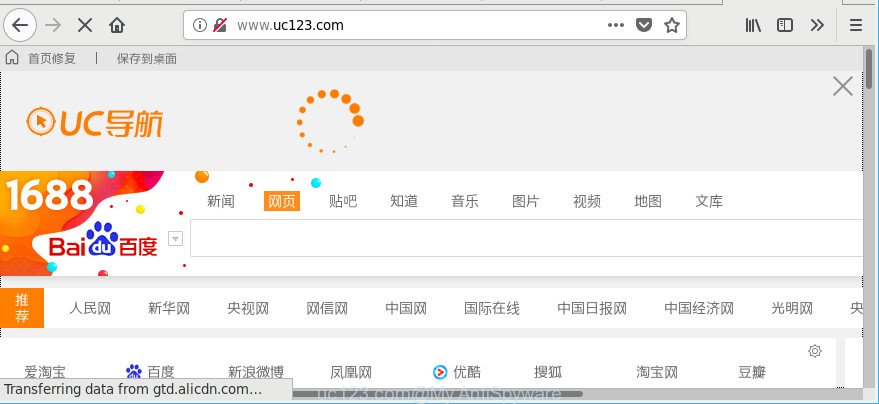
When the Uc123.com hijacker infection is installed on a browser, it might:
- set uc123.com as default search provider, new tab page, and homepage;
- prevent users from changing search provider or start page address;
- redirect your queries to sponsored web-sites;
- provide altered search results;
- record your search queries;
- occasionally redirects to questionable webpages;
- show unwanted ads;
- gather Web browsing habits and transfer it third party companies.
Also, adware (also known as ‘ad-supported’ software) can be installed on the machine together with Uc123.com browser hijacker infection. It will insert a huge number of advertisements directly to the webpages which you view, creating a sense that advertisements has been added by the makers of the web page. Moreover, legal advertisements may be replaced on fake ads which will offer to download and install various unnecessary and malicious programs. Moreover, the Uc123.com hijacker can be used to collect lots of your privacy information that can be later transferred to third parties.
The hijacker such as the Uc123.com often change all web-browser shortcuts that located on your Desktop to force you visit various annoying web pages and show intrusive pop-up ads. As a result, your web-browser can still redirect you to an annoying site despite your web-browser is actually free of browser hijacker infection.
In order to remove browser hijacker that causes web-browsers to display annoying Uc123.com web site from your PC, clean the affected web-browsers and restore the Chrome, MS Edge, Microsoft Internet Explorer and Mozilla Firefox settings to its default state, please use the Uc123.com removal instructions below.
Remove Uc123.com (Virus removal guide)
As with deleting adware, malicious software or potentially unwanted applications, there are few steps you can do. We recommend trying them all. If you do only one part of the guide, then it should be use malicious software removal tool, because it should remove browser hijacker and stop any further infection. But to completely remove the Uc123.com you will have to at least reset your web-browser settings such as newtab page, homepage and default search engine to default state, disinfect web browsers shortcuts, remove all unwanted and suspicious apps, and delete browser hijacker infection with malicious software removal utilities. Read it once, after doing so, please print this page as you may need to exit your web browser or reboot your PC.
To remove Uc123.com, execute the steps below:
- How to delete Uc123.com manually
- Remove suspicious software using Microsoft Windows Control Panel
- Remove Uc123.com from Mozilla Firefox by resetting web browser settings
- Remove Uc123.com startpage from Internet Explorer
- Remove Uc123.com redirect from Google Chrome
- Fix web browser shortcuts, changed by Uc123.com browser hijacker infection
- Scan your PC system and delete Uc123.com with free utilities
- How to block Uc123.com redirect
- Why has my home page and search engine changed to Uc123.com?
- To sum up
How to delete Uc123.com manually
If you perform exactly the few simple steps below you should be able to remove the Uc123.com from the Mozilla Firefox, Google Chrome, MS Edge and Microsoft Internet Explorer web-browsers.
Remove suspicious software using Microsoft Windows Control Panel
It is of primary importance to first identify and remove all potentially unwanted apps, adware programs and hijacker infections through ‘Add/Remove Programs’ (MS Windows XP) or ‘Uninstall a program’ (Windows 10, 8, 7) section of your Microsoft Windows Control Panel.
- If you are using Windows 8, 8.1 or 10 then click Windows button, next click Search. Type “Control panel”and press Enter.
- If you are using Windows XP, Vista, 7, then click “Start” button and press “Control Panel”.
- It will open the Windows Control Panel.
- Further, click “Uninstall a program” under Programs category.
- It will show a list of all programs installed on the machine.
- Scroll through the all list, and delete suspicious and unknown applications. To quickly find the latest installed software, we recommend sort applications by date.
See more details in the video guide below.
Remove Uc123.com from Mozilla Firefox by resetting web browser settings
If the Mozilla Firefox browser program is hijacked, then resetting its settings can help. The Reset feature is available on all modern version of Firefox. A reset can fix many issues by restoring Firefox settings like homepage, search provider by default and newtab page to their default state. However, your saved bookmarks and passwords will not be lost. This will not affect your history, passwords, bookmarks, and other saved data.
Click the Menu button (looks like three horizontal lines), and click the blue Help icon located at the bottom of the drop down menu as displayed in the following example.

A small menu will appear, click the “Troubleshooting Information”. On this page, click “Refresh Firefox” button as displayed on the screen below.

Follow the onscreen procedure to restore your Mozilla Firefox internet browser settings to their default values.
Remove Uc123.com startpage from Internet Explorer
First, start the Internet Explorer, click ![]() ) button. Next, click “Internet Options” as on the image below.
) button. Next, click “Internet Options” as on the image below.

In the “Internet Options” screen select the Advanced tab. Next, click Reset button. The Internet Explorer will display the Reset Internet Explorer settings dialog box. Select the “Delete personal settings” check box and click Reset button.

You will now need to restart your PC for the changes to take effect. It will remove browser hijacker infection that redirects your web browser to unwanted Uc123.com web-site, disable malicious and ad-supported web browser’s extensions and restore the Microsoft Internet Explorer’s settings like newtab, default search provider and homepage to default state.
Remove Uc123.com redirect from Google Chrome
If Google Chrome default search provider, newtab page and homepage were hijacked by Uc123.com then ‘Reset Chrome’ is a method which helps to revert back the web-browser to its factory state. To reset Chrome to the original defaults, follow the steps below.
Open the Google Chrome menu by clicking on the button in the form of three horizontal dotes (![]() ). It will display the drop-down menu. Choose More Tools, then press Extensions.
). It will display the drop-down menu. Choose More Tools, then press Extensions.
Carefully browse through the list of installed addons. If the list has the extension labeled with “Installed by enterprise policy” or “Installed by your administrator”, then complete the following instructions: Remove Google Chrome extensions installed by enterprise policy otherwise, just go to the step below.
Open the Google Chrome main menu again, press to “Settings” option.

Scroll down to the bottom of the page and click on the “Advanced” link. Now scroll down until the Reset settings section is visible, as displayed on the image below and click the “Reset settings to their original defaults” button.

Confirm your action, click the “Reset” button.
Fix web browser shortcuts, changed by Uc123.com browser hijacker infection
After the hijacker is started, it can also modify the web-browser’s shortcut files, adding an argument such as “http://site.address” into the Target field. Due to this, every time you launch the web browser, it will show an intrusive site.
Right click to a desktop shortcut file for your hijacked web-browser. Choose the “Properties” option. It’ll show the Properties window. Select the “Shortcut” tab here, after that, look at the “Target” field. The browser hijacker that causes web browsers to open annoying Uc123.com web page can change it. If you are seeing something like “…exe http://site.address” then you need to remove “http…” and leave only, depending on the browser you are using:
- Google Chrome: chrome.exe
- Opera: opera.exe
- Firefox: firefox.exe
- Internet Explorer: iexplore.exe
Look at the example as shown on the screen below.

Once is done, click the “OK” button to save the changes. Please repeat this step for browser shortcut files that redirects to an annoying pages. When you have completed, go to next step.
Scan your PC system and delete Uc123.com with free utilities
There are not many good free anti-malware applications with high detection ratio. The effectiveness of malware removal tools depends on various factors, mostly on how often their virus/malware signatures DB are updated in order to effectively detect modern malware, ad-supported software, browser hijackers and other PUPs. We advise to use several programs, not just one. These applications which listed below will help you remove all components of the hijacker from your disk and Windows registry and thereby remove Uc123.com .
Automatically remove Uc123.com with Zemana Free
We suggest you run the Zemana AntiMalware which are completely clean your machine. Moreover, the tool will help you delete PUPs, malicious software, toolbars and ad-supported software that your computer may be infected too.

- Installing the Zemana AntiMalware (ZAM) is simple. First you’ll need to download Zemana Anti-Malware on your Windows Desktop from the following link.
Zemana AntiMalware
164813 downloads
Author: Zemana Ltd
Category: Security tools
Update: July 16, 2019
- Once the download is finished, close all software and windows on your PC system. Open a file location. Double-click on the icon that’s named Zemana.AntiMalware.Setup.
- Further, click Next button and follow the prompts.
- Once installation is complete, click the “Scan” button . Zemana Anti-Malware (ZAM) program will scan through the whole computer for the hijacker infection responsible for redirects to Uc123.com. A scan can take anywhere from 10 to 30 minutes, depending on the count of files on your PC and the speed of your computer. While the tool is checking, you may see number of objects and files has already scanned.
- Once the system scan is finished, Zemana Free will display a screen that contains a list of malware that has been found. In order to remove all threats, simply press “Next”. Once that process is finished, you can be prompted to reboot your machine.
Scan your PC and remove Uc123.com startpage with HitmanPro
HitmanPro is a free portable program that scans your system for ad-supported software, PUPs and hijacker infections like Uc123.com and helps remove them easily. Moreover, it’ll also help you get rid of any harmful web-browser extensions and add-ons.
Hitman Pro can be downloaded from the following link. Save it to your Desktop.
When the downloading process is done, open the file location. You will see an icon like below.

Double click the HitmanPro desktop icon. After the utility is opened, you will see a screen as displayed on the screen below.

Further, press “Next” button . Hitman Pro program will scan through the whole personal computer for the browser hijacker infection that responsible for internet browser redirect to the unwanted Uc123.com webpage. After finished, HitmanPro will display a list of found threats as displayed in the following example.

Review the results once the utility has complete the system scan. If you think an entry should not be quarantined, then uncheck it. Otherwise, simply click “Next” button. It will show a prompt, press the “Activate free license” button.
Automatically delete Uc123.com with Malwarebytes
We suggest using the Malwarebytes Free. You can download and install Malwarebytes to detect and get rid of Uc123.com from your computer. When installed and updated, the free malicious software remover will automatically scan and detect all threats present on the machine.

- Please go to the following link to download MalwareBytes Anti Malware. Save it directly to your Microsoft Windows Desktop.
Malwarebytes Anti-malware
327070 downloads
Author: Malwarebytes
Category: Security tools
Update: April 15, 2020
- At the download page, click on the Download button. Your browser will open the “Save as” prompt. Please save it onto your Windows desktop.
- When the downloading process is done, please close all applications and open windows on your system. Double-click on the icon that’s called mb3-setup.
- This will open the “Setup wizard” of MalwareBytes Anti-Malware (MBAM) onto your computer. Follow the prompts and do not make any changes to default settings.
- When the Setup wizard has finished installing, the MalwareBytes Anti-Malware will open and open the main window.
- Further, click the “Scan Now” button to detect hijacker infection which modifies web browser settings to replace your search engine, new tab page and homepage with Uc123.com page. A scan can take anywhere from 10 to 30 minutes, depending on the number of files on your personal computer and the speed of your computer. While the MalwareBytes Anti Malware program is scanning, you can see count of objects it has identified as threat.
- Once the checking is complete, MalwareBytes Free will prepare a list of unwanted programs adware.
- All detected threats will be marked. You can get rid of them all by simply press the “Quarantine Selected” button. Once the cleaning process is finished, you may be prompted to reboot the PC.
- Close the Anti-Malware and continue with the next step.
Video instruction, which reveals in detail the steps above.
How to block Uc123.com redirect
It’s important to run ad blocker applications such as AdGuard to protect your PC from malicious web-pages. Most security experts says that it’s okay to block advertisements. You should do so just to stay safe! And, of course, the AdGuard can to block Uc123.com and other unwanted web-pages.
- AdGuard can be downloaded from the following link. Save it to your Desktop so that you can access the file easily.
Adguard download
26842 downloads
Version: 6.4
Author: © Adguard
Category: Security tools
Update: November 15, 2018
- After downloading it, launch the downloaded file. You will see the “Setup Wizard” program window. Follow the prompts.
- Once the installation is complete, press “Skip” to close the setup program and use the default settings, or click “Get Started” to see an quick tutorial which will assist you get to know AdGuard better.
- In most cases, the default settings are enough and you do not need to change anything. Each time, when you start your personal computer, AdGuard will start automatically and block pop up advertisements, Uc123.com redirect, as well as other harmful or misleading web sites. For an overview of all the features of the program, or to change its settings you can simply double-click on the icon called AdGuard, which can be found on your desktop.
Why has my home page and search engine changed to Uc123.com?
The browser hijacker is usually spreads bundled with free programs and install themselves, with or without your knowledge, on your PC system. This happens especially when you are installing a freeware. The program setup package tricks you into accepting the install of third party programs, which you do not really want. Moreover, some paid programs can also install bundled apps that you don’t want! Therefore, always download free software and paid applications from reputable download web pages. Use ONLY custom or manual installation option and never blindly press Next button.
To sum up
Now your system should be clean of the browser hijacker that cause a redirect to Uc123.com web page. We suggest that you keep Zemana Anti Malware (to periodically scan your computer for new hijackers and other malicious software) and AdGuard (to help you stop intrusive popups and harmful webpages). Moreover, to prevent any hijacker infection, please stay clear of unknown and third party apps, make sure that your antivirus program, turn on the option to detect PUPs.
If you need more help with Uc123.com redirect related issues, go to here.


















