Have you become that the Firefox, Microsoft Internet Explorer, Chrome and Microsoft Edge are redirected to the previously unseen web site named Circultural.com, instead of the one you want to see? Then you need to know that the malicious software from the adware (also known as ‘ad-supported’ software) category get installed on your personal computer.
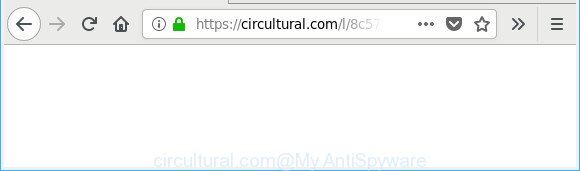
https://circultural.com/l/ …
Adware is a form of malicious software. It does not delete files or infect them, but like a virus can change computer settings including the homepage, newtab and default search engine and download and install harmful extensions that generates a ton of popup ads. All the time, while the ad-supported software is running, your internet browser will be fill with annoying ads.
The ad-supported software which made to redirect your web-browser to various ad websites like Circultural.com can attack your system’s browsers such as the Mozilla Firefox, MS Edge, Google Chrome and IE. Maybe you approve the idea that the pop up ads from it is just a small problem. But these undesired Circultural.com advertisements eat system resources and slow down your PC system’s performance.
The worst is, the adware can analyze your surfing, and gain access to your privacy information and, subsequently, can share it with third-parties. Thus, there are more than enough reasons to remove Circultural.com pop-up ads from your computer.
Take a deep breath. Learn everything you should know about Circultural.com advertisements removal, how to delete adware from your internet browser and machine. Find the best free ad supported software and malicious software removal tools here!
Remove Circultural.com popup ads (removal guide)
The adware is a form of malware that you might have difficulty in removing it from your PC. Thankfully, you have found the effective Circultural.com advertisements removal instructions in this article. Both the manual removal solution and the automatic removal method will be provided below and you can just select the one that best for you. If you have any questions or need assist then type a comment below. Some of the steps below will require you to shut down this website. So, please read the step-by-step guidance carefully, after that bookmark or print it for later reference.
To remove Circultural.com, complete the steps below:
- How to remove Circultural.com ads without any software
- Scan your PC and delete Circultural.com redirect with free utilities
- Stop Circultural.com ads and other intrusive web-sites
- How did you get infected with Circultural.com advertisements
- Finish words
How to remove Circultural.com ads without any software
These steps to get rid of Circultural.com ads without any software are presented below. Be sure to carry out the step-by-step steps completely to fully get rid of this adware related to Circultural.com advertisements.
Uninstalling the Circultural.com, check the list of installed applications first
First, you should try to identify and delete the application that causes the appearance of annoying advertisements or web-browser redirect, using the ‘Uninstall a program’ which is located in the ‘Control panel’.
Windows 8, 8.1, 10
First, click the Windows button
Windows XP, Vista, 7
First, click “Start” and select “Control Panel”.
It will show the Windows Control Panel as displayed on the screen below.

Next, click “Uninstall a program” ![]()
It will open a list of all applications installed on your PC. Scroll through the all list, and remove any suspicious and unknown programs. To quickly find the latest installed applications, we recommend sort applications by date in the Control panel.
Fix internet browser shortcuts, modified by adware
The adware that causes lots of unwanted Circultural.com ads, can hijack various Windows shortcuts on your desktop (most often, all web browsers shortcut files), so in this step you need to check and clean them by removing the argument like http://site.address/.
Right click on the shortcut file of affected browser like below.

Select the “Properties” option and it’ll open the shortcut’s properties. Next, press the “Shortcut” tab and then delete the “http://site.address” string from Target field as displayed in the following example.

Then press OK to save changes. Repeat the step for all browsers that are redirected to the Circultural.com undesired web page.
Remove unwanted Scheduled Tasks
If the intrusive Circultural.com web-page opens automatically on Windows startup or at equal time intervals, then you need to check the Task Scheduler Library and delete all tasks that have been created by malicious software.
Press Windows and R keys on your keyboard simultaneously. It will display a prompt that called Run. In the text field, type “taskschd.msc” (without the quotes) and click OK. Task Scheduler window opens. In the left-hand side, press “Task Scheduler Library”, like below.

Task scheduler, list of tasks
In the middle part you will see a list of installed tasks. Select the first task, its properties will be display just below automatically. Next, click the Actions tab. Necessary to look at the text which is written under Details. Found something like “explorer.exe http://site.address” or “chrome.exe http://site.address” or “firefox.exe http://site.address”, then you need remove this task. If you are not sure that executes the task, then google it. If it’s a component of the malicious applications, then this task also should be removed.
Further click on it with the right mouse button and select Delete as displayed below.

Task scheduler, delete a task
Repeat this step, if you have found a few tasks that have been created by adware. Once is complete, close the Task Scheduler window.
Remove Circultural.com pop-up ads from Chrome
The adware can alter your Chrome settings without your knowledge. You may see an undesired page as your search engine or homepage, additional add-ons and toolbars. Reset Google Chrome web-browser will help you to get rid of Circultural.com pop up ads and reset the unwanted changes caused by ad supported software. Essential information such as bookmarks, browsing history, passwords, cookies, auto-fill data and personal dictionaries will not be removed.
Open the Google Chrome menu by clicking on the button in the form of three horizontal dotes (![]() ). It will display the drop-down menu. Select More Tools, then click Extensions.
). It will display the drop-down menu. Select More Tools, then click Extensions.
Carefully browse through the list of installed plugins. If the list has the extension labeled with “Installed by enterprise policy” or “Installed by your administrator”, then complete the following steps: Remove Google Chrome extensions installed by enterprise policy otherwise, just go to the step below.
Open the Google Chrome main menu again, click to “Settings” option.

Scroll down to the bottom of the page and click on the “Advanced” link. Now scroll down until the Reset settings section is visible, as displayed on the image below and click the “Reset settings to their original defaults” button.

Confirm your action, click the “Reset” button.
Remove Circultural.com from Mozilla Firefox by resetting web browser settings
Resetting Mozilla Firefox browser will reset all the settings to their original settings and will remove Circultural.com ads, malicious add-ons and extensions. Essential information such as bookmarks, browsing history, passwords, cookies, auto-fill data and personal dictionaries will not be removed.
First, start the Firefox and click ![]() button. It will show the drop-down menu on the right-part of the internet browser. Further, press the Help button (
button. It will show the drop-down menu on the right-part of the internet browser. Further, press the Help button (![]() ) as shown below.
) as shown below.

In the Help menu, select the “Troubleshooting Information” option. Another way to open the “Troubleshooting Information” screen – type “about:support” in the internet browser adress bar and press Enter. It will show the “Troubleshooting Information” page as shown on the screen below. In the upper-right corner of this screen, press the “Refresh Firefox” button.

It will open the confirmation prompt. Further, click the “Refresh Firefox” button. The Mozilla Firefox will start a task to fix your problems that caused by the adware that responsible for the appearance of Circultural.com redirect. When, it’s finished, click the “Finish” button.
Delete Circultural.com ads from IE
If you find that Internet Explorer web-browser settings such as home page, search provider and newtab had been changed by adware responsible for Circultural.com popup ads, then you may restore your settings, via the reset web-browser procedure.
First, start the Microsoft Internet Explorer, click ![]() ) button. Next, press “Internet Options” as displayed on the screen below.
) button. Next, press “Internet Options” as displayed on the screen below.

In the “Internet Options” screen select the Advanced tab. Next, click Reset button. The Internet Explorer will show the Reset Internet Explorer settings dialog box. Select the “Delete personal settings” check box and click Reset button.

You will now need to reboot your system for the changes to take effect. It will delete adware that responsible for the appearance of Circultural.com ads, disable malicious and ad-supported internet browser’s extensions and restore the IE’s settings like homepage, default search engine and new tab to default state.
Scan your PC and delete Circultural.com redirect with free utilities
After completing the manual removal instructions above all unwanted software, malicious internet browser’s add-ons and ad-supported software which cause intrusive Circultural.com pop-ups to appear should be deleted. If the problem with Circultural.com pop up ads is still remained, then we suggest to scan your computer for any remaining malicious components. Run recommended free ad supported software removal programs below.
How to automatically remove Circultural.com pop up advertisements with Zemana Anti Malware (ZAM)
We advise using the Zemana AntiMalware (ZAM) that are completely clean your PC of the adware. The tool is an advanced malicious software removal program developed by (c) Zemana lab. It’s able to help you delete potentially unwanted apps, hijackers, malicious software, toolbars, ransomware and ad supported software that causes intrusive Circultural.com pop up ads.
Now you can install and run Zemana to remove Circultural.com pop-up ads from your web-browser by following the steps below:
Visit the following page to download Zemana installer called Zemana.AntiMalware.Setup on your computer. Save it to your Desktop so that you can access the file easily.
164813 downloads
Author: Zemana Ltd
Category: Security tools
Update: July 16, 2019
Start the installer after it has been downloaded successfully and then follow the prompts to install this utility on your computer.

During installation you can change some settings, but we advise you do not make any changes to default settings.
When install is finished, this malicious software removal tool will automatically start and update itself. You will see its main window as shown below.

Now click the “Scan” button to search for adware that responsible for web-browser reroute to the unwanted Circultural.com site. This process can take some time, so please be patient. While the Zemana AntiMalware is checking, you can see how many objects it has identified either as being malware.

When that process is done, a list of all threats detected is produced. You may remove threats (move to Quarantine) by simply click “Next” button.

The Zemana will remove adware that responsible for the appearance of Circultural.com ads and add threats to the Quarantine. When that process is finished, you may be prompted to restart your PC to make the change take effect.
Scan your personal computer and remove Circultural.com advertisements with Hitman Pro
HitmanPro will help remove adware related to Circultural.com pop-ups that slow down your PC system. The browser hijackers, adware and other potentially unwanted apps slow your web-browser down and try to force you into clicking on suspicious ads and links. HitmanPro removes the adware and lets you enjoy your computer without Circultural.com ads.

- Click the link below to download the latest version of Hitman Pro for Windows. Save it directly to your MS Windows Desktop.
- After downloading is complete, run the HitmanPro, double-click the HitmanPro.exe file.
- If the “User Account Control” prompts, click Yes to continue.
- In the HitmanPro window, click the “Next” to detect adware which created to redirect your web-browser to various ad web-sites like Circultural.com. This task can take quite a while, so please be patient. While the HitmanPro program is scanning, you can see how many objects it has identified as threat.
- When the system scan is finished, Hitman Pro will show a list of all threats detected by the scan. Review the scan results and then press “Next”. Now, press the “Activate free license” button to start the free 30 days trial to delete all malware found.
How to remove Circultural.com with Malwarebytes
Manual Circultural.com advertisements removal requires some computer skills. Some files and registry entries that created by the ad supported software can be not completely removed. We recommend that use the Malwarebytes Free that are completely clean your computer of adware. Moreover, the free program will allow you to get rid of malware, potentially unwanted programs, hijackers and toolbars that your PC system can be infected too.
Visit the following page to download the latest version of MalwareBytes Free for Microsoft Windows. Save it on your Desktop.
327071 downloads
Author: Malwarebytes
Category: Security tools
Update: April 15, 2020
After the downloading process is finished, close all windows on your personal computer. Further, run the file named mb3-setup. If the “User Account Control” prompt pops up as displayed on the screen below, click the “Yes” button.

It will display the “Setup wizard” that will help you setup MalwareBytes on the computer. Follow the prompts and don’t make any changes to default settings.

Once installation is done successfully, click Finish button. Then MalwareBytes Free will automatically start and you can see its main window as on the image below.

Next, click the “Scan Now” button to perform a system scan for the adware that causes a large number of unwanted Circultural.com pop up ads. This task can take quite a while, so please be patient. While the MalwareBytes Anti Malware program is checking, you can see how many objects it has identified as threat.

When MalwareBytes Anti Malware has finished scanning your computer, MalwareBytes Anti-Malware will open you the results. Next, you need to click “Quarantine Selected” button.

The MalwareBytes Free will remove ad-supported software that causes unwanted Circultural.com pop up advertisements and add threats to the Quarantine. When disinfection is done, you can be prompted to reboot your machine. We recommend you look at the following video, which completely explains the process of using the MalwareBytes Free to remove hijackers, adware and other malicious software.
Stop Circultural.com ads and other intrusive web-sites
It is also critical to protect your web browsers from harmful web-pages and ads by using an adblocker application like AdGuard. Security experts says that it will greatly reduce the risk of malware, and potentially save lots of money. Additionally, the AdGuard may also protect your privacy by blocking almost all trackers.
Download AdGuard by clicking on the link below. Save it on your Microsoft Windows desktop.
26843 downloads
Version: 6.4
Author: © Adguard
Category: Security tools
Update: November 15, 2018
After downloading is finished, double-click the downloaded file to launch it. The “Setup Wizard” window will show up on the computer screen as shown below.

Follow the prompts. AdGuard will then be installed and an icon will be placed on your desktop. A window will show up asking you to confirm that you want to see a quick instructions like below.

Click “Skip” button to close the window and use the default settings, or click “Get Started” to see an quick guide that will help you get to know AdGuard better.
Each time, when you start your computer, AdGuard will start automatically and block popup advertisements, web sites like Circultural.com, as well as other malicious or misleading web-pages. For an overview of all the features of the application, or to change its settings you can simply double-click on the AdGuard icon, that is located on your desktop.
How did you get infected with Circultural.com advertisements
Probably adware get installed onto your machine when you’ve installed some free programs like E-Mail checker, PDF creator, video codec, etc. Because, in many cases, the adware can be bundled within the installers from Softonic, Cnet, Soft32, Brothersoft or other similar sites which hosts free programs. So, you should start any files downloaded from the World Wide Web with great caution! Always carefully read the ‘User agreement’, ‘Software license’ and ‘Terms of use’. In the procedure of installing a new program, you need to select a ‘Manual’, ‘Advanced’ or ‘Custom’ installation type to control what components and bundled programs to be installed. Nevertheless, even removing the program that contains adware, does not help you delete unwanted Circultural.com popup advertisements from your browser. Therefore, you must follow the steps above to get rid of adware and thereby delete all unwanted popups and redirections to unwanted web-sites.
Finish words
Now your computer should be free of the adware responsible for redirecting your web-browser to Circultural.com web-page. We suggest that you keep Zemana Free (to periodically scan your system for new ad-supported softwares and other malicious software) and AdGuard (to help you block unwanted pop up advertisements and malicious web-sites). Moreover, to prevent any adware, please stay clear of unknown and third party applications, make sure that your antivirus program, turn on the option to look for PUPs.
If you need more help with Circultural.com redirect related issues, go to here.


















