If the Firefox, Google Chrome, Microsoft Internet Explorer and MS Edge are re-directed to the previously unseen web-site called the Consoupow.com, then most probably that you accidentally installed ‘ad-supported’ software (also known as adware) on your PC.
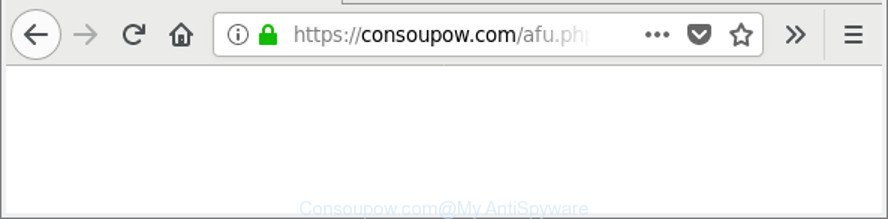
Adware is a type of malicious apps. It does not delete files or infect them, but like a virus can alter system settings like the new tab page, search engine and startpage and download and install malicious extensions that generates lots of pop up advertisements. All the time, while the adware is running, your browser will be fill with unwanted advertisements.
Technically, the adware is not a virus, but it does bad things, it generates a large number of popup advertisements. It may download and install on to your computer other harmful and undesired programs without your permission, force you to visit misleading or harmful web-pages. Moreover, the adware can install a internet browser hijacker. Once installed, it’ll change your web browser setting such as search engine by default, new tab and homepage with an undesired page.
Moreover, this adware be able to collect user information, everything related to what are you doing on the World Wide Web (your ip address, what is a web site you are viewing now, what you are looking for on the Net, which links you are clicking), which can later transfer to third parties.
So, obviously, you need to delete the adware ASAP. Use the free instructions below. This guide will help you clean your PC system of adware and thus get rid of the Consoupow.com annoying ads.
Remove Consoupow.com redirect
We suggest opting for automatic Consoupow.com advertisements removal in order to get rid of all adware related entries easily. This solution requires scanning the computer with reputable anti-malware, e.g. Zemana Anti-Malware (ZAM), MalwareBytes Free or Hitman Pro. However, if you prefer manual removal steps, you can follow the guidance below in this article. Read this manual carefully, bookmark or print it, because you may need to shut down your web-browser or reboot your computer.
To remove Consoupow.com, complete the following steps:
- Remove Consoupow.com pop ups without any utilities
- Scan your personal computer and remove Consoupow.com pop-up ads with free utilities
- Run AdBlocker to stop Consoupow.com redirect
- How to prevent Consoupow.com pop-ups from getting inside your system
- Finish words
Remove Consoupow.com pop ups without any utilities
The useful removal instructions for the Consoupow.com advertisements. The detailed procedure can be followed by anyone as it really does take you step-by-step. If you follow this process to remove Consoupow.com popup ads let us know how you managed by sending us your comments please.
Remove Consoupow.com related applications through the Control Panel of your machine
Some programs are free only because their setup file contains an adware. This unwanted apps generates profit for the makers when it is installed. More often this adware can be removed by simply uninstalling it from the ‘Uninstall a Program’ that is located in MS Windows control panel.
Make sure you have closed all web-browsers and other programs. Next, uninstall any unrequested and suspicious applications from your Control panel.
Windows 10, 8.1, 8
Now, press the Windows button, type “Control panel” in search and press Enter. Select “Programs and Features”, then “Uninstall a program”.

Look around the entire list of programs installed on your computer. Most likely, one of them is the ad-supported software responsible for redirecting your web browser to Consoupow.com web page. Select the suspicious program or the application that name is not familiar to you and delete it.
Windows Vista, 7
From the “Start” menu in MS Windows, choose “Control Panel”. Under the “Programs” icon, select “Uninstall a program”.

Select the questionable or any unknown applications, then click “Uninstall/Change” button to remove this unwanted program from your computer.
Windows XP
Click the “Start” button, select “Control Panel” option. Click on “Add/Remove Programs”.

Choose an unwanted program, then press “Change/Remove” button. Follow the prompts.
Remove Consoupow.com pop up ads from Google Chrome
Reset Chrome settings to get rid of Consoupow.com pop-up advertisements. If you are still experiencing issues with Consoupow.com pop up ads, you need to reset Chrome browser to its original state. This step needs to be performed only if adware has not been removed by the previous steps.
First start the Google Chrome. Next, click the button in the form of three horizontal dots (![]() ).
).
It will display the Chrome menu. Select More Tools, then click Extensions. Carefully browse through the list of installed addons. If the list has the extension signed with “Installed by enterprise policy” or “Installed by your administrator”, then complete the following steps: Remove Chrome extensions installed by enterprise policy.
Open the Chrome menu once again. Further, click the option called “Settings”.

The web-browser will open the settings screen. Another way to open the Google Chrome’s settings – type chrome://settings in the browser adress bar and press Enter
Scroll down to the bottom of the page and press the “Advanced” link. Now scroll down until the “Reset” section is visible, like below and click the “Reset settings to their original defaults” button.

The Chrome will display the confirmation dialog box as on the image below.

You need to confirm your action, press the “Reset” button. The browser will start the process of cleaning. After it is finished, the web-browser’s settings including search provider, newtab and homepage back to the values that have been when the Google Chrome was first installed on your system.
Get rid of Consoupow.com pop ups from IE
By resetting Internet Explorer internet browser you restore your web-browser settings to its default state. This is basic when troubleshooting problems that might have been caused by adware responsible for redirections to Consoupow.com.
First, run the Microsoft Internet Explorer. Next, click the button in the form of gear (![]() ). It will open the Tools drop-down menu, click the “Internet Options” as on the image below.
). It will open the Tools drop-down menu, click the “Internet Options” as on the image below.

In the “Internet Options” window click on the Advanced tab, then press the Reset button. The Internet Explorer will open the “Reset Internet Explorer settings” window as displayed below. Select the “Delete personal settings” check box, then click “Reset” button.

You will now need to reboot your computer for the changes to take effect.
Remove Consoupow.com redirect from Mozilla Firefox
If Firefox settings are hijacked by the adware, your internet browser shows unwanted pop up advertisements, then ‘Reset Firefox’ could solve these problems. It’ll keep your personal information such as browsing history, bookmarks, passwords and web form auto-fill data.
First, start the Mozilla Firefox. Next, click the button in the form of three horizontal stripes (![]() ). It will display the drop-down menu. Next, click the Help button (
). It will display the drop-down menu. Next, click the Help button (![]() ).
).

In the Help menu click the “Troubleshooting Information”. In the upper-right corner of the “Troubleshooting Information” page click on “Refresh Firefox” button as displayed on the image below.

Confirm your action, click the “Refresh Firefox”.
Scan your personal computer and remove Consoupow.com pop-up ads with free utilities
If you are an unskilled computer user, then we suggest to run free removal tools listed below to delete Consoupow.com pop-ups for good. The automatic method is highly recommended. It has less steps and easier to implement than the manual solution. Moreover, it lower risk of system damage. So, the automatic Consoupow.com removal is a better option.
Use Zemana to get rid of Consoupow.com
We recommend using the Zemana Free. You may download and install Zemana Anti Malware (ZAM) to scan for and remove Consoupow.com pop ups from the Internet Explorer, Firefox, Chrome and Edge browsers. When installed and updated, the malware remover will automatically scan and detect all threats present on your computer.

- Visit the following page to download the latest version of Zemana Anti-Malware (ZAM) for Windows. Save it on your Windows desktop.
Zemana AntiMalware
164782 downloads
Author: Zemana Ltd
Category: Security tools
Update: July 16, 2019
- After the download is finished, close all applications and windows on your computer. Open a file location. Double-click on the icon that’s named Zemana.AntiMalware.Setup.
- Further, press Next button and follow the prompts.
- Once setup is finished, press the “Scan” button . Zemana tool will start scanning the whole personal computer to find out adware that responsible for web-browser redirect to the intrusive Consoupow.com page. A scan can take anywhere from 10 to 30 minutes, depending on the number of files on your personal computer and the speed of your personal computer.
- After Zemana Anti-Malware (ZAM) has completed scanning, Zemana Anti Malware will open a list of all items detected by the scan. Once you’ve selected what you want to get rid of from your PC press “Next”. After disinfection is done, you can be prompted to restart your machine.
Delete Consoupow.com pop ups and malicious extensions with Hitman Pro
Hitman Pro frees your personal computer from browser hijackers, PUPs, unwanted toolbars, browser plugins and other undesired applications like adware that causes intrusive Consoupow.com pop-ups. The free removal utility will help you enjoy your PC system to its fullest. HitmanPro uses advanced behavioral detection technologies to detect if there are unwanted programs in your personal computer. You can review the scan results, and select the threats you want to delete.

- Download HitmanPro on your computer from the link below.
- When the download is finished, double click the HitmanPro icon. Once this tool is opened, click “Next” button to detect adware that responsible for the appearance of Consoupow.com pop-ups. This task can take quite a while, so please be patient. While the utility is scanning, you can see number of objects and files has already scanned.
- After the scanning is done, the results are displayed in the scan report. You may remove items (move to Quarantine) by simply press “Next” button. Now click the “Activate free license” button to start the free 30 days trial to remove all malware found.
Remove Consoupow.com pop up advertisements with Malwarebytes
Delete Consoupow.com pop up ads manually is difficult and often the adware is not completely removed. Therefore, we suggest you to run the Malwarebytes Free which are completely clean your computer. Moreover, the free program will help you to get rid of malware, PUPs, toolbars and hijacker infections that your machine can be infected too.
Installing the MalwareBytes is simple. First you will need to download MalwareBytes Free from the link below. Save it to your Desktop.
327040 downloads
Author: Malwarebytes
Category: Security tools
Update: April 15, 2020
When the download is finished, close all windows on your machine. Further, start the file named mb3-setup. If the “User Account Control” dialog box pops up as displayed on the screen below, click the “Yes” button.

It will display the “Setup wizard” that will help you install MalwareBytes Free on the PC system. Follow the prompts and do not make any changes to default settings.

Once installation is complete successfully, click Finish button. Then MalwareBytes Anti-Malware will automatically run and you can see its main window like below.

Next, click the “Scan Now” button to perform a system scan with this tool for the adware that causes annoying Consoupow.com popups.

As the scanning ends, you’ll be opened the list of all found threats on your machine. Review the results once the tool has complete the system scan. If you think an entry should not be quarantined, then uncheck it. Otherwise, simply press “Quarantine Selected” button.

The MalwareBytes will remove adware that responsible for web-browser redirect to the annoying Consoupow.com site. When the cleaning procedure is done, you can be prompted to restart your personal computer. We suggest you look at the following video, which completely explains the process of using the MalwareBytes Free to delete hijacker infections, adware and other malicious software.
Run AdBlocker to stop Consoupow.com redirect
Run an ad-blocking tool like AdGuard will protect you from malicious ads and content. Moreover, you can find that the AdGuard have an option to protect your privacy and block phishing and spam web-sites. Additionally, ad-blocker programs will allow you to avoid undesired ads and unverified links that also a good way to stay safe online.
Visit the page linked below to download the latest version of AdGuard for Microsoft Windows. Save it directly to your MS Windows Desktop.
26839 downloads
Version: 6.4
Author: © Adguard
Category: Security tools
Update: November 15, 2018
After downloading it, double-click the downloaded file to run it. The “Setup Wizard” window will show up on the computer screen as shown in the following example.

Follow the prompts. AdGuard will then be installed and an icon will be placed on your desktop. A window will show up asking you to confirm that you want to see a quick instructions as displayed in the figure below.

Press “Skip” button to close the window and use the default settings, or press “Get Started” to see an quick tutorial which will assist you get to know AdGuard better.
Each time, when you run your personal computer, AdGuard will start automatically and block pop up ads, Consoupow.com redirect, as well as other harmful or misleading webpages. For an overview of all the features of the program, or to change its settings you can simply double-click on the AdGuard icon, that can be found on your desktop.
How to prevent Consoupow.com pop-ups from getting inside your system
Many of the free applications out there install undesired internet browser toolbars, hijacker infections and PUPs like the adware which cause unwanted Consoupow.com pop up advertisements to appear along with them without your knowledge. One has to be attentive while installing free programs in order to avoid accidentally installing additional programs. It is important that you pay attention to the EULA (End User License Agreements) and choose the Custom, Manual or Advanced setup method as it will typically disclose what additional programs will also be installed.
Finish words
Now your computer should be free of the ad supported software which cause undesired Consoupow.com advertisements to appear. We suggest that you keep AdGuard (to help you stop unwanted pop ups and unwanted harmful pages) and Zemana Free (to periodically scan your machine for new adwares and other malware). Probably you are running an older version of Java or Adobe Flash Player. This can be a security risk, so download and install the latest version right now.
If you are still having problems while trying to get rid of Consoupow.com redirect from the MS Edge, Google Chrome, IE and Mozilla Firefox, then ask for help here here.



















