If you’re reading this blog post, it means that you’re seeing the unwanted Lcontentdelivery.info pop-ups or notifications and your web browser began to display a lot of annoying ads. All of these problems with your personal computer caused by ‘ad-supported’ software (also known as adware).
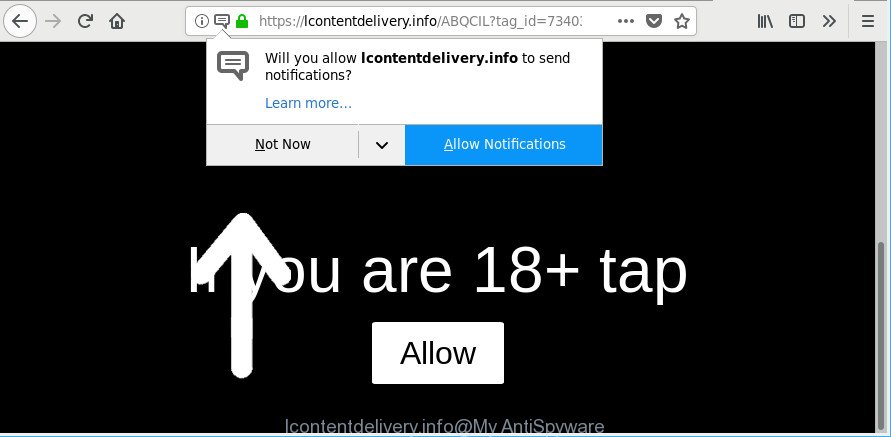
https://lcontentdelivery.info/ …
The ad-supported software usually gets installed as a part of some freeware. Do not be surprised, it happens, especially if you’re an active World Wide Web user. But this does not mean that you should reconcile with these undesired redirects, ads, pop-ups and notifications. Follow the guide below to clean your PC system as quickly as possible, as the ad supported software can be a way to hijack your machine with more dangerous malicious apps such as viruses and trojans. The step-by-step instructions which follow, I’ll show you how to delete adware and thereby remove Lcontentdelivery.info pop-up ads from your PC system forever.
It is not a good idea to have an unwanted application like the adware that cause unwanted Lcontentdelivery.info pop-up advertisements to appear. The reason for this is simple, it doing things you do not know about. And of course you completely don’t know what will happen when you click on any Lcontentdelivery.info ads.
The worst is, it has the ability to gather your browsing history and confidential data, including passwords and credit card numbers. In the future, your user data can be transferred to third parties.
To find out how to delete Lcontentdelivery.info pop up ads, we advise to read the few simple steps added to this post below. The tutorial was prepared by experienced security specialists who discovered a way to remove the annoying adware out of the system.
Remove Lcontentdelivery.info pop-ups, notifications ads
We are presenting various solutions to delete Lcontentdelivery.info pop-up advertisements from the Edge, Internet Explorer, Chrome and Firefox using only internal Windows functions. Most of adware and potentially unwanted software can be removed via these processes. If these steps does not help to get rid of Lcontentdelivery.info pop-ups, then it’s better to run a free malicious software removal tools linked below.
To remove Lcontentdelivery.info, complete the steps below:
- Remove Lcontentdelivery.info redirect without any utilities
- Scan your computer and remove Lcontentdelivery.info pop up advertisements with free tools
- How to block Lcontentdelivery.info pop-ups
- Don’t know how your web-browser has been hijacked by adware?
- Finish words
Remove Lcontentdelivery.info redirect without any utilities
The useful removal guide for the Lcontentdelivery.info pop up advertisements. The detailed procedure can be followed by anyone as it really does take you step-by-step. If you follow this process to remove Lcontentdelivery.info popup advertisements let us know how you managed by sending us your comments please.
Delete Lcontentdelivery.info associated software by using MS Windows Control Panel
Some programs are free only because their setup file contains an adware. This unwanted apps generates profit for the authors when it is installed. More often this ad-supported software can be uninstalled by simply uninstalling it from the ‘Uninstall a Program’ that is located in Microsoft Windows control panel.
Windows 8, 8.1, 10
First, click Windows button

Once the ‘Control Panel’ opens, click the ‘Uninstall a program’ link under Programs category as displayed in the figure below.

You will see the ‘Uninstall a program’ panel as shown on the screen below.

Very carefully look around the entire list of software installed on your PC system. Most likely, one of them is the adware which developed to redirect your internet browser to various ad web-sites such as Lcontentdelivery.info. If you have many apps installed, you can help simplify the search of harmful software by sort the list by date of installation. Once you have found a suspicious, unwanted or unused program, right click to it, after that click ‘Uninstall’.
Windows XP, Vista, 7
First, click ‘Start’ button and select ‘Control Panel’ at right panel as shown in the figure below.

Once the Windows ‘Control Panel’ opens, you need to click ‘Uninstall a program’ under ‘Programs’ as displayed on the screen below.

You will see a list of apps installed on your PC. We recommend to sort the list by date of installation to quickly find the applications that were installed last. Most likely, it’s the adware that responsible for web browser redirect to the annoying Lcontentdelivery.info website. If you are in doubt, you can always check the program by doing a search for her name in Google, Yahoo or Bing. After the application which you need to remove is found, simply click on its name, and then click ‘Uninstall’ as displayed below.

Remove Lcontentdelivery.info redirect from Internet Explorer
By resetting Internet Explorer web browser you restore your web browser settings to its default state. This is first when troubleshooting problems that might have been caused by ad-supported software related to Lcontentdelivery.info pop up ads.
First, start the Microsoft Internet Explorer, then click ‘gear’ icon ![]() . It will show the Tools drop-down menu on the right part of the web browser, then click the “Internet Options” as shown in the figure below.
. It will show the Tools drop-down menu on the right part of the web browser, then click the “Internet Options” as shown in the figure below.

In the “Internet Options” screen, select the “Advanced” tab, then press the “Reset” button. The Internet Explorer will show the “Reset Internet Explorer settings” dialog box. Further, click the “Delete personal settings” check box to select it. Next, click the “Reset” button as on the image below.

After the process is finished, click “Close” button. Close the Internet Explorer and reboot your PC system for the changes to take effect. This step will help you to restore your web-browser’s new tab page, start page and default search engine to default state.
Delete Lcontentdelivery.info from Firefox by resetting browser settings
Resetting your Mozilla Firefox is first troubleshooting step for any issues with your browser program, including the redirect to Lcontentdelivery.info website. However, your saved bookmarks and passwords will not be lost. This will not affect your history, passwords, bookmarks, and other saved data.
First, start the Firefox. Next, click the button in the form of three horizontal stripes (![]() ). It will display the drop-down menu. Next, click the Help button (
). It will display the drop-down menu. Next, click the Help button (![]() ).
).

In the Help menu click the “Troubleshooting Information”. In the upper-right corner of the “Troubleshooting Information” page click on “Refresh Firefox” button as shown in the following example.

Confirm your action, click the “Refresh Firefox”.
Remove Lcontentdelivery.info pop-ups from Google Chrome
Reset Chrome settings will remove Lcontentdelivery.info ads from internet browser and disable malicious extensions. It will also clear cached and temporary data (cookies, site data and content). However, your themes, bookmarks, history, passwords, and web form auto-fill information will not be deleted.

- First, launch the Chrome and press the Menu icon (icon in the form of three dots).
- It will show the Google Chrome main menu. Select More Tools, then click Extensions.
- You will see the list of installed addons. If the list has the plugin labeled with “Installed by enterprise policy” or “Installed by your administrator”, then complete the following guidance: Remove Chrome extensions installed by enterprise policy.
- Now open the Chrome menu once again, press the “Settings” menu.
- Next, press “Advanced” link, which located at the bottom of the Settings page.
- On the bottom of the “Advanced settings” page, click the “Reset settings to their original defaults” button.
- The Google Chrome will show the reset settings prompt as shown on the screen above.
- Confirm the browser’s reset by clicking on the “Reset” button.
- To learn more, read the post How to reset Chrome settings to default.
Scan your computer and remove Lcontentdelivery.info pop up advertisements with free tools
Many antivirus companies have designed programs that help detect adware and thereby delete Lcontentdelivery.info from the Firefox, Microsoft Edge, Internet Explorer and Chrome web-browsers. Below is a a few of the free programs you may want to use. Your computer may have a huge number of potentially unwanted programs, adware and browser hijacker infections installed at the same time, so we recommend, if any unwanted or harmful program returns after rebooting the system, then boot your PC into Safe Mode and use the antimalware tool again.
Run Zemana AntiMalware (ZAM) to delete Lcontentdelivery.info advertisements
Zemana highly recommended, because it can search for security threats such ad-supported software and ad supported softwares which most ‘classic’ antivirus apps fail to pick up on. Moreover, if you have any Lcontentdelivery.info ads removal problems which cannot be fixed by this utility automatically, then Zemana Anti-Malware provides 24X7 online assistance from the highly experienced support staff.

- Visit the page linked below to download Zemana Free. Save it on your MS Windows desktop or in any other place.
Zemana AntiMalware
164783 downloads
Author: Zemana Ltd
Category: Security tools
Update: July 16, 2019
- Once the downloading process is finished, close all programs and windows on your personal computer. Open a directory in which you saved it. Double-click on the icon that’s named Zemana.AntiMalware.Setup.
- Further, click Next button and follow the prompts.
- Once setup is complete, click the “Scan” button to detect adware related to Lcontentdelivery.info pop-up ads. This process may take quite a while, so please be patient. While the Zemana tool is checking, you can see how many objects it has identified as being infected by malware.
- Once Zemana Free has finished scanning, the results are displayed in the scan report. Review the report and then click “Next”. When disinfection is done, you can be prompted to restart your personal computer.
Remove Lcontentdelivery.info redirect from internet browsers with HitmanPro
HitmanPro is a free removal tool which can scan your system for a wide range of security threats such as malware, adwares, potentially unwanted apps as well as adware that causes web-browsers to show unwanted Lcontentdelivery.info pop-up advertisements. It will perform a deep scan of your PC system including hard drives and MS Windows registry. Once a malware is detected, it will help you to remove all found threats from your personal computer with a simple click.

- Please go to the link below to download Hitman Pro. Save it on your Windows desktop or in any other place.
- After the downloading process is finished, double click the HitmanPro icon. Once this tool is launched, press “Next” button to look for adware which causes unwanted Lcontentdelivery.info pop-up ads. A system scan may take anywhere from 5 to 30 minutes, depending on your system. While the Hitman Pro utility is checking, you can see number of objects it has identified as being infected by malicious software.
- Once HitmanPro has finished scanning, a list of all threats detected is prepared. All found items will be marked. You can remove them all by simply press “Next” button. Now press the “Activate free license” button to begin the free 30 days trial to get rid of all malware found.
Get rid of Lcontentdelivery.info pop-ups with Malwarebytes
We suggest using the Malwarebytes Free that are completely clean your system of the ad-supported software. The free tool is an advanced malicious software removal application created by (c) Malwarebytes lab. This program uses the world’s most popular anti malware technology. It’s able to help you remove undesired Lcontentdelivery.info pop-up ads from your web-browsers, PUPs, malicious software, browser hijacker infections, toolbars, ransomware and other security threats from your system for free.

- MalwareBytes AntiMalware can be downloaded from the following link. Save it directly to your Windows Desktop.
Malwarebytes Anti-malware
327041 downloads
Author: Malwarebytes
Category: Security tools
Update: April 15, 2020
- When the download is finished, close all programs and windows on your PC. Open a file location. Double-click on the icon that’s named mb3-setup.
- Further, click Next button and follow the prompts.
- Once installation is finished, click the “Scan Now” button to perform a system scan for the adware which cause annoying Lcontentdelivery.info popup ads to appear. This procedure can take quite a while, so please be patient.
- Once the scanning is finished, MalwareBytes Free will display a list of found items. When you’re ready, press “Quarantine Selected”. Once that process is finished, you can be prompted to reboot your computer.
The following video offers a steps on how to get rid of browser hijackers, adware and other malware with MalwareBytes Anti-Malware.
How to block Lcontentdelivery.info pop-ups
If you surf the Internet, you cannot avoid malvertising. But you can protect your internet browser against it. Download and run an ad blocker program. AdGuard is an ad-blocking which can filter out a huge count of of the malicious advertising, blocking dynamic scripts from loading harmful content.
AdGuard can be downloaded from the following link. Save it on your MS Windows desktop or in any other place.
26839 downloads
Version: 6.4
Author: © Adguard
Category: Security tools
Update: November 15, 2018
After the downloading process is complete, double-click the downloaded file to start it. The “Setup Wizard” window will show up on the computer screen as displayed in the following example.

Follow the prompts. AdGuard will then be installed and an icon will be placed on your desktop. A window will show up asking you to confirm that you want to see a quick instructions as displayed in the figure below.

Click “Skip” button to close the window and use the default settings, or click “Get Started” to see an quick instructions which will assist you get to know AdGuard better.
Each time, when you start your PC, AdGuard will launch automatically and stop unwanted ads, Lcontentdelivery.info pop-ups, as well as other harmful or misleading pages. For an overview of all the features of the program, or to change its settings you can simply double-click on the AdGuard icon, which is located on your desktop.
Don’t know how your web-browser has been hijacked by adware?
Many adware are included in the freeware setup file. Most commonly, a user have a chance to disable all included “offers”, but some setup packages are created to confuse the average users, in order to trick them into installing the adware responsible for redirections to Lcontentdelivery.info. Anyway, easier to prevent the ad-supported software rather than clean up your system after one. So, keep the browser updated (turn on automatic updates), use a good antivirus software, double check a free software before you run it (do a google search, scan a downloaded file with VirusTotal), avoid malicious and unknown web pages.
Finish words
Once you have complete the tutorial shown above, your personal computer should be clean from this ad supported software and other malicious software. The Edge, IE, Firefox and Chrome will no longer display the undesired Lcontentdelivery.info pop-ups when you surf the Internet. Unfortunately, if the instructions does not help you, then you have caught a new adware, and then the best way – ask for help.
Please create a new question by using the “Ask Question” button in the Questions and Answers. Try to give us some details about your problems, so we can try to help you more accurately. Wait for one of our trained “Security Team” or Site Administrator to provide you with knowledgeable assistance tailored to your problem with the annoying Lcontentdelivery.info pop-ups.



















