The Search.hthenewssource.net web page appeared on your personal computer without any notice? After that, you’re faced with the fact that your web browser is now redirected to this unwanted web-sites every time when you press browser’s home button, create a new tab or perform an Net search. The cause of all your problems with your personal computer is browser hijacker that has been installed on many machines around the world without users permission, so you’re one of many. Most probably, you do not even know how and where the Search.hthenewssource.net hijacker has got into your computer.
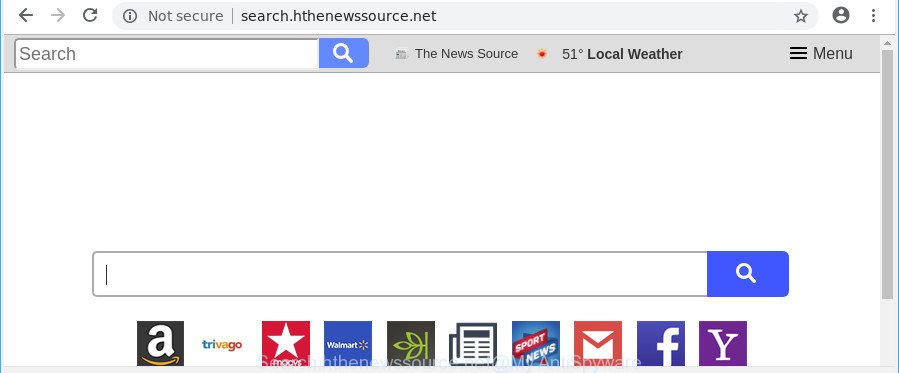
http://search.hthenewssource.net/
When you perform a search through Search.hthenewssource.net, in addition to search results from Yahoo, Bing or Google Custom Search that provide links to web pages, news articles, images or videos you’ll also be shown lots of undesired ads. The developers of Search.hthenewssource.net doing this to make advertising revenue from these ads.
Also, ‘ad-supported’ software (also known as adware) can be installed on the system together with Search.hthenewssource.net hijacker. It will insert lots of advertisements directly to the webpages which you view, creating a sense that advertisements has been added by the creators of the web page. Moreover, legal advertisements can be replaced on fake advertisements that will offer to download and install various unnecessary and malicious software.
Moreover, the Search.hthenewssource.net browser hijacker can be used to gather lots of confidential data that may be later sold to third party companies.
We strongly suggest you to complete the few simple steps which follow below. We will show you how to get rid of browser hijacker and thus get rid of Search.hthenewssource.net from your Microsoft Internet Explorer, Firefox, Google Chrome and Edge forever.
Remove Search.hthenewssource.net from Google Chrome, Firefox, IE, Edge
Even if you’ve the up-to-date classic antivirus installed, and you’ve checked your computer for malware and removed anything found, you need to do the guide below. The Search.hthenewssource.net hijacker infection removal is not simple as installing another antivirus. Classic antivirus applications are not created to run together and will conflict with each other, or possibly crash Microsoft Windows. Instead we recommend complete the manual steps below after that run Zemana Free, MalwareBytes AntiMalware (MBAM) or Hitman Pro, which are free programs dedicated to scan for and get rid of malware like Search.hthenewssource.net browser hijacker. Run these tools to ensure the hijacker infection is removed.
To remove Search.hthenewssource.net, execute the following steps:
- How to delete Search.hthenewssource.net manually
- How to automatically remove Search.hthenewssource.net hijacker infection
- Stop Search.hthenewssource.net redirect and other undesired pages
- How was Search.hthenewssource.net browser hijacker installed on machine
- To sum up
How to delete Search.hthenewssource.net manually
The useful removal guidance for the Search.hthenewssource.net . The detailed procedure can be followed by anyone as it really does take you step-by-step. If you follow this process to remove Search.hthenewssource.net let us know how you managed by sending us your comments please.
Remove Search.hthenewssource.net associated software by using MS Windows Control Panel
The main cause of start page or search provider hijacking could be PUPs, adware or other undesired programs that you may have unintentionally installed on the computer. You need to identify and remove all questionable applications.
Windows 8, 8.1, 10
First, click the Windows button
Windows XP, Vista, 7
First, click “Start” and select “Control Panel”.
It will show the Windows Control Panel as displayed below.

Next, click “Uninstall a program” ![]()
It will show a list of all software installed on your computer. Scroll through the all list, and remove any dubious and unknown apps. To quickly find the latest installed programs, we recommend sort applications by date in the Control panel.
Remove Search.hthenewssource.net from Mozilla Firefox by resetting browser settings
Resetting Mozilla Firefox internet browser will reset all the settings to their default state and will remove Search.hthenewssource.net, malicious add-ons and extensions. However, your themes, bookmarks, history, passwords, and web form auto-fill information will not be deleted.
Click the Menu button (looks like three horizontal lines), and click the blue Help icon located at the bottom of the drop down menu as shown in the following example.

A small menu will appear, click the “Troubleshooting Information”. On this page, click “Refresh Firefox” button as displayed below.

Follow the onscreen procedure to return your Mozilla Firefox web-browser settings to their default state.
Remove Search.hthenewssource.net from Google Chrome
Reset Chrome will reset your start page, new tab page, search provider, and other web browser settings affected by Search.hthenewssource.net hijacker. All undesired and harmful extensions will also be uninstalled from the web-browser. It’ll keep your personal information like browsing history, bookmarks, passwords and web form auto-fill data.
First launch the Google Chrome. Next, click the button in the form of three horizontal dots (![]() ).
).
It will show the Google Chrome menu. Select More Tools, then click Extensions. Carefully browse through the list of installed extensions. If the list has the plugin signed with “Installed by enterprise policy” or “Installed by your administrator”, then complete the following instructions: Remove Chrome extensions installed by enterprise policy.
Open the Google Chrome menu once again. Further, click the option named “Settings”.

The browser will open the settings screen. Another method to show the Chrome’s settings – type chrome://settings in the internet browser adress bar and press Enter
Scroll down to the bottom of the page and click the “Advanced” link. Now scroll down until the “Reset” section is visible, like below and press the “Reset settings to their original defaults” button.

The Google Chrome will show the confirmation prompt as displayed below.

You need to confirm your action, click the “Reset” button. The web browser will start the procedure of cleaning. After it’s complete, the web-browser’s settings including default search engine, newtab and start page back to the values that have been when the Chrome was first installed on your personal computer.
Get rid of Search.hthenewssource.net from Internet Explorer
If you find that Internet Explorer browser settings like startpage, newtab and search provider had been hijacked, then you may return your settings, via the reset internet browser process.
First, run the Microsoft Internet Explorer. Next, click the button in the form of gear (![]() ). It will open the Tools drop-down menu, click the “Internet Options” as displayed on the screen below.
). It will open the Tools drop-down menu, click the “Internet Options” as displayed on the screen below.

In the “Internet Options” window click on the Advanced tab, then click the Reset button. The Internet Explorer will show the “Reset Internet Explorer settings” window as displayed in the following example. Select the “Delete personal settings” check box, then press “Reset” button.

You will now need to restart your PC system for the changes to take effect.
How to automatically remove Search.hthenewssource.net hijacker infection
The manual instructions above is tedious to follow and can not always help to completely remove the Search.hthenewssource.net hijacker infection. Here I am telling you an automatic solution to delete this browser hijacker from your computer completely. Zemana Anti-Malware (ZAM), MalwareBytes Anti Malware (MBAM) and Hitman Pro are anti malware utilities that can scan for and remove all kinds of malware including hijacker infection responsible for redirections to Search.hthenewssource.net.
Use Zemana Free to remove browser hijacker
We suggest you use the Zemana that are completely clean your machine. Moreover, the tool will allow you remove PUPs, malicious software, toolbars and ad supported software that your personal computer may be infected too.
Installing the Zemana Free is simple. First you will need to download Zemana AntiMalware on your PC by clicking on the link below.
164783 downloads
Author: Zemana Ltd
Category: Security tools
Update: July 16, 2019
After downloading is finished, close all windows on your computer. Further, open the install file called Zemana.AntiMalware.Setup. If the “User Account Control” prompt pops up as on the image below, press the “Yes” button.

It will display the “Setup wizard” that will help you install Zemana on the system. Follow the prompts and do not make any changes to default settings.

Once installation is done successfully, Zemana will automatically launch and you can see its main window as shown on the screen below.

Next, click the “Scan” button to perform a system scan for the browser hijacker that cause a redirect to Search.hthenewssource.net page. Depending on your PC system, the scan can take anywhere from a few minutes to close to an hour. While the Zemana Anti-Malware tool is checking, you may see number of objects it has identified as being affected by malicious software.

When the scanning is finished, Zemana Anti Malware (ZAM) will open a scan report. Review the results once the utility has done the system scan. If you think an entry should not be quarantined, then uncheck it. Otherwise, simply click “Next” button.

The Zemana will start to get rid of browser hijacker that cause a redirect to Search.hthenewssource.net web-page. When that process is complete, you can be prompted to restart your computer.
Remove Search.hthenewssource.net redirect from browsers with Hitman Pro
HitmanPro is a portable utility which detects and deletes unwanted programs like browser hijackers, adware, toolbars, other web browser extensions and other malware. It scans your computer for hijacker that cause Search.hthenewssource.net web page to appear and prepares a list of threats marked for removal. HitmanPro will only remove those unwanted apps that you wish to be removed.
Click the link below to download HitmanPro. Save it on your Windows desktop or in any other place.
When the downloading process is done, open the file location and double-click the Hitman Pro icon. It will start the HitmanPro tool. If the User Account Control prompt will ask you want to open the application, click Yes button to continue.

Next, press “Next” to search for browser hijacker related to Search.hthenewssource.net redirect. Depending on your PC, the scan can take anywhere from a few minutes to close to an hour. While the Hitman Pro utility is checking, you can see how many objects it has identified as being infected by malicious software.

When finished, HitmanPro will produce a list of unwanted applications ad-supported software as shown on the screen below.

Next, you need to click “Next” button. It will display a dialog box, click the “Activate free license” button. The HitmanPro will delete browser hijacker which made to reroute your web browser to the Search.hthenewssource.net web site and move items to the program’s quarantine. When disinfection is finished, the utility may ask you to reboot your personal computer.
Use Malwarebytes to remove browser hijacker infection
Manual Search.hthenewssource.net removal requires some computer skills. Some files and registry entries that created by the hijacker can be not completely removed. We recommend that run the Malwarebytes Free that are completely clean your system of browser hijacker infection. Moreover, the free program will help you to remove malware, PUPs, adware and toolbars that your machine can be infected too.
Click the link below to download the latest version of MalwareBytes Anti-Malware for MS Windows. Save it to your Desktop so that you can access the file easily.
327040 downloads
Author: Malwarebytes
Category: Security tools
Update: April 15, 2020
After the downloading process is finished, close all windows on your PC system. Further, run the file called mb3-setup. If the “User Account Control” dialog box pops up like below, click the “Yes” button.

It will open the “Setup wizard” that will help you install MalwareBytes AntiMalware (MBAM) on the computer. Follow the prompts and don’t make any changes to default settings.

Once install is done successfully, press Finish button. Then MalwareBytes Anti-Malware (MBAM) will automatically launch and you can see its main window as shown below.

Next, click the “Scan Now” button to perform a system scan for the hijacker that cause a reroute to Search.hthenewssource.net web site. This process can take some time, so please be patient.

After MalwareBytes AntiMalware has completed scanning your computer, MalwareBytes Anti Malware (MBAM) will show a list of all items found by the scan. Next, you need to click “Quarantine Selected” button.

The MalwareBytes Free will remove browser hijacker infection which modifies browser settings to replace your home page, new tab page and search engine with Search.hthenewssource.net web-page. When finished, you can be prompted to restart your PC system. We recommend you look at the following video, which completely explains the procedure of using the MalwareBytes to delete browser hijackers, adware and other malicious software.
Stop Search.hthenewssource.net redirect and other undesired pages
We recommend to install an ad blocker application which may block Search.hthenewssource.net and other unwanted web pages. The ad blocker tool like AdGuard is a program which basically removes advertising from the Net and stops access to malicious sites. Moreover, security experts says that using ad blocker software is necessary to stay safe when surfing the Internet.
- Please go to the following link to download AdGuard. Save it to your Desktop so that you can access the file easily.
Adguard download
26839 downloads
Version: 6.4
Author: © Adguard
Category: Security tools
Update: November 15, 2018
- After downloading it, start the downloaded file. You will see the “Setup Wizard” program window. Follow the prompts.
- Once the install is finished, click “Skip” to close the install application and use the default settings, or press “Get Started” to see an quick tutorial that will assist you get to know AdGuard better.
- In most cases, the default settings are enough and you do not need to change anything. Each time, when you start your machine, AdGuard will start automatically and stop popups, Search.hthenewssource.net redirect, as well as other harmful or misleading pages. For an overview of all the features of the application, or to change its settings you can simply double-click on the icon named AdGuard, which may be found on your desktop.
How was Search.hthenewssource.net browser hijacker installed on machine
Most often Search.hthenewssource.net hijacker infection is bundled within free software. So, think back, have you ever download and run any free software? Because most users, in the Setup Wizard, simply click the Next button and do not read any information such as ‘Terms of use’ and ‘Software license’. This leads to the fact that the computer is infected, the browser’s settings are modified and your’s start page, newtab and search engine by default set to the Search.hthenewssource.net. Even removing the free programs that contains this browser hijacker, your browser’s settings will not be restored. Therefore, you must follow the step-by-step guide above to restore the Internet Explorer, Chrome, MS Edge and Firefox’s search engine by default, newtab and home page.
To sum up
After completing the steps outlined above, your PC system should be clean from this browser hijacker infection and other malicious software. The Mozilla Firefox, Microsoft Edge, Google Chrome and IE will no longer open undesired Search.hthenewssource.net web page on startup. Unfortunately, if the step-by-step guidance does not help you, then you have caught a new browser hijacker, and then the best way – ask for help.
Please create a new question by using the “Ask Question” button in the Questions and Answers. Try to give us some details about your problems, so we can try to help you more accurately. Wait for one of our trained “Security Team” or Site Administrator to provide you with knowledgeable assistance tailored to your problem with the annoying Search.hthenewssource.net redirect.



















