If your start page, newtab and search engine by default keeps changing back to the unwanted web site named Search.hyourstreamingradionowpop.com,then may be possible that your internet browser has been affected with the obnoxious unwanted program that belongs to the browser hijacker group. It’s a type of unwanted software. Scammers use this software to take control of your computer’s web-browser and modify how and what it displays when you are surfing the World Wide Web. If you are already a victim of Search.hyourstreamingradionowpop.com hijacker, then the following instructions may allow you free the Chrome, Mozilla Firefox, Edge and Internet Explorer from the hackers, boost web-browser security and revert back web browser settings.
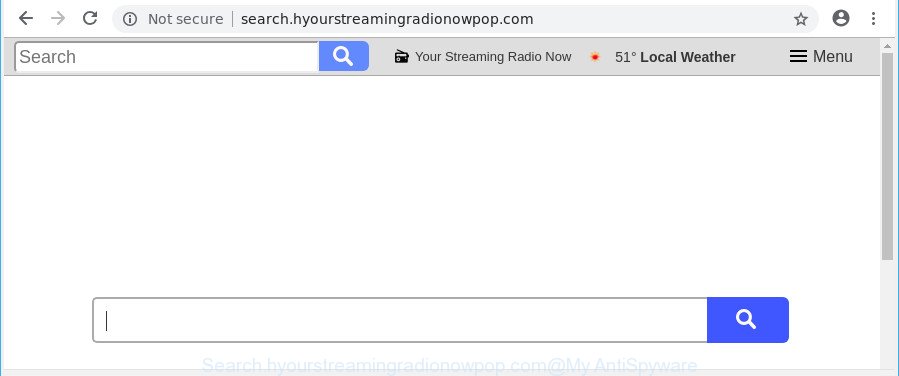
http://search.hyourstreamingradionowpop.com/
The Search.hyourstreamingradionowpop.com hijacker can also change the default search engine that will virtually block the possibility of finding information on the Internet. The reason for this is that the Search.hyourstreamingradionowpop.com search results can open a large amount of advertisements, links to unwanted and ad websites. Only the remaining part is the result of your search request, loaded from the major search engines such as Google, Yahoo or Bing.
The Search.hyourstreamingradionowpop.com hijacker is not a virus, but the virus behaves similarly. It can impose unwanted changes to current settings of web browsers. Also this browser hijacker can install additional browser extensions and modules that will display lots of annoying ads and pop ups.
And finally, the Search.hyourstreamingradionowpop.com hijacker can collect marketing-type data about you such as what web-pages you are opening, what you are looking for the World Wide Web and so on. This information, in the future, can be sold to third parties.
Therefore, the browser hijacker infection is a potentially unwanted program and should not be used. If you noticed any of the symptoms mentioned above, we suggest you to follow step-by-step instructions below to remove the browser hijacker and delete Search.hyourstreamingradionowpop.com from your web browser settings.
How to remove Search.hyourstreamingradionowpop.com from Chrome, Firefox, IE, Edge
There are several steps to deleting Search.hyourstreamingradionowpop.com redirect, because it installs itself so deeply into Windows. You need to uninstall all suspicious and unknown software, then remove malicious addons from the Google Chrome, MS Edge, Internet Explorer and Firefox and other web-browsers you have installed. Finally, you need to reset your browser settings to remove any changes Search.hyourstreamingradionowpop.com hijacker infection has made, and then check your computer with Zemana AntiMalware, MalwareBytes Anti-Malware (MBAM) or HitmanPro to ensure the hijacker infection is fully removed. It will take a while.
To remove Search.hyourstreamingradionowpop.com, perform the following steps:
- Manual Search.hyourstreamingradionowpop.com home page removal
- Use free malware removal tools to completely remove Search.hyourstreamingradionowpop.com redirect
- How to stop Search.hyourstreamingradionowpop.com redirect
- Why is my browser redirected to Search.hyourstreamingradionowpop.com?
- Finish words
Manual Search.hyourstreamingradionowpop.com home page removal
Steps to remove Search.hyourstreamingradionowpop.com browser hijacker without any applications are presented below. Be sure to carry out the step-by-step tutorial completely to fully remove this annoying Search.hyourstreamingradionowpop.com start page.
Delete Search.hyourstreamingradionowpop.com related programs through the Control Panel of your machine
In order to get rid of Search.hyourstreamingradionowpop.com, first thing you need to do is to uninstall unknown and dubious applications from your PC using Microsoft Windows control panel. When deleting this hijacker, check the list of installed software and try to find suspicious programs and uninstall them all. Pay special attention to recently installed software, as it’s most probably that the Search.hyourstreamingradionowpop.com hijacker сame along with it.
Windows 8, 8.1, 10
First, press Windows button

Once the ‘Control Panel’ opens, click the ‘Uninstall a program’ link under Programs category as displayed in the figure below.

You will see the ‘Uninstall a program’ panel as shown in the following example.

Very carefully look around the entire list of apps installed on your personal computer. Most likely, one of them is the Search.hyourstreamingradionowpop.com hijacker and other browser’s malicious extensions. If you’ve many programs installed, you can help simplify the search of malicious software by sort the list by date of installation. Once you have found a questionable, unwanted or unused application, right click to it, after that click ‘Uninstall’.
Windows XP, Vista, 7
First, click ‘Start’ button and select ‘Control Panel’ at right panel as displayed in the figure below.

When the Windows ‘Control Panel’ opens, you need to click ‘Uninstall a program’ under ‘Programs’ as shown on the image below.

You will see a list of software installed on your personal computer. We recommend to sort the list by date of installation to quickly find the software that were installed last. Most likely, it is the hijacker responsible for redirects to Search.hyourstreamingradionowpop.com. If you are in doubt, you can always check the application by doing a search for her name in Google, Yahoo or Bing. Once the program which you need to delete is found, simply click on its name, and then press ‘Uninstall’ as on the image below.

Delete Search.hyourstreamingradionowpop.com from Internet Explorer
If you find that Microsoft Internet Explorer internet browser settings such as default search provider, home page and new tab had been hijacked, then you may restore your settings, via the reset web browser process.
First, launch the Internet Explorer. Next, click the button in the form of gear (![]() ). It will open the Tools drop-down menu, click the “Internet Options” as displayed below.
). It will open the Tools drop-down menu, click the “Internet Options” as displayed below.

In the “Internet Options” window click on the Advanced tab, then click the Reset button. The Internet Explorer will show the “Reset Internet Explorer settings” window as displayed in the figure below. Select the “Delete personal settings” check box, then click “Reset” button.

You will now need to reboot your system for the changes to take effect.
Delete Search.hyourstreamingradionowpop.com from Mozilla Firefox
Resetting your Firefox is basic troubleshooting step for any issues with your web-browser program, including the redirect to Search.hyourstreamingradionowpop.com page. However, your themes, bookmarks, history, passwords, and web form auto-fill information will not be deleted.
First, launch the Mozilla Firefox. Next, click the button in the form of three horizontal stripes (![]() ). It will display the drop-down menu. Next, press the Help button (
). It will display the drop-down menu. Next, press the Help button (![]() ).
).

In the Help menu click the “Troubleshooting Information”. In the upper-right corner of the “Troubleshooting Information” page click on “Refresh Firefox” button as shown below.

Confirm your action, press the “Refresh Firefox”.
Remove Search.hyourstreamingradionowpop.com from Google Chrome
The Search.hyourstreamingradionowpop.com as your search engine or homepage or other symptom of having hijacker infection in your browser is a good reason to reset Google Chrome. This is an easy way to recover the Google Chrome settings and not lose any important information.
First launch the Chrome. Next, click the button in the form of three horizontal dots (![]() ).
).
It will open the Chrome menu. Choose More Tools, then press Extensions. Carefully browse through the list of installed addons. If the list has the addon signed with “Installed by enterprise policy” or “Installed by your administrator”, then complete the following steps: Remove Google Chrome extensions installed by enterprise policy.
Open the Chrome menu once again. Further, press the option called “Settings”.

The browser will show the settings screen. Another solution to show the Google Chrome’s settings – type chrome://settings in the web-browser adress bar and press Enter
Scroll down to the bottom of the page and click the “Advanced” link. Now scroll down until the “Reset” section is visible, as shown below and click the “Reset settings to their original defaults” button.

The Chrome will show the confirmation dialog box as displayed in the following example.

You need to confirm your action, press the “Reset” button. The web browser will start the process of cleaning. When it’s finished, the web browser’s settings including search engine by default, new tab page and homepage back to the values which have been when the Google Chrome was first installed on your computer.
Use free malware removal tools to completely remove Search.hyourstreamingradionowpop.com redirect
Manual removal is not always as effective as you might think. Often, even the most experienced users may not completely remove browser hijacker from the infected machine. So, we recommend to scan your personal computer for any remaining malicious components with free browser hijacker removal programs below.
Get rid of Search.hyourstreamingradionowpop.com with Zemana
Zemana is a free application for MS Windows OS to find and get rid of potentially unwanted software, adware, harmful browser plugins, browser toolbars, and other unwanted apps such as hijacker related to Search.hyourstreamingradionowpop.com homepage.
Visit the page linked below to download the latest version of Zemana AntiMalware for Microsoft Windows. Save it on your MS Windows desktop.
164778 downloads
Author: Zemana Ltd
Category: Security tools
Update: July 16, 2019
When the download is finished, close all software and windows on your computer. Double-click the install file called Zemana.AntiMalware.Setup. If the “User Account Control” dialog box pops up as shown in the figure below, click the “Yes” button.

It will open the “Setup wizard” that will help you install Zemana Anti Malware (ZAM) on your personal computer. Follow the prompts and don’t make any changes to default settings.

Once installation is done successfully, Zemana Anti Malware will automatically start and you can see its main screen as shown on the image below.

Now press the “Scan” button to perform a system scan with this tool for the hijacker that responsible for web browser redirect to the unwanted Search.hyourstreamingradionowpop.com page. This procedure can take quite a while, so please be patient. While the Zemana Anti-Malware program is checking, you can see number of objects it has identified as threat.

Once that process is done, the results are displayed in the scan report. You may get rid of items (move to Quarantine) by simply click “Next” button. The Zemana will remove hijacker that responsible for browser redirect to the unwanted Search.hyourstreamingradionowpop.com web site. When finished, you may be prompted to reboot the system.
Scan and free your PC system of hijacker with HitmanPro
If Zemana cannot get rid of this hijacker, then we advises to use the HitmanPro. The Hitman Pro is a free powerful, professional removal tool for malicious software, ad-supported software, PUPs, toolbars as well as browser hijacker infection responsible for Search.hyourstreamingradionowpop.com . It completely removes all traces and remnants of the infection.
Installing the Hitman Pro is simple. First you will need to download Hitman Pro from the following link.
Download and use HitmanPro on your computer. Once started, press “Next” button to perform a system scan for the browser hijacker responsible for redirecting your internet browser to Search.hyourstreamingradionowpop.com web-page. Depending on your system, the scan can take anywhere from a few minutes to close to an hour. When a malicious software, ad-supported software or PUPs are found, the number of the security threats will change accordingly. .

Once the system scan is complete, HitmanPro will display a list of all threats found by the scan.

Once you have selected what you want to get rid of from your computer click Next button.
It will open a dialog box, click the “Activate free license” button to begin the free 30 days trial to remove all malware found.
How to delete Search.hyourstreamingradionowpop.com with Malwarebytes
We recommend using the Malwarebytes Free. You can download and install Malwarebytes to search for and get rid of Search.hyourstreamingradionowpop.com from your system. When installed and updated, the free malware remover will automatically scan and detect all threats present on the PC system.

- Installing the MalwareBytes AntiMalware (MBAM) is simple. First you will need to download MalwareBytes Anti Malware (MBAM) from the link below.
Malwarebytes Anti-malware
327040 downloads
Author: Malwarebytes
Category: Security tools
Update: April 15, 2020
- At the download page, click on the Download button. Your internet browser will display the “Save as” dialog box. Please save it onto your Windows desktop.
- After downloading is finished, please close all software and open windows on your computer. Double-click on the icon that’s named mb3-setup.
- This will open the “Setup wizard” of MalwareBytes AntiMalware (MBAM) onto your personal computer. Follow the prompts and don’t make any changes to default settings.
- When the Setup wizard has finished installing, the MalwareBytes Anti Malware (MBAM) will start and show the main window.
- Further, press the “Scan Now” button to perform a system scan with this tool for the hijacker infection that responsible for browser reroute to the intrusive Search.hyourstreamingradionowpop.com page. A scan can take anywhere from 10 to 30 minutes, depending on the number of files on your computer and the speed of your computer. While the MalwareBytes Free program is checking, you can see number of objects it has identified as threat.
- When MalwareBytes Anti-Malware (MBAM) has finished scanning your PC system, MalwareBytes Anti Malware (MBAM) will display a screen which contains a list of malicious software that has been found.
- Next, you need to press the “Quarantine Selected” button. After the cleaning process is done, you may be prompted to reboot the computer.
- Close the Anti-Malware and continue with the next step.
Video instruction, which reveals in detail the steps above.
How to stop Search.hyourstreamingradionowpop.com redirect
Using an ad-blocking application like AdGuard is an effective way to alleviate the risks. Additionally, ad-blocker apps will also protect you from malicious advertisements and web-pages, and, of course, block redirection chain to Search.hyourstreamingradionowpop.com and similar web-sites.
- AdGuard can be downloaded from the following link. Save it on your Desktop.
Adguard download
26839 downloads
Version: 6.4
Author: © Adguard
Category: Security tools
Update: November 15, 2018
- After the download is complete, start the downloaded file. You will see the “Setup Wizard” program window. Follow the prompts.
- After the installation is complete, click “Skip” to close the installation program and use the default settings, or click “Get Started” to see an quick tutorial which will assist you get to know AdGuard better.
- In most cases, the default settings are enough and you don’t need to change anything. Each time, when you run your PC system, AdGuard will run automatically and block pop-up advertisements, Search.hyourstreamingradionowpop.com redirect, as well as other malicious or misleading pages. For an overview of all the features of the application, or to change its settings you can simply double-click on the icon called AdGuard, which may be found on your desktop.
Why is my browser redirected to Search.hyourstreamingradionowpop.com?
These days certain freeware authors bundle bundled software which could be PUPs like the Search.hyourstreamingradionowpop.com browser hijacker, with a view to making some money. These are not free applications as install an unwanted software on to your Microsoft Windows PC system. So whenever you install a new free application that downloaded from the Web, be very careful during installation. Carefully read the EULA (a text with I ACCEPT/I DECLINE button), select custom or manual setup option, uncheck all additional applications.
Finish words
Now your computer should be clean of the hijacker that responsible for browser reroute to the undesired Search.hyourstreamingradionowpop.com web-page. We suggest that you keep AdGuard (to help you block unwanted pop-up ads and unwanted harmful web sites) and Zemana (to periodically scan your system for new hijackers and other malware). Probably you are running an older version of Java or Adobe Flash Player. This can be a security risk, so download and install the latest version right now.
If you are still having problems while trying to remove Search.hyourstreamingradionowpop.com from the Mozilla Firefox, Microsoft Edge, Google Chrome and Internet Explorer, then ask for help here here.




















