If you find yourself facing the unwanted Xml.looksmartppc.com web-site on your screen, then this might be a sign that you unintentionally installed adware (sometimes named ‘ad-supported’ software) on your PC system.
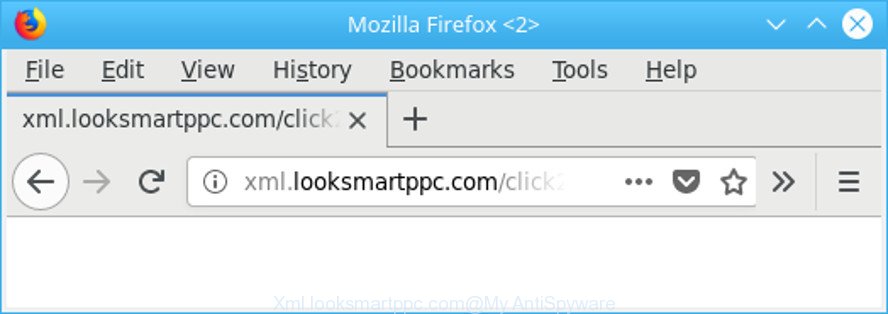
http://xml.looksmartppc.com/click …
The adware modifies the Microsoft Internet Explorer, Microsoft Edge, Google Chrome and Mozilla Firefox settings to open tons of annoying popup ads on all web sites, including webpages where previously you ads have never seen. These ads can be varied: pop-up windows, boxes, in-text ads, different sized banners and so on. Also, the adware that responsible for web browser reroute to the annoying Xml.looksmartppc.com web-page can cause your Internet connection to be slow or freeze your web-browser so that the interface is not updated anymore.
The ad-supported software is the part of software that is used as an online promotional tool. It’s designed with the sole purpose to show dozens of pop-ups, and thus to promote the goods and services in an open internet browser window. The adware can substitute the legitimate ads on misleading or even banners that can offer to visit malicious webpages.
The worst is, the adware has the ability to gather your surfing history and personal data, including passwords and credit card numbers. In the future, personal info can be transferred to third parties.
If you are unfortunate have adware or malware running on your computer, you can follow the guide here to get rid of Xml.looksmartppc.com pop ups from your internet browser.
Remove Xml.looksmartppc.com redirect
There are a few ways that can be used to remove Xml.looksmartppc.com pop up advertisements. But, not all potentially unwanted applications like this ad supported software can be completely uninstalled utilizing only manual methods. In most cases you are not able to remove any adware utilizing standard Windows options. In order to remove Xml.looksmartppc.com pop up ads you need complete a few manual steps and run reliable removal utilities. Most cyber threat analysts states that Zemana Anti Malware (ZAM), MalwareBytes Anti Malware or Hitman Pro utilities are a right choice. These free programs are able to scan for and delete Xml.looksmartppc.com pop-ups from your computer and return your web browser settings to defaults.
To remove Xml.looksmartppc.com, use the steps below:
- Get rid of Xml.looksmartppc.com popup ads without any utilities
- Xml.looksmartppc.com redirect automatic removal
- Run AdBlocker to block Xml.looksmartppc.com and stay safe online
- How did adware get on your machine
- To sum up
Get rid of Xml.looksmartppc.com popup ads without any utilities
These steps to delete Xml.looksmartppc.com ads without any software are presented below. Be sure to carry out the step-by-step steps completely to fully remove this adware that cause intrusive Xml.looksmartppc.com pop-ups to appear.
Remove potentially unwanted programs using MS Windows Control Panel
It’s of primary importance to first identify and get rid of all PUPs, adware programs and hijackers through ‘Add/Remove Programs’ (Windows XP) or ‘Uninstall a program’ (Windows 10, 8, 7) section of your Microsoft Windows Control Panel.
Windows 8, 8.1, 10
First, click the Windows button
Windows XP, Vista, 7
First, click “Start” and select “Control Panel”.
It will display the Windows Control Panel as displayed below.

Next, click “Uninstall a program” ![]()
It will show a list of all programs installed on your PC system. Scroll through the all list, and remove any suspicious and unknown applications. To quickly find the latest installed programs, we recommend sort apps by date in the Control panel.
Remove Xml.looksmartppc.com pop-up advertisements from Mozilla Firefox
If your Firefox internet browser is redirected to Xml.looksmartppc.com without your permission or an unknown search provider displays results for your search, then it may be time to perform the internet browser reset. However, your saved passwords and bookmarks will not be changed, deleted or cleared.
First, run the Mozilla Firefox. Next, press the button in the form of three horizontal stripes (![]() ). It will open the drop-down menu. Next, click the Help button (
). It will open the drop-down menu. Next, click the Help button (![]() ).
).

In the Help menu press the “Troubleshooting Information”. In the upper-right corner of the “Troubleshooting Information” page click on “Refresh Firefox” button as shown in the following example.

Confirm your action, press the “Refresh Firefox”.
Delete Xml.looksmartppc.com ads from Internet Explorer
If you find that Internet Explorer browser settings such as default search engine, startpage and new tab page had been replaced by adware which causes intrusive Xml.looksmartppc.com ads, then you may return your settings, via the reset internet browser procedure.
First, open the Microsoft Internet Explorer. Next, click the button in the form of gear (![]() ). It will show the Tools drop-down menu, click the “Internet Options” as displayed in the following example.
). It will show the Tools drop-down menu, click the “Internet Options” as displayed in the following example.

In the “Internet Options” window click on the Advanced tab, then click the Reset button. The IE will open the “Reset Internet Explorer settings” window as shown on the screen below. Select the “Delete personal settings” check box, then press “Reset” button.

You will now need to restart your PC for the changes to take effect.
Remove Xml.looksmartppc.com pop up ads from Google Chrome
Reset Chrome settings to delete Xml.looksmartppc.com pop up advertisements. If you are still experiencing issues with Xml.looksmartppc.com advertisements, you need to reset Chrome browser to its original settings. This step needs to be performed only if adware has not been removed by the previous steps.
First launch the Google Chrome. Next, click the button in the form of three horizontal dots (![]() ).
).
It will show the Google Chrome menu. Select More Tools, then click Extensions. Carefully browse through the list of installed add-ons. If the list has the add-on signed with “Installed by enterprise policy” or “Installed by your administrator”, then complete the following steps: Remove Chrome extensions installed by enterprise policy.
Open the Google Chrome menu once again. Further, press the option named “Settings”.

The web-browser will show the settings screen. Another method to show the Chrome’s settings – type chrome://settings in the internet browser adress bar and press Enter
Scroll down to the bottom of the page and click the “Advanced” link. Now scroll down until the “Reset” section is visible, as displayed on the image below and click the “Reset settings to their original defaults” button.

The Google Chrome will show the confirmation dialog box as on the image below.

You need to confirm your action, click the “Reset” button. The browser will start the process of cleaning. Once it’s finished, the web-browser’s settings including search engine, homepage and new tab page back to the values which have been when the Google Chrome was first installed on your computer.
Xml.looksmartppc.com redirect automatic removal
After completing the manual removal instructions above all unwanted software, malicious web browser’s extensions and adware that causes internet browsers to open annoying Xml.looksmartppc.com pop up advertisements should be deleted. If the problem with Xml.looksmartppc.com pop up advertisements is still remained, then we suggest to scan your computer for any remaining malicious components. Run recommended free adware removal software below.
Automatically get rid of Xml.looksmartppc.com pop up ads with Zemana Free
Zemana AntiMalware is extremely fast and ultra light weight malicious software removal tool. It will assist you get rid of Xml.looksmartppc.com pop up ads, adware, PUPs and other malware. This program gives real-time protection that never slow down your PC system. Zemana Anti-Malware is designed for experienced and beginner computer users. The interface of this tool is very easy to use, simple and minimalist.
Now you can install and run Zemana to delete Xml.looksmartppc.com advertisements from your browser by following the steps below:
Click the following link to download Zemana installation package called Zemana.AntiMalware.Setup on your PC system. Save it on your MS Windows desktop or in any other place.
164813 downloads
Author: Zemana Ltd
Category: Security tools
Update: July 16, 2019
Start the install package after it has been downloaded successfully and then follow the prompts to install this tool on your machine.

During installation you can change certain settings, but we suggest you do not make any changes to default settings.
When installation is complete, this malicious software removal utility will automatically start and update itself. You will see its main window like below.

Now press the “Scan” button to perform a system scan with this utility for the ad supported software responsible for Xml.looksmartppc.com advertisements. Depending on your system, the scan can take anywhere from a few minutes to close to an hour. While the Zemana AntiMalware (ZAM) is scanning, you can see how many objects it has identified either as being malware.

When Zemana Free completes the scan, Zemana Free will show you the results. Once you’ve selected what you want to remove from your PC system click “Next” button.

The Zemana AntiMalware will remove adware responsible for redirecting your web-browser to Xml.looksmartppc.com web-page. After finished, you can be prompted to restart your personal computer to make the change take effect.
Scan and free your machine of ad supported software with HitmanPro
Hitman Pro is a free utility that can identify adware that responsible for the appearance of Xml.looksmartppc.com ads. It is not always easy to locate all the junk apps that your PC might have picked up on the Internet. Hitman Pro will find out the adware, hijackers and other malicious software you need to erase.
Click the link below to download the latest version of HitmanPro for Windows. Save it to your Desktop so that you can access the file easily.
Once the download is complete, open the folder in which you saved it and double-click the Hitman Pro icon. It will run the Hitman Pro utility. If the User Account Control dialog box will ask you want to launch the program, click Yes button to continue.

Next, click “Next” for checking your computer for the ad-supported software that responsible for web-browser redirect to the annoying Xml.looksmartppc.com web site. Depending on your personal computer, the scan can take anywhere from a few minutes to close to an hour. When a malicious software, adware or PUPs are detected, the number of the security threats will change accordingly.

After HitmanPro has completed scanning, Hitman Pro will display you the results like below.

Review the report and then click “Next” button. It will open a prompt, click the “Activate free license” button. The HitmanPro will delete adware that redirects your web-browser to unwanted Xml.looksmartppc.com web-page and add threats to the Quarantine. When disinfection is finished, the utility may ask you to reboot your computer.
How to automatically get rid of Xml.looksmartppc.com with Malwarebytes
We suggest using the Malwarebytes Free that are completely clean your system of the ad supported software. The free utility is an advanced malware removal program created by (c) Malwarebytes lab. This program uses the world’s most popular anti-malware technology. It is able to help you remove unwanted Xml.looksmartppc.com popups from your web-browsers, PUPs, malicious software, hijackers, toolbars, ransomware and other security threats from your machine for free.
Installing the MalwareBytes Anti Malware is simple. First you will need to download MalwareBytes AntiMalware (MBAM) by clicking on the following link.
327071 downloads
Author: Malwarebytes
Category: Security tools
Update: April 15, 2020
After the download is finished, close all applications and windows on your personal computer. Open a directory in which you saved it. Double-click on the icon that’s called mb3-setup as shown on the image below.
![]()
When the setup begins, you will see the “Setup wizard” that will help you install Malwarebytes on your PC system.

Once installation is done, you’ll see window as shown on the image below.

Now press the “Scan Now” button to perform a system scan for the adware responsible for Xml.looksmartppc.com pop up advertisements. This process can take some time, so please be patient. While the MalwareBytes Anti Malware is checking, you can see number of objects it has identified either as being malware.

When the scan get completed, MalwareBytes will create a list of unwanted programs ad supported software. Review the scan results and then click “Quarantine Selected” button.

The Malwarebytes will now remove ad-supported software responsible for redirects to Xml.looksmartppc.com. Once that process is finished, you may be prompted to restart your system.

The following video explains few simple steps on how to get rid of browser hijacker infection, ad supported software and other malicious software with MalwareBytes Anti Malware (MBAM).
Run AdBlocker to block Xml.looksmartppc.com and stay safe online
It’s important to run ad blocking programs such as AdGuard to protect your computer from harmful sites. Most security experts says that it’s okay to block advertisements. You should do so just to stay safe! And, of course, the AdGuard may to block Xml.looksmartppc.com and other undesired web sites.
- Installing the AdGuard is simple. First you’ll need to download AdGuard on your machine from the link below.
Adguard download
26843 downloads
Version: 6.4
Author: © Adguard
Category: Security tools
Update: November 15, 2018
- After downloading it, run the downloaded file. You will see the “Setup Wizard” program window. Follow the prompts.
- After the setup is done, press “Skip” to close the installation program and use the default settings, or press “Get Started” to see an quick tutorial that will allow you get to know AdGuard better.
- In most cases, the default settings are enough and you don’t need to change anything. Each time, when you start your machine, AdGuard will run automatically and block ads, Xml.looksmartppc.com redirect, as well as other malicious or misleading webpages. For an overview of all the features of the program, or to change its settings you can simply double-click on the icon called AdGuard, which is located on your desktop.
How did adware get on your machine
The ad supported software come bundled with various freeware. This means that you need to be very careful when installing apps downloaded from the Internet, even from a large proven hosting. Be sure to read the Terms of Use and the Software license, choose only the Manual, Advanced or Custom installation option, switch off all additional modules and programs are offered to install.
To sum up
Now your computer should be clean of the ad-supported software that causes internet browsers to open unwanted Xml.looksmartppc.com advertisements. We suggest that you keep AdGuard (to help you block unwanted pop-up ads and unwanted malicious web-sites) and Zemana Anti-Malware (to periodically scan your computer for new malware, browser hijackers and adware). Make sure that you have all the Critical Updates recommended for Microsoft Windows operating system. Without regular updates you WILL NOT be protected when new browser hijackers, malicious software and adware are released.
If you are still having problems while trying to remove Xml.looksmartppc.com pop up ads from your internet browser, then ask for help here.


















