If you find that your internet browser is redirecting to the unwanted web-site named Predictivdisplay.com then may be possible that adware (also known as ‘ad-supported’ software) was installed on your machine.
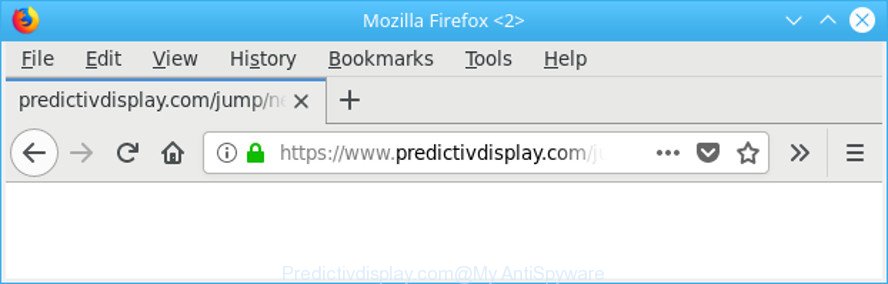
https://www.predictivdisplay.com/jump/next.php …
Ad supported software can show tons of popups, ads, notifications within the Firefox, MS Edge, Microsoft Internet Explorer and Google Chrome screen or redirect you to unwanted ad web pages. So, if you have found that your web-browser is redirected to an intrusive site like the Predictivdisplay.com, then you do not need to wait. Complete the step-by-step guide below. It will allow you to clean your computer from the adware and thus remove Predictivdisplay.com popup advertisements sooner.
Technically, the adware is not a virus, but it does bad things, it generates a huge count of popups. It may download and install on to your system other malicious and unwanted apps without your permission, force you to visit misleading or harmful web-pages. Moreover, the adware can install a internet browser hijacker. Once installed, it’ll change your web-browser setting like search engine by default, newtab page and startpage with an unwanted web site.
Adware can install a component that enables its developer to track which pages you visit, which products you look at upon those pages. They are then able to choose the type of advertisements they show you. So, if you had adware on your computer, there is a good chance you have another that is collecting and sharing your confidential information with third parties, without your consent.
We recommend to delete the ad-supported software that causes web-browsers to display intrusive Predictivdisplay.com popup ads, as soon as you found this problem, as it can reroute your web-browser to web-resources which may load other malicious software on your computer.
Remove Predictivdisplay.com redirect (removal guidance)
In order to remove Predictivdisplay.com pop up ads from the MS Edge, Internet Explorer, Google Chrome and Firefox, you need to reset the web browser settings. Additionally, you should look up for other questionable entries, such as files, programs, web-browser plugins and shortcut files. However, if you want to delete Predictivdisplay.com popups easily, you should run reputable antimalware tool and let it do the job for you.
To remove Predictivdisplay.com, execute the steps below:
- How to manually remove Predictivdisplay.com
- Use free malware removal tools to completely delete Predictivdisplay.com pop ups
- Use AdBlocker to stop Predictivdisplay.com pop-up ads
- How can you prevent the adware
- Finish words
How to manually remove Predictivdisplay.com
To get rid of Predictivdisplay.com pop-ups, adware and other unwanted programs you can try to do so manually. Unfortunately some of the adware won’t show up in your program list, but some ad-supported software may. In this case, you may be able to remove it via the uninstall function of your computer. You can do this by following the steps below.
Delete Predictivdisplay.com related apps through the Control Panel of your personal computer
The process of ad supported software removal is generally the same across all versions of Microsoft Windows OS from 10 to XP. To start with, it’s necessary to check the list of installed software on your PC and uninstall all unused, unknown and questionable programs.
Windows 8, 8.1, 10
First, press Windows button

When the ‘Control Panel’ opens, press the ‘Uninstall a program’ link under Programs category as shown on the screen below.

You will see the ‘Uninstall a program’ panel as on the image below.

Very carefully look around the entire list of programs installed on your computer. Most probably, one of them is the ad-supported software which cause annoying Predictivdisplay.com advertisements to appear. If you have many applications installed, you can help simplify the search of harmful apps by sort the list by date of installation. Once you have found a suspicious, unwanted or unused application, right click to it, after that click ‘Uninstall’.
Windows XP, Vista, 7
First, click ‘Start’ button and select ‘Control Panel’ at right panel as shown in the following example.

After the Windows ‘Control Panel’ opens, you need to press ‘Uninstall a program’ under ‘Programs’ as shown in the following example.

You will see a list of applications installed on your system. We recommend to sort the list by date of installation to quickly find the apps that were installed last. Most likely, it is the ad supported software that causes a large number of undesired Predictivdisplay.com popup ads. If you’re in doubt, you can always check the program by doing a search for her name in Google, Yahoo or Bing. When the program which you need to uninstall is found, simply press on its name, and then press ‘Uninstall’ like below.

Remove Predictivdisplay.com pop-up advertisements from Firefox
If the Mozilla Firefox web-browser program is hijacked, then resetting its settings can help. The Reset feature is available on all modern version of Mozilla Firefox. A reset can fix many issues by restoring Firefox settings such as search engine, start page and new tab to their default state. However, your themes, bookmarks, history, passwords, and web form auto-fill information will not be deleted.
Click the Menu button (looks like three horizontal lines), and click the blue Help icon located at the bottom of the drop down menu as on the image below.

A small menu will appear, click the “Troubleshooting Information”. On this page, click “Refresh Firefox” button as shown on the image below.

Follow the onscreen procedure to restore your Firefox web browser settings to their original settings.
Remove Predictivdisplay.com redirect from Google Chrome
Resetting Chrome to default state is helpful in deleting the Predictivdisplay.com pop-up advertisements from your web-browser. This solution is always advisable to complete if you have trouble in removing changes caused by adware.

- First, launch the Google Chrome and press the Menu icon (icon in the form of three dots).
- It will show the Chrome main menu. Select More Tools, then click Extensions.
- You’ll see the list of installed addons. If the list has the extension labeled with “Installed by enterprise policy” or “Installed by your administrator”, then complete the following instructions: Remove Chrome extensions installed by enterprise policy.
- Now open the Google Chrome menu once again, click the “Settings” menu.
- Next, click “Advanced” link, that located at the bottom of the Settings page.
- On the bottom of the “Advanced settings” page, click the “Reset settings to their original defaults” button.
- The Chrome will open the reset settings dialog box as shown on the screen above.
- Confirm the web browser’s reset by clicking on the “Reset” button.
- To learn more, read the article How to reset Google Chrome settings to default.
Delete Predictivdisplay.com advertisements from Internet Explorer
The IE reset is great if your web browser is hijacked or you have unwanted addo-ons or toolbars on your internet browser, that installed by an malicious software.
First, start the Microsoft Internet Explorer, then press ‘gear’ icon ![]() . It will display the Tools drop-down menu on the right part of the browser, then press the “Internet Options” as displayed in the figure below.
. It will display the Tools drop-down menu on the right part of the browser, then press the “Internet Options” as displayed in the figure below.

In the “Internet Options” screen, select the “Advanced” tab, then click the “Reset” button. The Microsoft Internet Explorer will open the “Reset Internet Explorer settings” dialog box. Further, click the “Delete personal settings” check box to select it. Next, click the “Reset” button as displayed in the figure below.

When the task is finished, click “Close” button. Close the Internet Explorer and reboot your PC for the changes to take effect. This step will help you to restore your browser’s startpage, default search provider and new tab to default state.
Use free malware removal tools to completely delete Predictivdisplay.com pop ups
After completing the manual removal guide above all unwanted programs, malicious browser’s add-ons and adware that causes multiple annoying pop-up ads should be deleted. If the problem with Predictivdisplay.com popups is still remained, then we advise to scan your PC system for any remaining malicious components. Run recommended free adware removal applications below.
How to delete Predictivdisplay.com popups with Zemana
We recommend using the Zemana. You can download and install Zemana to scan for and remove Predictivdisplay.com pop-up advertisements from the IE, Chrome, Mozilla Firefox and Microsoft Edge web browsers. When installed and updated, the malware remover will automatically scan and detect all threats present on your system.

- Zemana Anti-Malware (ZAM) can be downloaded from the following link. Save it to your Desktop so that you can access the file easily.
Zemana AntiMalware
164758 downloads
Author: Zemana Ltd
Category: Security tools
Update: July 16, 2019
- After downloading is complete, close all software and windows on your system. Open a directory in which you saved it. Double-click on the icon that’s named Zemana.AntiMalware.Setup.
- Further, click Next button and follow the prompts.
- Once setup is finished, click the “Scan” button to perform a system scan with this tool for the adware that causes lots of annoying Predictivdisplay.com popup ads. During the scan Zemana Anti Malware (ZAM) will find out threats present on your machine.
- After Zemana Free has finished scanning your system, Zemana Anti-Malware will show a list of found threats. Review the report and then click “Next”. Once the clean-up is finished, you can be prompted to reboot your PC.
Run Hitman Pro to remove Predictivdisplay.com pop ups from browser
Hitman Pro is a free removal tool that can be downloaded and use to get rid of adware related to Predictivdisplay.com ads, browser hijackers, malicious software, PUPs, toolbars and other threats from your PC. You can run this tool to search for threats even if you have an antivirus or any other security program.
Installing the HitmanPro is simple. First you’ll need to download Hitman Pro from the link below. Save it on your Desktop.
Once the download is finished, open the file location and double-click the Hitman Pro icon. It will run the HitmanPro tool. If the User Account Control dialog box will ask you want to start the program, press Yes button to continue.

Next, click “Next” to begin scanning your machine for the adware that developed to redirect your web-browser to various ad web-pages such as Predictivdisplay.com. Depending on your machine, the scan can take anywhere from a few minutes to close to an hour. While the utility is scanning, you can see how many objects and files has already scanned.

After the scan get finished, Hitman Pro will display a scan report as displayed in the figure below.

Make sure all threats have ‘checkmark’ and press “Next” button. It will open a dialog box, press the “Activate free license” button. The HitmanPro will remove adware related to Predictivdisplay.com pop-up ads and add items to the Quarantine. Once the clean-up is finished, the utility may ask you to reboot your computer.
How to automatically remove Predictivdisplay.com with Malwarebytes
You can get rid of Predictivdisplay.com ads automatically with a help of Malwarebytes Free. We recommend this free malicious software removal utility because it can easily delete hijackers, adware, potentially unwanted applications and toolbars with all their components such as files, folders and registry entries.
Visit the page linked below to download MalwareBytes Anti Malware. Save it on your Microsoft Windows desktop or in any other place.
327025 downloads
Author: Malwarebytes
Category: Security tools
Update: April 15, 2020
After downloading is finished, close all windows on your machine. Further, open the file named mb3-setup. If the “User Account Control” prompt pops up as shown below, press the “Yes” button.

It will display the “Setup wizard” that will allow you install MalwareBytes Free on the PC. Follow the prompts and don’t make any changes to default settings.

Once installation is finished successfully, press Finish button. Then MalwareBytes Free will automatically launch and you can see its main window as on the image below.

Next, click the “Scan Now” button to perform a system scan for the ad supported software responsible for redirecting your web-browser to Predictivdisplay.com webpage. This task can take some time, so please be patient. When a malicious software, ad-supported software or PUPs are detected, the count of the security threats will change accordingly.

As the scanning ends, you can check all threats detected on your PC. Once you’ve selected what you want to remove from your PC click “Quarantine Selected” button.

The MalwareBytes Free will delete ad-supported software that causes a huge number of annoying Predictivdisplay.com ads and move threats to the program’s quarantine. Once disinfection is complete, you may be prompted to restart your computer. We advise you look at the following video, which completely explains the process of using the MalwareBytes AntiMalware (MBAM) to delete browser hijackers, ad-supported software and other malicious software.
Use AdBlocker to stop Predictivdisplay.com pop-up ads
To put it simply, you need to use an ad blocking tool (AdGuard, for example). It’ll block and protect you from all unwanted sites like Predictivdisplay.com, ads and pop-ups. To be able to do that, the adblocker program uses a list of filters. Each filter is a rule that describes a malicious web-page, an advertising content, a banner and others. The ad-blocker program automatically uses these filters, depending on the pages you’re visiting.
- Visit the following page to download the latest version of AdGuard for Windows. Save it directly to your MS Windows Desktop.
Adguard download
26833 downloads
Version: 6.4
Author: © Adguard
Category: Security tools
Update: November 15, 2018
- After downloading it, run the downloaded file. You will see the “Setup Wizard” program window. Follow the prompts.
- After the setup is finished, click “Skip” to close the installation program and use the default settings, or press “Get Started” to see an quick tutorial that will allow you get to know AdGuard better.
- In most cases, the default settings are enough and you don’t need to change anything. Each time, when you run your system, AdGuard will launch automatically and block pop-up advertisements, Predictivdisplay.com redirect, as well as other harmful or misleading sites. For an overview of all the features of the application, or to change its settings you can simply double-click on the icon called AdGuard, which is located on your desktop.
How can you prevent the adware
The adware spreads with a simple but quite effective way. It is integrated into the install package of various freeware. Thus on the process of installation, it will be installed onto your PC system. In order to avoid adware, you just need to follow a few simple rules: carefully read the Terms of Use and the license, choose only a Manual, Custom or Advanced setup type, which enables you to make sure that the program you want to install, thereby protect your PC system from the adware related to Predictivdisplay.com pop up advertisements.
Finish words
Now your PC should be free of the adware responsible for redirections to Predictivdisplay.com. We suggest that you keep Zemana Anti-Malware (to periodically scan your system for new ad-supported softwares and other malicious software) and AdGuard (to help you block intrusive pop-up ads and harmful webpages). Moreover, to prevent any ad supported software, please stay clear of unknown and third party applications, make sure that your antivirus program, turn on the option to search for potentially unwanted software.
If you need more help with Predictivdisplay.com redirect related issues, go to here.



















