Unwanted Pushalias.com pop-ups, ads or notifications appeared on your computer without any notice? After that, you’re faced with the fact that your web browser is now redirected to other intrusive web-pages and filled with a variety of pop-ups and banners. The cause of all your problems with your PC system is adware (sometimes named ‘ad-supported’ software).
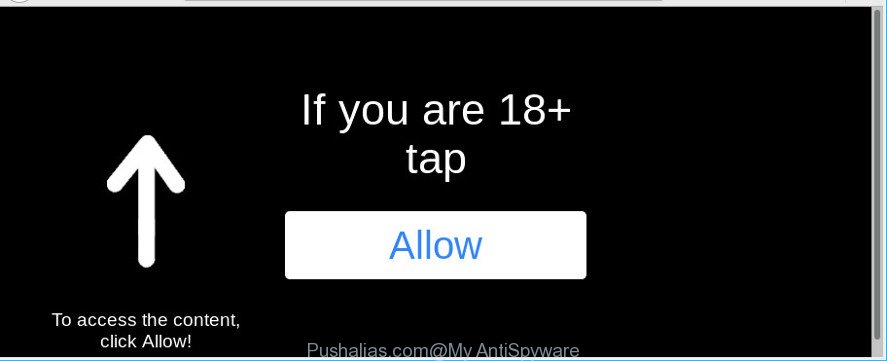
Ad-supported software is unwanted software developed to throw ads up on your internet browser screen. Adware generates revenue for its author by constantly showing lots of ads and popup deals. You might experience a change in your homepage or search engine, new tabs opening or even a redirect to shady web-pages.
The worst is, the adware can analyze your surfing, and gain access to your user data and, later, can transfer it to third parties. Thus, there are more than enough reasons to get rid of Pushalias.com notifications from your computer.
It is important, don’t use Pushalias.com and do not click on buttons and links placed on it, as they can lead you to a more harmful or misleading web-pages. The best option is to use the few simple steps posted below to clean your system of ad-supported software and thus remove Pushalias.com popup advertisements.
Remove Pushalias.com notifications, ads, notifications (removal steps)
Without a doubt, the ad supported software is harmful to your PC system. So you need to quickly and completely remove this adware that responsible for the appearance of Pushalias.com notifications. To remove this adware, you may use the manual removal steps which are given below or free malicious software removal tool such as Zemana, MalwareBytes Anti-Malware or Hitman Pro (all are free). We recommend you use automatic removal way that will allow you to remove Pushalias.com pop-up notifications easily and safely. Manual removal is best used only if you’re well versed in PC system or in the case where adware is not deleted automatically. Certain of the steps below will require you to shut down this web-site. So, please read the few simple steps carefully, after that bookmark or print it for later reference.
To remove Pushalias.com, follow the steps below:
- Manual Pushalias.com advertisements removal
- Get rid of Pushalias.com pop-up advertisements with freeware
- Use AdBlocker to block Pushalias.com and stay safe online
- How was Pushalias.com advertisements installed on personal computer
- To sum up
Manual Pushalias.com advertisements removal
The useful removal guide for the Pushalias.com popups. The detailed procedure can be followed by anyone as it really does take you step-by-step. If you follow this process to remove Pushalias.com notifications let us know how you managed by sending us your comments please.
Uninstalling the Pushalias.com, check the list of installed applications first
Some of potentially unwanted software, adware and browser hijackers can be removed using the Add/Remove programs tool that may be found in the MS Windows Control Panel. So, if you’re using any version of Microsoft Windows and you have noticed an unwanted application, then first try to remove it through Add/Remove programs.
- If you are using Windows 8, 8.1 or 10 then click Windows button, next click Search. Type “Control panel”and press Enter.
- If you are using Windows XP, Vista, 7, then press “Start” button and click “Control Panel”.
- It will open the Windows Control Panel.
- Further, click “Uninstall a program” under Programs category.
- It will open a list of all apps installed on the PC.
- Scroll through the all list, and delete suspicious and unknown apps. To quickly find the latest installed applications, we recommend sort programs by date.
See more details in the video instructions below.
Remove Pushalias.com pop ups from Chrome
Reset Chrome settings will delete Pushalias.com pop-ups from browser and disable harmful addons. It will also clear cached and temporary data (cookies, site data and content). Essential information such as bookmarks, browsing history, passwords, cookies, auto-fill data and personal dictionaries will not be removed.
Open the Google Chrome menu by clicking on the button in the form of three horizontal dotes (![]() ). It will display the drop-down menu. Select More Tools, then click Extensions.
). It will display the drop-down menu. Select More Tools, then click Extensions.
Carefully browse through the list of installed extensions. If the list has the add-on labeled with “Installed by enterprise policy” or “Installed by your administrator”, then complete the following guidance: Remove Google Chrome extensions installed by enterprise policy otherwise, just go to the step below.
Open the Chrome main menu again, click to “Settings” option.

Scroll down to the bottom of the page and click on the “Advanced” link. Now scroll down until the Reset settings section is visible, as shown below and click the “Reset settings to their original defaults” button.

Confirm your action, click the “Reset” button.
Delete Pushalias.com from Firefox by resetting internet browser settings
Resetting your Mozilla Firefox is basic troubleshooting step for any issues with your internet browser application, including the redirect to Pushalias.com site. When using the reset feature, your personal information like passwords, bookmarks, browsing history and web form auto-fill data will be saved.
First, launch the Mozilla Firefox. Next, press the button in the form of three horizontal stripes (![]() ). It will show the drop-down menu. Next, press the Help button (
). It will show the drop-down menu. Next, press the Help button (![]() ).
).

In the Help menu click the “Troubleshooting Information”. In the upper-right corner of the “Troubleshooting Information” page press on “Refresh Firefox” button as shown on the image below.

Confirm your action, press the “Refresh Firefox”.
Delete Pushalias.com pop-ups from Internet Explorer
In order to restore all web browser startpage, default search engine and newtab page you need to reset the Microsoft Internet Explorer to the state, which was when the Microsoft Windows was installed on your computer.
First, launch the Microsoft Internet Explorer, then click ‘gear’ icon ![]() . It will display the Tools drop-down menu on the right part of the web browser, then click the “Internet Options” as displayed below.
. It will display the Tools drop-down menu on the right part of the web browser, then click the “Internet Options” as displayed below.

In the “Internet Options” screen, select the “Advanced” tab, then click the “Reset” button. The Internet Explorer will display the “Reset Internet Explorer settings” prompt. Further, click the “Delete personal settings” check box to select it. Next, click the “Reset” button as displayed on the image below.

When the procedure is complete, click “Close” button. Close the Internet Explorer and restart your computer for the changes to take effect. This step will help you to restore your internet browser’s search engine by default, homepage and newtab page to default state.
Get rid of Pushalias.com pop-up advertisements with freeware
In order to completely delete Pushalias.com, you not only need to uninstall ad-supported software from your PC, but also remove all its components in your personal computer including Windows registry entries. We suggest to download and run free removal utilities to automatically free your PC system of adware that redirects your web browser to undesired Pushalias.com website.
Use Zemana AntiMalware to remove Pushalias.com popup advertisements
Zemana Anti-Malware (ZAM) is a malware removal utility developed for Windows. This tool will allow you delete Pushalias.com notifications, various types of malware (including hijackers and PUPs) from your system. It has simple and user friendly interface. While the Zemana AntiMalware does its job, your machine will run smoothly.
Please go to the link below to download Zemana AntiMalware (ZAM). Save it on your MS Windows desktop or in any other place.
164781 downloads
Author: Zemana Ltd
Category: Security tools
Update: July 16, 2019
After downloading is finished, launch it and follow the prompts. Once installed, the Zemana Anti Malware (ZAM) will try to update itself and when this process is finished, press the “Scan” button for scanning your computer for the adware that responsible for browser redirect to the unwanted Pushalias.com webpage.

Depending on your computer, the scan can take anywhere from a few minutes to close to an hour. You may remove threats (move to Quarantine) by simply click “Next” button.

The Zemana will remove adware that redirects your web-browser to unwanted Pushalias.com web site.
Get rid of Pushalias.com pop-up notifications from web browsers with Hitman Pro
All-in-all, Hitman Pro is a fantastic utility to clean your computer from any unwanted applications such as ad-supported software that causes internet browsers to show unwanted Pushalias.com pop-ups. The Hitman Pro is portable program that meaning, you do not need to install it to use it. Hitman Pro is compatible with all versions of Windows OS from Microsoft Windows XP to Windows 10. Both 64-bit and 32-bit systems are supported.
Click the link below to download the latest version of Hitman Pro for Microsoft Windows. Save it on your Windows desktop.
When the download is finished, open the directory in which you saved it and double-click the Hitman Pro icon. It will run the Hitman Pro tool. If the User Account Control prompt will ask you want to start the program, click Yes button to continue.

Next, click “Next” for scanning your machine for the adware which redirects your web browser to intrusive Pushalias.com web site. When a malicious software, adware or potentially unwanted apps are found, the number of the security threats will change accordingly. Wait until the the checking is finished.

When Hitman Pro completes the scan, you can check all threats detected on your PC like below.

Review the results once the tool has done the system scan. If you think an entry should not be quarantined, then uncheck it. Otherwise, simply click “Next” button. It will open a dialog box, click the “Activate free license” button. The HitmanPro will begin to remove adware which cause intrusive Pushalias.com notifications to appear. When disinfection is done, the utility may ask you to reboot your system.
Run Malwarebytes to get rid of Pushalias.com pop-up advertisements
You can delete Pushalias.com ads automatically with a help of Malwarebytes Free. We recommend this free malicious software removal utility because it can easily delete hijackers, adware, PUPs and toolbars with all their components such as files, folders and registry entries.
Installing the MalwareBytes is simple. First you’ll need to download MalwareBytes Anti-Malware on your system by clicking on the link below.
327040 downloads
Author: Malwarebytes
Category: Security tools
Update: April 15, 2020
After downloading is finished, close all windows on your computer. Further, run the file named mb3-setup. If the “User Account Control” prompt pops up as displayed on the screen below, click the “Yes” button.

It will open the “Setup wizard” which will allow you set up MalwareBytes Free on the PC system. Follow the prompts and do not make any changes to default settings.

Once setup is finished successfully, press Finish button. Then MalwareBytes AntiMalware will automatically start and you can see its main window as displayed in the figure below.

Next, press the “Scan Now” button to search for adware that causes web-browsers to display unwanted Pushalias.com pop-ups. Depending on your PC, the scan can take anywhere from a few minutes to close to an hour. While the MalwareBytes Free utility is checking, you may see count of objects it has identified as being infected by malicious software.

After the scan get completed, you’ll be opened the list of all found items on your machine. When you’re ready, press “Quarantine Selected” button.

The MalwareBytes will delete adware related to Pushalias.com pop up notifications and move items to the program’s quarantine. After the procedure is complete, you may be prompted to restart your personal computer. We suggest you look at the following video, which completely explains the procedure of using the MalwareBytes Free to get rid of hijackers, adware and other malware.
Use AdBlocker to block Pushalias.com and stay safe online
Enabling an ad-blocker program such as AdGuard is an effective way to alleviate the risks. Additionally, ad-blocker apps will also protect you from harmful advertisements and web-sites, and, of course, block redirection chain to Pushalias.com and similar pages.
- Installing the AdGuard is simple. First you’ll need to download AdGuard by clicking on the link below. Save it to your Desktop so that you can access the file easily.
Adguard download
26839 downloads
Version: 6.4
Author: © Adguard
Category: Security tools
Update: November 15, 2018
- When downloading is complete, start the downloaded file. You will see the “Setup Wizard” program window. Follow the prompts.
- After the installation is finished, press “Skip” to close the setup program and use the default settings, or press “Get Started” to see an quick tutorial that will assist you get to know AdGuard better.
- In most cases, the default settings are enough and you do not need to change anything. Each time, when you run your PC, AdGuard will start automatically and block annoying advertisements, Pushalias.com pop-ups, as well as other harmful or misleading web sites. For an overview of all the features of the program, or to change its settings you can simply double-click on the icon named AdGuard, that is located on your desktop.
How was Pushalias.com advertisements installed on personal computer
The adware may be spread with the help of trojan horses and other forms of malware, but most commonly, the adware is bundled with some free programs. Many authors of free applications include optional applications in their setup file. Sometimes it’s possible to avoid the install of any adware: carefully read the Terms of Use and the Software license, select only Manual, Custom or Advanced installation option, disable all checkboxes before clicking Install or Next button while installing new free software.
To sum up
Now your personal computer should be free of the adware that responsible for the appearance of Pushalias.com notifications. We suggest that you keep Zemana Free (to periodically scan your machine for new adwares and other malicious software) and AdGuard (to help you stop unwanted pop up ads and harmful sites). Moreover, to prevent any ad-supported software, please stay clear of unknown and third party apps, make sure that your antivirus program, turn on the option to look for PUPs.
If you need more help with Pushalias.com pop ups related issues, go to here.




















