Computer security researchers have confirmed that the Searchitnow redirect virus is a browser hijacker. When downloaded and installed onto a MAC, this virus quickly changes the Firefox, Google Chrome and Safari web browser’s settings like homepage, search provider and newtab page to its own web-site without any permission. For this reason, every time you run the affected browser, it being redirected to the Searchitnow web page. Even though you have removed its address from your internet browser’s settings, after restart your browser, this unwanted web-site still appears.
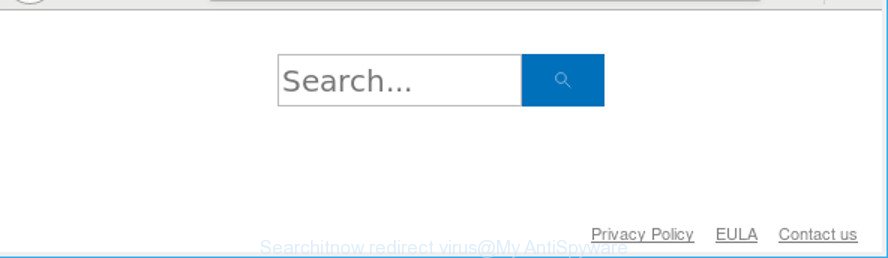
Searchitnow redirect virus makes unwanted changes to web-browser settings
When you’re performing searches using the internet browser that has been affected by Searchitnow redirect virus, the search results will be returned from Bing, Yahoo or Google Custom Search. The devs behind Searchitnow virus are most probably doing this to earn advertisement profit from the ads displayed in the search results.
Another reason why you need to remove Searchitnow virus is its online data-tracking activity. It can collect privacy info, including:
- IP addresses;
- URLs visited;
- search queries/terms;
- clicks on links and ads;
- internet browser version information.
As evident, the virus is quite dangerous. So, we suggest you delete it from your machine immediately. Follow the guidance presented below to delete Searchitnow redirect virus from the Firefox, Google Chrome and Safari.
Remove Searchitnow redirect virus from Apple Mac
In the guidance below, we will try to cover the Google Chrome, Firefox and Safari and provide general advice to remove Searchitnow virus. You may find some minor differences in your Mac OS install. No matter, you should be okay if you follow the steps outlined below: uninstall all suspicious and unknown software, reset browsers settings, run free malicious software removal utilities. Read it once, after doing so, please print this page as you may need to close your web browser or restart your MAC system.
To remove Searchitnow, use the steps below:
- How to get rid of Searchitnow redirect virus without any software
- Scan your Apple Mac and remove Searchitnow virus with free utilities
- How to block Searchitnow redirect
- How was Searchitnow virus installed on MAC
- To sum up
How to get rid of Searchitnow redirect virus without any software
To remove Searchitnow virus, adware and other unwanted apps you can try to do so manually. Unfortunately some of the viruss won’t show up in your application list, but some browser hijacker viruss may. In this case, you may be able to remove it through the uninstall function of your Apple Mac. You can do this by following the steps below.
Delete questionable programs using the Finder
Some PUPs, browser hijacking apps and adware can be uninstalled by uninstalling the free applications they came with. If this way does not succeed, then looking them up in the list of installed programs in the Finder. Use the “Move to Trash” command in order to get rid of them.
Open Finder and click “Applications”.

Carefully browse through the list of installed software and remove all dubious and unknown software.
When you’ve found anything questionable that may be the Searchitnow redirect virus or other potentially unwanted application (PUA), then right click this application and choose “Move to Trash”. Once complete, Empty Trash.
How to remove Searchitnow from Safari
By resetting Safari internet browser you return your web browser settings to its default state. This is basic when troubleshooting problems that might have been caused by the Searchitnow redirect virus.
Click Safari menu and choose “Preferences”.

It will open the Safari Preferences window. Next, click the “Extensions” tab. Look for unknown and suspicious add-ons on left panel, select it, then click the “Uninstall” button. Most important to get rid of all unknown addons from Safari.
Once complete, click “General” tab. Change the “Default Search Engine” to Google.

Find the “Homepage” and type into textfield “https://www.google.com”.
Searchitnow virus removal guide for Mozilla Firefox
If the Mozilla Firefox settings like search engine, newtab page and startpage have been replaced by the virus, then resetting it to the default state can help. However, your saved bookmarks and passwords will not be lost. This will not affect your history, passwords, bookmarks, and other saved data.
First, run the Mozilla Firefox and click ![]() button. It will display the drop-down menu on the right-part of the internet browser. Further, click the Help button (
button. It will display the drop-down menu on the right-part of the internet browser. Further, click the Help button (![]() ) as on the image below.
) as on the image below.

In the Help menu, select the “Troubleshooting Information” option. Another way to open the “Troubleshooting Information” screen – type “about:support” in the web browser adress bar and press Enter. It will open the “Troubleshooting Information” page as displayed on the image below. In the upper-right corner of this screen, click the “Refresh Firefox” button.

It will show the confirmation prompt. Further, click the “Refresh Firefox” button. The Firefox will begin a procedure to fix your problems that caused by the browser hijacker responsible for changing your internet browser settings to Searchitnow. When, it’s complete, click the “Finish” button.
Remove Searchitnow redirect virus from Google Chrome
Reset Chrome settings will help you to completely reset your internet browser. The result of activating this function will bring Chrome settings back to its default values. This can remove Searchitnow redirect and disable harmful extensions. Essential information such as bookmarks, browsing history, passwords, cookies, auto-fill data and personal dictionaries will not be removed.

- First start the Google Chrome and click Menu button (small button in the form of three dots).
- It will show the Google Chrome main menu. Select More Tools, then click Extensions.
- You’ll see the list of installed add-ons. If the list has the addon labeled with “Installed by enterprise policy” or “Installed by your administrator”, then complete the following tutorial: Remove Chrome extensions installed by enterprise policy.
- Now open the Google Chrome menu once again, click the “Settings” menu.
- You will see the Google Chrome’s settings page. Scroll down and press “Advanced” link.
- Scroll down again and press the “Reset” button.
- The Chrome will show the reset profile settings page as shown on the image above.
- Next click the “Reset” button.
- Once this procedure is complete, your browser’s search engine by default, startpage and newtab page will be restored to their original defaults.
- To learn more, read the article How to reset Chrome settings to default.
Scan your Apple Mac and delete Searchitnow virus with free utilities
The browser virus can hide its components which are difficult for you to find out and get rid of completely. This can lead to the fact that after some time, the Searchitnow virus once again infect your computer and alter certain settings of all your typical browsers. Moreover, I want to note that it is not always safe to remove virus manually, if you do not have much experience in setting up and configuring the Mac operating system. The best solution to look for and delete browser viruss is to use free malicious software removal programs.
Remove Searchitnow virus with MalwareBytes Anti-Malware (MBAM)
We suggest using the MalwareBytes. You can download and install MalwareBytes to detect and remove Searchitnow redirect virus from your machine. When installed and updated, the free malware remover will automatically scan and detect all threats present on the MAC OS.
Visit the page linked below to download MalwareBytes AntiMalware.
20938 downloads
Author: Malwarebytes
Category: Security tools
Update: September 10, 2020
After the download is finished, close all windows on your MAC OS. Further, open the saved file. Follow the prompts.
The MalwareBytes Free will automatically run and you can see its main window as shown in the following example.
Next, press the “Scan Now” button . MalwareBytes program will scan through the whole Apple Mac for the Searchitnow redirect virus and other malware. Depending on your MAC system, the scan can take anywhere from a few minutes to close to an hour.

Once MalwareBytes has finished scanning your MAC OS, MalwareBytes Anti Malware will open a screen that contains a list of malware that has been detected. Make sure all items have ‘checkmark’ and click “Remove Selected Items” button.

The MalwareBytes AntiMalware (MBAM) will start to delete the Searchitnow virus and other security threats.
How to block Searchitnow redirect
Use ad-blocker program like AdGuard in order to stop advertisements, malvertisements, pop-ups and online trackers, avoid having to install malicious and adware browser plug-ins and add-ons which affect your Apple Mac performance and impact your computer security. Surf the Web anonymously and stay safe online!

- Installing the AdGuard is simple. First you’ll need to download AdGuard on your MAC from the link below.
AdGuard for Mac download
3750 downloads
Author: © Adguard
Category: Security tools
Update: January 17, 2018
- Once the downloading process is done, start the downloaded file. You will see the “Setup Wizard” program window. Follow the prompts.
- After the setup is complete, press “Skip” to close the installation application and use the default settings, or click “Get Started” to see an quick tutorial that will assist you get to know AdGuard better.
- In most cases, the default settings are enough and you don’t need to change anything. Each time, when you start your Apple Mac, AdGuard will run automatically and block unwanted popup ads, Searchitnow redirect, as well as other harmful or misleading web-sites.
How was Searchitnow virus installed on MAC
The Searchitnow redirect virus most likely to occur during the install of freeware due the fact that potentially unwanted software like this are usually hidden in the install package. Thus, if you’ve installed some free programs using Quick(Standard) mode, you may have let a redirect virus get inside the computer. Keep in mind that the Quick mode is unreliable because it do not warn about bundled software. Thus, optional software will be installed automatically unless you select Advanced/Custom mode and disable its installation.
To sum up
Now your computer should be clean of the redirect virus that causes browsers to display the unwanted Searchitnow webpage. We suggest that you keep MalwareBytes Free (to periodically scan your MAC for new browser viruss and other malware) and AdGuard (to help you stop unwanted popups and malicious pages). Moreover, to prevent any hijacker virus, please stay clear of unknown and third party applications.
If you need more help with Searchitnow virus related issues, go to here.



















