The Aritzal.com is an one of the many advertising webpages, which can be opened while surfing online. If your web browser constantly redirects to the Aritzal.com webpage, then may be possible that your computer has become a victim of the ‘ad-supported’ software (also known as adware).
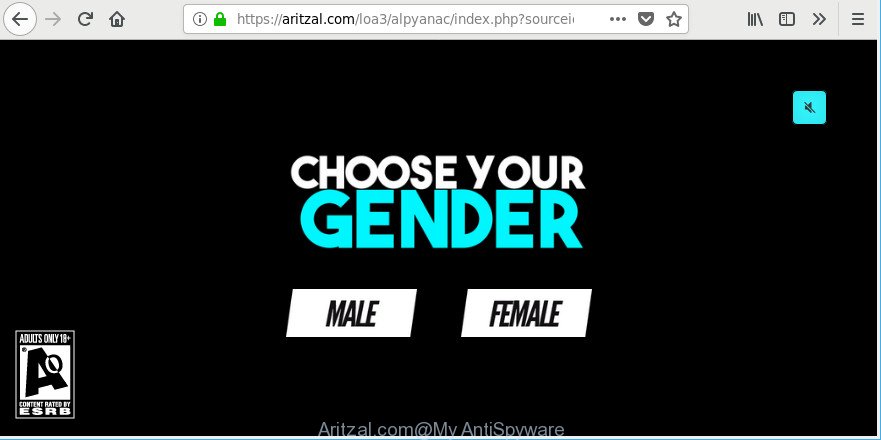
https://aritzal.com/ …
Once started, the ad supported software may install a malicious browser’s extension which generates a lot of pop-up advertisements or modify the web browser’s settings to show ads on all sites that you are opening in the internet browser, even on those web-sites where before you did not see any ads. We advise you to clean you system from adware and thereby get rid of Aritzal.com ads. Use the steps below sooner. It’ll remove all intrusive pop-ups and protect your computer from more malicious software and trojans.
It’s not a good idea to have an unwanted application such as the ad-supported software that causes a ton of intrusive Aritzal.com advertisements. The reason for this is simple, it doing things you don’t know about. And of course you completely don’t know what will happen when you click anything in the Aritzal.com pop-ups.
Adware can install a component that enables its creator to track which pages you visit, which products you look at upon those pages. They are then able to choose the type of ads they show you. So, if you had adware on your PC system, there is a good chance you have another that is collecting and sharing your confidential information with third parties, without your consent.
Take a deep breath. Learn everything you should know about Aritzal.com popup ads removal, how to get rid of adware from your web-browser and PC. Find the best free adware and malware removal utilities here!
Remove Aritzal.com pop up ads (removal guidance)
We are presenting various methods to delete Aritzal.com popups from the Firefox, Internet Explorer, Google Chrome and Edge using only internal Windows functions. Most of ad supported software and PUPs can be uninstalled through these processes. If these steps does not help to get rid of Aritzal.com redirect, then it’s better to run a free malicious software removal utilities linked below.
To remove Aritzal.com, complete the following steps:
- How to remove Aritzal.com pop-ups without any software
- Get rid of Aritzal.com popups with free software
- How to stop Aritzal.com popups
- How can you prevent the Aritzal.com pop-up ads
- Finish words
How to remove Aritzal.com pop-ups without any software
These steps to get rid of Aritzal.com redirect without any apps are presented below. Be sure to carry out the step-by-step guidance completely to fully remove this adware that causes web browsers to show undesired Aritzal.com popup advertisements.
Uninstall potentially unwanted programs through the Windows Control Panel
Some potentially unwanted programs, browser hijacking apps and adware can be removed by uninstalling the freeware they came with. If this way does not succeed, then looking them up in the list of installed programs in Windows Control Panel. Use the “Uninstall” command in order to delete them.
Press Windows button ![]() , then click Search
, then click Search ![]() . Type “Control panel”and press Enter. If you using Windows XP or Windows 7, then click “Start” and select “Control Panel”. It will show the Windows Control Panel as displayed below.
. Type “Control panel”and press Enter. If you using Windows XP or Windows 7, then click “Start” and select “Control Panel”. It will show the Windows Control Panel as displayed below.

Further, press “Uninstall a program” ![]()
It will show a list of all apps installed on your system. Scroll through the all list, and delete any suspicious and unknown software.
Remove Aritzal.com redirect from Internet Explorer
By resetting Microsoft Internet Explorer browser you revert back your web-browser settings to its default state. This is good initial when troubleshooting problems that might have been caused by adware that designed to redirect your internet browser to various ad web sites like Aritzal.com.
First, open the IE. Next, press the button in the form of gear (![]() ). It will open the Tools drop-down menu, click the “Internet Options” as displayed in the following example.
). It will open the Tools drop-down menu, click the “Internet Options” as displayed in the following example.

In the “Internet Options” window click on the Advanced tab, then click the Reset button. The Microsoft Internet Explorer will display the “Reset Internet Explorer settings” window as displayed in the following example. Select the “Delete personal settings” check box, then press “Reset” button.

You will now need to restart your PC system for the changes to take effect.
Remove Aritzal.com pop ups from Chrome
In this step we are going to show you how to reset Google Chrome settings. potentially unwanted programs such as the ad supported software can make changes to your browser settings, add toolbars and undesired extensions. By resetting Chrome settings you will remove Aritzal.com pop up ads and reset unwanted changes caused by adware. When using the reset feature, your personal information such as passwords, bookmarks, browsing history and web form auto-fill data will be saved.
First run the Google Chrome. Next, click the button in the form of three horizontal dots (![]() ).
).
It will display the Google Chrome menu. Choose More Tools, then press Extensions. Carefully browse through the list of installed add-ons. If the list has the extension signed with “Installed by enterprise policy” or “Installed by your administrator”, then complete the following tutorial: Remove Google Chrome extensions installed by enterprise policy.
Open the Google Chrome menu once again. Further, click the option named “Settings”.

The browser will show the settings screen. Another solution to show the Google Chrome’s settings – type chrome://settings in the web browser adress bar and press Enter
Scroll down to the bottom of the page and click the “Advanced” link. Now scroll down until the “Reset” section is visible, as shown in the figure below and press the “Reset settings to their original defaults” button.

The Google Chrome will open the confirmation dialog box as displayed below.

You need to confirm your action, click the “Reset” button. The web-browser will launch the task of cleaning. Once it’s finished, the web browser’s settings including default search provider, newtab page and start page back to the values that have been when the Google Chrome was first installed on your computer.
Remove Aritzal.com redirect from Mozilla Firefox
If Firefox settings are hijacked by the adware, your browser displays unwanted popup ads, then ‘Reset Mozilla Firefox’ could solve these problems. When using the reset feature, your personal information such as passwords, bookmarks, browsing history and web form auto-fill data will be saved.
First, start the Mozilla Firefox. Next, press the button in the form of three horizontal stripes (![]() ). It will open the drop-down menu. Next, press the Help button (
). It will open the drop-down menu. Next, press the Help button (![]() ).
).

In the Help menu click the “Troubleshooting Information”. In the upper-right corner of the “Troubleshooting Information” page click on “Refresh Firefox” button as displayed on the screen below.

Confirm your action, press the “Refresh Firefox”.
Get rid of Aritzal.com popups with free software
If you are unsure how to delete Aritzal.com redirect easily, consider using automatic adware removal software that listed below. It will identify the adware that responsible for the appearance of Aritzal.com pop-up advertisements and remove it from your personal computer for free.
Run Zemana to delete Aritzal.com pop-up advertisements
Zemana highly recommended, because it can find out security threats such ad-supported software and adwares that most ‘classic’ antivirus software fail to pick up on. Moreover, if you have any Aritzal.com pop up ads removal problems which cannot be fixed by this tool automatically, then Zemana Anti Malware provides 24X7 online assistance from the highly experienced support staff.
Now you can install and use Zemana to remove Aritzal.com pop up advertisements from your browser by following the steps below:
Please go to the link below to download Zemana AntiMalware installer named Zemana.AntiMalware.Setup on your PC system. Save it to your Desktop.
164758 downloads
Author: Zemana Ltd
Category: Security tools
Update: July 16, 2019
Run the setup file after it has been downloaded successfully and then follow the prompts to install this tool on your system.

During setup you can change some settings, but we recommend you do not make any changes to default settings.
When setup is finished, this malicious software removal tool will automatically start and update itself. You will see its main window as shown below.

Now click the “Scan” button for checking your computer for the adware that causes browsers to display undesired Aritzal.com pop up advertisements. While the Zemana Anti-Malware utility is scanning, you can see how many objects it has identified as being affected by malware.

After finished, you will be displayed the list of all detected items on your PC system. All detected items will be marked. You can delete them all by simply click “Next” button.

The Zemana AntiMalware will get rid of adware related to Aritzal.com redirect and move items to the program’s quarantine. When that process is finished, you may be prompted to restart your computer to make the change take effect.
Delete Aritzal.com redirect and harmful extensions with HitmanPro
HitmanPro is a free application that made to delete malware, PUPs, browser hijacker infections and ad-supported software from your computer running MS Windows 10, 8, 7, XP (32-bit and 64-bit). It’ll help to find and get rid of adware that causes unwanted Aritzal.com pop ups, including its files, folders and registry keys.
Click the link below to download the latest version of HitmanPro for MS Windows. Save it directly to your Microsoft Windows Desktop.
Once downloading is done, open the file location and double-click the Hitman Pro icon. It will start the HitmanPro utility. If the User Account Control dialog box will ask you want to start the application, click Yes button to continue.

Next, click “Next” . Hitman Pro tool will begin scanning the whole machine to find out adware which causes undesired Aritzal.com advertisements. This task can take some time, so please be patient.

Once Hitman Pro has completed scanning, Hitman Pro will display a scan report as displayed on the image below.

In order to remove all items, simply click “Next” button. It will show a dialog box, press the “Activate free license” button. The Hitman Pro will remove adware that responsible for the appearance of Aritzal.com advertisements and add items to the Quarantine. Once finished, the utility may ask you to restart your PC.
How to remove Aritzal.com with Malwarebytes
We advise using the Malwarebytes Free. You may download and install Malwarebytes to scan for adware and thereby remove Aritzal.com pop up advertisements from your internet browsers. When installed and updated, the free malware remover will automatically check and detect all threats exist on the PC.
Visit the following page to download the latest version of MalwareBytes Free for MS Windows. Save it directly to your Windows Desktop.
327025 downloads
Author: Malwarebytes
Category: Security tools
Update: April 15, 2020
Once the downloading process is finished, close all apps and windows on your PC system. Open a directory in which you saved it. Double-click on the icon that’s called mb3-setup as displayed in the figure below.
![]()
When the install starts, you will see the “Setup wizard” that will help you install Malwarebytes on your computer.

Once install is complete, you will see window as on the image below.

Now click the “Scan Now” button . MalwareBytes utility will start scanning the whole PC system to find out ad-supported software responsible for redirecting your web-browser to Aritzal.com webpage. A scan can take anywhere from 10 to 30 minutes, depending on the number of files on your machine and the speed of your system. While the MalwareBytes Free program is checking, you can see how many objects it has identified as threat.

After the system scan is finished, you’ll be shown the list of all found items on your system. Make sure all threats have ‘checkmark’ and click “Quarantine Selected” button.

The Malwarebytes will now delete ad-supported software that cause annoying Aritzal.com ads to appear and add items to the Quarantine. When that process is done, you may be prompted to reboot your PC.

The following video explains steps on how to remove hijacker infection, ad supported software and other malicious software with MalwareBytes.
How to stop Aritzal.com popups
Run an adblocker tool such as AdGuard will protect you from malicious ads and content. Moreover, you may find that the AdGuard have an option to protect your privacy and stop phishing and spam web-sites. Additionally, ad-blocking apps will help you to avoid annoying pop up advertisements and unverified links that also a good way to stay safe online.
Download AdGuard by clicking on the link below.
26833 downloads
Version: 6.4
Author: © Adguard
Category: Security tools
Update: November 15, 2018
After the downloading process is done, launch the downloaded file. You will see the “Setup Wizard” screen as displayed on the image below.

Follow the prompts. When the setup is finished, you will see a window as shown on the image below.

You can click “Skip” to close the setup program and use the default settings, or click “Get Started” button to see an quick tutorial that will assist you get to know AdGuard better.
In most cases, the default settings are enough and you don’t need to change anything. Each time, when you run your machine, AdGuard will launch automatically and stop ads, Aritzal.com pop-ups, as well as other harmful or misleading webpages. For an overview of all the features of the application, or to change its settings you can simply double-click on the AdGuard icon, which is located on your desktop.
How can you prevent the Aritzal.com pop-up ads
The adware most likely to occur during the installation of free applications due the fact that PUPs like this are commonly hidden in the installer. Thus, if you have installed some freeware using Quick(Standard) mode, you may have let the Aritzal.com pop-up advertisements get inside the internet browser. Keep in mind that the Quick mode is unreliable because it do not warn about additional apps. Thus, bundled apps will be installed automatically unless you select Advanced/Custom mode and uncheck its installation.
Finish words
Now your machine should be free of the adware which made to reroute your web-browser to various ad web pages like Aritzal.com. We suggest that you keep AdGuard (to help you stop unwanted pop ups and annoying malicious web-sites) and Zemana Anti-Malware (ZAM) (to periodically scan your computer for new malicious software, browser hijackers and adware). Make sure that you have all the Critical Updates recommended for MS Windows OS. Without regular updates you WILL NOT be protected when new hijackers, malicious apps and ad supported software are released.
If you are still having problems while trying to get rid of Aritzal.com advertisements from your internet browser, then ask for help here.



















