Have you ever seen unwanted ads, pop-ups or notifications from Wcontentdelivery.info? This issue can happen if an ‘ad-supported’ software (also known as adware) took control of your personal computer or web browser. In order to remove Wcontentdelivery.info pop-ups, we suggest you to completely complete the following steps.
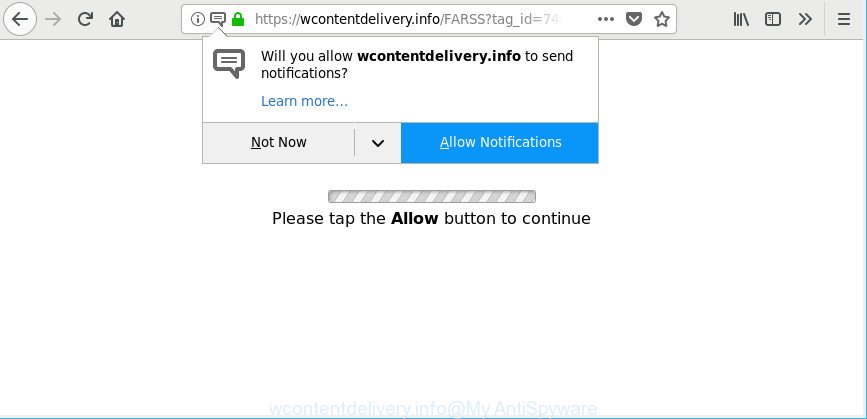
https://wcontentdelivery.info/ …
Adware can cause tons of annoying advertisements on your web-browser, reroute your searches to advertising web-sites and collect lots of user info about you. Adware often installs on the computer with the free software.
The adware related to Wcontentdelivery.info ads can attack your PC’s web browsers such as the Microsoft Edge, IE, Firefox and Google Chrome. Maybe you approve the idea that the popup advertisements from it is just a small problem. But these undesired Wcontentdelivery.info advertisements eat personal computer resources and slow down your system’s performance.
That is, it’s obvious that adware can steal privacy info about you such as: your ip address, what is a page you are viewing now, what you are looking for on the World Wide Web, which links you are clicking, and much, much more. The worst is, the adware may monetize its functionality by gathering personal info from your browsing sessions. This confidential info, later, can be easily sold to third party companies. This puts your confidential data at a security risk.
In addition to that, as was mentioned earlier, certain adware to also modify all browsers shortcuts that located on your Desktop or Start menu. So, every affected shortcut will try to reroute your web browser to undesired webpages like the Wcontentdelivery.info, certain of which might be malicious. It can make the whole system more vulnerable to hacker attacks.
Therefore it is very important to follow the step-by-step guide below ASAP. The step-by-step guidance will allow you to delete ad-supported software as well as clean your system from the Wcontentdelivery.info pop up notifications. What is more, the few simple steps below will help you delete other harmful applications like undesired toolbars and browser hijackers, which can be installed onto PC along with the adware.
How to remove Wcontentdelivery.info popups, ads, notifications
Not all undesired software like this ad-supported software that reroutes your internet browser to unwanted Wcontentdelivery.info web site are easily uninstallable. You might see pop ups, deals, text links, in-text advertisements, banners and other type of advertisements in the Mozilla Firefox, IE, Google Chrome and Edge and might not be able to figure out the program responsible for this activity. The reason for this is that many unwanted applications neither appear in MS Windows Control Panel. Therefore in order to fully remove Wcontentdelivery.info notifications, you need to follow the steps below. Certain of the steps below will require you to close this site. So, please read the steps carefully, after that bookmark or print it for later reference.
To remove Wcontentdelivery.info, perform the following steps:
- Manual Wcontentdelivery.info pop-ups removal
- How to automatically remove Wcontentdelivery.info popup notifications
- How to stop Wcontentdelivery.info pop-ups
- How can you prevent your computer from the attack of Wcontentdelivery.info pop-ups
- To sum up
Manual Wcontentdelivery.info pop-ups removal
If you perform exactly the step-by-step instructions below you should be able to get rid of the Wcontentdelivery.info pop-up advertisements from the Firefox, Internet Explorer, MS Edge and Google Chrome internet browsers.
Delete questionable programs using MS Windows Control Panel
The main cause of Wcontentdelivery.info ads could be potentially unwanted programs, ad supported software or other undesired applications that you may have accidentally installed on the machine. You need to find and uninstall all questionable apps.
Make sure you have closed all web browsers and other programs. Next, delete any unrequested and suspicious apps from your Control panel.
Windows 10, 8.1, 8
Now, click the Windows button, type “Control panel” in search and press Enter. Choose “Programs and Features”, then “Uninstall a program”.

Look around the entire list of programs installed on your machine. Most likely, one of them is the adware that responsible for internet browser redirect to the intrusive Wcontentdelivery.info web page. Select the dubious program or the application that name is not familiar to you and uninstall it.
Windows Vista, 7
From the “Start” menu in Microsoft Windows, choose “Control Panel”. Under the “Programs” icon, select “Uninstall a program”.

Select the suspicious or any unknown apps, then click “Uninstall/Change” button to remove this unwanted application from your personal computer.
Windows XP
Click the “Start” button, select “Control Panel” option. Click on “Add/Remove Programs”.

Select an unwanted program, then click “Change/Remove” button. Follow the prompts.
Remove Wcontentdelivery.info pop-up ads from IE
If you find that Microsoft Internet Explorer web-browser settings like new tab page, home page and search provider by default had been modified by adware that causes web-browsers to show unwanted Wcontentdelivery.info popups, then you may revert back your settings, via the reset web-browser procedure.
First, launch the Internet Explorer, click ![]() ) button. Next, click “Internet Options” like below.
) button. Next, click “Internet Options” like below.

In the “Internet Options” screen select the Advanced tab. Next, press Reset button. The Internet Explorer will open the Reset Internet Explorer settings dialog box. Select the “Delete personal settings” check box and click Reset button.

You will now need to reboot your system for the changes to take effect. It will delete ad-supported software that causes multiple unwanted pop-up ads, disable malicious and ad-supported internet browser’s extensions and restore the Internet Explorer’s settings such as new tab page, default search engine and homepage to default state.
Remove Wcontentdelivery.info pop-ups from Google Chrome
Reset Google Chrome settings can allow you solve some problems caused by adware and delete Wcontentdelivery.info pop-ups and notifications from web-browser. This will also disable malicious plugins as well as clear cookies and site data. It’ll save your personal information like saved passwords, bookmarks, auto-fill data and open tabs.
First start the Chrome. Next, click the button in the form of three horizontal dots (![]() ).
).
It will open the Chrome menu. Choose More Tools, then click Extensions. Carefully browse through the list of installed extensions. If the list has the extension signed with “Installed by enterprise policy” or “Installed by your administrator”, then complete the following guide: Remove Google Chrome extensions installed by enterprise policy.
Open the Chrome menu once again. Further, click the option called “Settings”.

The internet browser will show the settings screen. Another method to display the Google Chrome’s settings – type chrome://settings in the browser adress bar and press Enter
Scroll down to the bottom of the page and click the “Advanced” link. Now scroll down until the “Reset” section is visible, as displayed in the figure below and press the “Reset settings to their original defaults” button.

The Chrome will open the confirmation dialog box as displayed on the image below.

You need to confirm your action, press the “Reset” button. The browser will start the process of cleaning. When it is complete, the web browser’s settings including home page, newtab page and search engine by default back to the values which have been when the Chrome was first installed on your system.
Remove Wcontentdelivery.info popup notifications from Mozilla Firefox
If Mozilla Firefox settings are hijacked by the adware, your internet browser displays intrusive popup ads, then ‘Reset Mozilla Firefox’ could solve these problems. However, your themes, bookmarks, history, passwords, and web form auto-fill information will not be deleted.
Run the Mozilla Firefox and click the menu button (it looks like three stacked lines) at the top right of the internet browser screen. Next, press the question-mark icon at the bottom of the drop-down menu. It will show the slide-out menu.

Select the “Troubleshooting information”. If you’re unable to access the Help menu, then type “about:support” in your address bar and press Enter. It bring up the “Troubleshooting Information” page as shown on the screen below.

Click the “Refresh Firefox” button at the top right of the Troubleshooting Information page. Select “Refresh Firefox” in the confirmation prompt. The Firefox will start a procedure to fix your problems that caused by the ad-supported software which causes intrusive Wcontentdelivery.info ads. Once, it is complete, click the “Finish” button.
How to automatically remove Wcontentdelivery.info popup notifications
Many antivirus companies have created applications that help detect adware and thereby get rid of Wcontentdelivery.info from the Microsoft Internet Explorer, Edge, Mozilla Firefox and Chrome web-browsers. Below is a a few of the free programs you may want to use. Your system can have a large amount of PUPs, adware and hijackers installed at the same time, so we suggest, if any unwanted or malicious program returns after restarting the personal computer, then start your PC into Safe Mode and use the anti malware utility again.
How to automatically remove Wcontentdelivery.info pop-up advertisements with Zemana Free
You can download and use the Zemana Anti-Malware (ZAM) for free. This anti-malware tool will scan all the registry items and files in your computer along with the system settings and internet browser extensions. If it finds any malicious software, adware or malicious plugin that is responsible for web browser redirect to the undesired Wcontentdelivery.info website then the Zemana will delete them from your PC system completely.

- Installing the Zemana AntiMalware is simple. First you will need to download Zemana Free on your PC system by clicking on the link below.
Zemana AntiMalware
164814 downloads
Author: Zemana Ltd
Category: Security tools
Update: July 16, 2019
- Once downloading is complete, close all programs and windows on your PC system. Open a file location. Double-click on the icon that’s named Zemana.AntiMalware.Setup.
- Further, click Next button and follow the prompts.
- Once installation is finished, click the “Scan” button to detect adware related to Wcontentdelivery.info pop-up notifications. Depending on your PC system, the scan can take anywhere from a few minutes to close to an hour. While the Zemana is scanning, you can see number of objects it has identified either as being malware.
- Once the system scan is done, a list of all threats detected is produced. Make sure all items have ‘checkmark’ and press “Next”. Once finished, you can be prompted to reboot your machine.
Run Hitman Pro to delete Wcontentdelivery.info popup ads
Hitman Pro is a completely free (30 day trial) utility. You don’t need expensive ways to remove adware that causes web browsers to display annoying Wcontentdelivery.info notifications and other unsafe applications. Hitman Pro will uninstall all the unwanted software such as adware and hijackers at zero cost.

- HitmanPro can be downloaded from the following link. Save it on your Desktop.
- When the download is finished, double click the Hitman Pro icon. Once this utility is started, click “Next” button for scanning your system for the ad supported software which causes unwanted Wcontentdelivery.info advertisements. This process can take quite a while, so please be patient. When a malware, adware or PUPs are detected, the count of the security threats will change accordingly.
- After the system scan is done, the results are displayed in the scan report. In order to get rid of all items, simply click “Next” button. Now press the “Activate free license” button to begin the free 30 days trial to remove all malware found.
How to remove Wcontentdelivery.info with Malwarebytes
Delete Wcontentdelivery.info notifications manually is difficult and often the ad-supported software is not completely removed. Therefore, we recommend you to use the Malwarebytes Free which are completely clean your system. Moreover, the free program will allow you to delete malicious software, potentially unwanted apps, toolbars and browser hijacker infections that your PC system can be infected too.
Click the following link to download MalwareBytes AntiMalware (MBAM). Save it on your Desktop.
327071 downloads
Author: Malwarebytes
Category: Security tools
Update: April 15, 2020
Once the download is finished, close all applications and windows on your PC. Open a directory in which you saved it. Double-click on the icon that’s named mb3-setup as on the image below.
![]()
When the installation starts, you’ll see the “Setup wizard” that will help you set up Malwarebytes on your computer.

Once setup is finished, you will see window like below.

Now press the “Scan Now” button for scanning your PC for the ad-supported software that redirects your browser to undesired Wcontentdelivery.info web-page. While the MalwareBytes Free program is scanning, you can see count of objects it has identified as threat.

After the checking is complete, MalwareBytes Free will display a list of all threats found by the scan. When you’re ready, click “Quarantine Selected” button.

The Malwarebytes will now delete adware responsible for redirects to Wcontentdelivery.info and add items to the Quarantine. When finished, you may be prompted to restart your PC.

The following video explains steps on how to delete hijacker, adware and other malicious software with MalwareBytes Anti Malware (MBAM).
Ho to stop Wcontentdelivery.info pop-ups
The AdGuard is a very good adblocker program for the Microsoft Internet Explorer, MS Edge, Chrome and Mozilla Firefox, with active user support. It does a great job by removing certain types of unwanted advertisements, popunders, pop-ups, unwanted newtab pages, and even full page advertisements and webpage overlay layers. Of course, the AdGuard can stop the Wcontentdelivery.info popups automatically or by using a custom filter rule.
- AdGuard can be downloaded from the following link. Save it to your Desktop.
Adguard download
26843 downloads
Version: 6.4
Author: © Adguard
Category: Security tools
Update: November 15, 2018
- Once downloading is complete, start the downloaded file. You will see the “Setup Wizard” program window. Follow the prompts.
- After the installation is finished, click “Skip” to close the setup program and use the default settings, or click “Get Started” to see an quick tutorial which will allow you get to know AdGuard better.
- In most cases, the default settings are enough and you do not need to change anything. Each time, when you run your machine, AdGuard will start automatically and block unwanted advertisements, stop Wcontentdelivery.info pop-ups, as well as other harmful or misleading sites. For an overview of all the features of the program, or to change its settings you can simply double-click on the icon called AdGuard, that can be found on your desktop.
How can you prevent your computer from the attack of Wcontentdelivery.info pop-ups
The ad supported software usually come bundled with various free programs. Most often, it may be bundled within the installers from Softonic, Cnet, Soft32, Brothersoft or other similar web-pages. So, you should run any files downloaded from the Net with great caution, read the User agreement, Software license and Terms of use. In the process of installing a new application, you should select a Manual, Advanced or Custom setup type to control what components and additional applications to be installed, otherwise you run the risk of infecting your personal computer with an ad-supported software which cause intrusive Wcontentdelivery.info pop up advertisements to appear.
To sum up
Now your personal computer should be free of the ad-supported software that causes a huge count of undesired Wcontentdelivery.info advertisements. We suggest that you keep AdGuard (to help you stop unwanted popup notifications and unwanted malicious web pages) and Zemana Free (to periodically scan your PC for new malicious software, hijacker infections and adware). Make sure that you have all the Critical Updates recommended for Windows operating system. Without regular updates you WILL NOT be protected when new browser hijackers, malicious applications and adware are released.
If you are still having problems while trying to remove Wcontentdelivery.info pop-up advertisements from your internet browser, then ask for help here.


















