If you find that your web browser opens automatically to the Chuchutrack.com then may be possible that your system has become a victim of the malicious software from the ‘ad-supported’ software (also known as adware) group.
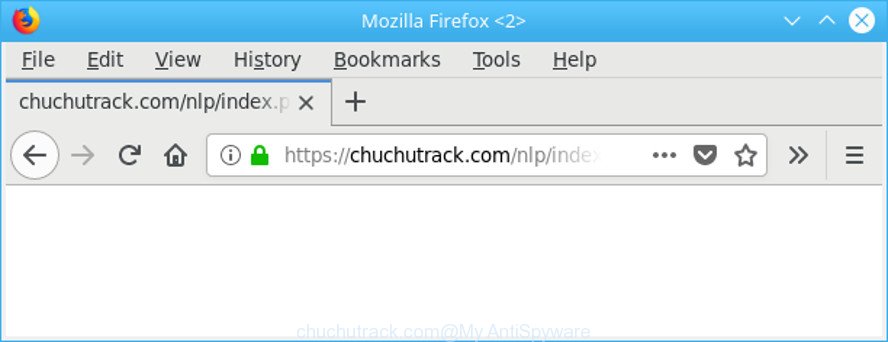
https://chuchutrack.com/nlp/index.php …
Adware is an advertising malware. It is developed just that: present unwanted advertisements using intrusive and at times dangerous methods. Ad supported software can cause unwanted pop-ups, ads, notifications and deals to appear. You should remove this adware without a wait. Here, in this article below, you can found the effective instructions on How to get rid of Chuchutrack.com pop up ads from your PC system for free.
While your machine is affected by the ad-supported software, the Firefox, IE, Google Chrome and Edge may be redirected to the undesired Chuchutrack.com web page. Of course, the ad supported software may not cause damages to your files or Windows system, but it may show lots of undesired advertisements. These advertisements will be injected within the content of web-pages that are you opening in your web-browser and can be varied: pop-up ads, in-text ads, different sized banners, offers to install an questionable software. The ads will appear on all pages, including webpages where previously you have never seen any advertising banners.
As well as unwanted web browser redirects to Chuchutrack.com, the adware may collect your Web surfing activity by saving URLs visited, IP addresses, web browser version and type, cookie information, Internet Service Provider (ISP) and web pages visited. Such kind of behavior can lead to serious security problems or privacy data theft.
Take a deep breath. Learn everything you should know about Chuchutrack.com popup advertisements removal, how to remove ad supported software from your internet browser and machine. Find the best free ad-supported software and malicious software removal tools here!
Remove Chuchutrack.com pop up ads
Fortunately, it is not hard to remove adware that developed to reroute your internet browser to various ad web-sites like Chuchutrack.com. In the following guidance, we will provide two ways to clean your PC system of this adware. One is the manual removal solution and the other is automatic removal way. You can choose the solution that best fits you. Please follow the removal tutorial below to remove Chuchutrack.com pop-ups right now!
To remove Chuchutrack.com, use the following steps:
- How to get rid of Chuchutrack.com pop-ups without any software
- Use free malware removal tools to completely remove Chuchutrack.com redirect
- How to stop Chuchutrack.com pop-up ads
- Tips to prevent Chuchutrack.com pop-up advertisements and other unwanted applications
- To sum up
How to get rid of Chuchutrack.com pop-ups without any software
The step-by-step instructions will help you get rid of Chuchutrack.com pop up ads. These Chuchutrack.com removal steps work for the Mozilla Firefox, Microsoft Internet Explorer, MS Edge and Google Chrome, as well as every version of OS.
Remove questionable programs using Windows Control Panel
Some potentially unwanted applications, browser hijacking applications and ad-supported software may be uninstalled by uninstalling the free applications they came with. If this way does not succeed, then looking them up in the list of installed apps in MS Windows Control Panel. Use the “Uninstall” command in order to get rid of them.
Press Windows button ![]() , then click Search
, then click Search ![]() . Type “Control panel”and press Enter. If you using Windows XP or Windows 7, then click “Start” and select “Control Panel”. It will display the Windows Control Panel as shown in the following example.
. Type “Control panel”and press Enter. If you using Windows XP or Windows 7, then click “Start” and select “Control Panel”. It will display the Windows Control Panel as shown in the following example.

Further, press “Uninstall a program” ![]()
It will show a list of all software installed on your PC. Scroll through the all list, and delete any questionable and unknown apps.
Delete Chuchutrack.com from Firefox by resetting internet browser settings
The Mozilla Firefox reset will get rid of redirections to undesired Chuchutrack.com site, modified preferences, extensions and security settings. Essential information like bookmarks, browsing history, passwords, cookies, auto-fill data and personal dictionaries will not be removed.
Click the Menu button (looks like three horizontal lines), and press the blue Help icon located at the bottom of the drop down menu as shown on the image below.

A small menu will appear, click the “Troubleshooting Information”. On this page, click “Refresh Firefox” button as shown on the screen below.

Follow the onscreen procedure to revert back your Mozilla Firefox web-browser settings to their default values.
Delete Chuchutrack.com pop up ads from Microsoft Internet Explorer
If you find that IE browser settings such as default search engine, homepage and new tab had been replaced by adware which causes unwanted Chuchutrack.com pop up advertisements, then you may restore your settings, via the reset browser procedure.
First, launch the Internet Explorer, then press ‘gear’ icon ![]() . It will show the Tools drop-down menu on the right part of the web browser, then click the “Internet Options” as displayed in the figure below.
. It will show the Tools drop-down menu on the right part of the web browser, then click the “Internet Options” as displayed in the figure below.

In the “Internet Options” screen, select the “Advanced” tab, then click the “Reset” button. The IE will open the “Reset Internet Explorer settings” prompt. Further, click the “Delete personal settings” check box to select it. Next, click the “Reset” button as displayed in the following example.

Once the procedure is finished, press “Close” button. Close the IE and reboot your computer for the changes to take effect. This step will help you to restore your browser’s search engine by default, start page and newtab page to default state.
Remove Chuchutrack.com redirect from Google Chrome
Reset Google Chrome settings is a simple way to remove Chuchutrack.com redirect, harmful and ‘ad-supported’ extensions, browser’s search engine, start page and newtab page which have been changed by ad supported software.

- First launch the Chrome and press Menu button (small button in the form of three dots).
- It will show the Google Chrome main menu. Choose More Tools, then press Extensions.
- You will see the list of installed extensions. If the list has the plugin labeled with “Installed by enterprise policy” or “Installed by your administrator”, then complete the following guidance: Remove Chrome extensions installed by enterprise policy.
- Now open the Google Chrome menu once again, click the “Settings” menu.
- You will see the Google Chrome’s settings page. Scroll down and press “Advanced” link.
- Scroll down again and click the “Reset” button.
- The Chrome will open the reset profile settings page as on the image above.
- Next click the “Reset” button.
- Once this procedure is finished, your internet browser’s newtab, default search provider and homepage will be restored to their original defaults.
- To learn more, read the post How to reset Chrome settings to default.
Use free malware removal tools to completely remove Chuchutrack.com redirect
The adware can hide its components which are difficult for you to find out and delete completely. This can lead to the fact that after some time, the ad-supported software that causes intrusive Chuchutrack.com pop-up advertisements once again infect your PC. Moreover, We want to note that it’s not always safe to get rid of ad supported software manually, if you do not have much experience in setting up and configuring the MS Windows operating system. The best solution to search for and remove adware is to use free malware removal software.
Use Zemana Free to delete Chuchutrack.com pop-ups
Zemana is a free program for MS Windows OS to search for and remove potentially unwanted applications, ad-supported software, malicious web browser addons, browser toolbars, and other unwanted software like ad supported software that causes browsers to show annoying Chuchutrack.com pop-up ads.
Visit the page linked below to download Zemana. Save it on your Desktop.
164813 downloads
Author: Zemana Ltd
Category: Security tools
Update: July 16, 2019
After the download is finished, start it and follow the prompts. Once installed, the Zemana Anti Malware (ZAM) will try to update itself and when this process is done, click the “Scan” button to perform a system scan with this utility for the adware that causes undesired Chuchutrack.com popup ads.

This process can take some time, so please be patient. While the tool is scanning, you can see how many objects and files has already scanned. In order to remove all threats, simply press “Next” button.

The Zemana will begin to delete adware that responsible for web-browser redirect to the annoying Chuchutrack.com webpage.
Delete Chuchutrack.com advertisements and harmful extensions with Hitman Pro
Hitman Pro is a free removal utility. It removes PUPs, ad supported software, hijackers and undesired internet browser extensions. It’ll identify and remove adware responsible for redirecting your web browser to Chuchutrack.com webpage. HitmanPro uses very small personal computer resources and is a portable application. Moreover, Hitman Pro does add another layer of malware protection.
HitmanPro can be downloaded from the following link. Save it to your Desktop so that you can access the file easily.
When downloading is finished, open the folder in which you saved it. You will see an icon like below.

Double click the HitmanPro desktop icon. When the utility is launched, you will see a screen as displayed in the figure below.

Further, click “Next” button to perform a system scan with this tool for the adware which made to redirect your web browser to various ad web-pages such as Chuchutrack.com. This task can take some time, so please be patient. After the scan is finished, HitmanPro will display a list of all items detected by the scan as displayed in the following example.

Make sure all items have ‘checkmark’ and press “Next” button. It will show a dialog box, click the “Activate free license” button.
Automatically get rid of Chuchutrack.com popup advertisements with Malwarebytes
Manual Chuchutrack.com redirect removal requires some computer skills. Some files and registry entries that created by the adware can be not completely removed. We suggest that use the Malwarebytes Free that are completely clean your computer of adware. Moreover, the free program will help you to get rid of malware, potentially unwanted software, browser hijackers and toolbars that your personal computer can be infected too.

- Click the following link to download the latest version of MalwareBytes Anti Malware (MBAM) for Microsoft Windows. Save it to your Desktop.
Malwarebytes Anti-malware
327070 downloads
Author: Malwarebytes
Category: Security tools
Update: April 15, 2020
- At the download page, click on the Download button. Your web-browser will display the “Save as” prompt. Please save it onto your Windows desktop.
- When the download is complete, please close all apps and open windows on your computer. Double-click on the icon that’s named mb3-setup.
- This will launch the “Setup wizard” of MalwareBytes Free onto your computer. Follow the prompts and don’t make any changes to default settings.
- When the Setup wizard has finished installing, the MalwareBytes will launch and open the main window.
- Further, click the “Scan Now” button to perform a system scan for the adware that responsible for web browser redirect to the annoying Chuchutrack.com web site. A system scan can take anywhere from 5 to 30 minutes, depending on your system. When a malicious software, adware or potentially unwanted apps are detected, the number of the security threats will change accordingly.
- After that process is finished, MalwareBytes Free will create a list of unwanted programs adware.
- Once you have selected what you want to get rid of from your PC press the “Quarantine Selected” button. When the procedure is finished, you may be prompted to reboot the PC.
- Close the Anti Malware and continue with the next step.
Video instruction, which reveals in detail the steps above.
How to stop Chuchutrack.com pop-up ads
If you want to delete unwanted ads, web-browser redirections and popups, then install an ad blocker application such as AdGuard. It can stop Chuchutrack.com, ads, pop ups and block web pages from tracking your online activities when using the Mozilla Firefox, Edge, IE and Google Chrome. So, if you like browse the Internet, but you don’t like intrusive advertisements and want to protect your personal computer from malicious web sites, then the AdGuard is your best choice.
- Installing the AdGuard is simple. First you’ll need to download AdGuard on your Windows Desktop from the link below.
Adguard download
26842 downloads
Version: 6.4
Author: © Adguard
Category: Security tools
Update: November 15, 2018
- After the download is finished, launch the downloaded file. You will see the “Setup Wizard” program window. Follow the prompts.
- After the installation is done, click “Skip” to close the setup program and use the default settings, or press “Get Started” to see an quick tutorial which will allow you get to know AdGuard better.
- In most cases, the default settings are enough and you do not need to change anything. Each time, when you run your computer, AdGuard will launch automatically and block pop-up advertisements, Chuchutrack.com redirect, as well as other harmful or misleading sites. For an overview of all the features of the program, or to change its settings you can simply double-click on the icon called AdGuard, that may be found on your desktop.
Tips to prevent Chuchutrack.com pop-up advertisements and other unwanted applications
Most of unwanted pop up ads such as these Chuchutrack.com ads come from internet browser toolbars, web-browser extensions, BHOs (browser helper objects) and bundled programs. Most commonly, these items claim itself as software that improve your experience on the World Wide Web by providing a fast and interactive startpage or a search engine that does not track you. Remember, how to avoid the unwanted applications. Be cautious, launch only reputable apps which download from reputable sources. NEVER install any unknown and suspicious apps.
To sum up
After completing the few simple steps above, your PC system should be clean from adware that causes web-browsers to show annoying Chuchutrack.com popup advertisements and other malware. The Chrome, MS Edge, IE and Firefox will no longer redirect you to various intrusive webpages like Chuchutrack.com. Unfortunately, if the guide does not help you, then you have caught a new adware, and then the best way – ask for help here.


















