If you find that your web-browser is being re-directed to the web page called Click.infocenter.support then may be possible that your internet browser has been infected by the adware (also known as ‘ad-supported’ software).
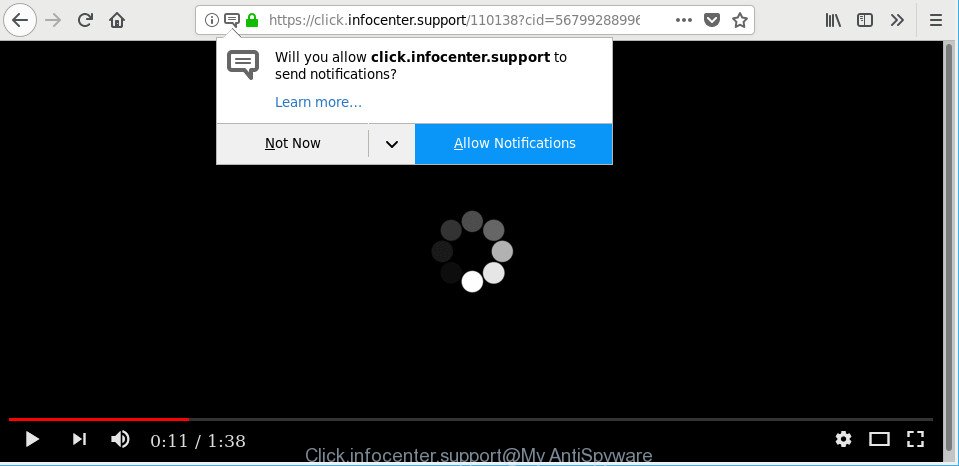
https://click.infocenter.support/ …
Adware is unwanted software developed to throw advertisements up on your browser screen. Adware generates money for its creator by periodically displaying a huge number of advertisements and pop up deals. You might experience a change in your homepage or search engine, new tabs opening or even a redirect to shady web pages.
Technically, the ad-supported software is not a virus, but it does bad things, it generates a large number of notifications. It may download and install on to your computer other harmful and unwanted applications without your permission, force you to visit misleading or harmful pages. Moreover, the adware can install a browser hijacker. Once installed, it will rewrite your web browser setting like default search provider, newtab and start page with an annoying page.
As well as unwanted web browser redirections to Click.infocenter.support, the adware can collect your Web surfing activity by saving URLs visited, IP addresses, browser version and type, cookie information, Internet Service Provider (ISP) and webpages visited. Such kind of behavior can lead to serious security problems or personal info theft.
The adware often modify all web-browser shortcuts that located on your Desktop to force you visit various unwanted web-pages. As a result, your internet browser can still redirect you to an undesired ad web-page despite your personal computer is actually clean of adware and other malware.
Thus, the ad-supported software is quite dangerous. So, we suggest you remove it from your computer ASAP. Follow the guidance presented below to delete Click.infocenter.support pop-ups and notifications from the Firefox, Chrome, Internet Explorer and Microsoft Edge.
How to remove Click.infocenter.support pop-ups, ads, notifications
Even if you’ve the up-to-date classic antivirus installed, and you have checked your PC system for malware and removed anything found, you need to do the instructions below. The Click.infocenter.support pop up advertisements removal is not simple as installing another antivirus. Classic antivirus programs are not developed to run together and will conflict with each other, or possibly crash MS Windows. Instead we recommend complete the manual steps below after that run Zemana Free, MalwareBytes Anti-Malware (MBAM) or HitmanPro, which are free software dedicated to find and remove ad-supported software related to Click.infocenter.support pop-up notifications. Run these tools to ensure the adware is removed.
To remove Click.infocenter.support, use the steps below:
- Manual Click.infocenter.support pop-up notifications removal
- Remove Click.infocenter.support popups with free programs
- Run AdBlocker to block Click.infocenter.support and stay safe online
- How to avoid installation of adware
- To sum up
Manual Click.infocenter.support pop-up notifications removal
Read this “How to remove” section to know how to manually remove ad supported software which cause undesired Click.infocenter.support pop ups to appear. Even if the steps does not work for you, there are several free malicious software removers below that can easily handle such adware that developed to redirect your browser to various ad web-sites like Click.infocenter.support.
Remove Click.infocenter.support related applications through the Control Panel of your system
First, go to MS Windows Control Panel and remove suspicious apps, all applications you don’t remember installing. It is important to pay the most attention to apps you installed just before Click.infocenter.support popup notifications appeared on your web browser. If you don’t know what a program does, look for the answer on the World Wide Web.
Make sure you have closed all browsers and other applications. Next, uninstall any unrequested and suspicious apps from your Control panel.
Windows 10, 8.1, 8
Now, press the Windows button, type “Control panel” in search and press Enter. Select “Programs and Features”, then “Uninstall a program”.

Look around the entire list of apps installed on your personal computer. Most likely, one of them is the ad-supported software responsible for redirecting your web browser to Click.infocenter.support page. Choose the questionable application or the application that name is not familiar to you and uninstall it.
Windows Vista, 7
From the “Start” menu in MS Windows, choose “Control Panel”. Under the “Programs” icon, select “Uninstall a program”.

Select the questionable or any unknown apps, then click “Uninstall/Change” button to uninstall this undesired program from your computer.
Windows XP
Click the “Start” button, select “Control Panel” option. Click on “Add/Remove Programs”.

Choose an unwanted application, then click “Change/Remove” button. Follow the prompts.
Get rid of Click.infocenter.support popup notifications from Internet Explorer
If you find that IE web-browser settings such as homepage, search provider and newtab had been changed by adware that causes web-browsers to display intrusive Click.infocenter.support popup ads, then you may return your settings, via the reset browser procedure.
First, open the IE, press ![]() ) button. Next, press “Internet Options” as shown in the figure below.
) button. Next, press “Internet Options” as shown in the figure below.

In the “Internet Options” screen select the Advanced tab. Next, click Reset button. The Internet Explorer will open the Reset Internet Explorer settings dialog box. Select the “Delete personal settings” check box and click Reset button.

You will now need to reboot your PC for the changes to take effect. It will remove ad supported software that cause undesired Click.infocenter.support ads to appear, disable malicious and ad-supported web-browser’s extensions and restore the Internet Explorer’s settings such as home page, default search engine and newtab page to default state.
Remove Click.infocenter.support pop-ups from Chrome
Reset Google Chrome settings is a simple way to get rid of Click.infocenter.support ads, harmful and adware add-ons, web browser’s start page, search engine by default and newtab which have been modified by ad supported software.

- First, start the Google Chrome and click the Menu icon (icon in the form of three dots).
- It will show the Google Chrome main menu. Select More Tools, then click Extensions.
- You will see the list of installed extensions. If the list has the addon labeled with “Installed by enterprise policy” or “Installed by your administrator”, then complete the following guidance: Remove Chrome extensions installed by enterprise policy.
- Now open the Chrome menu once again, press the “Settings” menu.
- Next, click “Advanced” link, which located at the bottom of the Settings page.
- On the bottom of the “Advanced settings” page, press the “Reset settings to their original defaults” button.
- The Google Chrome will display the reset settings prompt as shown on the screen above.
- Confirm the internet browser’s reset by clicking on the “Reset” button.
- To learn more, read the post How to reset Google Chrome settings to default.
Get rid of Click.infocenter.support pop up ads from Mozilla Firefox
The Mozilla Firefox reset will delete redirections to unwanted Click.infocenter.support page, modified preferences, extensions and security settings. However, your saved bookmarks and passwords will not be lost. This will not affect your history, passwords, bookmarks, and other saved data.
Press the Menu button (looks like three horizontal lines), and press the blue Help icon located at the bottom of the drop down menu as displayed below.

A small menu will appear, click the “Troubleshooting Information”. On this page, click “Refresh Firefox” button as displayed in the following example.

Follow the onscreen procedure to restore your Firefox web browser settings to their default state.
Remove Click.infocenter.support popups with free programs
After completing the manual removal tutorial above all unwanted programs, malicious web browser’s extensions and adware that responsible for the appearance of Click.infocenter.support ads should be removed. If the problem with Click.infocenter.support pop-up ads is still remained, then we suggest to scan your personal computer for any remaining malicious components. Run recommended free adware removal programs below.
Automatically delete Click.infocenter.support ads with Zemana Free
Zemana AntiMalware is extremely fast and ultra light weight malware removal tool. It will help you remove Click.infocenter.support notifications, adware, PUPs and other malware. This program gives real-time protection that never slow down your PC. Zemana is developed for experienced and beginner computer users. The interface of this tool is very easy to use, simple and minimalist.
Click the link below to download Zemana. Save it to your Desktop so that you can access the file easily.
165499 downloads
Author: Zemana Ltd
Category: Security tools
Update: July 16, 2019
Once the download is complete, close all applications and windows on your computer. Open a directory in which you saved it. Double-click on the icon that’s named Zemana.AntiMalware.Setup like below.
![]()
When the installation begins, you will see the “Setup wizard” that will allow you install Zemana Free on your PC.

Once installation is done, you will see window as displayed below.

Now click the “Scan” button to begin scanning your system for the adware responsible for redirections to Click.infocenter.support. This process can take quite a while, so please be patient. While the utility is scanning, you can see how many objects and files has already scanned.

When that process is complete, Zemana Free will display a list of found threats. Once you have selected what you wish to delete from your computer press “Next” button.

The Zemana Anti-Malware will start to remove adware related to Click.infocenter.support notifications.
Scan your machine and delete Click.infocenter.support advertisements with Hitman Pro
The HitmanPro tool is free (30 day trial) and easy to use. It may scan and delete malware, potentially unwanted software and adware in Microsoft Internet Explorer, Edge, Google Chrome and Mozilla Firefox web browsers and thereby remove all unwanted Click.infocenter.support notifications. Hitman Pro is powerful enough to find and get rid of malicious registry entries and files that are hidden on the machine.

- Download Hitman Pro from the link below.
- When the downloading process is finished, run the Hitman Pro, double-click the HitmanPro.exe file.
- If the “User Account Control” prompts, press Yes to continue.
- In the Hitman Pro window, press the “Next” to perform a system scan for the adware that created to redirect your web browser to various ad websites like Click.infocenter.support. A system scan may take anywhere from 5 to 30 minutes, depending on your computer. During the scan Hitman Pro will search for threats exist on your system.
- When finished, the results are displayed in the scan report. Review the results once the tool has done the system scan. If you think an entry should not be quarantined, then uncheck it. Otherwise, simply click “Next”. Now, click the “Activate free license” button to start the free 30 days trial to remove all malware found.
Run Malwarebytes to remove Click.infocenter.support pop ups
Remove Click.infocenter.support pop ups manually is difficult and often the adware is not completely removed. Therefore, we suggest you to run the Malwarebytes Free which are completely clean your system. Moreover, the free program will help you to get rid of malware, potentially unwanted apps, toolbars and hijackers that your PC system can be infected too.
Please go to the link below to download the latest version of MalwareBytes for Windows. Save it on your MS Windows desktop.
327717 downloads
Author: Malwarebytes
Category: Security tools
Update: April 15, 2020
When the downloading process is complete, close all windows on your computer. Further, start the file called mb3-setup. If the “User Account Control” dialog box pops up as displayed on the image below, press the “Yes” button.

It will display the “Setup wizard” which will assist you install MalwareBytes Anti-Malware (MBAM) on the PC system. Follow the prompts and do not make any changes to default settings.

Once setup is complete successfully, click Finish button. Then MalwareBytes AntiMalware (MBAM) will automatically run and you can see its main window as shown on the screen below.

Next, click the “Scan Now” button . MalwareBytes utility will start scanning the whole PC to find out ad-supported software responsible for Click.infocenter.support advertisements. This process can take quite a while, so please be patient. While the MalwareBytes AntiMalware is scanning, you may see how many objects it has identified either as being malicious software.

After finished, MalwareBytes Free will open a screen which contains a list of malicious software that has been found. Review the scan results and then click “Quarantine Selected” button.

The MalwareBytes will delete adware that causes browsers to display annoying Click.infocenter.support ads and move items to the program’s quarantine. After that process is complete, you can be prompted to reboot your computer. We recommend you look at the following video, which completely explains the procedure of using the MalwareBytes Anti-Malware (MBAM) to remove browser hijackers, adware and other malware.
Run AdBlocker to block Click.infocenter.support and stay safe online
It’s also critical to protect your web-browsers from malicious pages and advertisements by using an ad blocking program like AdGuard. Security experts says that it’ll greatly reduce the risk of malicious software, and potentially save lots of money. Additionally, the AdGuard may also protect your privacy by blocking almost all trackers.
Download AdGuard on your Windows Desktop from the following link.
27035 downloads
Version: 6.4
Author: © Adguard
Category: Security tools
Update: November 15, 2018
After the downloading process is complete, run the downloaded file. You will see the “Setup Wizard” screen as on the image below.

Follow the prompts. When the installation is finished, you will see a window like below.

You can click “Skip” to close the setup application and use the default settings, or click “Get Started” button to see an quick tutorial which will help you get to know AdGuard better.
In most cases, the default settings are enough and you don’t need to change anything. Each time, when you launch your PC system, AdGuard will run automatically and block unwanted advertisements, Click.infocenter.support pop-ups, as well as other malicious or misleading web-sites. For an overview of all the features of the program, or to change its settings you can simply double-click on the AdGuard icon, which can be found on your desktop.
How to avoid installation of adware
The adware that causes multiple intrusive pop up ads, can be defined as PUP (potentially unwanted program) which mostly comes on the PC with other free programs. In most cases, this undesired program comes without the user’s knowledge. Therefore, many users aren’t even aware that their system has been affected by malicious software. Please follow the easy rules in order to protect your computer from any undesired apps: don’t install any suspicious apps, read the user agreement and select only the Custom, Manual or Advanced install type, do not rush to click the Next button. Also, always try to find a review of the program on the Internet. Be careful and attentive! If Click.infocenter.support pop-up advertisements has already come into your system, then you need to scan your machine for ad-supported software and other malicious software. Use our detailed steps that are listed above.
To sum up
Now your system should be clean of the adware related to Click.infocenter.support pop-up ads. We suggest that you keep AdGuard (to help you stop unwanted advertisements and annoying harmful web pages) and Zemana Free (to periodically scan your system for new malicious software, browser hijackers and adware). Make sure that you have all the Critical Updates recommended for Windows OS. Without regular updates you WILL NOT be protected when new browser hijacker infections, harmful software and adware are released.
If you are still having problems while trying to delete Click.infocenter.support pop-ups from your internet browser, then ask for help here.


















