According to experienced security researchers, Linkey-search.com is classified as hijackware (also known as browser hijacker). Once your MAC OS has become a victim of this hijacker, it takes over your internet browser like Chrome, Safari and Firefox. Linkey-search.com hijacker makes changes to your web-browser’s settings, including search engine by default, homepage and newtab, and installs unwanted add-ons deep inside your MAC system. This is the main reason why you need to remove Linkey-search.com from your MAC OS and revert back your web-browser search engine and startpage back to the default.
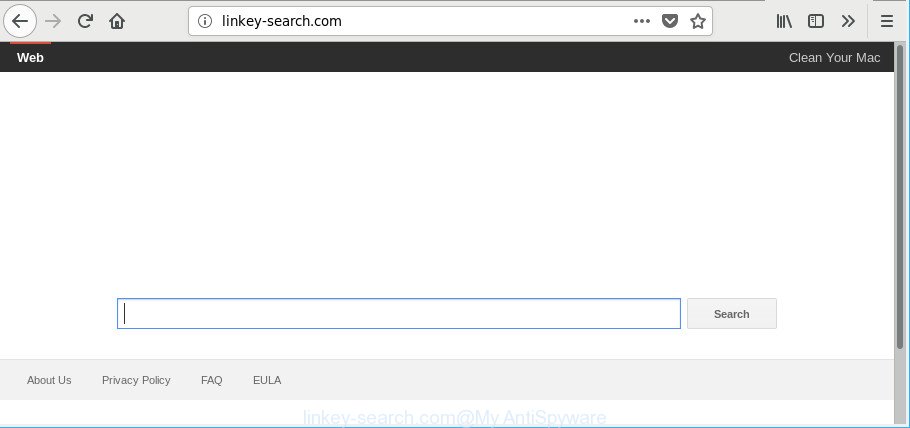
http://linkey-search.com/
The hijacker infection can also set up the Linkey-search.com web page as the Safari, Firefox and Chrome default search provider that cause search redirects via the web-page. In this way, creators of the browser hijacker have an opportunity to display various ads together with the search results for your query. These intrusive ads will be summarized in the redirected website. This can bring a lot of revenue for authors of the browser hijacker.
Also, adware (also known as ‘ad-supported’ software) can be installed on the MAC OS together with the Linkey-search.com hijacker. It will insert lots of advertisements directly to the webpages that you view, creating a sense that advertisements has been added by the creators of the web site. Moreover, legal ads can be replaced on fake advertisements that will offer to download and install various unnecessary and harmful software.
As well as undesired browser redirections to the Linkey-search.com, the browser hijacker may collect your Internet surfing activity by saving URLs visited, IP addresses, browser version and type, cookie information, Internet Service Provider (ISP) and sites visited. Such kind of behavior can lead to serious security problems or privacy info theft. This is another reason why the browser hijacker that reroutes your web browser to Linkey-search.com should be removed ASAP.
We strongly advise you to complete the step-by-step guidance which follow below. We will show you how to delete browser hijacker and thereby remove Linkey-search.com redirect from your Safari, Firefox and Google Chrome forever.
How to remove Linkey-search.com from Mac (Virus removal guide)
The answer is right here on this web page. We have put together simplicity and efficiency. It will allow you easily to free your Apple Mac of hijacker. Moreover, you can choose manual or automatic removal solution. If you’re familiar with the machine then use manual removal, otherwise use the free antimalware utility designed specifically to remove hijacker like Linkey-search.com. Of course, you can combine both methods. Certain of the steps will require you to restart your MAC OS or exit this web-page. So, read this instructions carefully, then bookmark or print it for later reference.
To remove Linkey-search.com, execute the steps below:
- How to manually get rid of Linkey-search.com
- How to remove Linkey-search.com redirect with free software
- Run AdBlocker to block Linkey-search
- Prevent Linkey-search.com browser hijacker from installing
- To sum up
How to manually get rid of Linkey-search.com
Read this section to know how to manually remove the Linkey-search.com hijacker infection. Even if the few simple steps does not work for you, there are several free malware removers below that can easily handle such browser hijacker infections.
Remove Linkey-search.com associated software by using the Finder
We recommend that you start the Apple Mac cleaning procedure by checking the list of installed programs and remove all unknown or dubious programs. This is a very important step, as mentioned above, very often the malicious apps such as adware and browser hijackers may be bundled with free programs. Delete the unwanted apps can delete the undesired advertisements or internet browser redirect.
Make sure you have closed all browsers and other software. Next, remove any undesired and suspicious software from Apple Mac using the Finder.
Open Finder and click “Applications”.

Look around the entire list of programs installed on your MAC OS. Most probably, one of them is the browser hijacker related to Linkey-search.com. Choose the suspicious application or the application that name is not familiar to you and remove it.
Drag the dubious program from the Applications folder to the Trash.
Most important, don’t forget, select Finder -> Empty Trash.
Get rid of Linkey-search.com redirect from Mozilla Firefox
The Firefox reset will get rid of unwanted search engine and startpage such as Linkey-search.com, modified preferences, extensions and security settings. When using the reset feature, your personal information like passwords, bookmarks, browsing history and web form auto-fill data will be saved.
First, start the Firefox and click ![]() button. It will display the drop-down menu on the right-part of the internet browser. Further, press the Help button (
button. It will display the drop-down menu on the right-part of the internet browser. Further, press the Help button (![]() ) as displayed in the figure below.
) as displayed in the figure below.

In the Help menu, select the “Troubleshooting Information” option. Another way to open the “Troubleshooting Information” screen – type “about:support” in the internet browser adress bar and press Enter. It will open the “Troubleshooting Information” page like below. In the upper-right corner of this screen, click the “Refresh Firefox” button.

It will show the confirmation prompt. Further, click the “Refresh Firefox” button. The Firefox will begin a task to fix your problems that caused by the hijacker which cause a redirect to Linkey-search.com web-site. After, it’s done, click the “Finish” button.
Get rid of Linkey-search.com from Safari
By resetting Safari web browser you restore your internet browser settings to its default state. This is good initial when troubleshooting problems that might have been caused by hijacker like Linkey-search.com.
Click Safari menu and choose “Preferences”.

It will open the Safari Preferences window. Next, click the “Extensions” tab. Look for unknown and suspicious add-ons on left panel, choose it, then press the “Uninstall” button. Most important to remove all unknown addons from Safari.
Once complete, click “General” tab. Change the “Default Search Engine” to Google.

Find the “Homepage” and type into textfield “https://www.google.com”.
Remove Linkey-search.com from Chrome
Reset Google Chrome settings to remove Linkey-search.com. If you are still experiencing issues with Linkey-search.com, you need to reset Google Chrome browser to its original state. This step needs to be performed only if hijacker infection has not been removed by the previous steps.

- First launch the Google Chrome and click Menu button (small button in the form of three dots).
- It will open the Chrome main menu. Choose More Tools, then click Extensions.
- You will see the list of installed addons. If the list has the extension labeled with “Installed by enterprise policy” or “Installed by your administrator”, then complete the following instructions: Remove Chrome extensions installed by enterprise policy.
- Now open the Google Chrome menu once again, click the “Settings” menu.
- You will see the Chrome’s settings page. Scroll down and click “Advanced” link.
- Scroll down again and click the “Reset” button.
- The Google Chrome will display the reset profile settings page as on the image above.
- Next press the “Reset” button.
- Once this process is finished, your browser’s default search engine, newtab and homepage will be restored to their original defaults.
- To learn more, read the article How to reset Chrome settings to default.
How to remove Linkey-search.com redirect with free software
There are not many good free anti malware applications with high detection ratio. The effectiveness of malicious software removal tools depends on various factors, mostly on how often their virus/malware signatures DB are updated in order to effectively detect modern malicious software, adware, hijackers and other potentially unwanted apps. We suggest to run several applications, not just one. These programs that listed below will allow you remove all components of the hijacker infection from your disk and system folders and thereby get rid of Linkey-search.com start page.
How to automatically remove Linkey-search.com with MalwareBytes Anti Malware (MBAM)
We suggest using the MalwareBytes AntiMalware that are completely clean your MAC system of the hijacker. The free tool is an advanced malware removal program developed by (c) Malwarebytes lab. This program uses the world’s most popular anti malware technology. It is able to help you delete browser hijackers, PUPs, malware, ad-supported software, toolbars, ransomware and other security threats from your MAC for free.

Download MalwareBytes Anti-Malware by clicking on the link below.
20944 downloads
Author: Malwarebytes
Category: Security tools
Update: September 10, 2020
When downloading is finished, run it and follow the prompts. Click the “Scan” button . MalwareBytes Free application will scan through the whole MAC system for the Linkey-search.com hijacker and other web-browser’s harmful addons. This process can take quite a while, so please be patient. During the scan MalwareBytes Free will detect threats present on your MAC OS. Review the scan results and then click “Remove Selected Items” button.
The MalwareBytes is a free application that you can use to remove all detected folders, files, malicious services and so on.
Run AdBlocker to block Linkey-search.com
We advise to install an ad blocking application that can block the Linkey-search.com and other intrusive web pages. The ad-blocking tool like AdGuard is a program that basically removes advertising from the Web and blocks access to malicious pages. Moreover, security experts says that using ad-blocking software is necessary to stay safe when surfing the Web.

- AdGuard can be downloaded from the following link.
AdGuard for Mac download
3753 downloads
Author: © Adguard
Category: Security tools
Update: January 17, 2018
- When downloading is finished, run the downloaded file. You will see the “Setup Wizard” program window. Follow the prompts.
- Once the installation is complete, click “Skip” to close the installation program and use the default settings, or click “Get Started” to see an quick tutorial that will assist you get to know AdGuard better.
- In most cases, the default settings are enough and you do not need to change anything. Each time, when you launch your machine, AdGuard will start automatically and stop pop up advertisements, block Linkey-search.com redirect, as well as other harmful or misleading websites.
Prevent Linkey-search.com browser hijacker from installing
Browser hijackers may be spread with the help of trojan horses and other forms of malicious software, but in many cases, the hijacker like Linkey-search.com gets on your computer together with certain free applications. Many makers of free applications include third-party applications in their setup file. Sometimes it is possible to avoid the installation of any hijackers like the Linkey-search.com: carefully read the Terms of Use and the Software license, select only Manual, Custom or Advanced installation method, unset all checkboxes before clicking Install or Next button while installing new free programs.
To sum up
Now your machine should be clean of the hijacker that responsible for browser reroute to the undesired Linkey-search.com page. We suggest that you keep AdGuard (to help you block unwanted pop up advertisements and annoying harmful sites) and MalwareBytes Anti Malware (MBAM) (to periodically scan your MAC for new hijackers and other malicious software).
If you are still having problems while trying to get rid of Linkey-search.com from the Safari, Google Chrome and Firefox, then ask for help here here.

















