If you are getting Varslinger.com popups, ads or notifications when you surf the Internet then this might be a sign that your web browser has become a victim of the potentially unwanted application (PUA) from the adware (sometimes named ‘ad-supported’ software) family.
{image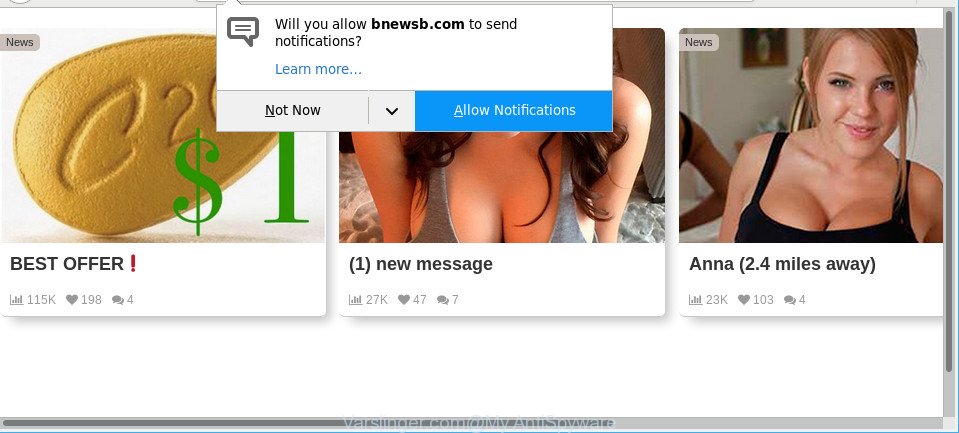
Ad-supported software is a form of malicious software. It does not delete files or infect them, but such as a virus can change PC settings and display tons of pop-up advertisements. All the time, while the adware is running, your browser will be fill with undesired advertisements.
Also the ad supported software can install additional browser add-ons and modules that will inject advertising links within the Microsoft Internet Explorer, Edge, Chrome and Mozilla Firefox’s screen.
As well as unwanted internet browser redirections to Varslinger.com, the adware can gather your Web browsing activity by saving URLs visited, IP addresses, internet browser version and type, cookie information, Internet Service Provider (ISP) and websites visited. Such kind of behavior can lead to serious security problems or personal information theft.
Therefore, the adware is quite dangerous. So, we suggest you remove it from your PC immediately. Follow the guide presented below to delete Varslinger.com advertisements from the IE, Microsoft Edge, Firefox and Chrome.
Remove Varslinger.com notifications, ads, pop-ups (removal instructions)
The ad-supported software is a form of malware that you might have difficulty in deleting it from your computer. Luckily, you’ve found the effective Varslinger.com notifications removal steps in this blog post. Both the manual removal way and the automatic removal solution will be provided below and you can just select the one that best for you. If you have any questions or need help then type a comment below. Some of the steps will require you to restart your computer or shut down this web-page. So, read this tutorial carefully, then bookmark or print it for later reference.
To remove Varslinger.com, use the following steps:
- Manual Varslinger.com notifications removal
- Run free malware removal utilities to completely remove Varslinger.com popup ads
- Run AdBlocker to block Varslinger.com and stay safe online
- How to Varslinger.com pop up advertisements get installed onto computer
- Finish words
Manual Varslinger.com notifications removal
These steps to get rid of Varslinger.com advertisements without any software are presented below. Be sure to carry out the step-by-step steps completely to fully delete this adware that cause intrusive Varslinger.com pop-up notifications to appear.
Removing the Varslinger.com, check the list of installed software first
The best way to begin the machine cleanup is to uninstall unknown and suspicious apps. Using the Windows Control Panel you can do this quickly and easily. This step, in spite of its simplicity, should not be ignored, because the removing of unneeded software can clean up the Microsoft Edge, Mozilla Firefox, Chrome and Microsoft Internet Explorer from popup ads, hijackers and so on.
- If you are using Windows 8, 8.1 or 10 then press Windows button, next click Search. Type “Control panel”and press Enter.
- If you are using Windows XP, Vista, 7, then press “Start” button and click “Control Panel”.
- It will display the Windows Control Panel.
- Further, click “Uninstall a program” under Programs category.
- It will display a list of all apps installed on the machine.
- Scroll through the all list, and delete suspicious and unknown programs. To quickly find the latest installed applications, we recommend sort programs by date.
See more details in the video instructions below.
Remove Varslinger.com notifications from Chrome
If you have adware, Varslinger.com popup ads problems or Chrome is running slow, then reset Google Chrome can help you. In this instructions we will show you the way to reset your Google Chrome settings and data to default state without reinstall.
First open the Chrome. Next, click the button in the form of three horizontal dots (![]() ).
).
It will open the Google Chrome menu. Choose More Tools, then click Extensions. Carefully browse through the list of installed plugins. If the list has the extension signed with “Installed by enterprise policy” or “Installed by your administrator”, then complete the following guide: Remove Chrome extensions installed by enterprise policy.
Open the Chrome menu once again. Further, press the option named “Settings”.

The web-browser will open the settings screen. Another solution to show the Google Chrome’s settings – type chrome://settings in the browser adress bar and press Enter
Scroll down to the bottom of the page and press the “Advanced” link. Now scroll down until the “Reset” section is visible, as displayed in the figure below and press the “Reset settings to their original defaults” button.

The Google Chrome will display the confirmation dialog box as shown on the screen below.

You need to confirm your action, click the “Reset” button. The browser will launch the procedure of cleaning. When it’s complete, the web browser’s settings including new tab, home page and search engine by default back to the values which have been when the Google Chrome was first installed on your PC.
Remove Varslinger.com advertisements from Mozilla Firefox
If the Mozilla Firefox web browser is redirected to Varslinger.com and you want to recover the Mozilla Firefox settings back to their default state, then you should follow the few simple steps below. However, your saved passwords and bookmarks will not be changed, deleted or cleared.
First, run the Firefox and click ![]() button. It will display the drop-down menu on the right-part of the internet browser. Further, press the Help button (
button. It will display the drop-down menu on the right-part of the internet browser. Further, press the Help button (![]() ) as on the image below.
) as on the image below.

In the Help menu, select the “Troubleshooting Information” option. Another way to open the “Troubleshooting Information” screen – type “about:support” in the web browser adress bar and press Enter. It will open the “Troubleshooting Information” page as displayed in the figure below. In the upper-right corner of this screen, click the “Refresh Firefox” button.

It will open the confirmation prompt. Further, press the “Refresh Firefox” button. The Firefox will begin a task to fix your problems that caused by the ad supported software that responsible for browser redirect to the undesired Varslinger.com web site. When, it’s complete, click the “Finish” button.
Get rid of Varslinger.com pop up notifications from IE
If you find that IE web-browser settings such as default search engine, new tab page and start page had been replaced by adware which designed to reroute your web browser to various ad websites such as Varslinger.com, then you may return your settings, via the reset web browser procedure.
First, open the Internet Explorer. Next, click the button in the form of gear (![]() ). It will open the Tools drop-down menu, click the “Internet Options” as on the image below.
). It will open the Tools drop-down menu, click the “Internet Options” as on the image below.

In the “Internet Options” window click on the Advanced tab, then click the Reset button. The IE will show the “Reset Internet Explorer settings” window as shown on the image below. Select the “Delete personal settings” check box, then click “Reset” button.

You will now need to restart your machine for the changes to take effect.
Run free malware removal utilities to completely remove Varslinger.com popup ads
Run malicious software removal tools to get rid of Varslinger.com pop-ups automatically. The free programs utilities specially designed for hijackers, ad supported software and other potentially unwanted applications removal. These utilities can get rid of most of ad supported software from Mozilla Firefox, Chrome, MS Edge and Microsoft Internet Explorer. Moreover, it can remove all components of ad-supported software from Windows registry and system drives.
Automatically remove Varslinger.com notifications with Zemana Anti Malware
Zemana Anti Malware is extremely fast and ultra light weight malware removal utility. It will help you remove Varslinger.com notifications, ad supported software, potentially unwanted applications and other malicious software. This program gives real-time protection that never slow down your computer. Zemana AntiMalware (ZAM) is made for experienced and beginner computer users. The interface of this utility is very easy to use, simple and minimalist.
Download Zemana Free on your MS Windows Desktop from the link below.
164814 downloads
Author: Zemana Ltd
Category: Security tools
Update: July 16, 2019
Once the download is complete, close all apps and windows on your personal computer. Open a directory in which you saved it. Double-click on the icon that’s called Zemana.AntiMalware.Setup as shown in the following example.
![]()
When the install starts, you will see the “Setup wizard” that will help you install Zemana Anti Malware (ZAM) on your system.

Once install is finished, you will see window as shown in the following example.

Now click the “Scan” button to perform a system scan with this tool for the ad-supported software that causes multiple undesired ads. During the scan Zemana AntiMalware (ZAM) will look for threats present on your PC system.

After Zemana Free has finished scanning your machine, Zemana will display you the results. Next, you need to click “Next” button.

The Zemana will remove adware that created to reroute your web browser to various ad web pages such as Varslinger.com and move threats to the program’s quarantine.
Use Hitman Pro to get rid of Varslinger.com pop up notifications
Hitman Pro cleans your computer from browser hijackers, potentially unwanted software, unwanted toolbars, browser extensions and other unwanted software such as adware responsible for Varslinger.com ads. The free removal tool will help you enjoy your personal computer to its fullest. HitmanPro uses advanced behavioral detection technologies to search for if there are undesired apps in your machine. You can review the scan results, and choose the items you want to erase.
Please go to the link below to download HitmanPro. Save it on your Windows desktop.
Download and run Hitman Pro on your machine. Once started, click “Next” button to perform a system scan with this tool for the ad-supported software which cause intrusive Varslinger.com pop-ups to appear. Depending on your machine, the scan may take anywhere from a few minutes to close to an hour. When a malicious software, adware or potentially unwanted software are found, the number of the security threats will change accordingly. Wait until the the scanning is finished..

When Hitman Pro completes the scan, Hitman Pro will show a list of found items.

Next, you need to click Next button.
It will open a prompt, click the “Activate free license” button to begin the free 30 days trial to delete all malware found.
Scan and clean your PC system of adware with Malwarebytes
You can delete Varslinger.com popups automatically with a help of Malwarebytes Free. We suggest this free malicious software removal utility because it can easily remove hijackers, adware, potentially unwanted programs and toolbars with all their components such as files, folders and registry entries.
Click the following link to download MalwareBytes AntiMalware (MBAM). Save it directly to your Microsoft Windows Desktop.
327071 downloads
Author: Malwarebytes
Category: Security tools
Update: April 15, 2020
Once downloading is done, close all programs and windows on your PC. Double-click the install file called mb3-setup. If the “User Account Control” dialog box pops up as on the image below, click the “Yes” button.

It will open the “Setup wizard” that will help you install MalwareBytes Free on your computer. Follow the prompts and do not make any changes to default settings.

Once installation is finished successfully, click Finish button. MalwareBytes Anti Malware will automatically start and you can see its main screen as shown in the figure below.

Now click the “Scan Now” button to perform a system scan for the adware that causes web-browsers to show undesired Varslinger.com popup notifications. A system scan may take anywhere from 5 to 30 minutes, depending on your system. While the MalwareBytes AntiMalware application is scanning, you may see how many objects it has identified as threat.

After the scan get completed, MalwareBytes Free will display a list of all items detected by the scan. Review the report and then press “Quarantine Selected” button. The MalwareBytes Anti-Malware will get rid of ad supported software responsible for redirecting your internet browser to Varslinger.com web-site. Once the task is complete, you may be prompted to reboot the personal computer.

We recommend you look at the following video, which completely explains the procedure of using the MalwareBytes to get rid of adware, hijacker infection and other malware.
Run AdBlocker to block Varslinger.com and stay safe online
It is also critical to protect your internet browsers from harmful web pages and advertisements by using an ad-blocking program like AdGuard. Security experts says that it’ll greatly reduce the risk of malware, and potentially save lots of money. Additionally, the AdGuard can also protect your privacy by blocking almost all trackers.
Installing the AdGuard is simple. First you’ll need to download AdGuard by clicking on the following link.
26843 downloads
Version: 6.4
Author: © Adguard
Category: Security tools
Update: November 15, 2018
After the download is finished, launch the downloaded file. You will see the “Setup Wizard” screen as displayed on the screen below.

Follow the prompts. When the install is finished, you will see a window as on the image below.

You can click “Skip” to close the installation program and use the default settings, or click “Get Started” button to see an quick tutorial which will help you get to know AdGuard better.
In most cases, the default settings are enough and you don’t need to change anything. Each time, when you start your personal computer, AdGuard will launch automatically and stop pop-up notifications, Varslinger.com redirect, as well as other malicious or misleading websites. For an overview of all the features of the program, or to change its settings you can simply double-click on the AdGuard icon, that can be found on your desktop.
How to Varslinger.com pop up advertisements get installed onto computer
The adware most likely to occur during the install of freeware due the fact that potentially unwanted software like this are commonly hidden in the setup package. Thus, if you’ve installed some freeware using Quick(Standard) method, you may have let the Varslinger.com pop up notifications get inside the internet browser. Keep in mind that the Quick mode is unreliable because it do not warn about third-party programs. Thus, additional applications will be installed automatically unless you select Advanced/Custom mode and reject its installation.
Finish words
Now your machine should be clean of the ad-supported software that causes annoying Varslinger.com ads. We suggest that you keep Zemana Free (to periodically scan your system for new ad supported softwares and other malware) and AdGuard (to help you stop unwanted pop ups and malicious web sites). Moreover, to prevent any adware, please stay clear of unknown and third party apps, make sure that your antivirus program, turn on the option to detect PUPs.
If you need more help with Varslinger.com ads related issues, go to here.


















