The Pensirot is a malware from the group of browser hijackers. When the Firefox, Safari and Google Chrome is infected by this virus, browser’s settings like startpage, search engine and new tab may be modified without permission. Whenever you open the web-browser, the Pensirot appears as your start page instead of your previous home page. All the time, while the Pensirot page will be set as your homepage and search provider, its authors will has the ability to gather user info, everything related to what are you doing on the World Wide Web.
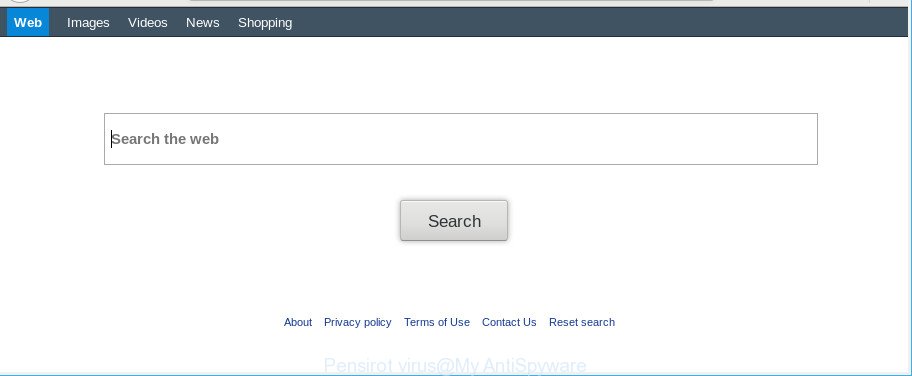
Pensirot virus malware makes unwanted changes to web-browser settings
When you’re performing searches using the web browser that has been affected by the Pensirot malware, the search results will be returned from Bing, Yahoo or Google Custom Search. The developers of Pensirot virus are most probably doing this to make advertisement revenue from the ads displayed in the search results.
Another reason why you need to remove Pensirot virus is its online data-tracking activity. It can gather user information, including:
- IP addresses;
- URLs visited;
- search queries/terms;
- clicks on links and ads;
- web-browser version information.
We strongly suggest that you perform the tutorial below that will assist you to remove Pensirot virus using the standard features of Windows and some proven free programs.
Remove Pensirot malware from Mac OS
In the few simple steps below we will have a look at the browser hijacker virus and how to delete Pensirot from Safari, Firefox and Google Chrome web-browsers for Mac OS, natively or by using a few free removal utilities. Read this manual carefully, bookmark or print it, because you may need to exit your internet browser or reboot your MAC OS.
To remove Pensirot, perform the steps below:
- Delete Pensirot virus without any tools
- How to remove Pensirot virus with free programs
- Run AdBlocker to stay safe online
- Do not know how your browser has been hijacked by Pensirot virus?
- To sum up
Delete Pensirot virus without any tools
Steps to delete Pensirot virus without any applications are presented below. Be sure to carry out the step-by-step tutorial completely to fully remove this undesired Pensirot virus.
Delete Pensirot related programs through the Finder
First, you should try to identify and delete the application that causes the appearance of unwanted advertisements or browser redirect, using the Applications list which is located in the Finder.
Open Finder and click “Applications”.

Carefully browse through the list of installed apps and delete all dubious and unknown apps.
After you have found anything dubious that may be the hijacker responsible for redirects to Pensirot or other potentially unwanted application (PUA), then right click this program and choose “Move to Trash”. Once complete, Empty Trash.
Remove Pensirot redirect virus from Safari
The Safari reset is great if your internet browser is hijacked or you’ve unwanted add-ons or toolbars on your browser, that installed by a malicious software.
Click Safari menu and select “Preferences”.

It will open the Safari Preferences window. Next, click the “Extensions” tab. Look for unknown and suspicious addons on left panel, choose it, then click the “Uninstall” button. Most important to delete all unknown plugins from Safari.
Once complete, click “General” tab. Change the “Default Search Engine” to Google.

Find the “Homepage” and type into textfield “https://www.google.com”.
Delete Pensirot virus from Mozilla Firefox
If your Mozilla Firefox internet browser startpage has modified by the Pensirot malware or an unknown search engine opens results for your search, then it may be time to perform the browser reset. Essential information such as bookmarks, browsing history, passwords, cookies, auto-fill data and personal dictionaries will not be removed.
First, run the Mozilla Firefox. Next, click the button in the form of three horizontal stripes (![]() ). It will show the drop-down menu. Next, press the Help button (
). It will show the drop-down menu. Next, press the Help button (![]() ).
).

In the Help menu click the “Troubleshooting Information”. In the upper-right corner of the “Troubleshooting Information” page click on “Refresh Firefox” button as displayed below.

Confirm your action, press the “Refresh Firefox”.
Remove Pensirot virus from Google Chrome
If you have browser virus, popup ads problems or Chrome is running slow, then reset Google Chrome can help you. In this guidance we’ll show you the method to reset your Chrome settings and data to default state without reinstall.

- First start the Chrome and click Menu button (small button in the form of three dots).
- It will show the Google Chrome main menu. Select More Tools, then press Extensions.
- You’ll see the list of installed extensions. If the list has the plugin labeled with “Installed by enterprise policy” or “Installed by your administrator”, then complete the following guidance: Remove Chrome extensions installed by enterprise policy.
- Now open the Chrome menu once again, click the “Settings” menu.
- You will see the Chrome’s settings page. Scroll down and click “Advanced” link.
- Scroll down again and click the “Reset” button.
- The Google Chrome will show the reset profile settings page as shown on the image above.
- Next click the “Reset” button.
- Once this process is finished, your web browser’s search provider by default, start page and new tab page will be restored to their original defaults.
- To learn more, read the blog post How to reset Chrome settings to default.
How to remove Pensirot virus with free programs
Manual removal tutorial does not always help to completely delete the virus, as it’s not easy to identify and remove components of browser hijacker virus and all malicious files from hard disk. Therefore, it’s recommended that you use malware removal utility to completely get rid of Pensirot virus off your computer. Several free malware removal utilities are currently available that can be used against the browser hijacker virus. The optimum way would be to use MalwareBytes Free.
Use MalwareBytes Anti Malware (MBAM) to delete Pensirot redirect virus
We recommend using the MalwareBytes Free. You can download and install MalwareBytes AntiMalware (MBAM) to scan for and delete Pensirot redirect virus from your computer. When installed and updated, the free malicious software remover will automatically scan and detect all threats exist on the MAC.

- Download MalwareBytes AntiMalware from the following link.
Malwarebytes Anti-malware (Mac)
20941 downloads
Author: Malwarebytes
Category: Security tools
Update: September 10, 2020
- After the download is finished, please close all programs and open windows on your Apple Mac. Run the downloaded file. Follow the prompts.
- The MalwareBytes Free will start and show the main window.
- Further, click the “Scan” button to search for the Pensirot browser virus and other malware.
- Once finished, you’ll be displayed the list of all found items on your MAC system.
- Once you have selected what you wish to delete from your MAC system press the “Remove Selected Items” button.
- Close the Anti-Malware and continue with the next step.
Run AdBlocker to stay safe online
The AdGuard is a very good ad blocker application for the Firefox, Chrome and Safari, with active user support. It does a great job by removing certain types of intrusive advertisements, popunders, pop-ups, intrusive newtab pages, and even full page advertisements and web page overlay layers. Of course, the AdGuard can stop the Pensirot redirect automatically or by using a custom filter rule.

AdGuard can be downloaded from the following link.
3752 downloads
Author: © Adguard
Category: Security tools
Update: January 17, 2018
Once the download is done, run the downloaded file. The “Setup Wizard” window will show up on the computer screen.
Follow the prompts. AdGuard will then be installed. A window will show up asking you to confirm that you want to see a quick instructions. Press “Skip” button to close the window and use the default settings, or press “Get Started” to see an quick guidance that will help you get to know AdGuard better.
Each time, when you run your Apple Mac, AdGuard will launch automatically and block pop-up ads, Pensirot redirect, as well as other malicious or misleading web pages.
Do not know how your browser has been hijacked by Pensirot virus?
Most often, the Pensirot virus is bundled within the install packages from a free hosting and file sharing web sites. So, install a free programs is a a good chance that you will find a bundled virus. If you don’t know how to avoid it, then use a simple trick. During the install, select the Custom or Advanced installation type. Next, click ‘Decline’ button and clear all checkboxes on offers that ask you to install third-party software. Moreover, please carefully read Term of use and User agreement before installing any software or otherwise you can end up with another unwanted program on your MAC OS such as this browser hijacker virus.
To sum up
After completing the step-by-step guide shown above, your MAC should be clean from the Pensirot virus and other malicious software. The Google Chrome, Firefox and Safari will no longer show an unwanted web-site on startup. Unfortunately, if the steps does not help you, then you have caught a new browser hijacker virus, and then the best way – ask for help.
Please create a new question by using the “Ask Question” button in the Questions and Answers. Try to give us some details about your problems, so we can try to help you more accurately. Wait for one of our trained “Security Team” or Site Administrator to provide you with knowledgeable assistance tailored to your problem with the annoying Pensirot redirect virus.


















