What is Fastermirror.club? The Fastermirror.club is an unwanted webpage that made to redirect users to various advertising web-sites. Some of them can be questionable or misleading pages. Security professionals have determined that users are re-directed to Fastermirror.club by various potentially unwanted software from the adware (sometimes named ‘ad-supported’ software) category.
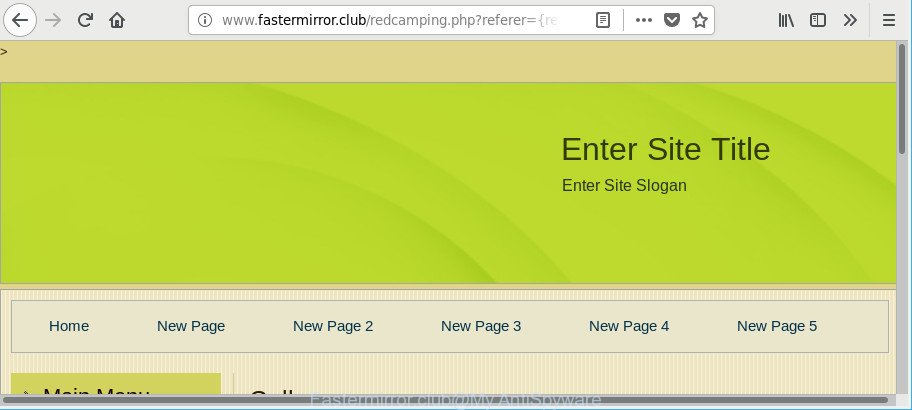
http://www.fastermirror.club/ …
Ad-supported software is a part of malicious programs. It does not delete files or infect them, but such as a virus can alter machine settings like the startpage, new tab and default search engine and download and install malicious plugins which generates tons of advertisements. All the time, while the adware is running, your web-browser will be fill with annoying advertisements. Moreover, this ad-supported software be able to gather privacy data, everything related to what are you doing on the World Wide Web.
While the PC system is affected with the adware that causes a huge number of undesired Fastermirror.club popups, when you start the Microsoft Edge, Mozilla Firefox, Google Chrome and Microsoft Internet Explorer or open any web-page, you may see in your web browser’s status bar the following messages: ‘Waiting for Fastermirror.club’, ‘Transferring data from Fastermirror.club’, ‘Looking up Fastermirror.club’, ‘Read Fastermirror.club’, ‘Connected to Fastermirror.club’.
The worst is, the ad supported software can analyze your browsing, and gain access to your privacy data and, subsequently, can share it with third-parties. Thus, there are more than enough reasons to delete Fastermirror.club pop ups from your personal computer.
Take a deep breath. Learn everything you should know about Fastermirror.club redirect removal, how to remove adware from your web-browser and PC system. Find the best free adware and malicious software removal tools here!
Remove Fastermirror.club pop-ups (removal guide)
Most commonly adware requires more than a simple uninstall through the use of Windows Control panel in order to be fully deleted. For that reason, our team developed several removal solutions which we’ve combined in a detailed tutorial. Therefore, if you’ve the intrusive Fastermirror.club ads on your PC and are currently trying to have it removed then feel free to follow the tutorial below in order to resolve your problem. Read it once, after doing so, please print this page as you may need to exit your web browser or reboot your machine.
To remove Fastermirror.club, follow the steps below:
- How to manually remove Fastermirror.club
- Scan your system and remove Fastermirror.club ads with free tools
- How to stop Fastermirror.club pop up ads
- How did you get infected with adware
- Finish words
How to manually remove Fastermirror.club
These steps to remove Fastermirror.club pop-up advertisements without any software are presented below. Be sure to carry out the step-by-step instructions completely to fully remove this adware responsible for redirections to Fastermirror.club.
Removing the Fastermirror.club, check the list of installed applications first
We recommend that you begin the computer cleaning procedure by checking the list of installed applications and remove all unknown or suspicious programs. This is a very important step, as mentioned above, very often the harmful software such as adware and browser hijackers may be bundled with free programs. Remove the unwanted software can remove the unwanted advertisements or browser redirect.
- If you are using Windows 8, 8.1 or 10 then click Windows button, next press Search. Type “Control panel”and press Enter.
- If you are using Windows XP, Vista, 7, then click “Start” button and click “Control Panel”.
- It will display the Windows Control Panel.
- Further, press “Uninstall a program” under Programs category.
- It will open a list of all apps installed on the computer.
- Scroll through the all list, and uninstall dubious and unknown programs. To quickly find the latest installed apps, we recommend sort software by date.
See more details in the video guidance below.
Remove Fastermirror.club redirect from Chrome
Use the Reset browser utility of the Chrome to reset all its settings like startpage, search engine and newtab page to original defaults. This is a very useful tool to use, in the case of browser redirects to unwanted ad pages like Fastermirror.club.
First open the Chrome. Next, click the button in the form of three horizontal dots (![]() ).
).
It will display the Chrome menu. Select More Tools, then click Extensions. Carefully browse through the list of installed extensions. If the list has the extension signed with “Installed by enterprise policy” or “Installed by your administrator”, then complete the following guidance: Remove Chrome extensions installed by enterprise policy.
Open the Google Chrome menu once again. Further, click the option called “Settings”.

The web browser will show the settings screen. Another way to display the Chrome’s settings – type chrome://settings in the web browser adress bar and press Enter
Scroll down to the bottom of the page and press the “Advanced” link. Now scroll down until the “Reset” section is visible, as displayed on the screen below and click the “Reset settings to their original defaults” button.

The Google Chrome will show the confirmation dialog box as displayed on the image below.

You need to confirm your action, click the “Reset” button. The web browser will launch the procedure of cleaning. Once it is done, the web-browser’s settings including search engine by default, newtab and home page back to the values that have been when the Chrome was first installed on your machine.
Remove Fastermirror.club pop-up ads from Microsoft Internet Explorer
In order to recover all web-browser search engine, newtab page and startpage you need to reset the IE to the state, which was when the MS Windows was installed on your PC.
First, open the Internet Explorer, click ![]() ) button. Next, click “Internet Options” as on the image below.
) button. Next, click “Internet Options” as on the image below.

In the “Internet Options” screen select the Advanced tab. Next, click Reset button. The Internet Explorer will show the Reset Internet Explorer settings prompt. Select the “Delete personal settings” check box and click Reset button.

You will now need to reboot your computer for the changes to take effect. It will remove ad-supported software that causes a large count of intrusive Fastermirror.club popup advertisements, disable malicious and ad-supported web-browser’s extensions and restore the Microsoft Internet Explorer’s settings such as home page, default search engine and newtab page to default state.
Get rid of Fastermirror.club from Mozilla Firefox by resetting browser settings
Resetting your Mozilla Firefox is first troubleshooting step for any issues with your web-browser program, including the redirect to Fastermirror.club web site. Essential information like bookmarks, browsing history, passwords, cookies, auto-fill data and personal dictionaries will not be removed.
Click the Menu button (looks like three horizontal lines), and press the blue Help icon located at the bottom of the drop down menu like below.

A small menu will appear, press the “Troubleshooting Information”. On this page, click “Refresh Firefox” button as shown below.

Follow the onscreen procedure to revert back your Firefox web-browser settings to their default values.
Scan your system and remove Fastermirror.club ads with free tools
After completing the manual removal steps above all unwanted software, malicious web browser’s extensions and ad supported software that causes multiple annoying popups should be removed. If the problem with Fastermirror.club pop ups is still remained, then we recommend to scan your PC for any remaining malicious components. Use recommended free ad supported software removal applications below.
Run Zemana Free to get rid of Fastermirror.club
Zemana Free is a malicious software removal utility designed for Microsoft Windows. This tool will allow you delete Fastermirror.club pop-up ads, various types of malicious software (including hijackers and potentially unwanted software) from your computer. It has simple and user friendly interface. While the Zemana Free does its job, your computer will run smoothly.

- Zemana can be downloaded from the following link. Save it on your Windows desktop or in any other place.
Zemana AntiMalware
164746 downloads
Author: Zemana Ltd
Category: Security tools
Update: July 16, 2019
- After the download is done, close all software and windows on your machine. Open a file location. Double-click on the icon that’s named Zemana.AntiMalware.Setup.
- Further, click Next button and follow the prompts.
- Once install is done, press the “Scan” button to search for adware that redirects your web-browser to intrusive Fastermirror.club web-page. This task may take quite a while, so please be patient. While the Zemana Free utility is checking, you can see how many objects it has identified as being infected by malicious software.
- When Zemana completes the scan, Zemana will show a scan report. Once you have selected what you want to delete from your machine press “Next”. Once the task is complete, you can be prompted to reboot your computer.
Run Hitman Pro to remove Fastermirror.club pop up advertisements from internet browser
HitmanPro is a portable tool which finds and deletes undesired software like browser hijacker infections, adware, toolbars, other web-browser add-ons and other malware. It scans your personal computer for ad supported software that cause undesired Fastermirror.club advertisements to appear and prepares a list of items marked for removal. Hitman Pro will only erase those unwanted applications that you wish to be removed.
Installing the Hitman Pro is simple. First you’ll need to download Hitman Pro from the following link.
Once the download is done, open the file location. You will see an icon like below.

Double click the Hitman Pro desktop icon. When the utility is started, you will see a screen as on the image below.

Further, click “Next” button to find out adware responsible for redirecting your web-browser to Fastermirror.club website. This procedure can take some time, so please be patient. As the scanning ends, the results are displayed in the scan report as shown below.

Review the scan results and then press “Next” button. It will display a dialog box, click the “Activate free license” button.
Automatically delete Fastermirror.club ads with Malwarebytes
You can remove Fastermirror.club ads automatically with a help of Malwarebytes Free. We recommend this free malware removal utility because it may easily delete browser hijacker infections, ad supported software, PUPs and toolbars with all their components such as files, folders and registry entries.
Download MalwareBytes on your computer from the following link.
327008 downloads
Author: Malwarebytes
Category: Security tools
Update: April 15, 2020
When the download is done, close all applications and windows on your PC. Double-click the install file named mb3-setup. If the “User Account Control” prompt pops up as displayed on the image below, click the “Yes” button.

It will open the “Setup wizard” that will help you set up MalwareBytes Anti Malware (MBAM) on your system. Follow the prompts and do not make any changes to default settings.

Once install is finished successfully, click Finish button. MalwareBytes Free will automatically start and you can see its main screen as on the image below.

Now click the “Scan Now” button to begin checking your machine for the ad supported software that reroutes your internet browser to annoying Fastermirror.club webpage. This process may take quite a while, so please be patient. While the MalwareBytes Free is scanning, you can see number of objects it has identified either as being malicious software.

When the scan is finished, MalwareBytes Free will show a scan report. In order to get rid of all items, simply click “Quarantine Selected” button. The MalwareBytes Free will start to delete ad supported software that causes browsers to display annoying Fastermirror.club popup ads. After the process is finished, you may be prompted to reboot the machine.

We recommend you look at the following video, which completely explains the process of using the MalwareBytes Free to delete adware, hijacker and other malicious software.
How to stop Fastermirror.club pop up ads
One of the worst things is the fact that you cannot block all those annoying websites such as Fastermirror.club using only built-in Microsoft Windows capabilities. However, there is a program out that you can use to block annoying web browser redirects, ads and popups in any modern web browsers including Microsoft Edge, Mozilla Firefox, Chrome and Internet Explorer. It is called Adguard and it works very well.
- Installing the AdGuard is simple. First you will need to download AdGuard on your Windows Desktop from the following link.
Adguard download
26827 downloads
Version: 6.4
Author: © Adguard
Category: Security tools
Update: November 15, 2018
- After downloading is finished, launch the downloaded file. You will see the “Setup Wizard” program window. Follow the prompts.
- After the setup is finished, click “Skip” to close the install program and use the default settings, or press “Get Started” to see an quick tutorial which will assist you get to know AdGuard better.
- In most cases, the default settings are enough and you do not need to change anything. Each time, when you launch your PC system, AdGuard will start automatically and block pop-up ads, Fastermirror.club redirect, as well as other harmful or misleading sites. For an overview of all the features of the program, or to change its settings you can simply double-click on the icon named AdGuard, that is located on your desktop.
How did you get infected with adware
The majority of adware spreads bundled with freeware or even paid programs which World Wide Web users can easily download online. The installers of such programs, most often, clearly indicate that they will install additional applications. The option is given to users to stop the setup of any optional software. So, in order to avoid the installation of any adware: read all disclaimers and install screens very carefully, select only Custom or Advanced installation mode and disable all additional programs in which you are unsure.
Finish words
After completing the tutorial above, your PC should be clean from adware that causes multiple undesired popup ads and other malicious software. The Chrome, Edge, Firefox and IE will no longer redirect you to various unwanted sites like Fastermirror.club. Unfortunately, if the step-by-step tutorial does not help you, then you have caught a new ad supported software, and then the best way – ask for help here.



















