If you’re reading this post, the chances are, you are doing so through the web-browser that is infected with something named Hmining.mobi hijacker. Hmining.mobi is a new browser hijacker from the big family of browser hijackers. Most commonly it’s installed without your permission. It takes control of your internet browser and alters your newtab, startpage and default search provider to its own. So, you’ll find a new homepage and search engine installed in the Safari, Firefox and Chrome internet browsers.
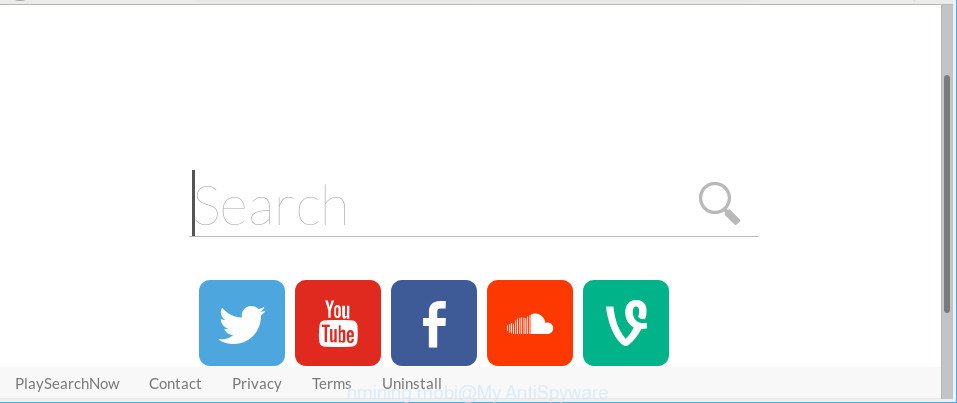
http://www.hmining.mobi/homepage/ …
The browser hijacker infection can also set up the Hmining.mobi web-page as the Chrome, Safari and Firefox default search engine that cause search redirects via the page. In this way, makers of the hijacker infection have an opportunity to show various ads together with the search results for your query. These unwanted ads will be combined in the redirected web site. This can bring tons of revenue for creators of the hijacker infection.
It is likely that you might be worried with the browser hijacker which made to redirect your browser to the Hmining.mobi page. You should not disregard this unwanted software. The browser hijacker might not only change your home page or search engine, but redirect your internet browser to misleading web-pages.
What is more, the browser hijacker can analyze your surfing, and gain access to your personal info and, later, can sell it to third parties. Thus, there are more than enough reasons to get rid of Hmining.mobi from your internet browser.
It is important, do not use Hmining.mobi website and do not click on ads placed on it, as they can lead you to a more malicious or misleading pages. The best option is to use the few simple steps posted below to free your MAC of browser hijacker, remove the Hmining.mobi homepage, and thus return your favorite startpage and search engine.
Remove Hmining.mobi redirect (removal guide)
In most cases hijackers requires more than a simple uninstall with the help of the Finder in order to be fully removed. For that reason, our team created several removal solutions which we have combined in a detailed guide. Therefore, if you have the undesired Hmining.mobi hijacker on your Apple Mac and are currently trying to have it deleted then feel free to follow the guidance below in order to resolve your problem. Some of the steps will require you to reboot your computer or exit this webpage. So, read this guide carefully, then bookmark or print it for later reference.
To remove Hmining.mobi, complete the following steps:
- How to delete Hmining.mobi manually
- How to automatically remove Hmining.mobi browser hijacker infection
- Use AdBlocker to block Hmining.mobi and stay safe online
- How was Hmining.mobi hijacker installed on Apple Mac
- To sum up
How to delete Hmining.mobi manually
The instructions will help you delete Hmining.mobi . These Hmining.mobi removal steps work for the Google Chrome, Safari and Firefox, as well as every version of computer operating system.
Uninstall potentially unwanted applications using the Finder
First method for manual hijacker removal is to go into the Finder, then Applications. Take a look at the list of software on your computer and see if there are any questionable and unknown applications. If you see any, you need to remove them. Of course, before doing so, you can do an Internet search to find details on the program. If it is a potentially unwanted program, adware or malicious software, you will likely find information that says so.
Open Finder and click “Applications”.

Very carefully look around the entire list of software installed on your computer. Most probably, one of them is the browser hijacker infection related to Hmining.mobi . If you’ve many software installed, you can help simplify the search of malicious applications by sort the list by date of installation.
Once you have found a questionable, unwanted or unused application, right click to it and choose “Move to Trash”. Another way is drag the program from the Applications folder to the Trash.
Don’t forget, select Finder -> “Empty Trash”.
Remove Hmining.mobi from Firefox by resetting web-browser settings
The Firefox reset will delete unwanted search provider and home page such as Hmining.mobi, modified preferences, extensions and security settings. It will save your personal information like saved passwords, bookmarks, auto-fill data and open tabs.
Click the Menu button (looks like three horizontal lines), and click the blue Help icon located at the bottom of the drop down menu as shown in the following example.

A small menu will appear, click the “Troubleshooting Information”. On this page, click “Refresh Firefox” button as displayed below.

Follow the onscreen procedure to revert back your Mozilla Firefox internet browser settings to their original settings.
Remove Hmining.mobi from Safari
The Safari reset is great if your web-browser is hijacked or you have unwanted addons or toolbars on your browser, which installed by a malicious software.
Click Safari menu and select “Preferences”.

It will open the Safari Preferences window. Next, click the “Extensions” tab. Look for unknown and suspicious extensions on left panel, choose it, then press the “Uninstall” button. Most important to delete all unknown add-ons from Safari.
Once complete, click “General” tab. Change the “Default Search Engine” to Google.

Find the “Homepage” and type into textfield “https://www.google.com”.
Remove Hmining.mobi startpage from Google Chrome
Another method to delete Hmining.mobi from Google Chrome is Reset Google Chrome settings. This will disable malicious extensions and reset Google Chrome settings including start page, search provider by default and newtab to default state. However, your themes, bookmarks, history, passwords, and web form auto-fill information will not be deleted.

- First run the Google Chrome and click Menu button (small button in the form of three dots).
- It will show the Google Chrome main menu. Select More Tools, then click Extensions.
- You’ll see the list of installed extensions. If the list has the extension labeled with “Installed by enterprise policy” or “Installed by your administrator”, then complete the following instructions: Remove Chrome extensions installed by enterprise policy.
- Now open the Chrome menu once again, click the “Settings” menu.
- You will see the Chrome’s settings page. Scroll down and press “Advanced” link.
- Scroll down again and click the “Reset” button.
- The Google Chrome will display the reset profile settings page as shown on the image above.
- Next click the “Reset” button.
- Once this task is finished, your browser’s home page, new tab page and search engine will be restored to their original defaults.
- To learn more, read the blog post How to reset Chrome settings to default.
How to automatically remove Hmining.mobi browser hijacker infection
Manual removal tutorial does not always allow to completely delete the browser hijacker infection, as it’s not easy to identify and get rid of components of browser hijacker infection and all malicious files from hard disk. Therefore, it is recommended that you run malicious software removal tool to completely remove Hmining.mobi off your computer. Several free malware removal tools are currently available that can be used against the hijacker. The optimum method would be to run MalwareBytes Anti-Malware (MBAM).
How to delete Hmining.mobi with MalwareBytes Free
We suggest using the MalwareBytes Free. You may download and install MalwareBytes to find out and remove Hmining.mobi redirect from your MAC OS. When installed and updated, the free malicious software remover will automatically scan and detect all threats exist on the computer.

- Visit the page linked below to download MalwareBytes AntiMalware (MBAM).
Malwarebytes Anti-malware (Mac)
20934 downloads
Author: Malwarebytes
Category: Security tools
Update: September 10, 2020
- Once downloading is complete, close all applications and windows on your MAC. Open a file location. Run the downloaded file and follow the prompts.
- Click the “Scan” button to perform a system scan with this tool for the browser hijacker that designed to redirect your web-browser to the Hmining.mobi site. A scan can take anywhere from 10 to 30 minutes, depending on the count of files on your machine and the speed of your computer. When a threat is detected, the number of the security threats will change accordingly.
- When the scan get completed, you’ll be opened the list of all found items on your MAC system. You may remove threats (move to Quarantine) by simply press “Remove Selected Items”.
Use AdBlocker to block Hmining.mobi and stay safe online
By installing an adblocker application such as AdGuard, you are able to stop Hmining.mobi, autoplaying video ads and delete a ton of distracting and intrusive ads on pages.

- Installing the AdGuard is simple. First you’ll need to download AdGuard from the following link. Save it on your Desktop.
AdGuard for Mac download
3749 downloads
Author: © Adguard
Category: Security tools
Update: January 17, 2018
- Once downloading is finished, run the downloaded file. You will see the “Setup Wizard” program window. Follow the prompts.
- When the install is done, press “Skip” to close the installation program and use the default settings, or click “Get Started” to see an quick tutorial that will assist you get to know AdGuard better.
- In most cases, the default settings are enough and you don’t need to change anything. Each time, when you launch your computer, AdGuard will start automatically and stop popup ads, pages such as Hmining.mobi, as well as other malicious or misleading web-sites.
How was Hmining.mobi hijacker installed on Apple Mac
The browser hijacker is bundled within many freeware and commercial programs. This PUP can be installed in background without user consent, but usually it is introduced to a user when a downloaded program are installed. So, read term of use and user agreement very carefully before installing any software or otherwise you can end up with another hijacker on your machine, like this hijacker responsible for redirecting user searches to Hmining.mobi.
To sum up
Once you have done the steps above, your Apple Mac should be free from browser hijacker related to Hmining.mobi start page and other malicious software. The Mozilla Firefox, Google Chrome and Safari will no longer show annoying Hmining.mobi web site on startup. Unfortunately, if the step-by-step instructions does not help you, then you have caught a new hijacker infection, and then the best way – ask for help here.



















