If undesired Ncontentdelivery.info pop-ups, ads or notifications keeps popping up on your screen every time you use the internet browser to surf the World Wide Web? It is possible that your personal computer has been infected by the nasty adware (sometimes called ‘ad-supported’ software).
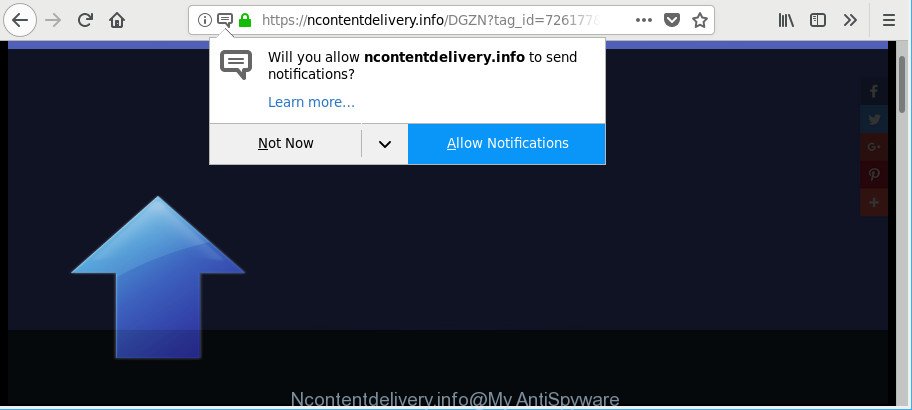
https://ncontentdelivery.info/ …
Once started, the adware may install a harmful web browser’s add-on that generates a ton of pop up ads or modify the internet browser’s settings to show ads on all websites that you are opening in the internet browser, even on those web-pages where before you did not see any ads. We suggest you to clean you machine from adware and thereby remove Ncontentdelivery.info notifications and popups. Use the step-by-step instructions below as quickly as possible. It will remove all unwanted popup ads and protect your system from more harmful apps and trojans.
While your personal computer is infected with the adware, the Edge, Firefox, IE and Google Chrome may be redirected to Ncontentdelivery.info annoying web page. Of course, the ad supported software may not cause damages to your files or Windows system, but it may display a ton of annoying ads. These ads will be injected within the content of web sites that are you opening in your browser and can be varied: pop-up ads, in-text ads, different sized banners, offers to install an questionable software. The ads will appear on all web-sites, including web-pages where previously you have never seen any advertising links.
Ad supported software can install a component which enables its author to track which web sites you visit, which products you look at upon those pages. They are then able to choose the type of advertisements they show you. So, if you had adware on your PC, there is a good chance you have another that is gathering and sharing your privacy data with third parties, without your say-so.
If your computer has been infected by the adware, you must have finished any of the steps above. Once you have removed Ncontentdelivery.info pop-ups from your personal computer by following our suggestions below, make sure not to commit the same mistakes again in the future.
Remove Ncontentdelivery.info popups, notifications, ads (removal instructions)
The ad supported software is a form of malicious software that you might have difficulty in deleting it from your computer. Happily, you’ve found the effective Ncontentdelivery.info ads removal guide in this blog post. Both the manual removal solution and the automatic removal solution will be provided below and you can just choose the one that best for you. If you’ve any questions or need assist then type a comment below. Read this manual carefully, bookmark or print it, because you may need to exit your internet browser or reboot your PC system.
To remove Ncontentdelivery.info, execute the steps below:
- Manual Ncontentdelivery.info popup advertisements removal
- How to get rid of Ncontentdelivery.info ads with free software
- Stop Ncontentdelivery.info pop ups
- How to Ncontentdelivery.info popup ads get installed onto system
- To sum up
Manual Ncontentdelivery.info popup advertisements removal
The steps will help you delete Ncontentdelivery.info notifications. These Ncontentdelivery.info removal steps work for the Google Chrome, Firefox, Internet Explorer and Microsoft Edge, as well as every version of OS.
Removing the Ncontentdelivery.info, check the list of installed programs first
The process of adware removal is generally the same across all versions of Windows OS from 10 to XP. To start with, it’s necessary to check the list of installed software on your computer and delete all unused, unknown and questionable programs.
Make sure you have closed all browsers and other programs. Next, delete any unknown and suspicious software from your Control panel.
Windows 10, 8.1, 8
Now, click the Windows button, type “Control panel” in search and press Enter. Choose “Programs and Features”, then “Uninstall a program”.

Look around the entire list of applications installed on your computer. Most likely, one of them is the ad supported software that causes internet browsers to open annoying Ncontentdelivery.info advertisements. Choose the suspicious program or the application that name is not familiar to you and remove it.
Windows Vista, 7
From the “Start” menu in MS Windows, select “Control Panel”. Under the “Programs” icon, choose “Uninstall a program”.

Select the suspicious or any unknown programs, then press “Uninstall/Change” button to uninstall this undesired program from your computer.
Windows XP
Click the “Start” button, select “Control Panel” option. Click on “Add/Remove Programs”.

Select an unwanted program, then press “Change/Remove” button. Follow the prompts.
Remove Ncontentdelivery.info popup ads from Firefox
If the Mozilla Firefox internet browser is re-directed to Ncontentdelivery.info and you want to restore the Firefox settings back to their original settings, then you should follow the instructions below. However, your saved bookmarks and passwords will not be lost. This will not affect your history, passwords, bookmarks, and other saved data.
First, launch the Firefox and click ![]() button. It will show the drop-down menu on the right-part of the web browser. Further, click the Help button (
button. It will show the drop-down menu on the right-part of the web browser. Further, click the Help button (![]() ) as shown below.
) as shown below.

In the Help menu, select the “Troubleshooting Information” option. Another way to open the “Troubleshooting Information” screen – type “about:support” in the web browser adress bar and press Enter. It will show the “Troubleshooting Information” page as displayed on the image below. In the upper-right corner of this screen, click the “Refresh Firefox” button.

It will show the confirmation dialog box. Further, press the “Refresh Firefox” button. The Firefox will begin a procedure to fix your problems that caused by the adware that causes multiple intrusive popups. After, it is complete, click the “Finish” button.
Remove Ncontentdelivery.info pop-ups from Chrome
If you are getting Ncontentdelivery.info notifications, then you can try to remove it by resetting Google Chrome to its original state. It will also clear cookies, content and site data, temporary and cached data. Essential information such as bookmarks, browsing history, passwords, cookies, auto-fill data and personal dictionaries will not be removed.
Open the Google Chrome menu by clicking on the button in the form of three horizontal dotes (![]() ). It will display the drop-down menu. Choose More Tools, then click Extensions.
). It will display the drop-down menu. Choose More Tools, then click Extensions.
Carefully browse through the list of installed extensions. If the list has the extension labeled with “Installed by enterprise policy” or “Installed by your administrator”, then complete the following guidance: Remove Google Chrome extensions installed by enterprise policy otherwise, just go to the step below.
Open the Chrome main menu again, press to “Settings” option.

Scroll down to the bottom of the page and click on the “Advanced” link. Now scroll down until the Reset settings section is visible, as displayed in the figure below and press the “Reset settings to their original defaults” button.

Confirm your action, press the “Reset” button.
Delete Ncontentdelivery.info notifications from Internet Explorer
The Internet Explorer reset is great if your web-browser is hijacked or you have unwanted addo-ons or toolbars on your browser, that installed by an malicious software.
First, open the Microsoft Internet Explorer, then press ‘gear’ icon ![]() . It will show the Tools drop-down menu on the right part of the web-browser, then click the “Internet Options” as displayed below.
. It will show the Tools drop-down menu on the right part of the web-browser, then click the “Internet Options” as displayed below.

In the “Internet Options” screen, select the “Advanced” tab, then click the “Reset” button. The Microsoft Internet Explorer will display the “Reset Internet Explorer settings” prompt. Further, click the “Delete personal settings” check box to select it. Next, press the “Reset” button as displayed on the image below.

Once the process is finished, click “Close” button. Close the Internet Explorer and restart your system for the changes to take effect. This step will help you to restore your internet browser’s settings including the newtab page, search engine by default and homepage to default state.
How to get rid of Ncontentdelivery.info ads with free software
If you are not expert at computers, then we suggest to use free removal utilities listed below to remove Ncontentdelivery.info notifications for good. The automatic solution is highly recommended. It has less steps and easier to implement than the manual method. Moreover, it lower risk of system damage. So, the automatic Ncontentdelivery.info removal is a better option.
Use Zemana AntiMalware (ZAM) to remove Ncontentdelivery.info
You can download and use the Zemana Anti Malware for free. This anti-malware tool will scan all the MS Windows registry keys and files in your machine along with the system settings and browser plugins. If it finds any malicious software, ad supported software or harmful plugin that is related to Ncontentdelivery.info pop up notifications then the Zemana Anti Malware will delete them from your PC completely.
Download Zemana Anti-Malware on your machine from the link below.
164814 downloads
Author: Zemana Ltd
Category: Security tools
Update: July 16, 2019
Once the downloading process is done, start it and follow the prompts. Once installed, the Zemana will try to update itself and when this process is complete, press the “Scan” button to begin scanning your personal computer for the adware related to Ncontentdelivery.info pop up notifications.

A scan can take anywhere from 10 to 30 minutes, depending on the count of files on your PC and the speed of your computer. Next, you need to press “Next” button.

The Zemana Free will delete ad supported software responsible for redirecting your browser to Ncontentdelivery.info site.
Scan your computer and remove Ncontentdelivery.info popup advertisements with HitmanPro
Hitman Pro is a portable application that requires no hard setup to identify and remove adware responsible for redirects to Ncontentdelivery.info. The application itself is small in size (only a few Mb). Hitman Pro does not need any drivers and special dlls. It’s probably easier to use than any alternative malware removal utilities you’ve ever tried. HitmanPro works on 64 and 32-bit versions of Windows 10, 8, 7 and XP. It proves that removal tool can be just as useful as the widely known antivirus programs.
Visit the page linked below to download Hitman Pro. Save it on your Windows desktop or in any other place.
When downloading is finished, open the directory in which you saved it. You will see an icon like below.

Double click the HitmanPro desktop icon. After the utility is launched, you will see a screen as shown on the screen below.

Further, click “Next” button to look for adware that causes multiple undesired notifications. Once the system scan is finished, Hitman Pro will display a screen which contains a list of malicious software that has been found as displayed below.

You may delete threats (move to Quarantine) by simply press “Next” button. It will display a dialog box, press the “Activate free license” button.
Automatically remove Ncontentdelivery.info advertisements with Malwarebytes
You can delete Ncontentdelivery.info popup notifications automatically with a help of Malwarebytes Free. We suggest this free malware removal utility because it can easily remove browser hijackers, adware, PUPs and toolbars with all their components such as files, folders and registry entries.
Visit the following page to download the latest version of MalwareBytes Anti Malware for Microsoft Windows. Save it on your Desktop.
327071 downloads
Author: Malwarebytes
Category: Security tools
Update: April 15, 2020
When the downloading process is complete, close all windows on your computer. Further, launch the file named mb3-setup. If the “User Account Control” dialog box pops up as shown in the following example, click the “Yes” button.

It will display the “Setup wizard” which will help you set up MalwareBytes Anti-Malware on the computer. Follow the prompts and do not make any changes to default settings.

Once installation is finished successfully, press Finish button. Then MalwareBytes Anti-Malware will automatically launch and you can see its main window as shown in the following example.

Next, press the “Scan Now” button . MalwareBytes utility will begin scanning the whole system to find out adware that cause unwanted Ncontentdelivery.info advertisements to appear. During the scan MalwareBytes Free will detect threats present on your computer.

When the system scan is done, you will be shown the list of all found threats on your system. Next, you need to click “Quarantine Selected” button.

The MalwareBytes Anti Malware (MBAM) will remove adware responsible for redirecting your browser to Ncontentdelivery.info site and move threats to the program’s quarantine. When the cleaning process is done, you can be prompted to restart your machine. We suggest you look at the following video, which completely explains the procedure of using the MalwareBytes AntiMalware to delete browser hijackers, adware and other malicious software.
Stop Ncontentdelivery.info pop ups
The AdGuard is a very good adblocker program for the Microsoft Edge, Firefox, Chrome and Internet Explorer, with active user support. It does a great job by removing certain types of intrusive ads, popunders, pop ups, intrusive newtab pages, and even full page advertisements and webpage overlay layers. Of course, the AdGuard can block the Ncontentdelivery.info popup ads automatically or by using a custom filter rule.
Installing the AdGuard is simple. First you’ll need to download AdGuard on your Microsoft Windows Desktop by clicking on the link below.
26843 downloads
Version: 6.4
Author: © Adguard
Category: Security tools
Update: November 15, 2018
Once downloading is done, run the downloaded file. You will see the “Setup Wizard” screen as displayed on the screen below.

Follow the prompts. Once the installation is finished, you will see a window as displayed below.

You can click “Skip” to close the installation program and use the default settings, or click “Get Started” button to see an quick tutorial that will help you get to know AdGuard better.
In most cases, the default settings are enough and you do not need to change anything. Each time, when you start your computer, AdGuard will start automatically and stop ads, Ncontentdelivery.info pop-ups, as well as other harmful or misleading web-sites. For an overview of all the features of the application, or to change its settings you can simply double-click on the AdGuard icon, which can be found on your desktop.
How to Ncontentdelivery.info popup ads get installed onto system
The ad supported software spreads with a simple but quite effective way. It is integrated into the installer of various free software. Thus on the process of installation, it will be installed onto your system. In order to avoid adware, you just need to follow a few simple rules: carefully read the Terms of Use and the license, choose only a Manual, Custom or Advanced installation type, which enables you to make sure that the application you want to install, thereby protect your computer from the ad supported software that responsible for web browser redirect to the annoying Ncontentdelivery.info website.
To sum up
Now your computer should be free of the ad supported software related to Ncontentdelivery.info pop up notifications. We suggest that you keep AdGuard (to help you stop unwanted pop-up notifications and intrusive malicious web-sites) and Zemana Free (to periodically scan your computer for new adwares and other malware). Probably you are running an older version of Java or Adobe Flash Player. This can be a security risk, so download and install the latest version right now.
If you are still having problems while trying to get rid of Ncontentdelivery.info notifications from the Internet Explorer, Microsoft Edge, Google Chrome and Mozilla Firefox, then ask for help here here.


















